比较 WLAN 访客门户选项
要允许来宾访问 Internet,您可以设置 WLAN 来宾门户以允许直接访问、启用简单登录表单、将来宾转发到外部登录表单或启用与标识提供者的单一登录。
您可以在 WLAN 设置中配置访客门户选项。保留默认设置,让房客可以直接访问互联网,或从其他选项中进行选择。
本主题介绍编辑/创建 WLAN 窗口中的访客门户选项。或者,您可以通过 RADIUS 服务器配置访客访问。请参阅 使用具有 MAC 身份验证旁路功能的 RADIUS 服务器进行访客访问。
| 选择 |
描述 |
设置 |
|---|---|---|
| 直接访问(无门户) |
客人无需身份验证即可立即上网。 这是最简单的选择,除非您有额外的安全性业务需求,或者您想收集有关客人的信息。 |
无需执行任何作。这是 WLAN 设置中的默认访客门户选项。 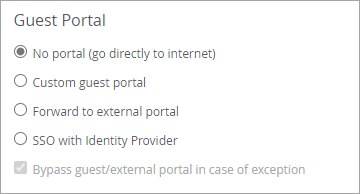 |
| 自定义访客门户 |
客人可以通过填写您在 Juniper Mist™ 中设置的简单登录表格来访问互联网。 这是一种易于配置的方法,允许您从访客那里收集一些信息。 或者,您可以启用授权码、赞助访客访问、社交登录等选项。 |
在 WLAN 设置中选择 自定义访客门户 。保留默认设置或单击 “配置门户 ”以更改背景图像、表单字段、文本和授权方法等功能。 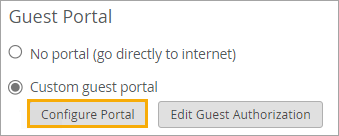 有关帮助,请参阅将自定义访客门户添加到 WLAN。 |
| 外部门户 |
来宾通过访问您在Juniper Mist外部开发的登录门户来访问互联网。 使用此选项,您将使用 Web 开发人员专门为您的业务和用例设计的登录门户。 |
在 WLAN 设置中选择 转发到外部门户 。然后输入您的门户 URL 并配置其他可选设置。 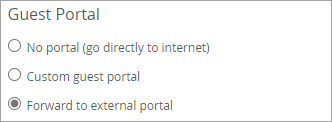 有关帮助,请参阅 使用外部门户进行访客访问。 |
| 与身份提供商的单点登录 (SSO) |
访客使用身份提供商的登录页面访问互联网。(一些示例包括 Okta、Microsoft Azure 和 OneLogin,但大多数 IdP 都受支持。 |
在 WLAN 设置中选择 SSO with Identity Provider 。然后输入 IdP 的设置。 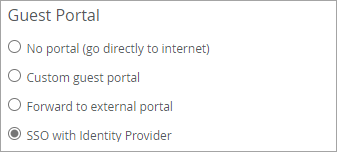 有关帮助,请参阅 使用标识提供者进行来宾访问。 |
