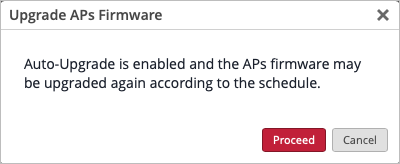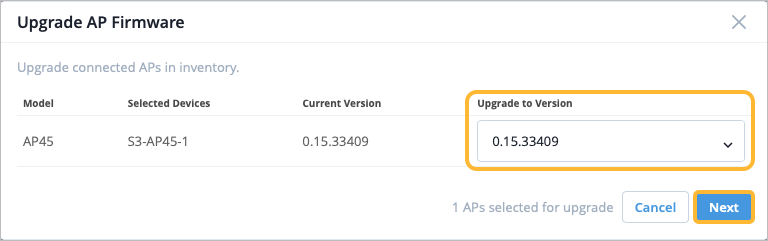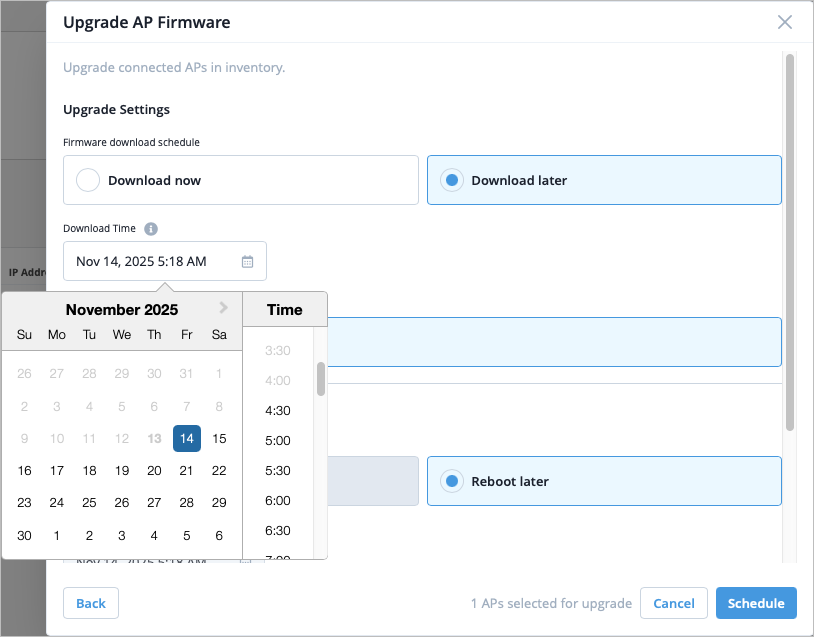Manually Upgrade the Firmware on an AP
For efficiency and to keep up with new releases, you'll typically use automatic upgrades. But when needed, you can upgrade the firmware manually.
You can select either a single AP or multiple APs for firmware upgrades.
With the manual upgrade process, you can upgrade or downgrade the firmware on your AP. With the automatic upgrade process, you can only upgrade the firmware; you cannot downgrade the firmware.
If your AP is part of a site that has auto updates enabled:
- You can either upgrade or downgrade the firmware version manually irrespective of the version configured for auto upgrade.
- If you manually upgrade the firmware to a version that is higher than the version configured for auto upgrade, then Mist will not run an auto update on the AP (as this would downgrade the firmware version on the AP).
- If you manually upgrade or downgrade the firmware to a version that is lower than the version configured for auto upgrade, then Mist will run the auto update process and upgrade the firmware version on the AP.
To manually upgrade the AP firmware:
If you try to manually upgrade a disconnected AP, the upgrade process starts only when the AP reconnects to the Juniper Mist cloud.