Enable Local Status Page
For troubleshooting purposes, configure a local status page where clients can see information about the AP they're connected to.
You can configure a local status page for all APs at your site. Clients can use this local status page to view information about the AP to which the client is connected along with the details of the client. This information is useful during troubleshooting. Clients connecting to any of the WLANs on the site can access the local status page from a web browser.
Here is an example of a local status page:
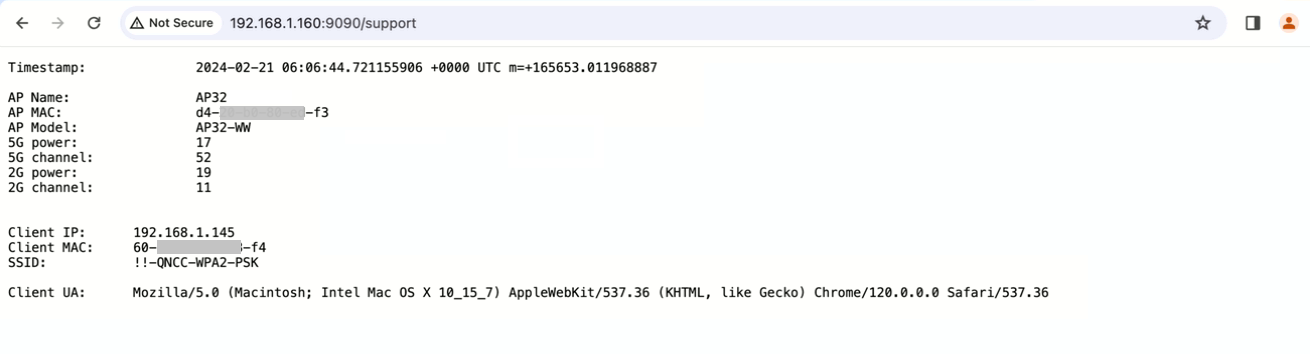
If you configured a local status page for your site, all the APs at the site will obtain their own IP address for the Management VLAN. The APs will also obtain an address for each of the VLANs configured on the AP. You'll need to consider this aspect during DHCP planning.
