配置 WLAN 模板
配置并使用 WLAN 模板来简化配置过程,并确保组织中各个 WLAN 之间的一致性。
在Juniper Mist门户中,WLAN 模板(组织>无线> WLAN 模板)为您提供了一种配置统一用户策略的方法,并有选择地将其应用于您的组织、选定的站点和/或选定的 WLAN。通过在 WLAN 模板中创建的策略,您可以管理用户对指定资源(如社交媒体网站)的访问。您还可以将其用于网络分段,例如,将 IoT 设备排除在专用网络之外,从而在恶意行为者访问设备时限制暴露。
在大型部署中,建议为每个 WLAN (SSID) 创建一个 WLAN 模板。为了帮助实现自动化,我们还建议您在 WLAN 模板中定义所有 WLAN。WLAN 模板对于自动化和确保策略应用非常有用:
- 多个站点
- 站点组
- 整个组织
- 排除特定站点
- 特定设备配置文件中的接入点。
- 上述任何组合
有关如何创建和使用策略的详细信息 ,请参阅 WxLAN 访问策略 。
图 1:WLAN 模板
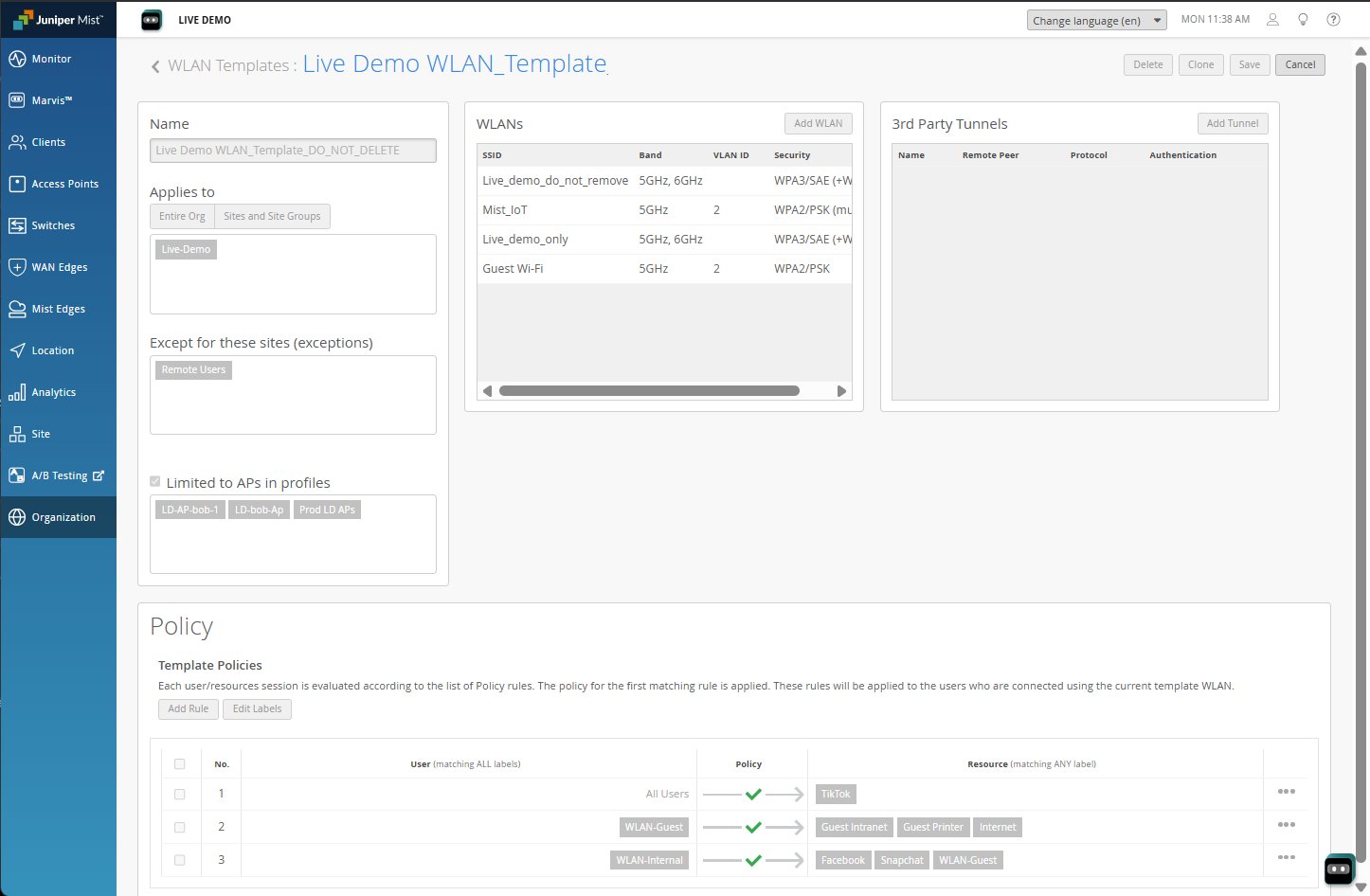 中的用户策略
中的用户策略
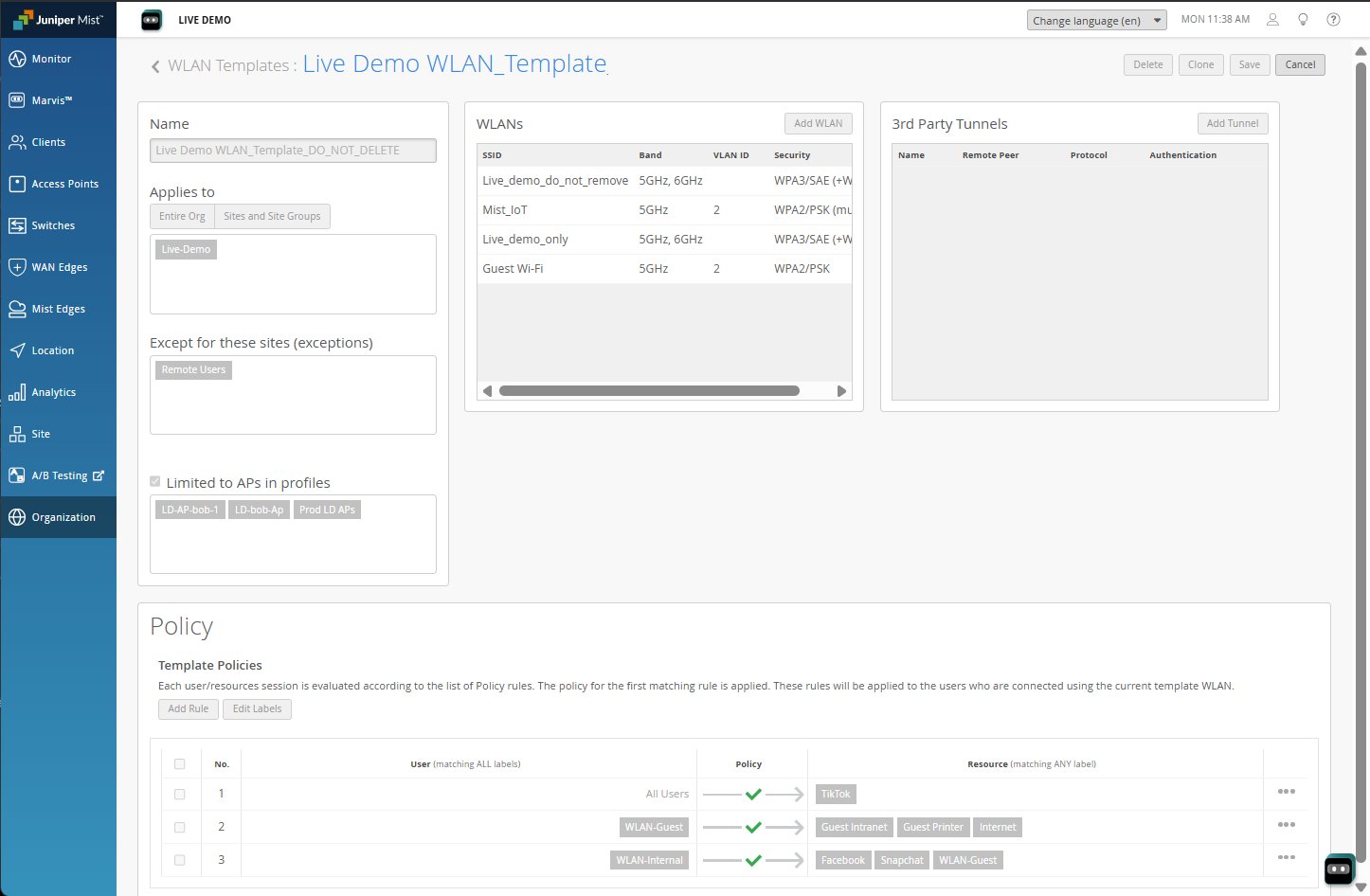 中的用户策略
中的用户策略
请注意,您还可以在站点级别创建特定于站点的用户访问策略: Site > Wireless |政策。
在站点策略页面中,您可以查看策略的使用统计信息,即站点策略和作为 WLAN 模板一部分创建的策略的命中次数或策略被应用的次数。
图 2:用户访问策略摘要


要创建 WLAN 模板,请执行以下作:
