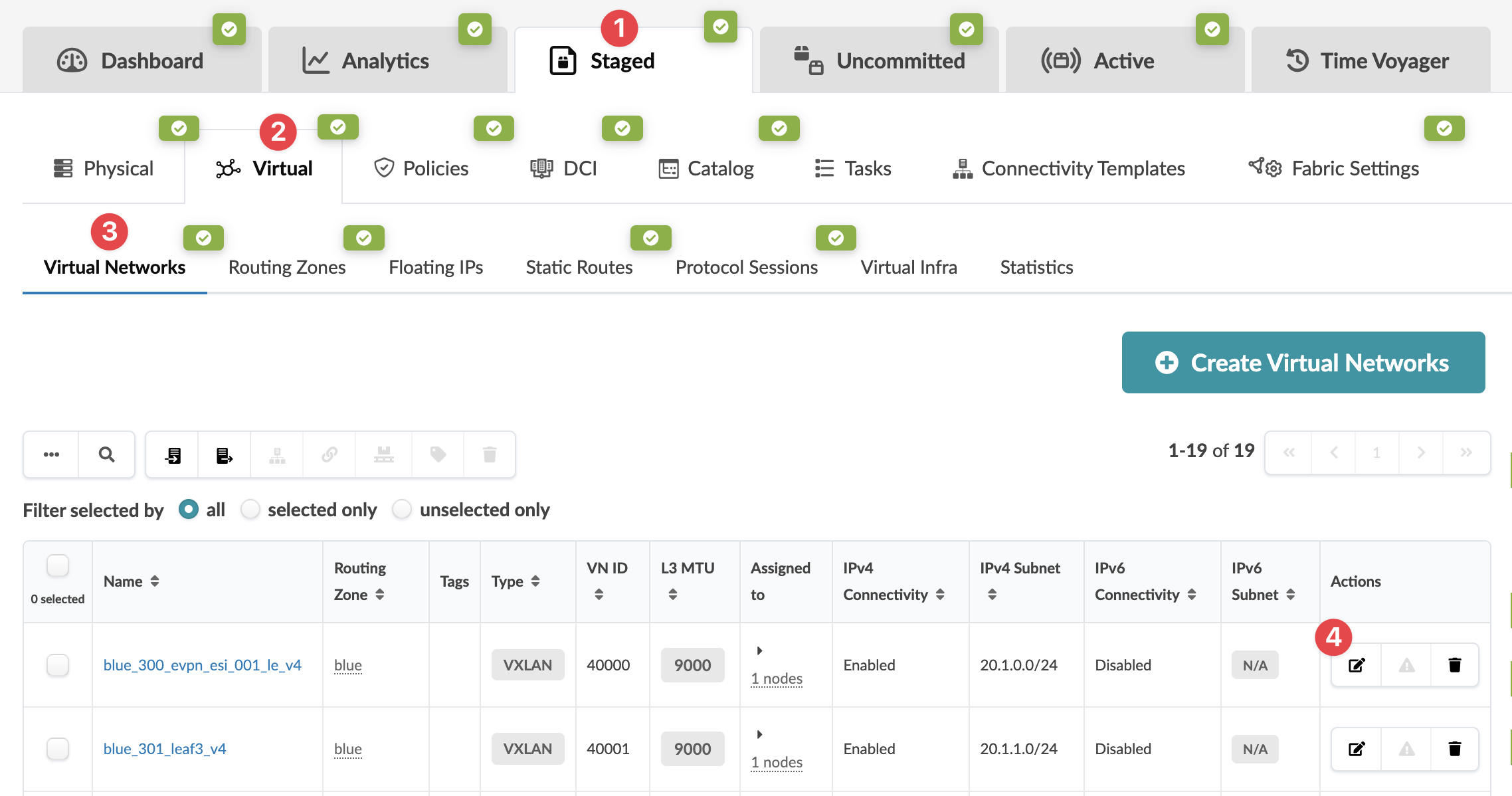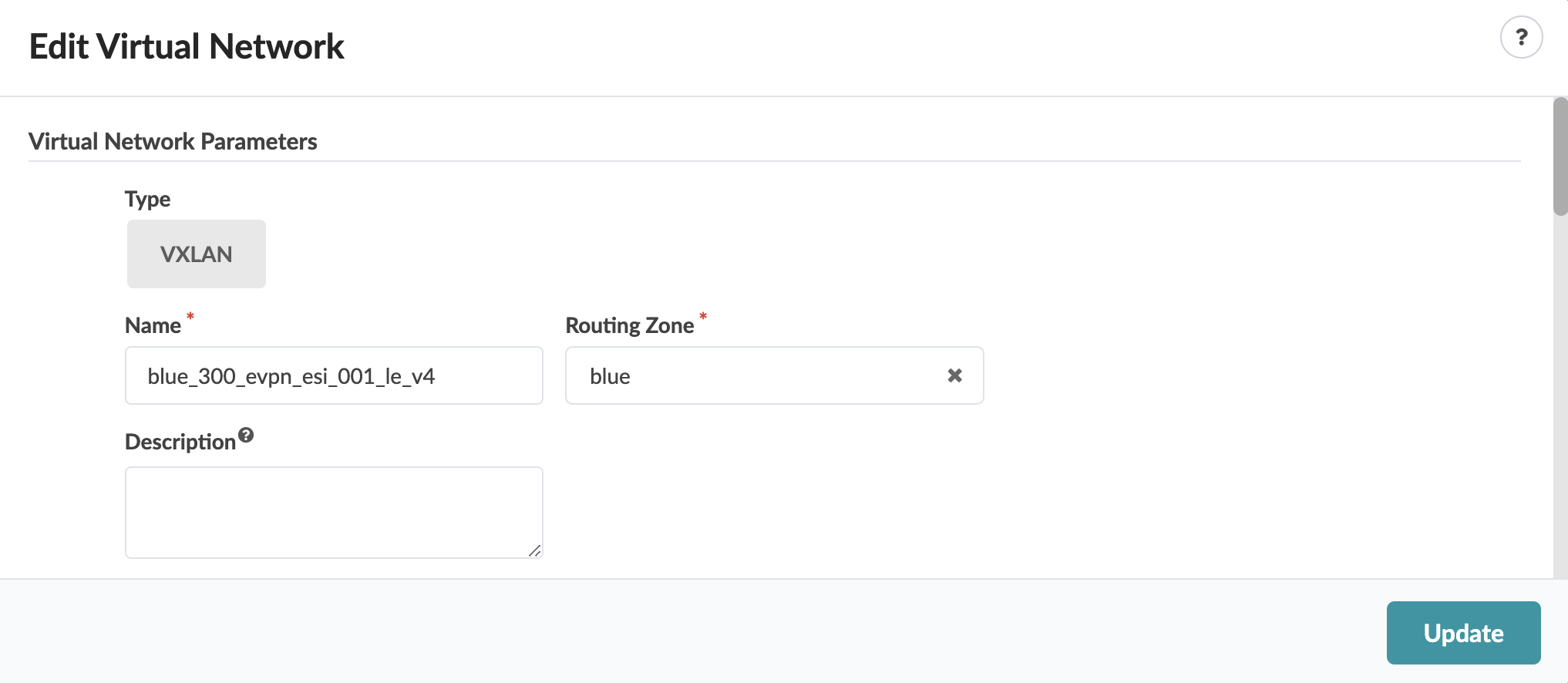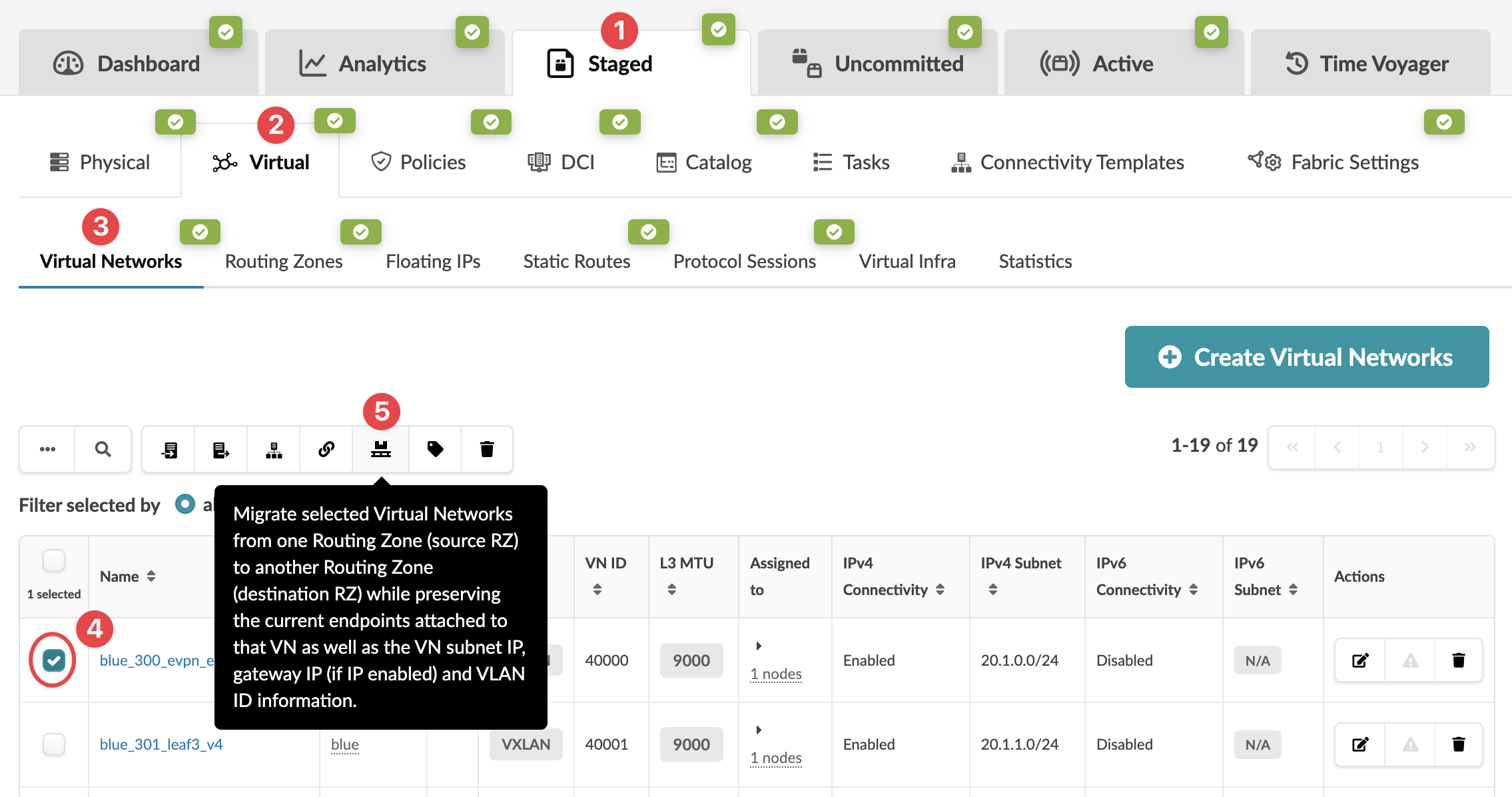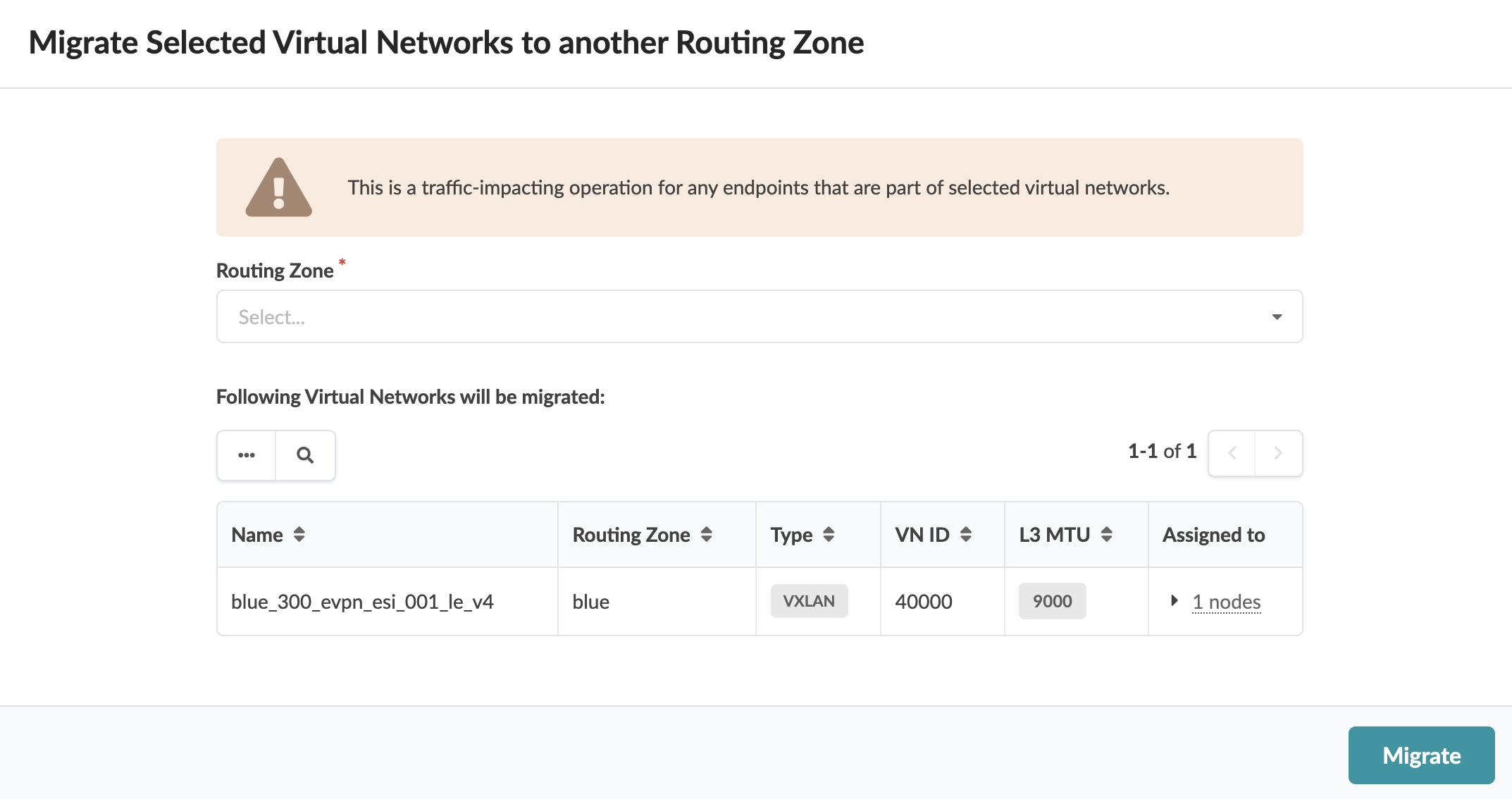Move Virtual Network to Different Routing Zone
You can move one or more virtual networks from one routing zone to another (as of Apstra version 5.0.0). This is traffic-impacting for any endpoints that are part of the selected virtual networks (since the VNs need to be deleted from one RZ and recreated in the other one).
Move One Virtual Network to a Different Routing Zone
When you're ready to activate your changes, go to the Uncommitted tab to review and commit (or discard) your changes.
Move Multiple Virtual Networks to a Different Routing Zone
When you're ready to activate your changes, go to the Uncommitted tab to review and commit (or discard) your changes.