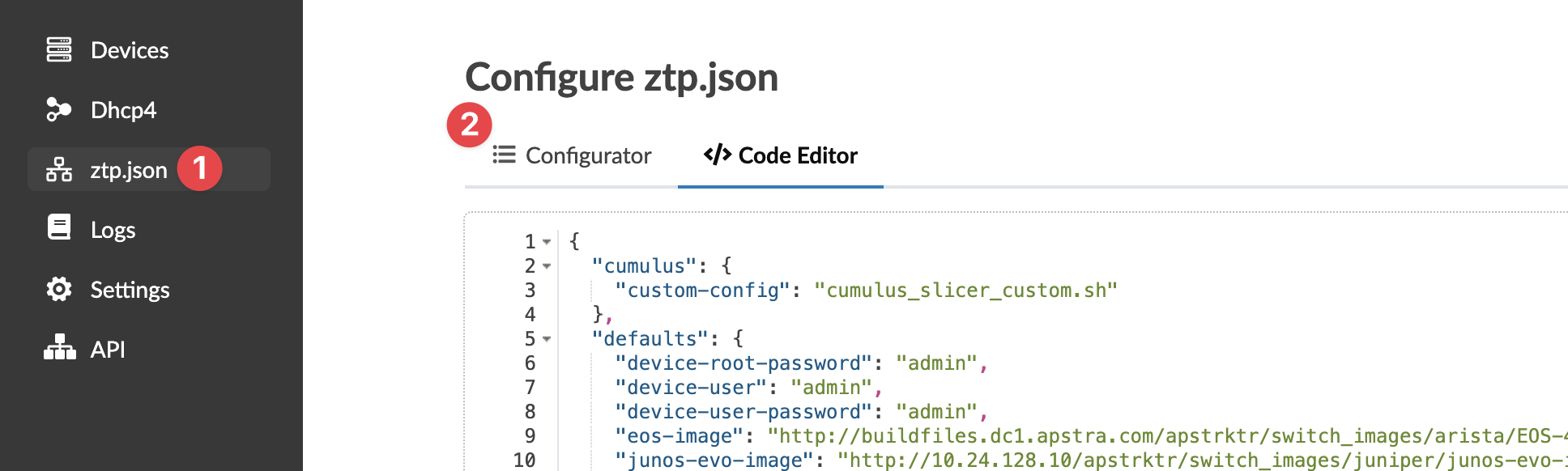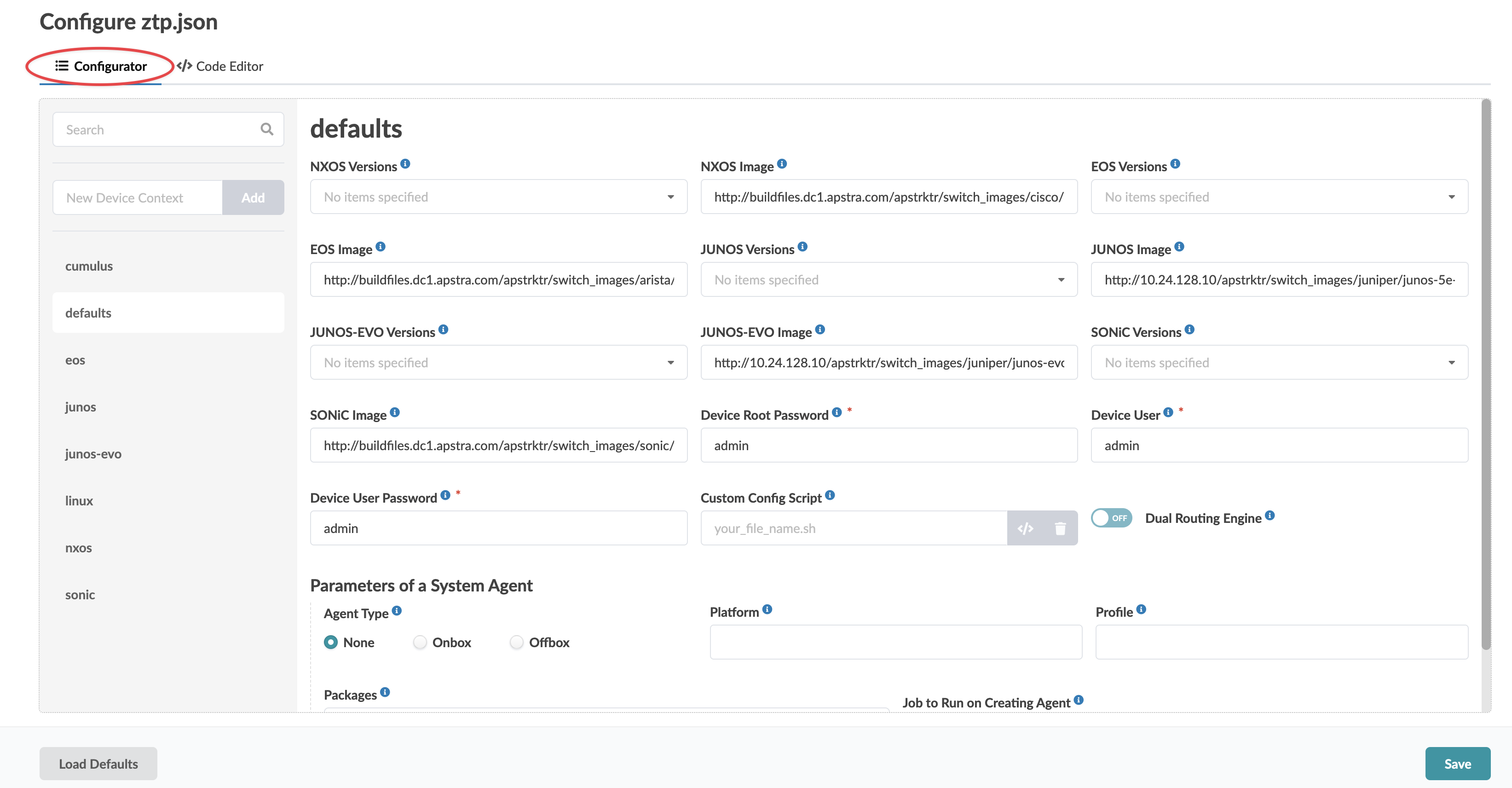Configure ztp.json with Configurator
The Apstra ZTP Configurator is a GUI for configuring the ztp.json file.
The preferred method for configuring ztp.json is with the Apstra ZTP Configurator. Using the Configurator reduces the chance of human error. The steps below show you how to access the Configurator. Refer to the ztp.json Keys page for details about all the keys.