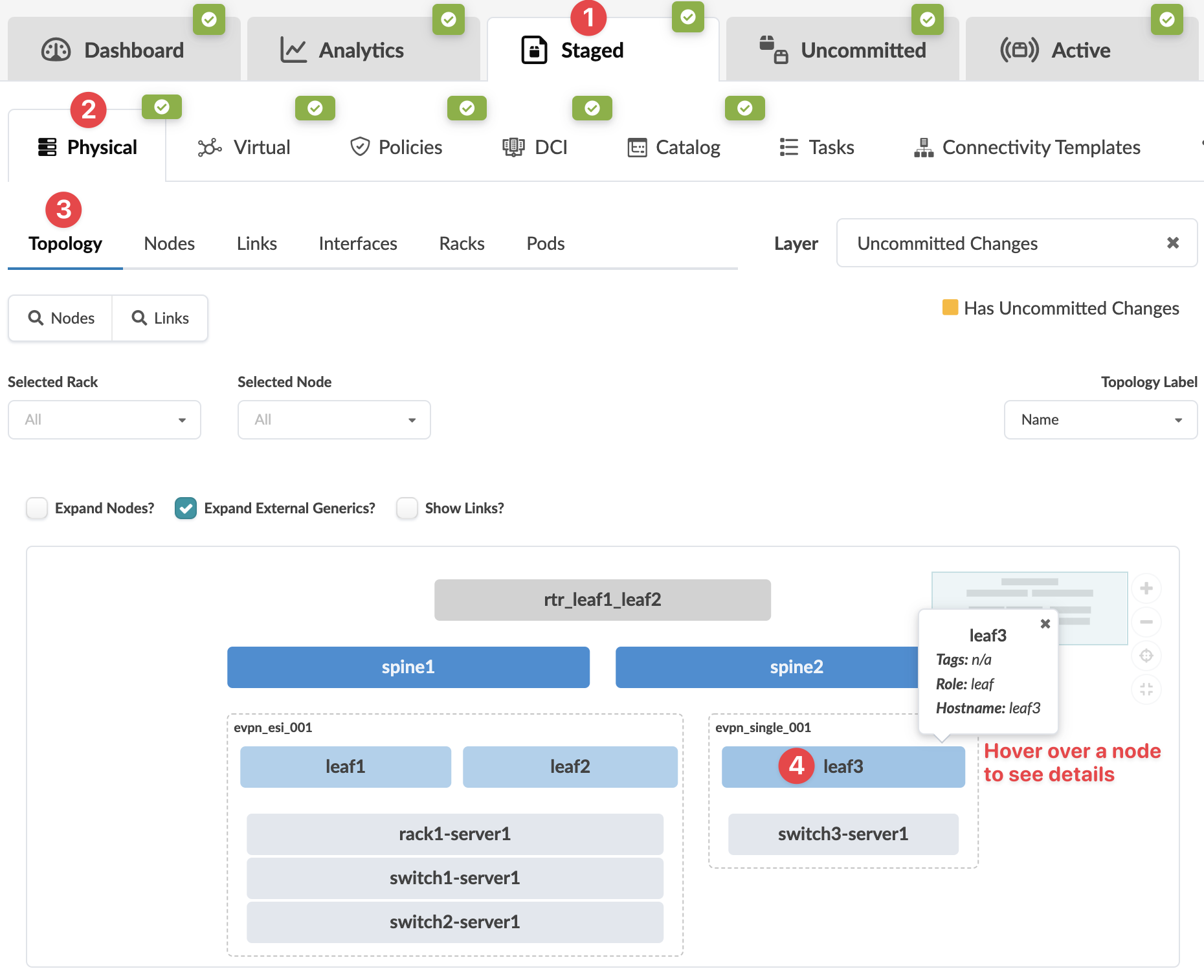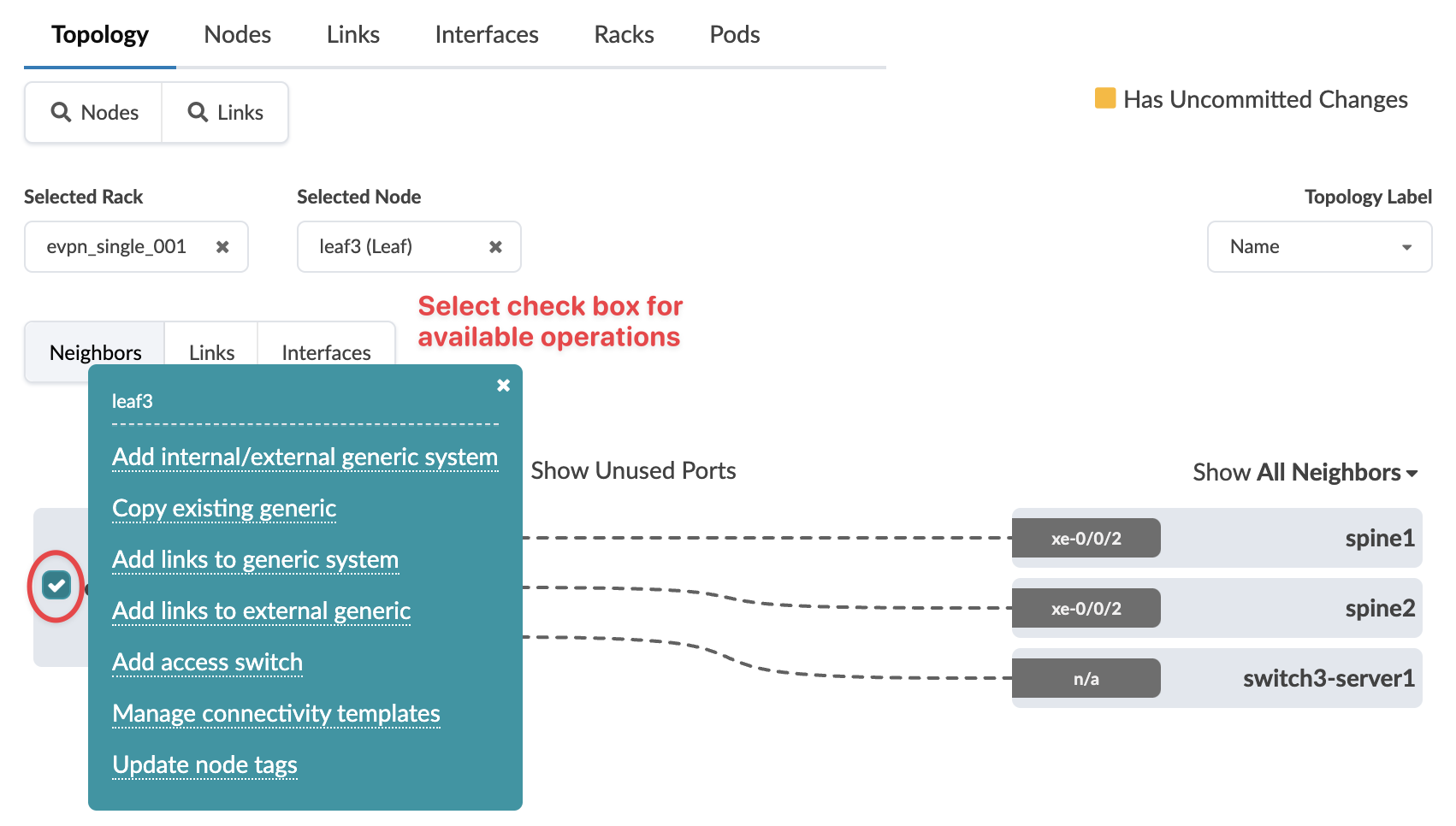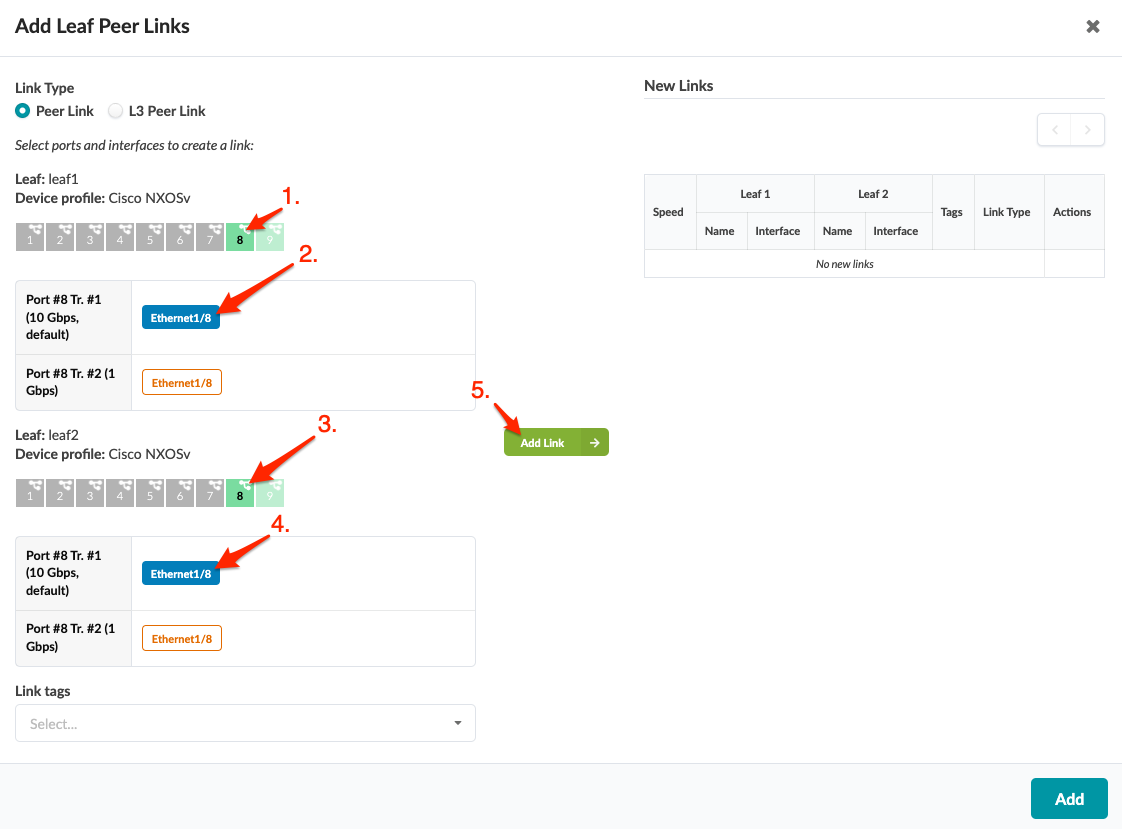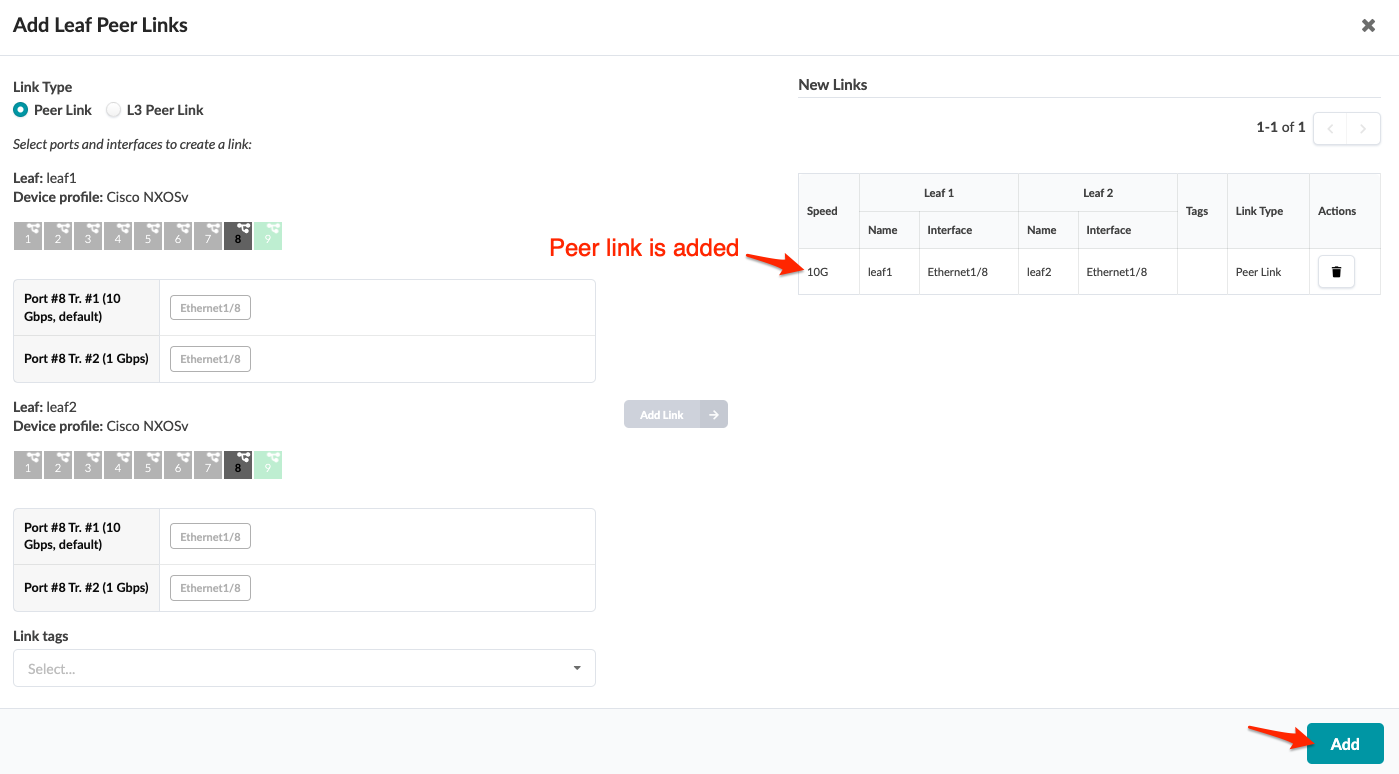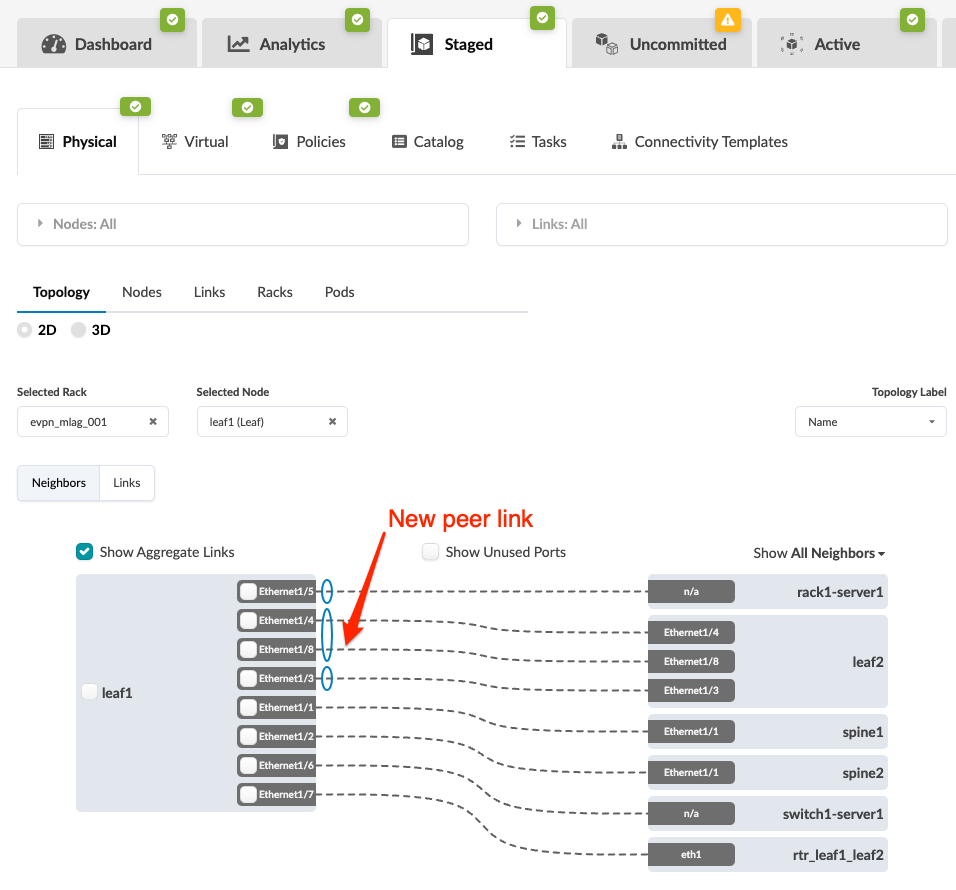If your platform does not support it, do not attempt to create leaf peer links.
Currently, Junos devices do not support any peer links, and SONiC devices do not support L3
peer links.
-
From the blueprint, navigate to Staged > Physical >
Topology and select the MLAG member that needs a peer link.
-
Select the node check box to see the operations available for that node (and that you
have permissions for).
Note:
You can also get to the selection page from the Nodes view.
From the blueprint, navigate to Staged > Physical > Nodes,
click the node name in the table, then click the node name that appears at the top of
the Selection panel (on the right side of the page).
-
Click Add leaf peer links to go to its dialog.
-
Select the link type (peer link, L3 peer link) and an available port and transformation
for each leaf member. (Only unused ports are selectable.) The gray Add
Link button turns green.
-
Click Add Link. The link is added to the link table.
-
Click Add to stage the change and return to the
Topology view. (BGP session is added as applicable.)
When you're ready to activate your changes, commit them from the
Uncommitted tab.