Create Offbox Agent
Before installing offbox agents, make sure to do the following:
-
Confirm that the server VMs have enough space for an additional offbox agent. If not, add a VM. For more information, see Apstra Cluster Nodes.
-
Add login credentials for the devices.
-
Configure management IP connectivity between devices and the Apstra server. You must do this before installing agents so it’s out-of-band (OOB). Configuring management connectivity in-band (through the fabric) is not supported and could cause connectivity issues when changes are made to the blueprint.
-
Upload required packages.
-
If you're using Juniper offbox agents, increase the application memory usage.
-
Configure the minimum configuration on your devices as shown below, as
applicable:
Juniper Junos Offbox Agent Minimum Configuration
system { login { user aosadmin { uid 2000; class super-user; authentication { encrypted-password "xxxxx"; } } } services { ssh; netconf { ssh; } } management-instance; } interfaces { em0 { unit 0 { family inet { address <address>/<cidr>; } } } } routing-instances { mgmt_junos { routing-options { static { route 0.0.0.0/0 next-hop <management-default-gateway>; } } } }- Juniper Junos OS Evolved Offbox Agent Minimum Configuration
- Cisco NX-OS Offbox Agent Minimum Configuration
- Arista EOS Offbox Agent Minimum Configuration
Juniper Junos OS Evolved Offbox Agent Minimum Configuration
system { login { user aosadmin { uid 2000; class super-user; authentication { encrypted-password "xxxxx"; } } } services { ssh; netconf { ssh; } } management-instance; } interfaces { em0 { unit 0 { family inet { address <address>/<cidr>; } } } } routing-instances { mgmt_junos { routing-options { static { route 0.0.0.0/0 next-hop <management-default-gateway>; } } } }The minimum release version for Junos OS Evolved switches on onbox agents is 22.4R3.
Cisco NX-OS Offbox Agent Minimum Configuration
! feature nxapi feature bash-shell feature scp-server feature evmed copp profile strict nxapi http port 80 ! username admin password <admin-password> role network-admin ! vrf context management ip route 0.0.0.0/0 <management-default-gateway> ! nxapi http port 80 ! interface mgmt0 ip address <address>/<cidr> !
Arista EOS Offbox Agent Minimum Configuration
! service routing protocols model multi-agent ! aaa authorization exec default local ! username admin privilege 15 role network-admin secret <admin-password> ! vrf definition management rd 100:100 ! interface Management1 vrf forwarding management ip address <address>/<cidr> ! ip route vrf management 0.0.0.0/0 <management-default-gateway> ! management api http-commands protocol http no shutdown ! vrf management no shutdown ! -
Some configuration could raise validation errors. Make sure the following
configuration is not on the devices (and any other configuration that
would raise validation errors):
- VLANs other than VLAN 1
- VRFs other than "management"
- Interface IP addresses other than "management"
- Loopback interfaces
- VLAN interfaces
- VXLAN interfaces
- AS-Path access-lists
- IP prefix-lists
- Route maps or policies
- BGP configuration
-
From the left navigation menu, navigate to Devices > Managed
Devices and click Create Offbox
Agent(s).
 The Create Offbox System Agent(s) dialog opens.
The Create Offbox System Agent(s) dialog opens. -
Enter up to 25 device IP addresses in the Device
Addresses field.
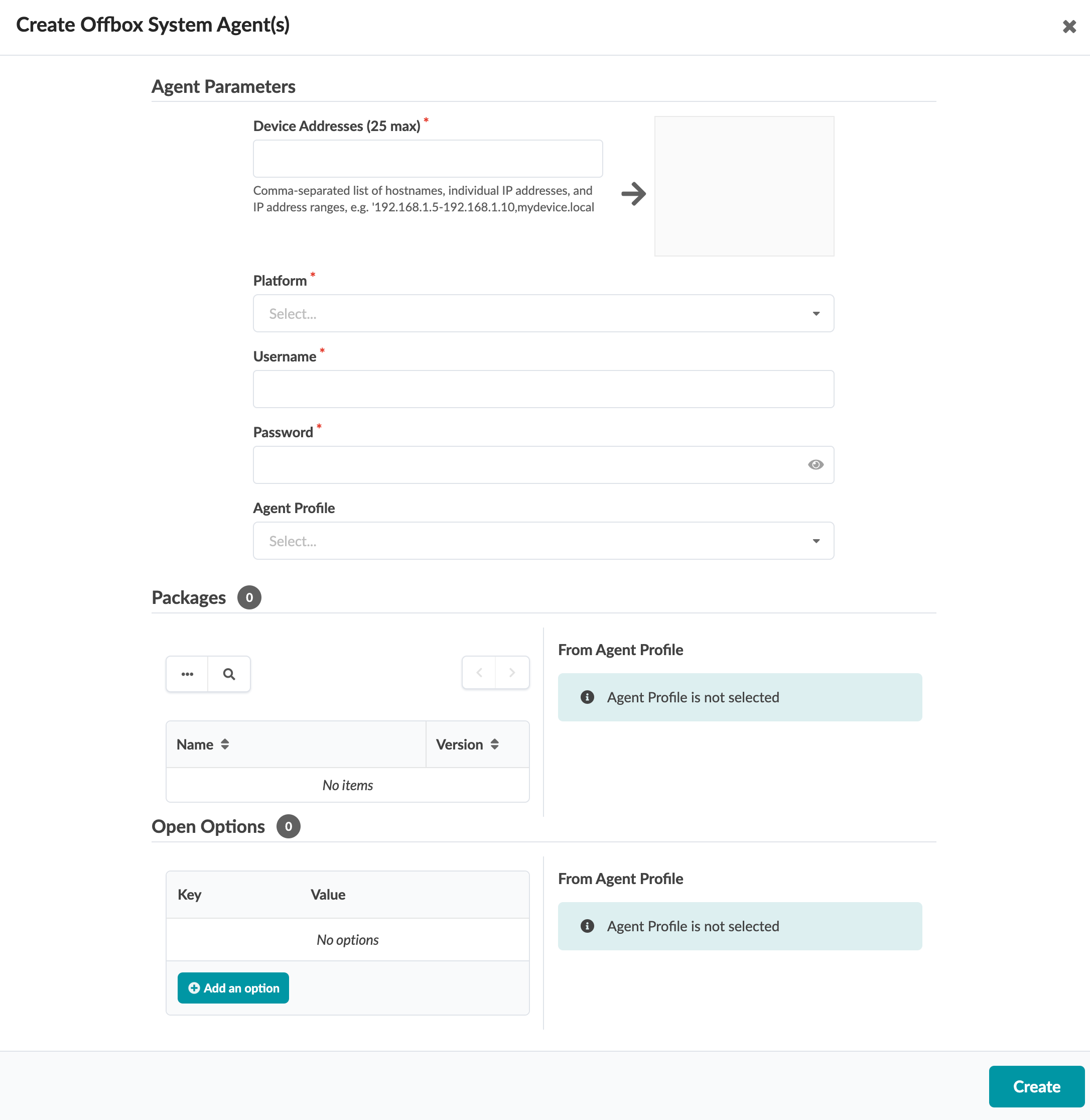 Note:
Note:If you're creating an agent for Junos EVO that has dual routing engines, create it with a master-only address. If you don't, then when routing engine master switchover occurs, the agent may not work correctly or it may introduce problems.
- Select the relevant platform from the Platform drop-down list (EOS, Junos, NX-OS.) (Offbox agents are not supported on SONiC).
- If you're not using an agent profile with credentials, enter username and password.
- If you are using agent profiles (that you previously defined), select the agent profile from the Agent Profile drop-down list, so you don't have to manually enter credentials and packages.
- Packages that you've previously installed appear in the Packages section. Packages associated with selected agent profiles are listed here as well. Select packages, as required.
-
Click Create.
During the agent install process, device configuration is validated; if the device contains configuration that could prevent service configuration from deploying, the agent install process raises an error.
In this case, check the device log for error details (Navigate to Devices / Managed Devices, click the three dots in the device's Actions panel (right column), then in the Agent menu click the Show Log button (eyeball).) Manually remove conflicting configuration and start the agent installation process again.
If you must complete the agent installation with configuration validation errors, you can disable pristine configuration validation. To do this, from Devices > Managed Devices, click Advanced Settings (top-right), select Skip Pristine Configuration Validation, then click Update.
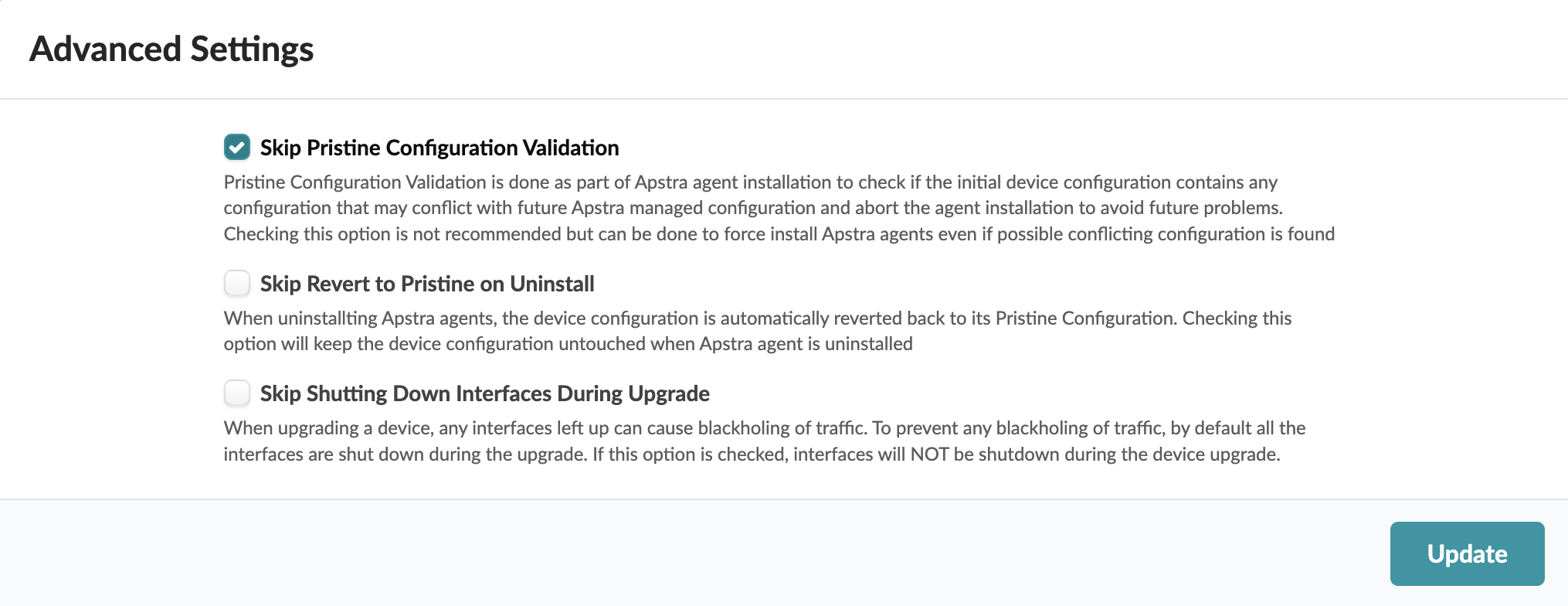
For information about retaining pre-existing configuration when bringing devices under Apstra management, see Device Configuration Lifecycle.
Note:On some platforms (Junos for example) you can configure rate-limiting for management traffic (SSH for example). When the Apstra server interacts directly with devices it can be more bursty than when it interacts with a user. Rate-limiting configurations that are used for hardening security can impact device management, and lead to deployment failures and other agent-related issues.
While the task is active you can view its progress at the bottom of the screen in the Active Jobs section. The job status changes from Initialized to In Progress to Succeeded.
