Create Monolithic Device Profile
Device profiles contain extensive hardware model details. Make sure the profile accurately describes all hardware characteristics. For assistance, contact Juniper Support.
-
From the left navigation menu, navigate to Devices > Device
Profiles and click Create Device
Profile.
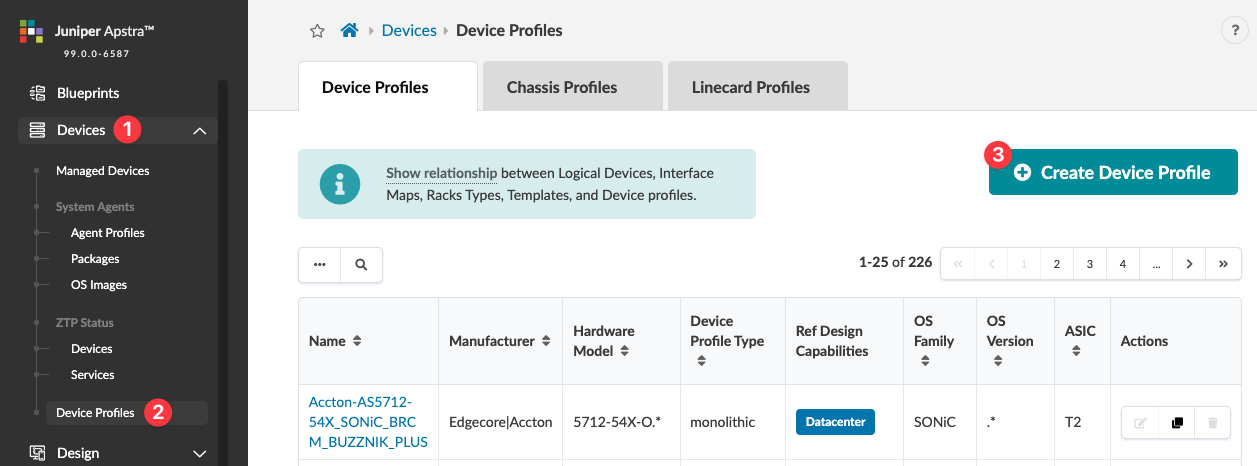 The Create Device Profile dialog opens on the Summary section.
The Create Device Profile dialog opens on the Summary section. -
Enter the relevant information in the Summary
section.
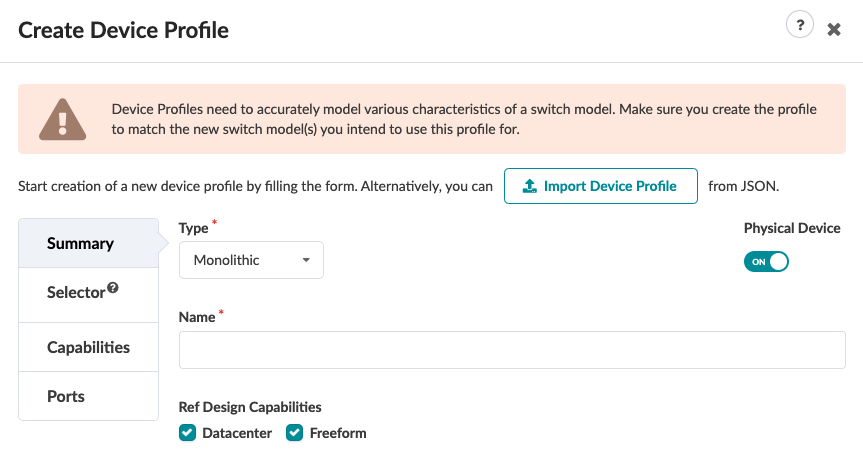
If you've created a JSON payload, click Import Device Profile and select the file to import it. Otherwise, continue to the next step.
Leave the Type as Monolithic.
If you're not using a physical device, toggle off Physical Device.
Enter a unique device profile name.
Select the relevant check box(es) for Ref Design Capabilities (new in Apstra version 5.0.0).
-
Click Selector in the left panel.
The Selector section of the Create Device Profile dialog opens.
-
Enter the relevant information in the Selector
section.
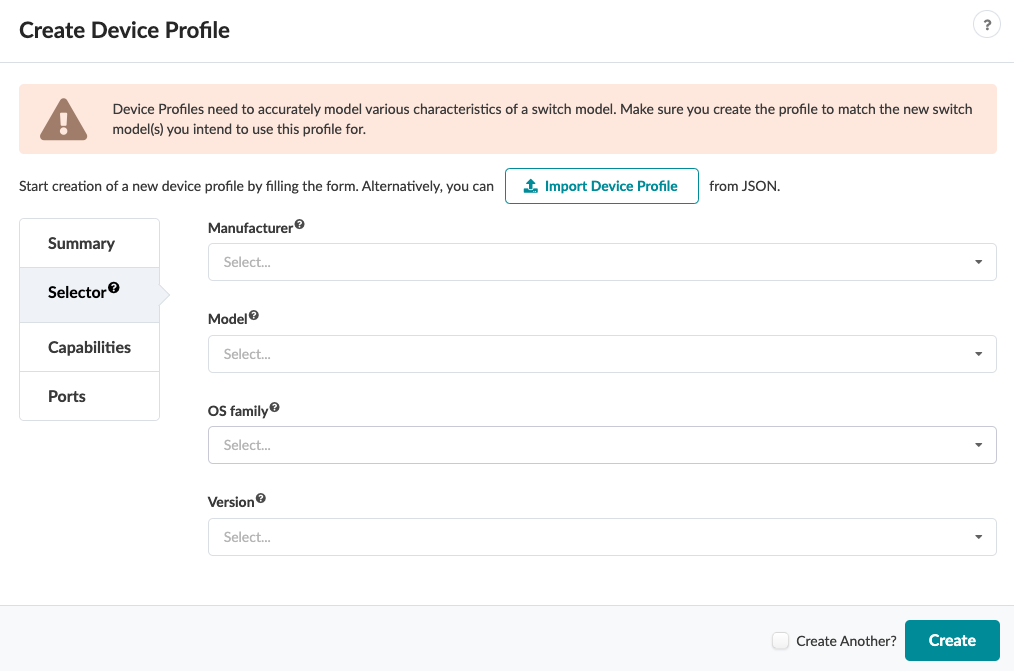
Select the manufacturer from the Manufacturer drop-down list.
Select the model number from the Model drop-down list.
Select the OS family from the OS family drop-down list.
Select the OS version from the Version drop-down list.
-
Click Capabilities in the left panel.
The Capabilities section of the Create Device Profile dialog opens.
-
Enter the relevant information in the Capabilities
section. For details, see the Capabilities section of What are Device Profiles.
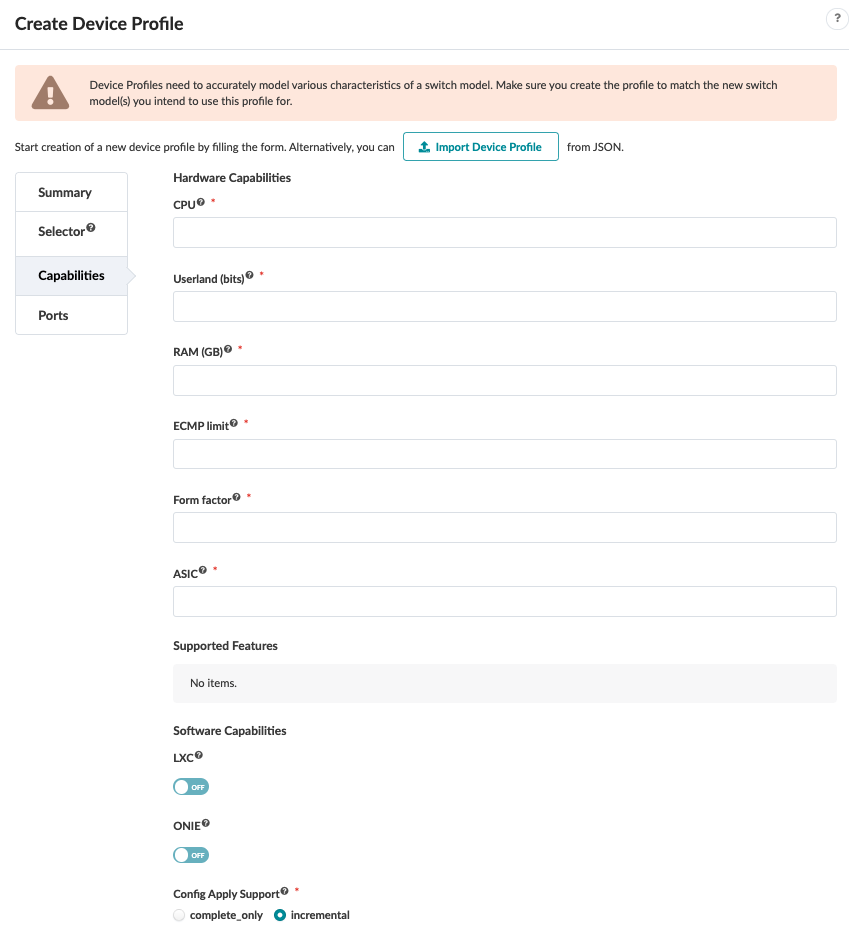
-
Click Ports in the left panel.
The Ports section of the Create Device Profile dialog opens.
-
Click Add Panel, then enter the relevant information in
the Ports section. For details, see the Ports section of What are Device Profiles.
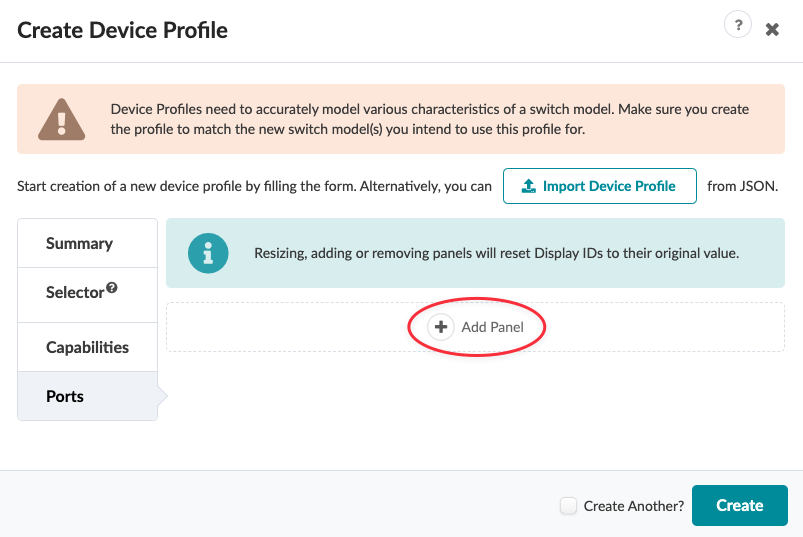
- Click Create to create the device profile and return to the Device Profiles table view.
