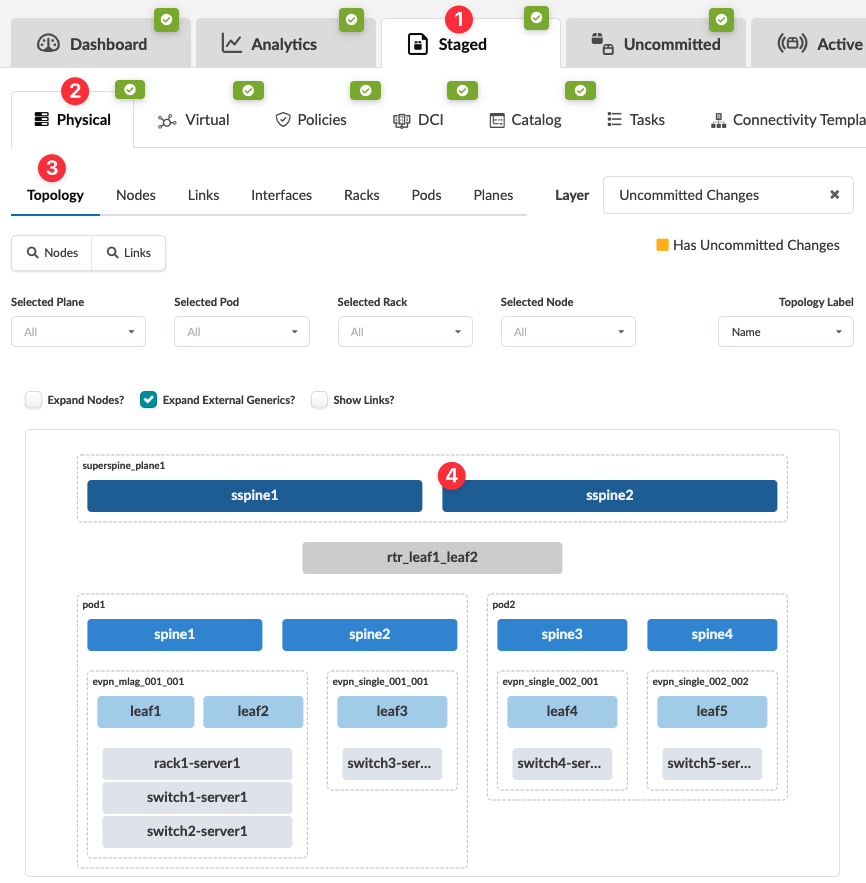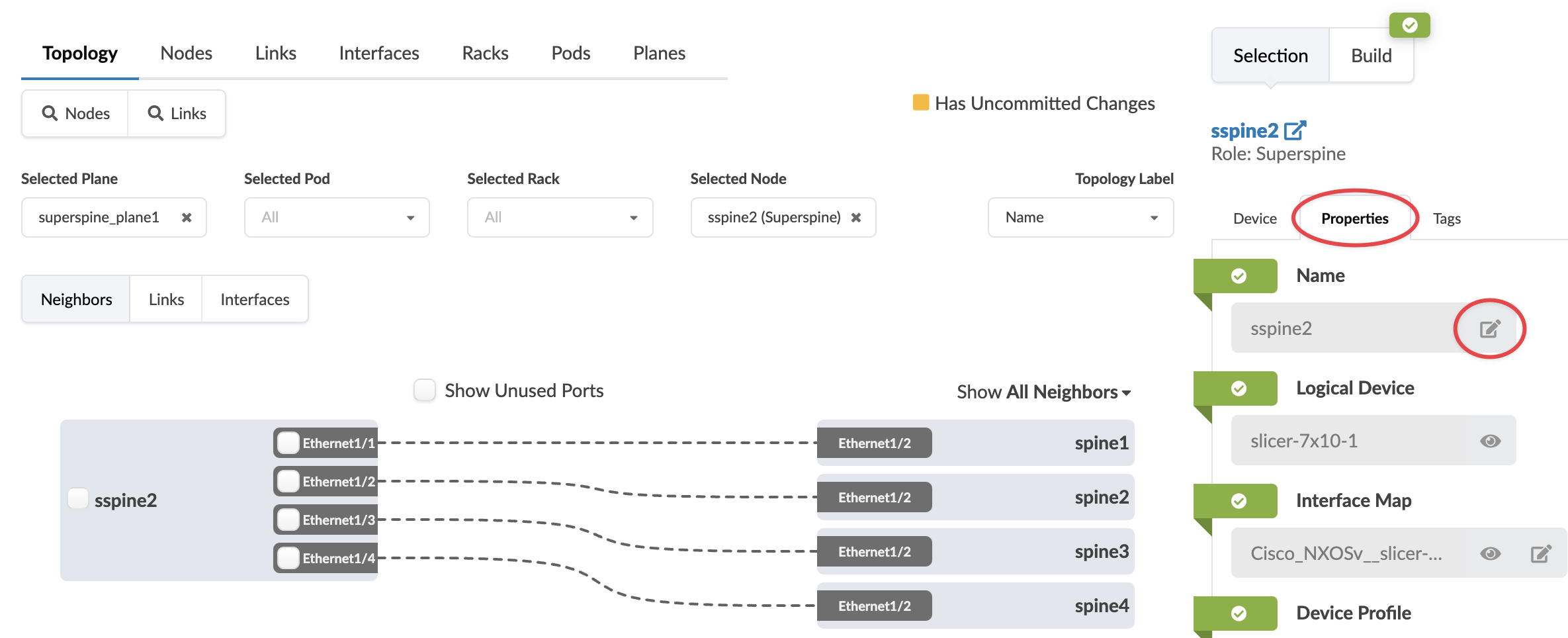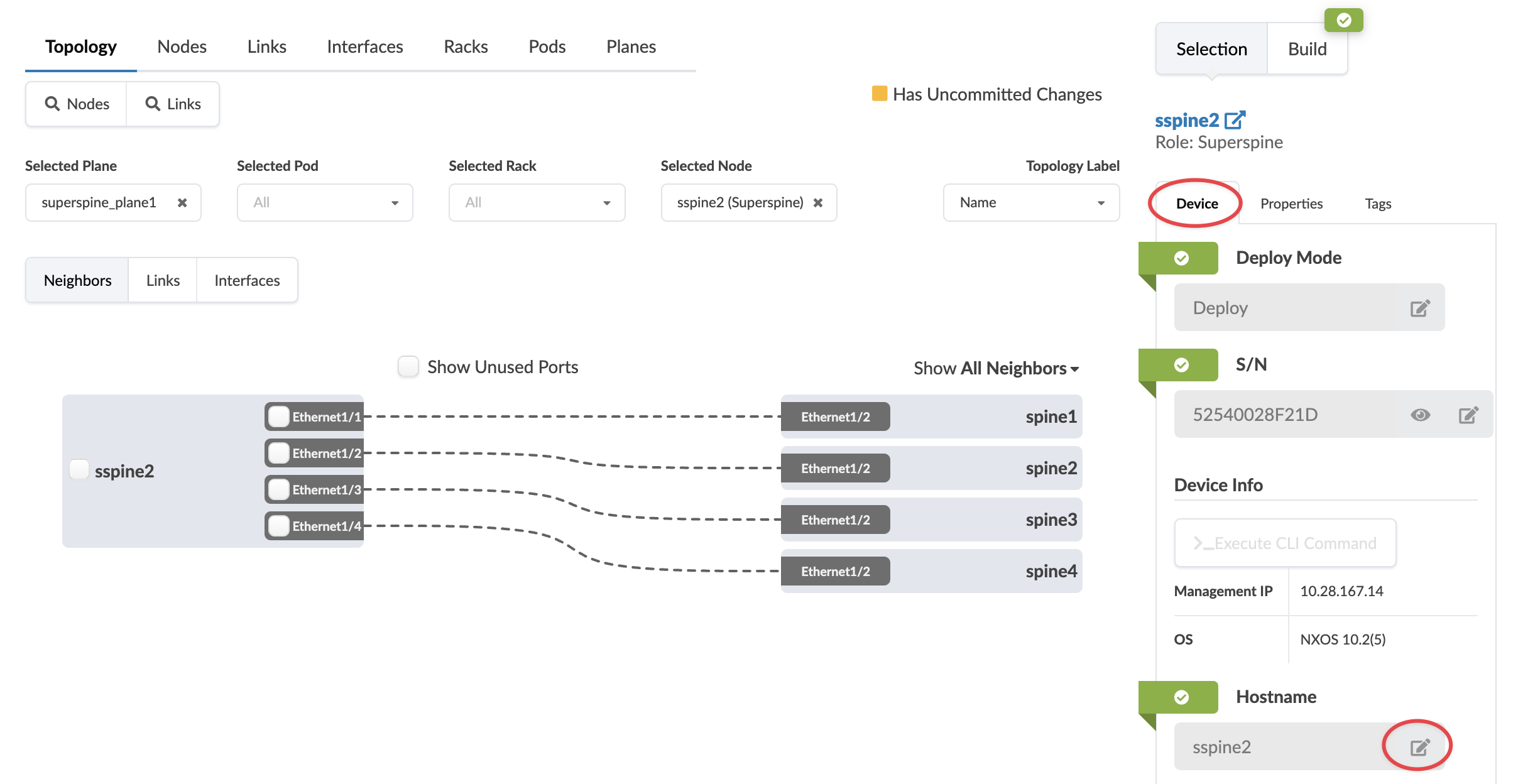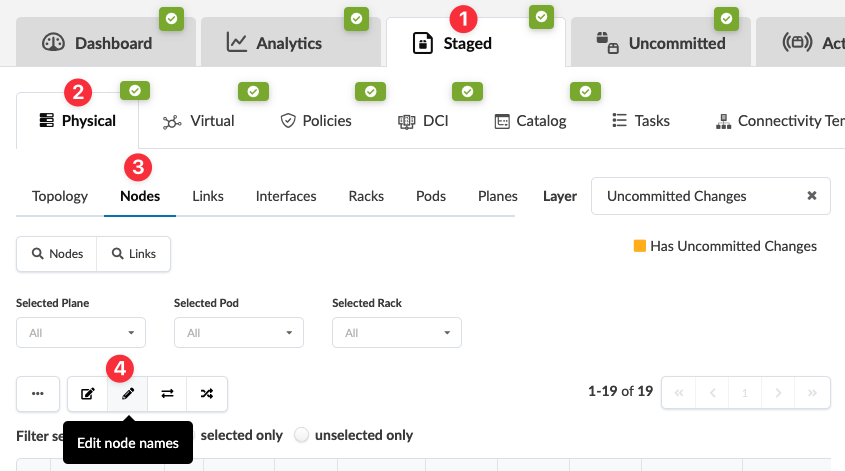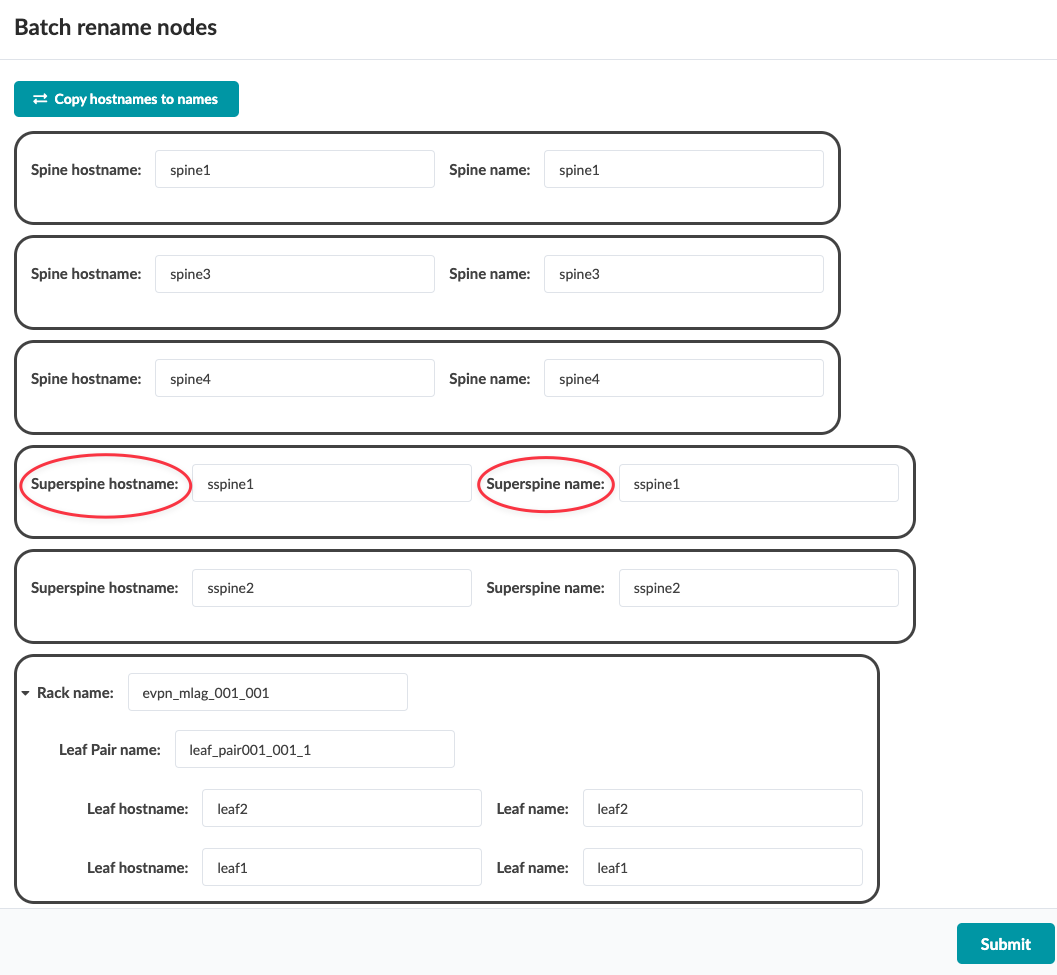Change Superspine Hostname/Name
You can change the hostname and/or name of a single superspine or of multiple superspines simultaneously.
Change the Hostname and/or Name of a Single Superspine
When you're ready to activate your changes, go to the Uncommitted tab to review and commit (or discard) your changes.
Change Hostnames and/or Names of Multiple Superspines
New feature in Apstra version 5.0.0.
When you're ready to activate your changes, go to the Uncommitted tab to review and commit (or discard) your changes.