VNIs
VNIs in Apstra
Virtual network identifiers (VNIs) are used in VXLAN encapsulation to provide Layer 2 separation for the overlay traffic in your data center fabric. (For more information about VNI usage, see Virtual Networks.
In Apstra, you create VNI pools in the global Resources catalog. When you create virtual networks and routing zones you'll assign those pools, then Apstra will automatically pull resources as needed. If you need to assign a specific VNI, you can assign it manually
VNI Pool Details
VNI pools include the following details:
| Pool Name | A unique name to identify the resource pool |
| Total Usage | Percentage of VNIs in use for all ranges in the resource pool. (Hover over the status bar to see the number of VNIs in use and the total number of VNIs in the pool.) |
| Range Usage | The VNIs included in the range and the percentage that are in use. (Hover over the status bar to see the number of VNIs in use and the total number of VNIs in that range.) |
| Status | Indicates if the pool is in use |
VNI Pools in the Apstra GUI
From the left navigation menu in the Apstra GUI, navigate to Resources > VNI Pools to go to the global catalog where you can create, edit and delete VNI pools.
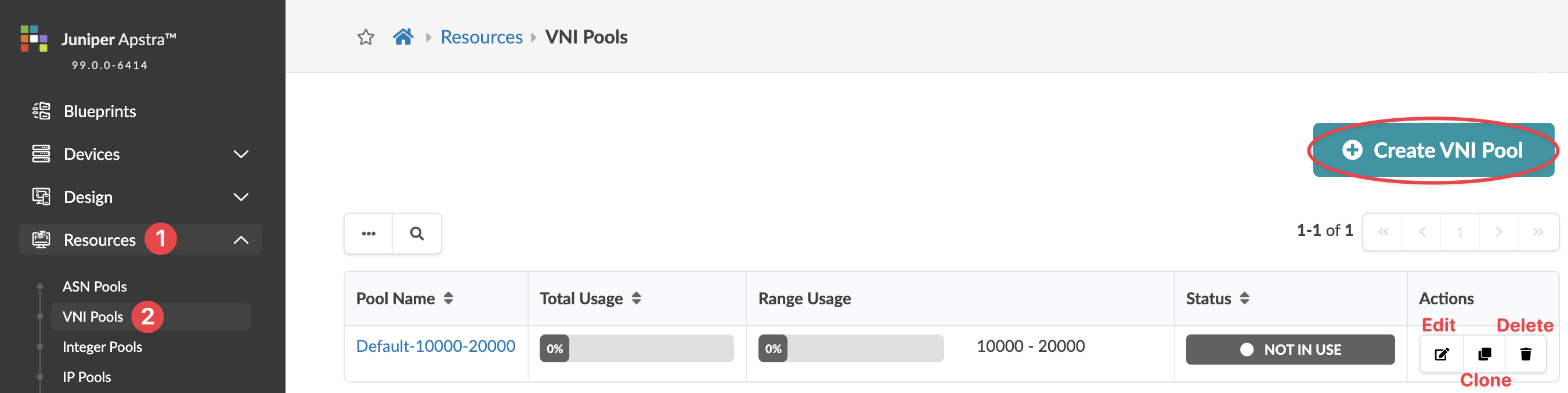
Create VNI Pool
- From the left navigation menu, navigate to Resources > VNI Pools and click Create VNI Pool (or to copy an existing pool and customize it, click the Clone button for the pool to copy).
- Enter a unique name and a valid range (4096 through 16777214). To add another range, click Add a range and enter the range.
- Click Create to create the pool and return to the table view.
Update VNI Pool
- From the left navigation menu, navigate to Resources > VNI Pools and click the Edit button for the pool to update.
- Add, change, and/or delete ranges, as required.
- Click Update to update the pool and return to the table view.
Delete VNI Pool
- From the left navigation menu, navigate to Resources > VNI Pools and click the Delete button for the pool to delete.
- Click Delete to delete the pool and return to the table view.
