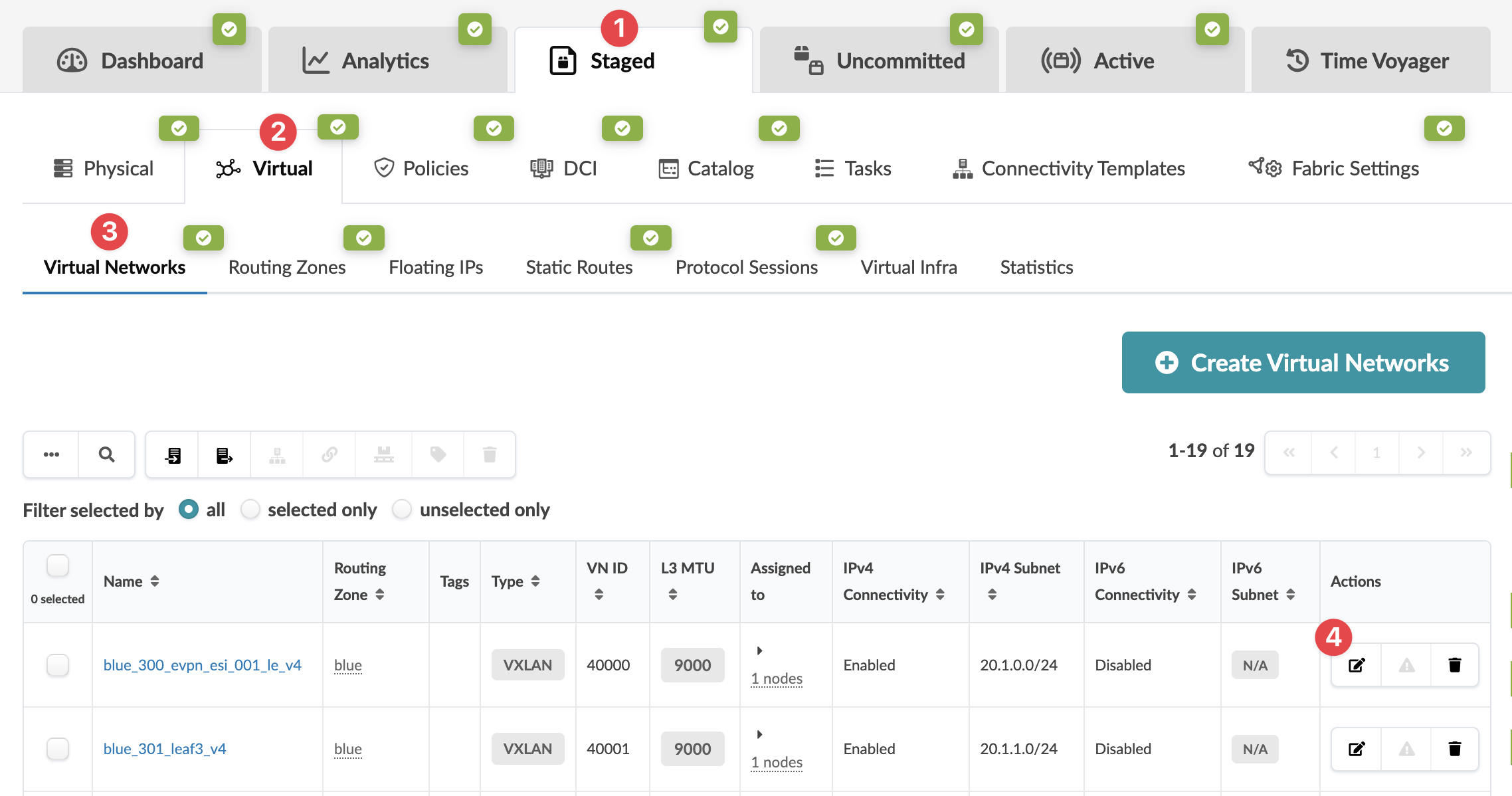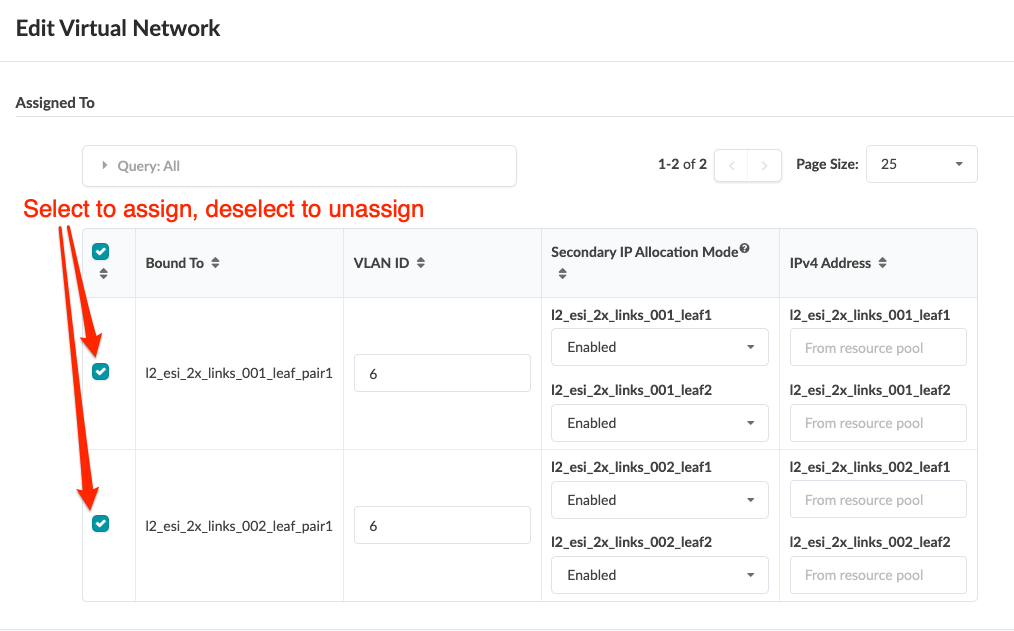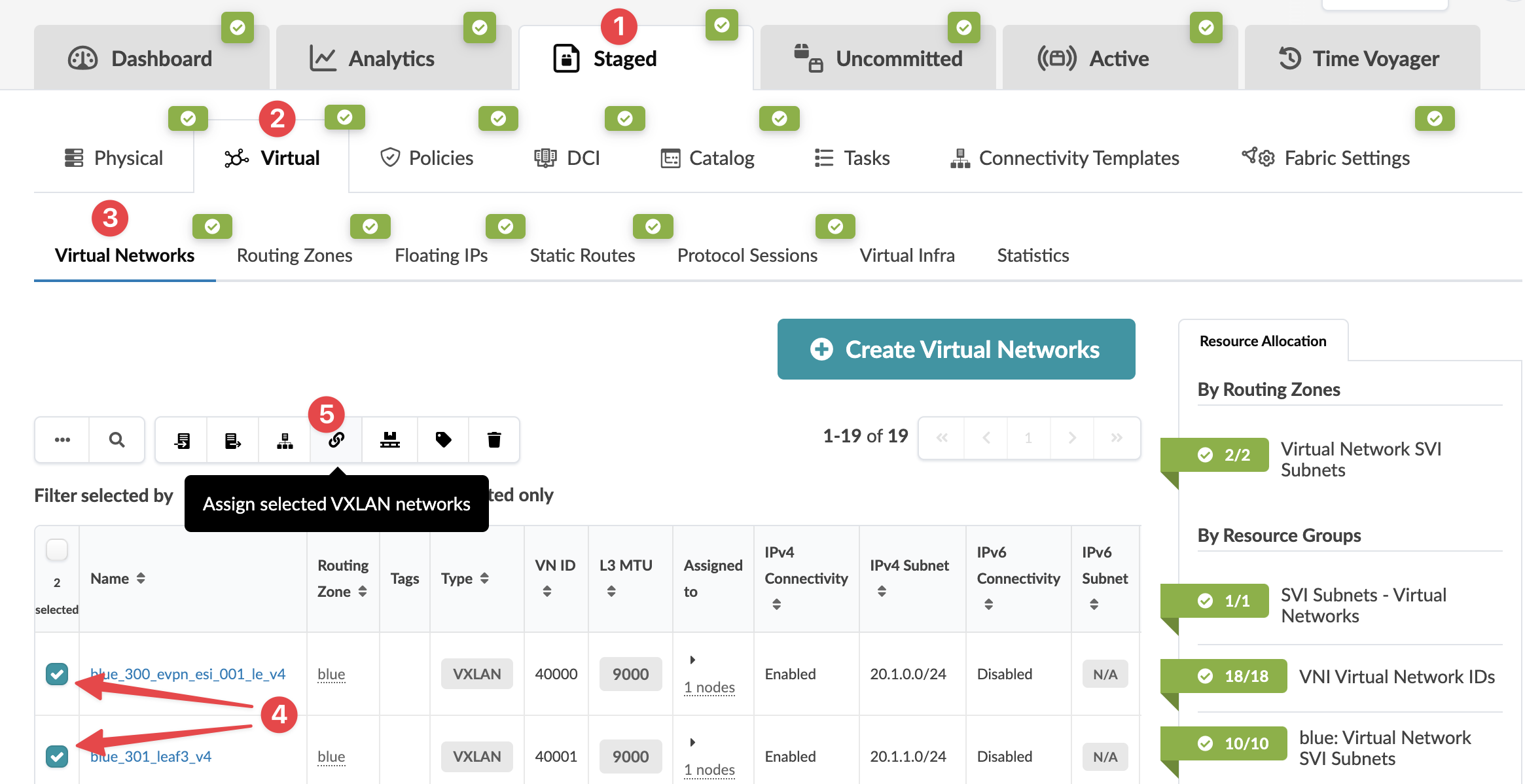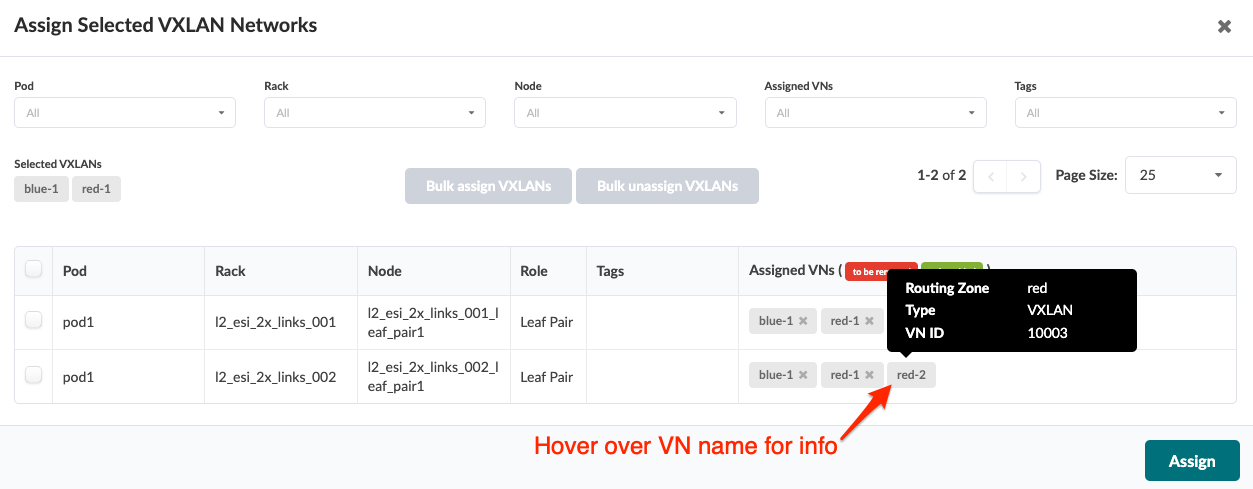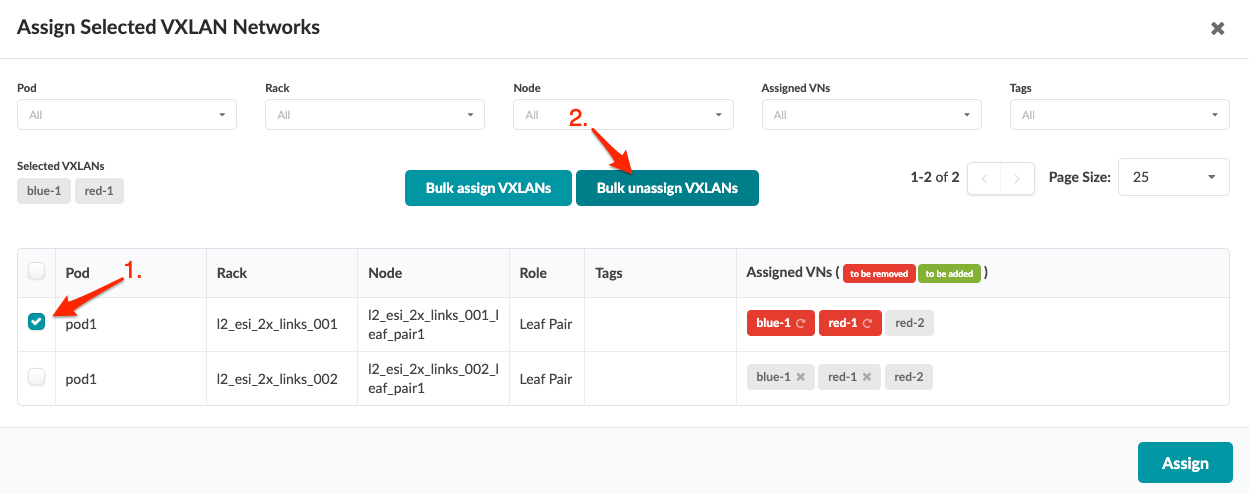Update Virtual Network Assignments
You can assign (and unassign) multiple VXLAN virtual networks at the same time from the Apstra GUI.
Assign / Unassign One Virtual Network
When you create a virtual network, you assign it to
one or more nodes. You can edit the VN to assign it to additional nodes and/or to
unassign it from nodes that it's already assigned to.
Assign / Unassign Multiple Virtual Networks
You can assign/unassign many virtual networks at the
same time. This is especially useful when you've added a rack as a Day 2 operation
and you need to assign a lot of virtual networks to it.