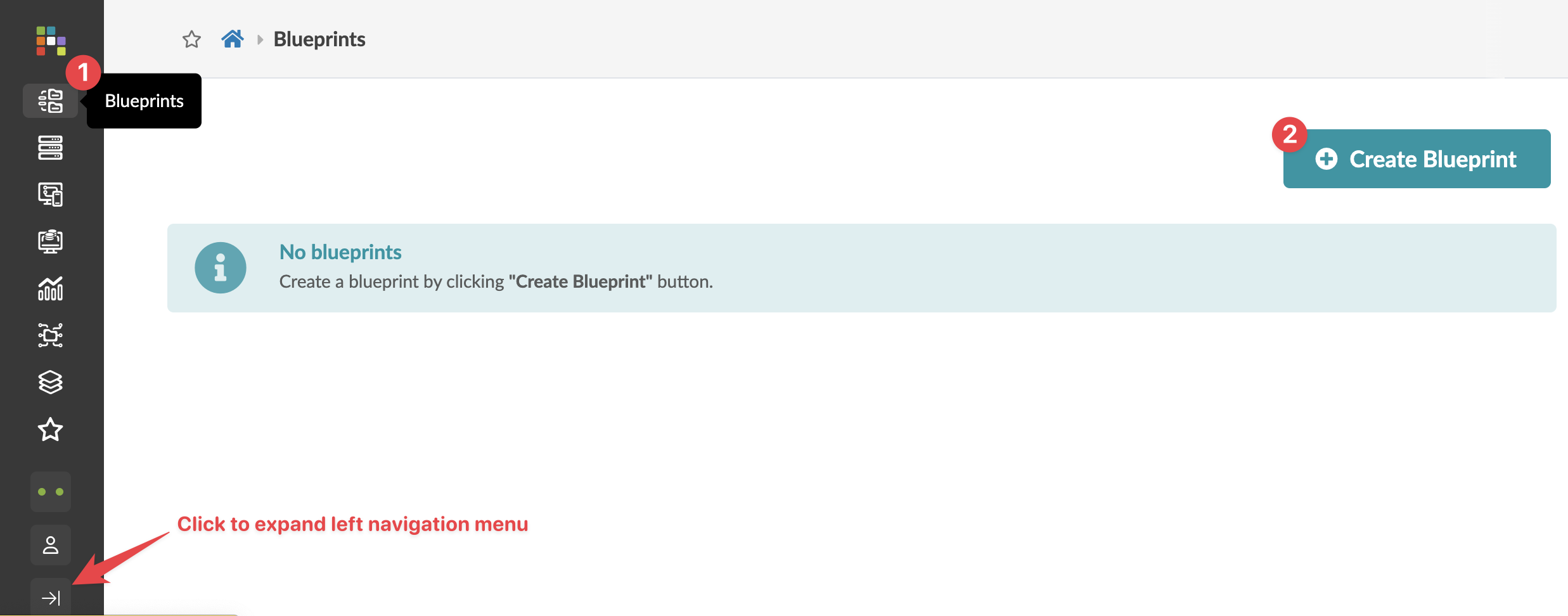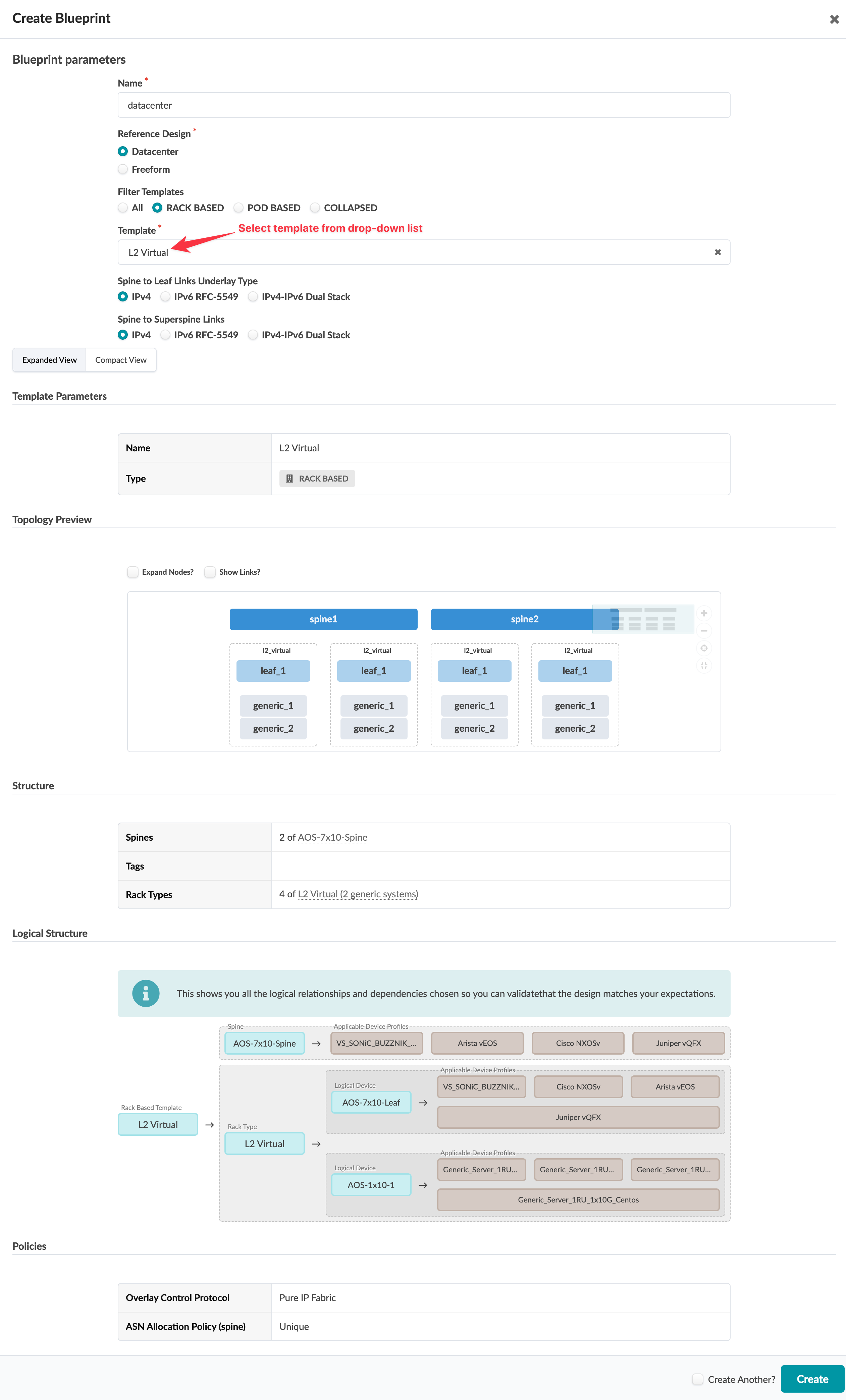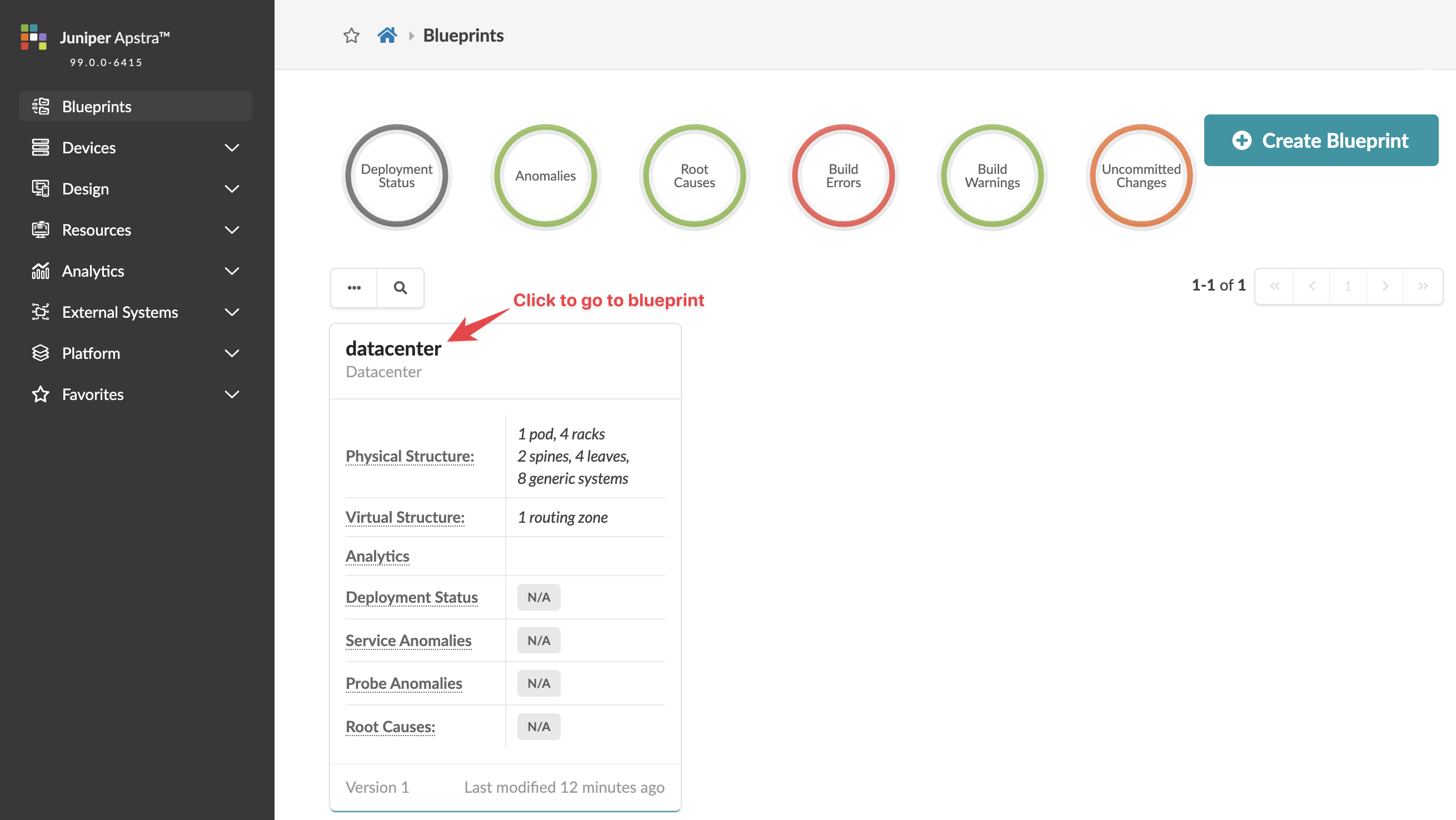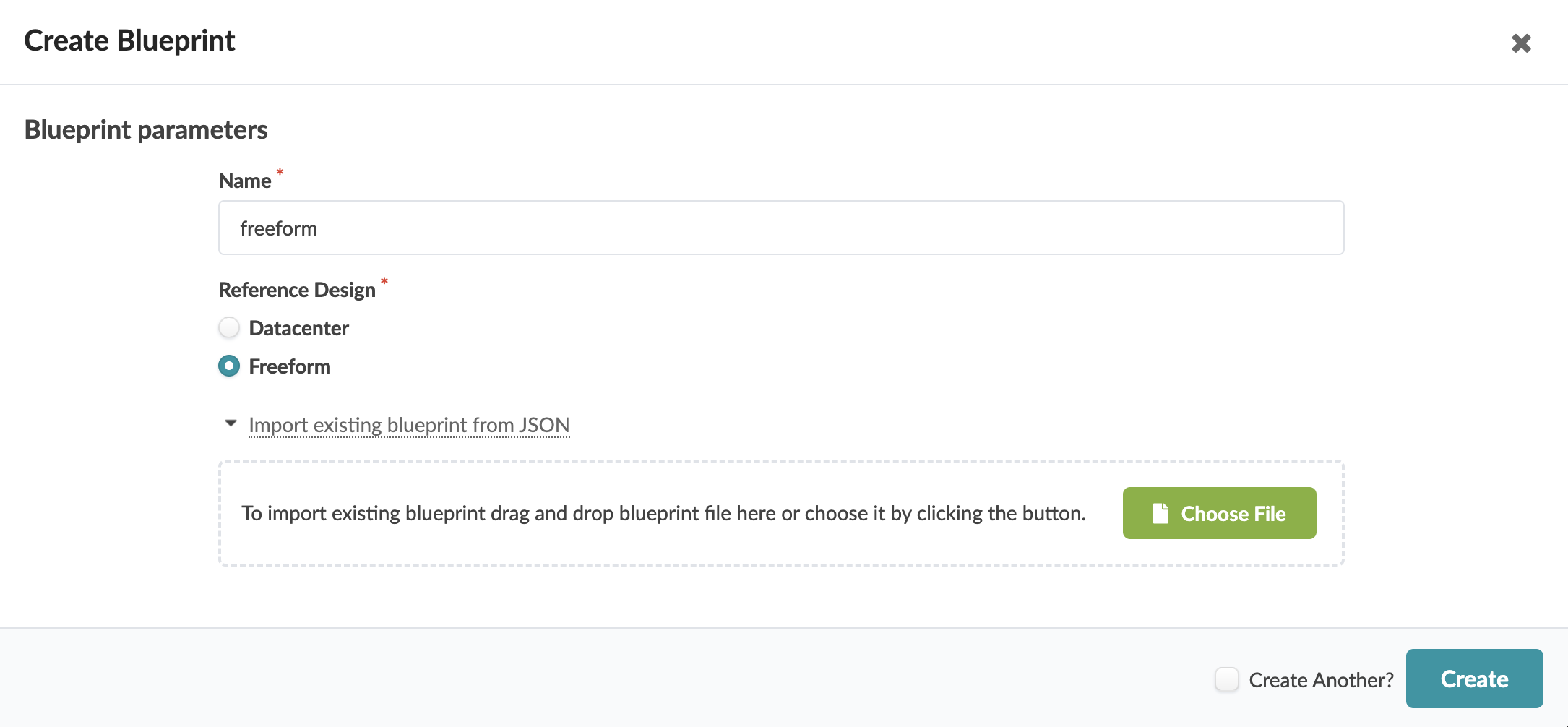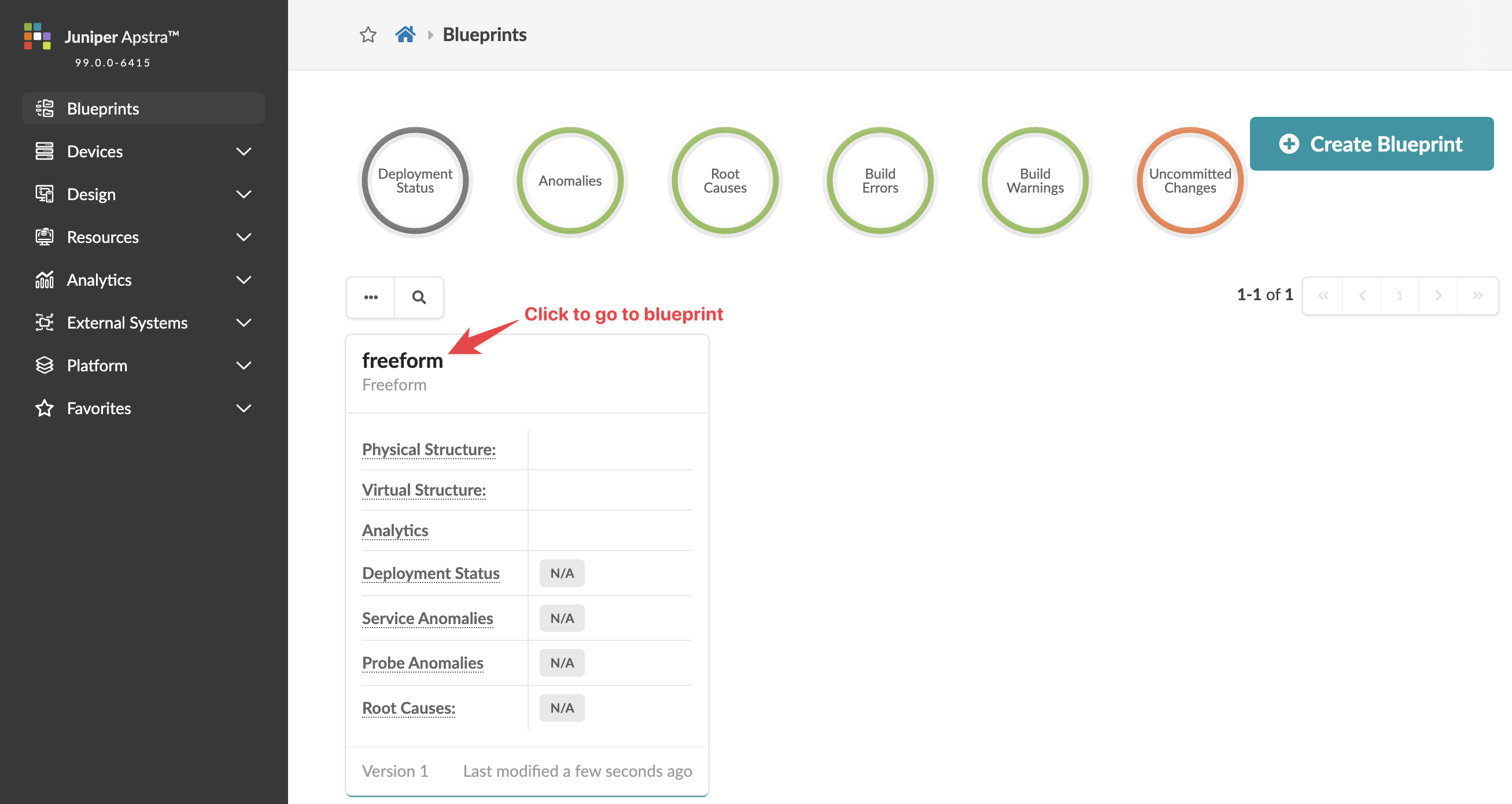Create Blueprint
Depending on your topology you'll create either a Datacenter blueprint or a Freeform
blueprint. Datacenter blueprints are for spine and leaf, or collapsed (spineless)
topologies, and Freeform blueprints are for all other topologies.
Create Datacenter Blueprint
-
From the left navigation menu in the Apstra GUI, click
Blueprints, then click Create
Blueprint.
-
Enter a unique name and leave Datacenter selected
for Reference Design.
-
Select a template
from the Template drop-down list. A preview shows
template parameters, topology preview, structure, logical structure, and
policies. (The example shows the template for L2 Virtual.)
-
Click Create to create the blueprint and return to
the Blueprints page where you'll see a summary of your new
blueprint.
Create Freeform Blueprint
-
From the left navigation menu in the Apstra GUI, click
Blueprints, then click Create
Blueprint.
-
Enter a unique blueprint name and select Freeform
for Reference Design.
-
If you've previously exported a Freeform blueprint, you can use it as a template for a new
one. Click Import existing blueprint from JSON. Then either click
Choose File and navigate to the downloaded file, or drag and drop
the file into the dialog window. Otherwise, continue to the next step.
-
Click Create to create the blueprint and return to
the Blueprints page where you'll see a summary of your new
blueprint.