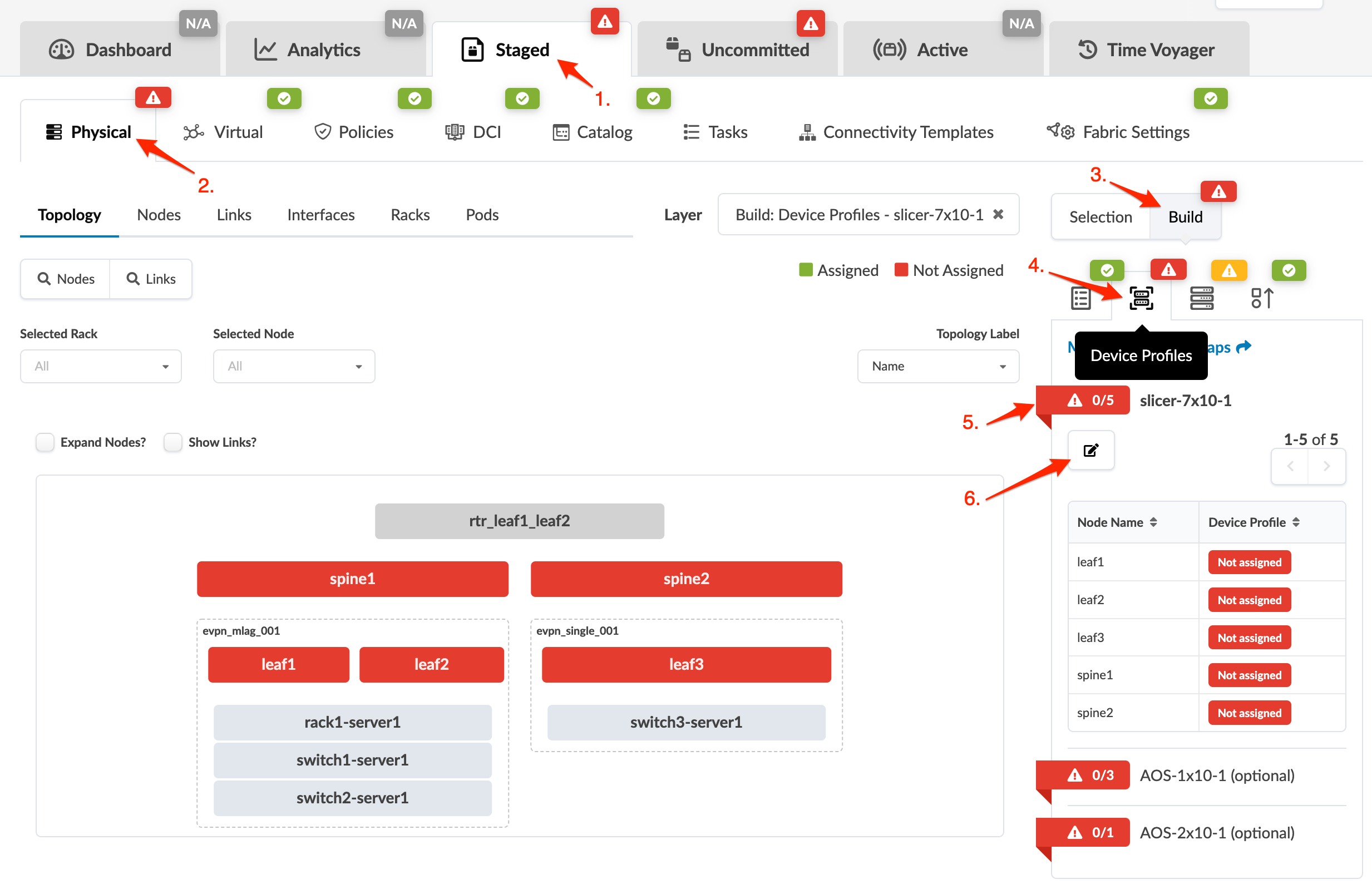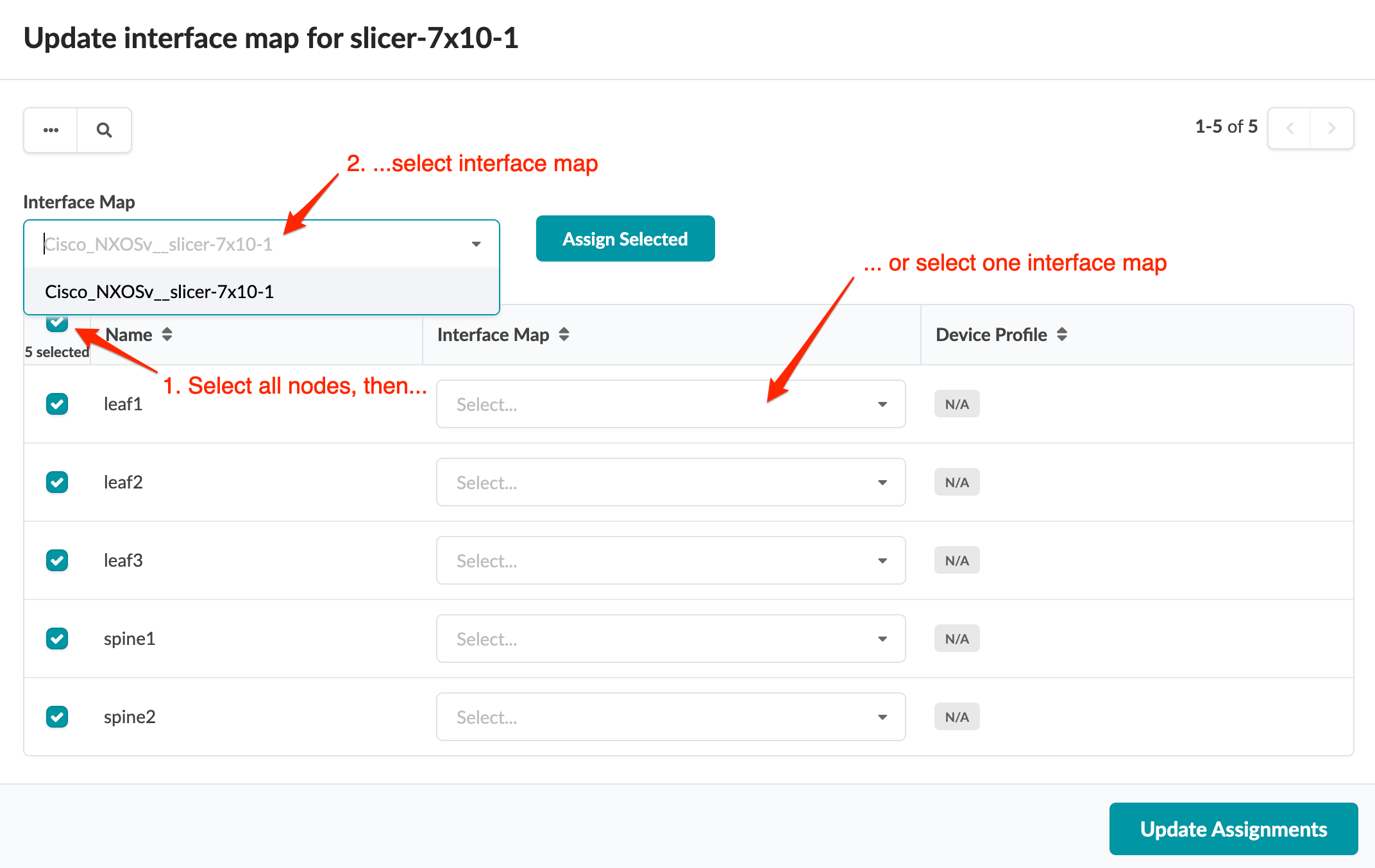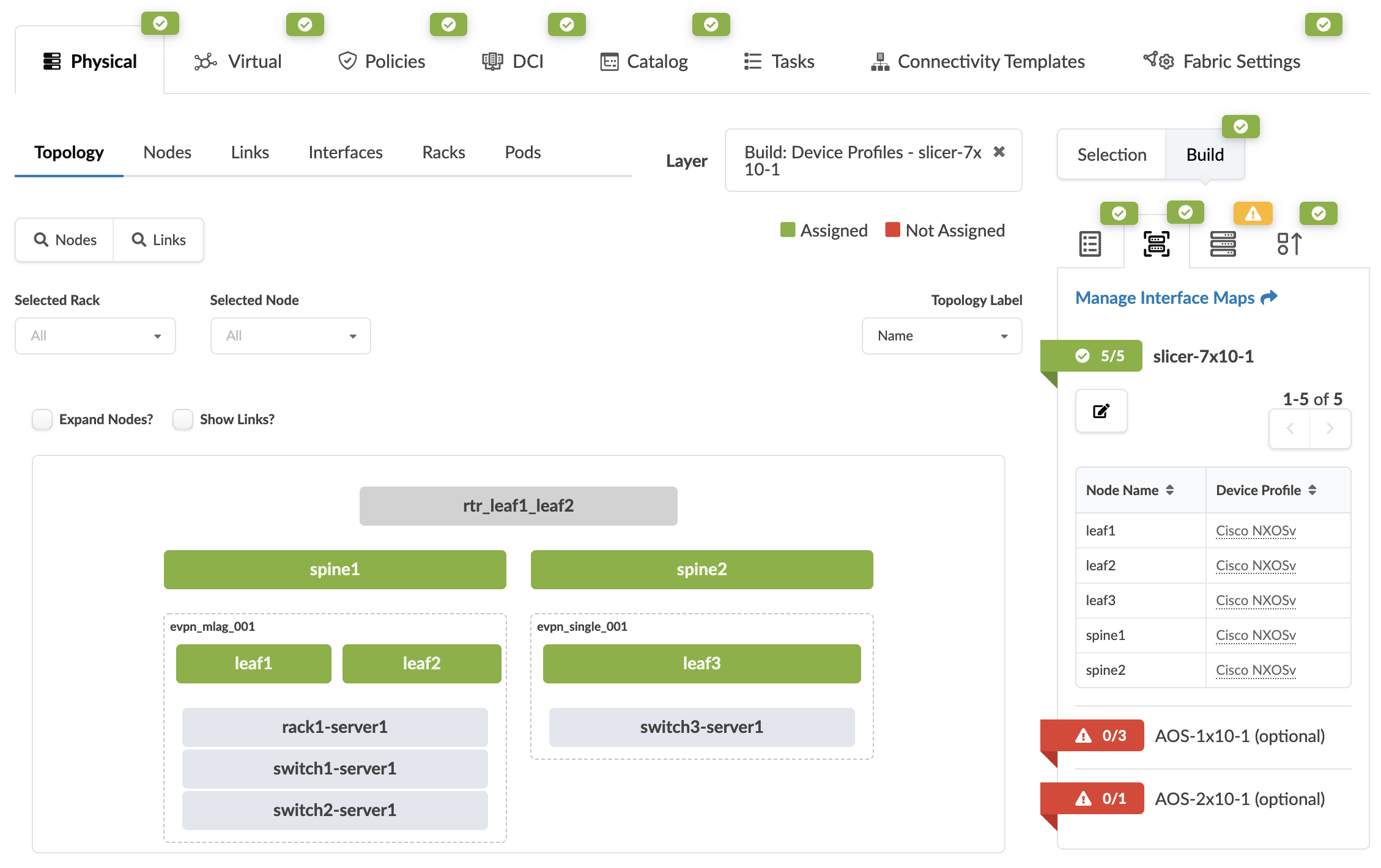Assign Interface Maps (Device Profiles)
When you created your blueprint you selected a template. That template, among other things, defines the capabilities of your devices (via logical devices). It doesn't specify vendor hardware. Now that you're building your network in the blueprint, it's time to map those capabilities to actual device models (device profiles). You do that by assigning interface maps to your managed devices. Remember, interface maps associate the interfaces between logical devices and device profiles.
Next step: Assign
System IDs.