Topology View (Active)
From the blueprint, navigate to Active > Physical > Topology.
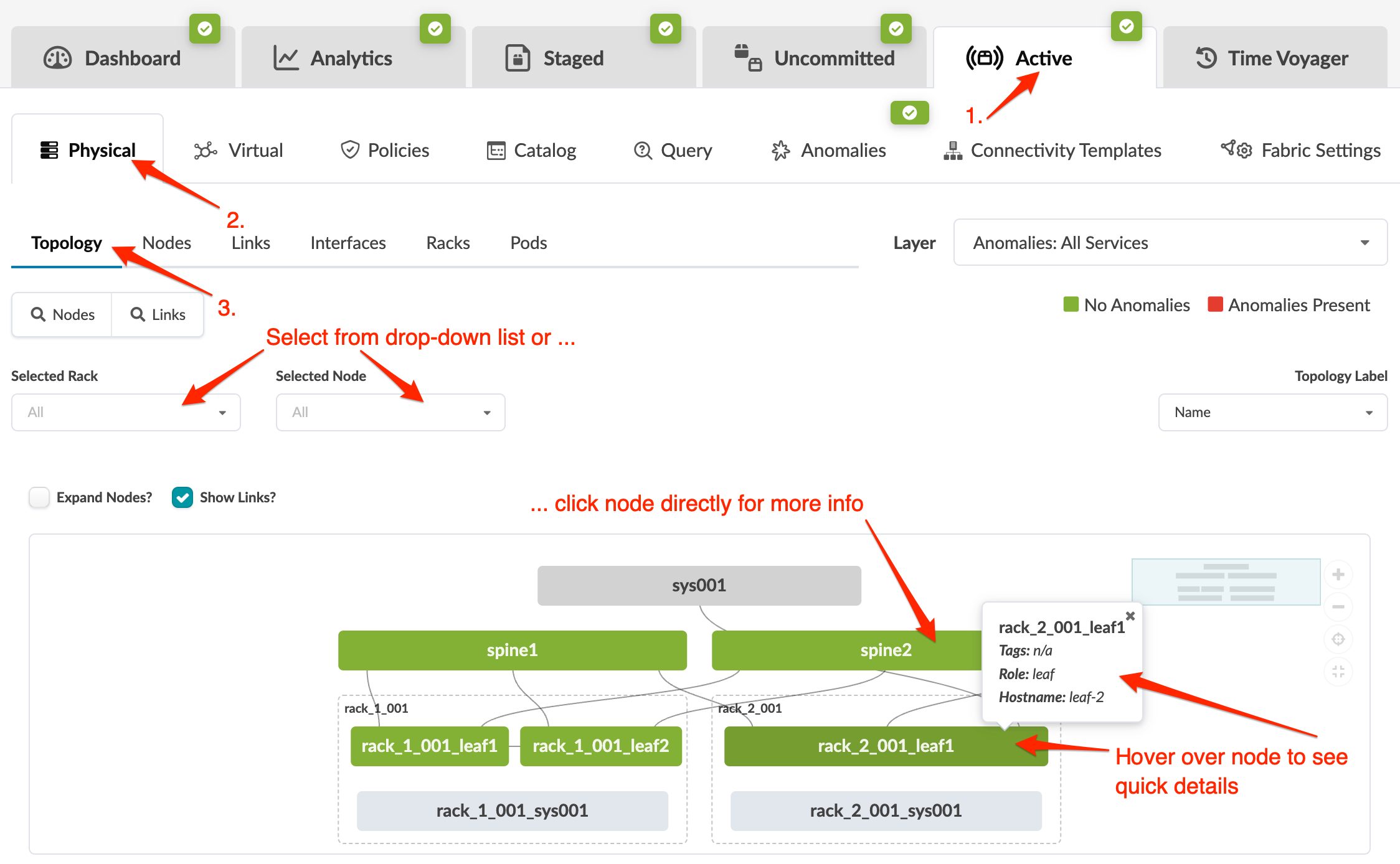
- To make topology elements larger, click the Expand Nodes check box.
- To show the links between elements, click the Show Links check box.
- To show node name, hostname, role, and tags as applicable, hover over an element.
- To display a different label (name, hostname, S/N), select a different label from the Topology Label drop-down list.
- To show rack details, select a rack by either clicking its element or by selecting it from the Selected Rack drop-down list.
- To show node details, select the node by either clicking its element in the topology or by selecting it from the Selected Node drop-down list.
