Create Probe
-
From the blueprint, navigate to Analytics > Probes, click
Create Probe, then select New Probe.
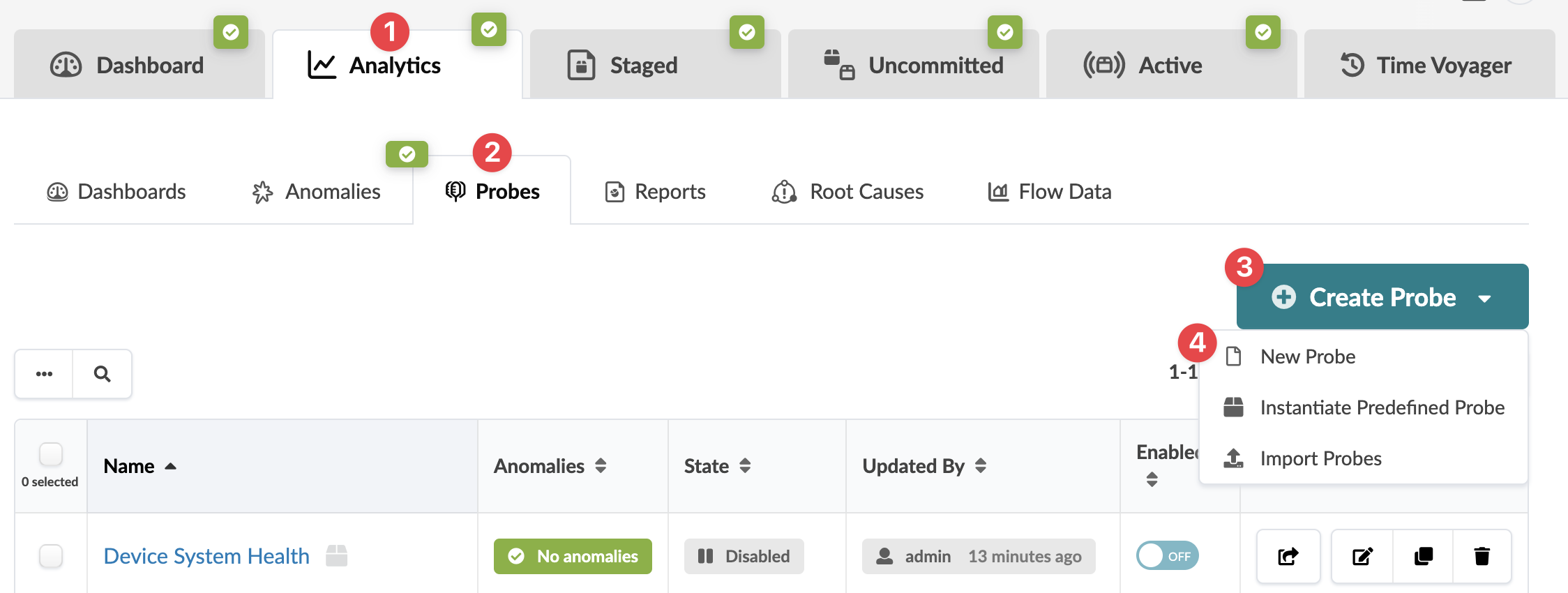
- Enter a unique name and (optional) description.
- Probes are enabled by default. This means that data is collected and processed (potentially creating anomalies) as soon as the probe is created. To disable the probe, toggle off Enabled. When you're ready to start collecting and processing data, update the probe to enable it.
- Click Add Processor, select a processor type, then click Add to add the processor to the probe. For more information about individual processors, see Probe Processors in the References section.
- Customize inputs and properties as appropriate, or leave defaults as is.
- Repeat the previous two steps until you've added all required processors for the new probe.
- Click Create to create the probe and return to the table view.
