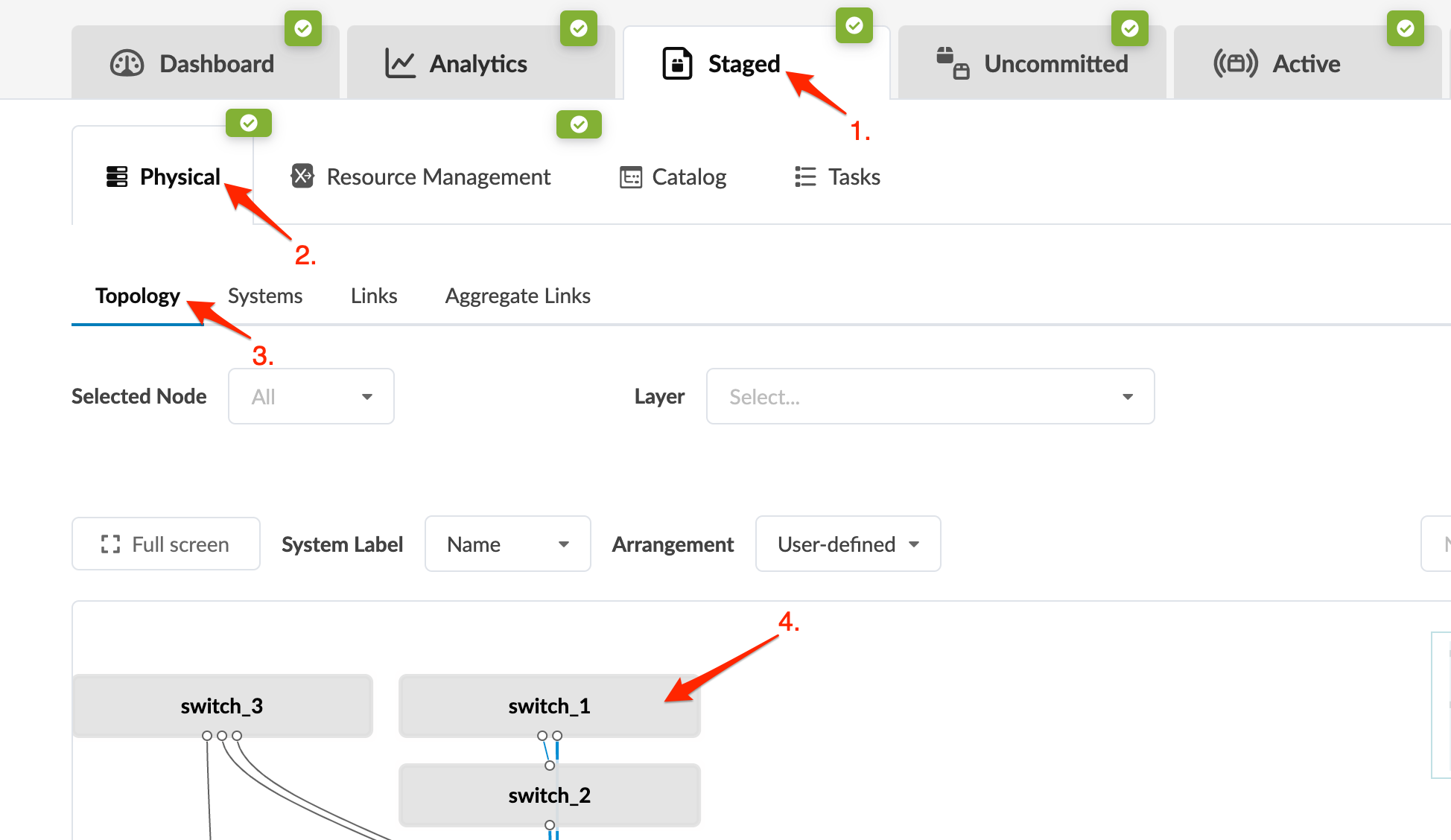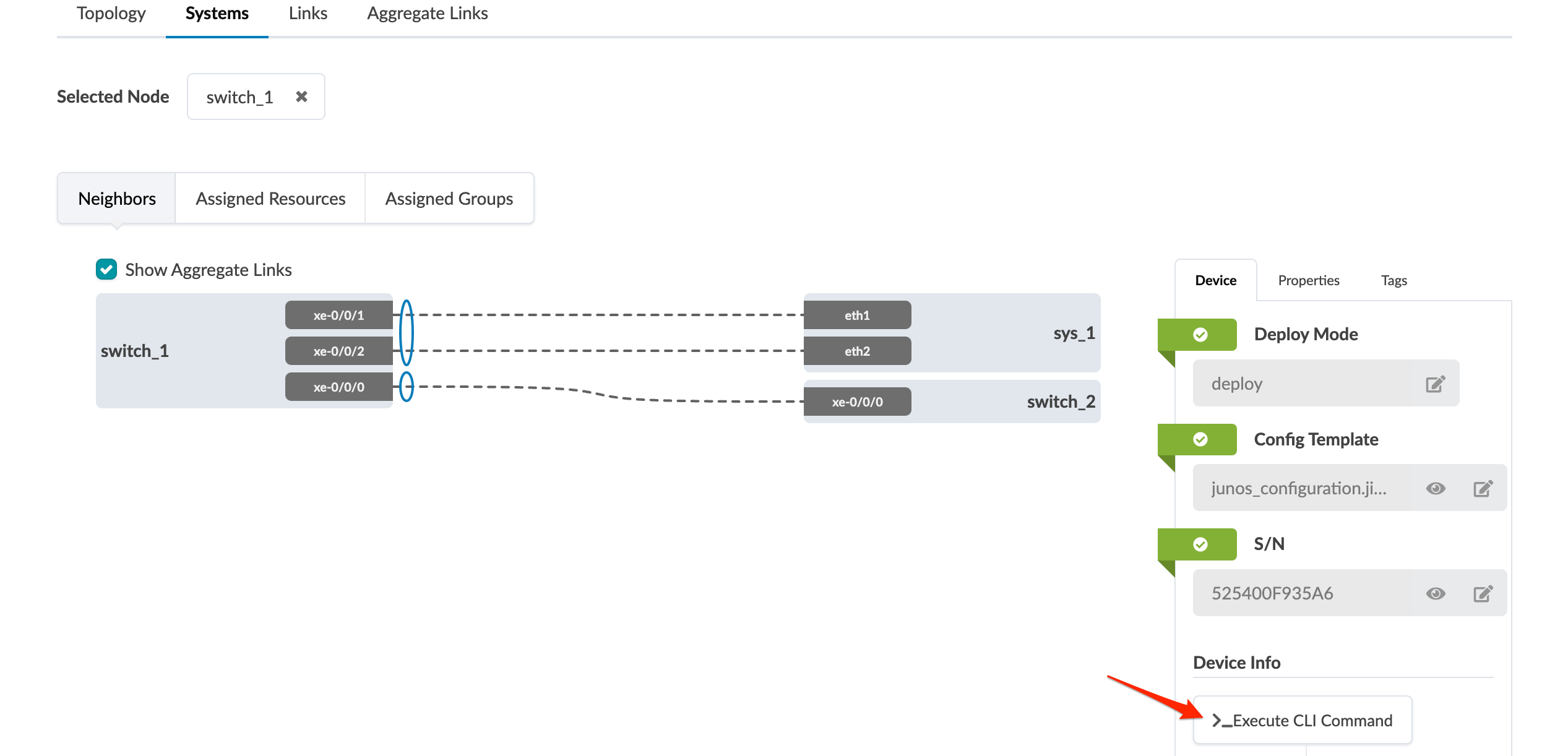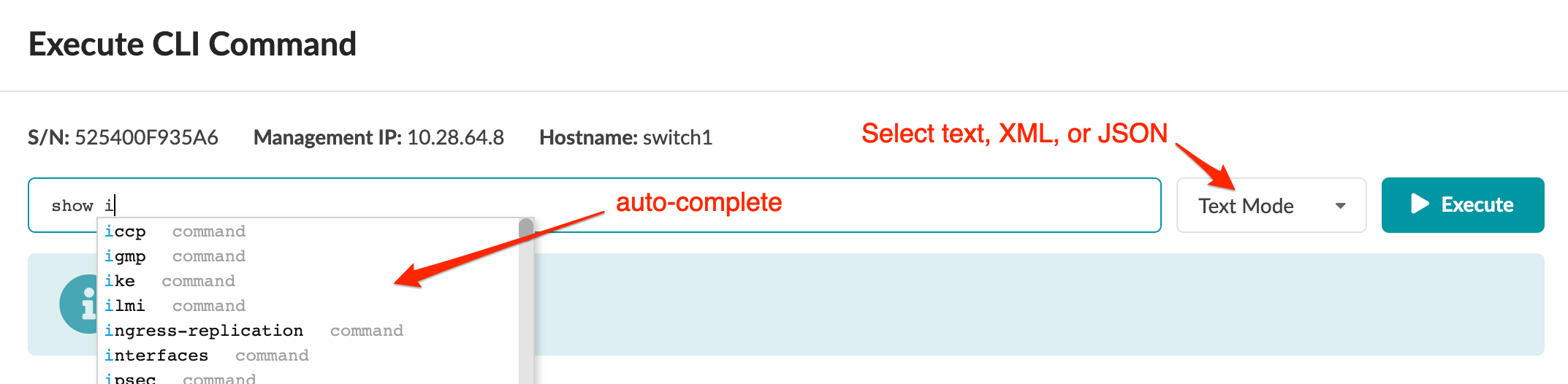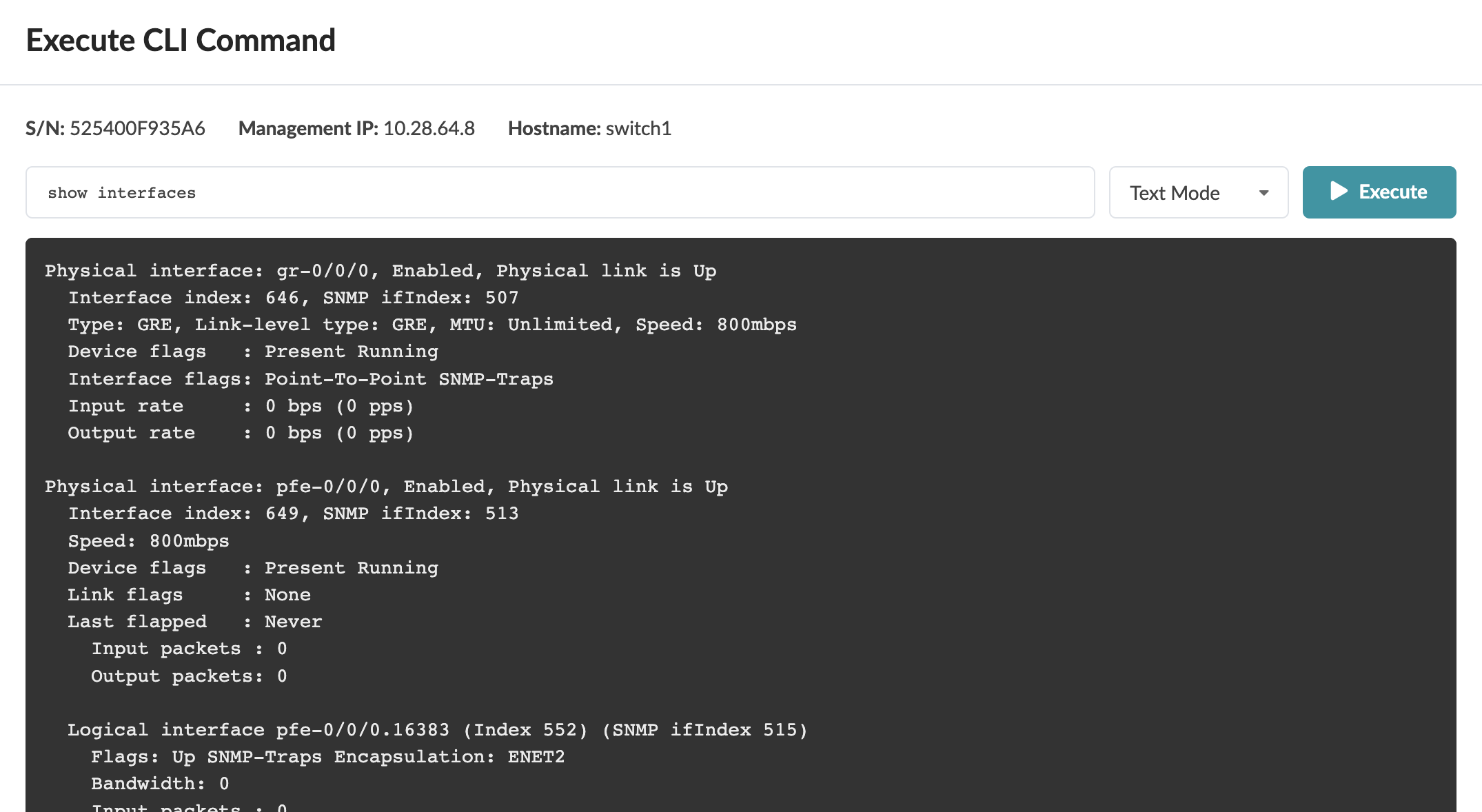Execute CLI Show Command (Freeform Blueprint)
While in the Apstra environment, you may need device information that's obtained via CLI commands. Traditionally, you need to log in to a machine with access to the device management network, open a terminal, find device IP addresses, SSH to each of them, then run the required CLI commands. You can bypass these steps and run show commands for Juniper devices directly from the Apstra GUI. You can execute CLI commands from within the staged or active blueprint, or from the Managed Devices page. The steps below are for Freeform blueprints.