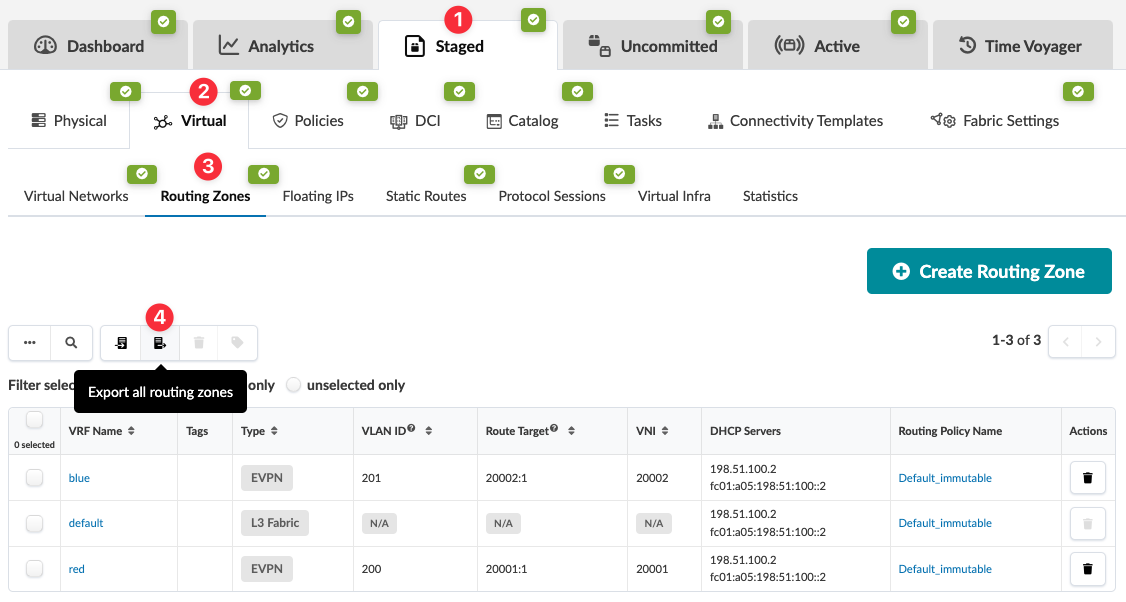You can update all routing zones, or a selected few, by exporting them to a CSV file,
updating the file, then importing the file back into the blueprint.
-
From the blueprint, navigate to Staged > Virtual > Routing
Zones.
-
To export all routing zones, click the Export all routing zones
button that's above the table.
-
Or to export specific routing zones instead of all of them, check their check boxes,
then click the same button as in the previous step (now called Export selected
routing zones).
-
Click Copy to copy the contents or click Save As File to download the
file.
-
When you've copied or downloaded the routing zones, close the dialog to return to the
table view.
Next Steps: Update the CSV file with a spreadsheet program, then
import it back into your
blueprint.