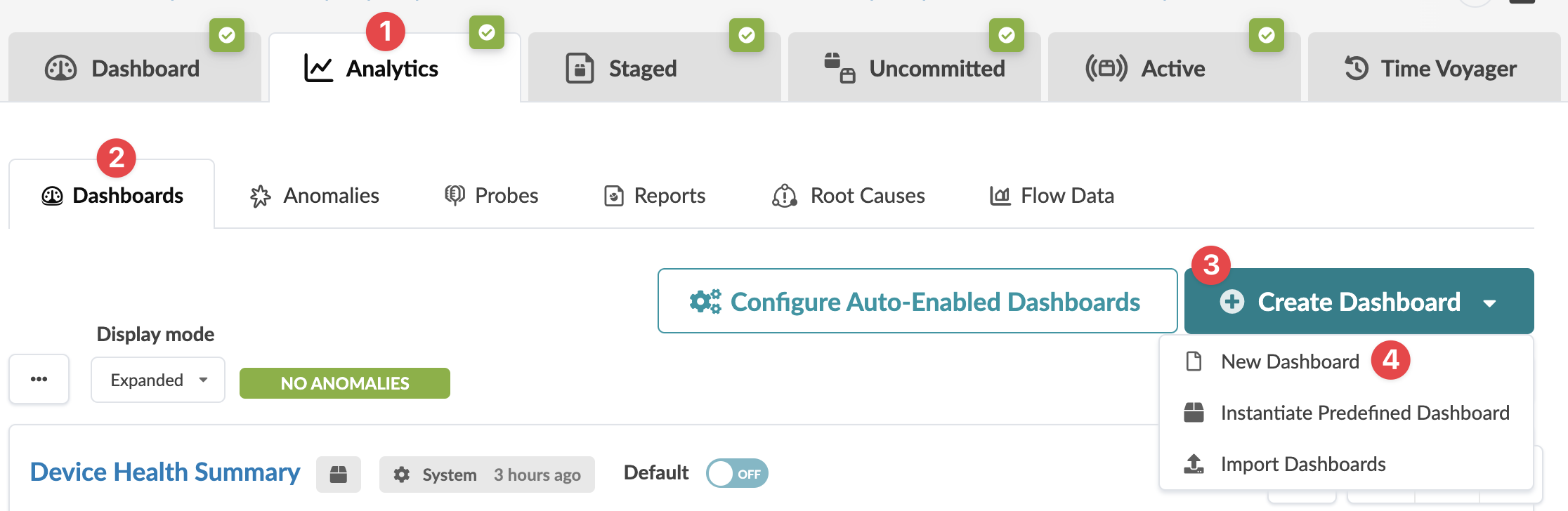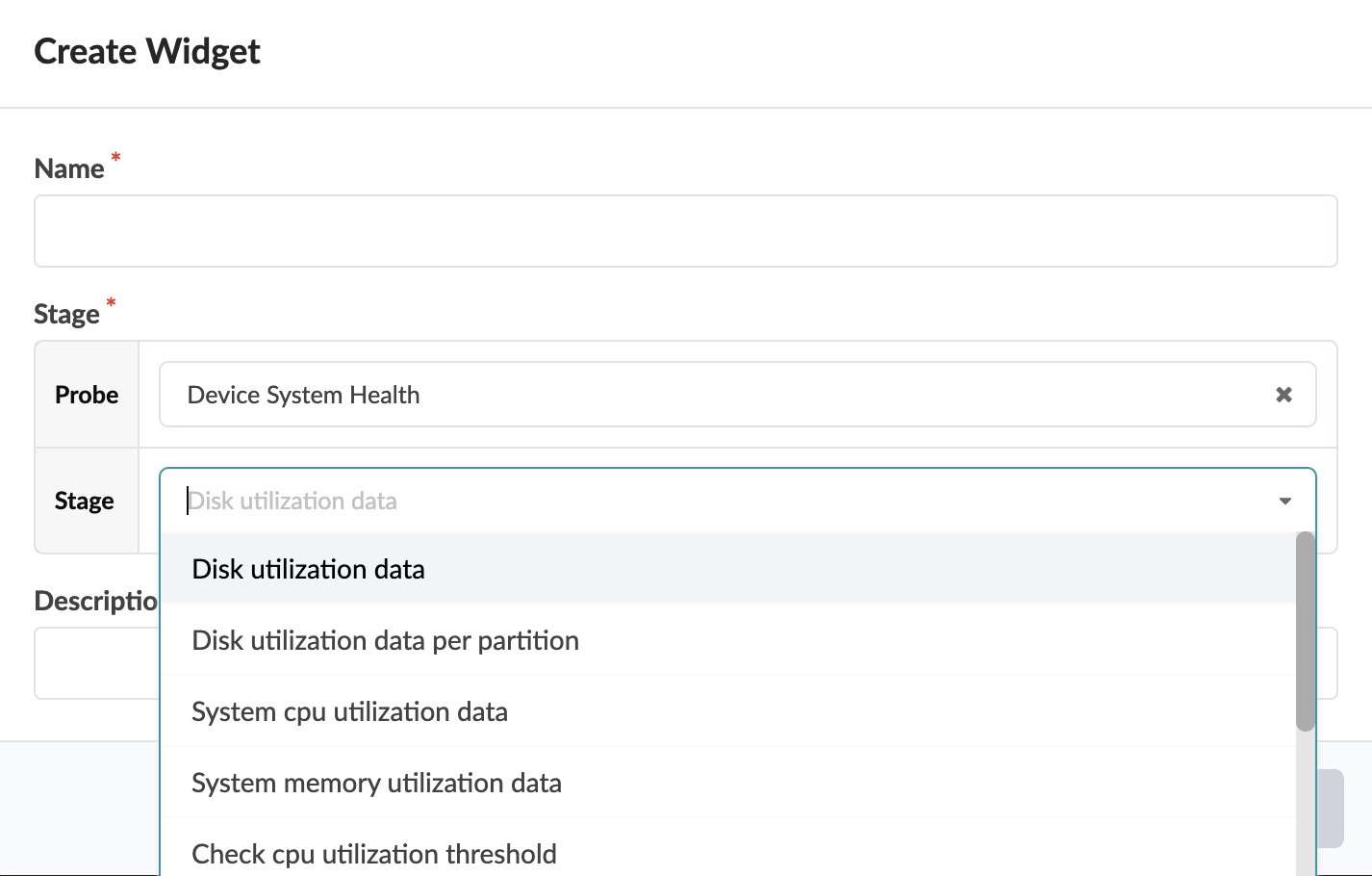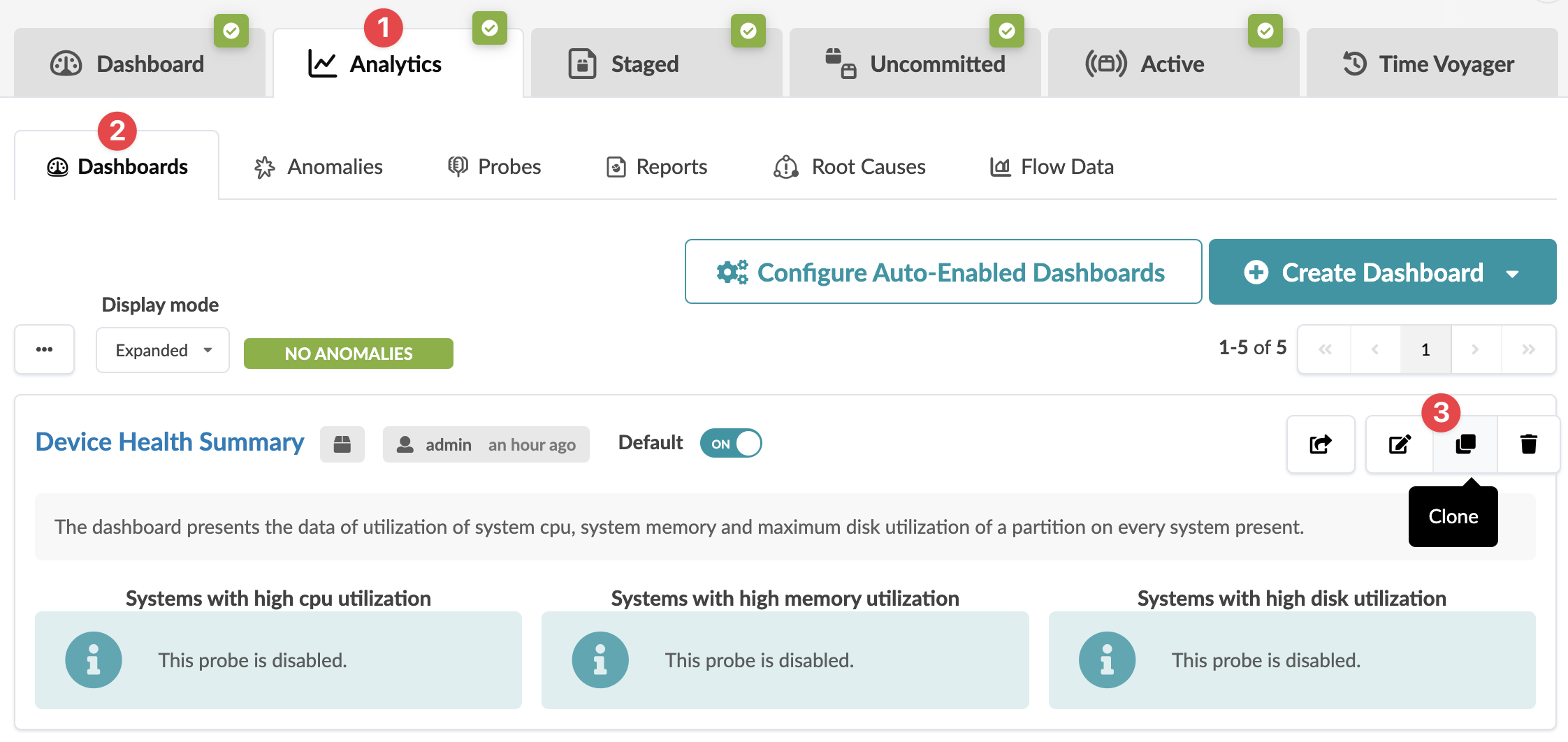ON THIS PAGE
Create Blueprint Analytics Dashboard
Some probes and dashboards are automatically created to give you immediate value. The probes auto-adjust based on the state of the blueprint (examples: undeployed or unassigned device, addition or removal of virtual infra managers). You can also create your own dashboards to display custom information from IBA probes and stages.
You can create a dashboard by manually adding widgets or by cloning an existing dashboard and customizing it.