ON THIS PAGE
Other Marvis Actions
Use the Actions dashboard to resolve issues with persistently failing clients.
When you click the Other Actions link on the Action dashboard, all available actions appear. Currently this category includes only two types of actions: Persistently Failing Clients and Access Port Flap.
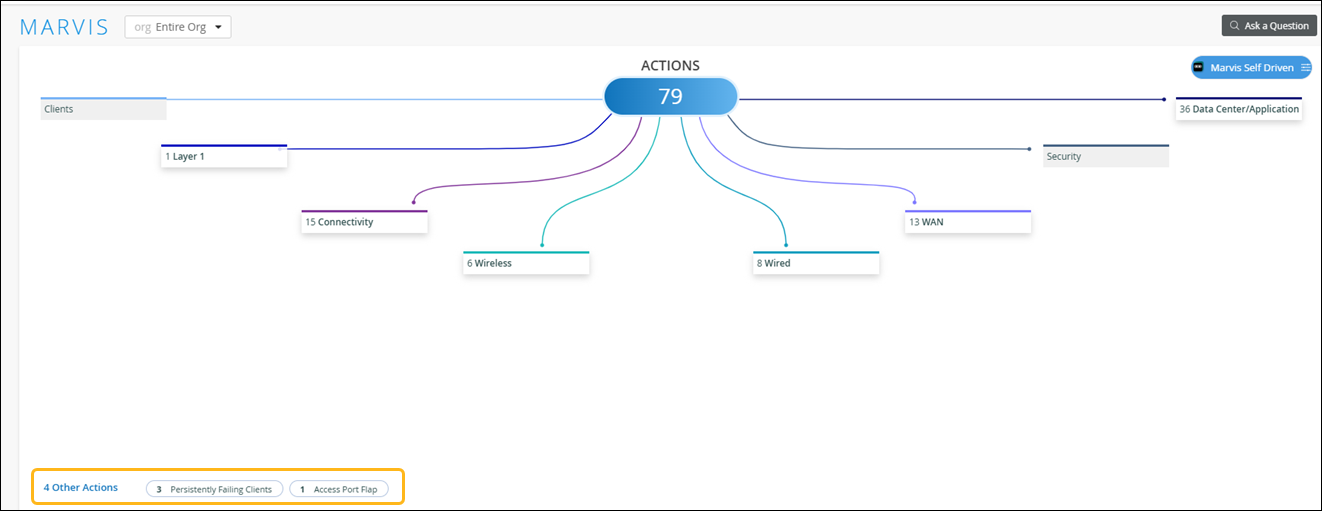
Your subscriptions determine the actions that you can see on the Actions dashboard. For more information, see Subscription Requirements for Marvis Actions.
Persistently Failing Clients
Marvis identifies wired or wireless clients that continuously fail to connect due to a client-specific issue; that is, the scope of failure isn’t the access point (AP), switch, wireless LAN (WLAN), or server. The failure can be due to authentication failures from entering the wrong preshared key (PSK) or failures caused by incorrect 802.1X configuration. Marvis displays the list of clients experiencing a failure and the WLANs they are trying to connect to.
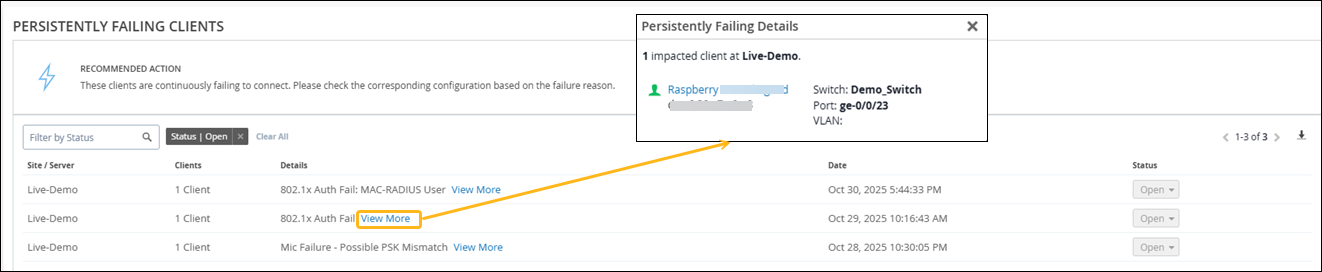
After you fix this issue, the Persistently Failing Clients action automatically resolves within an hour.
In today's product highlights, we are going to go through the latest Mavis Actions. The very first one we're going to look into is in the Other Actions section called Persistently Failing Clients. This action is specific to wireless clients failing to authenticate, for example, when you try to do a .1X authentication and thus continuously attempting to access the RADIUS server as well as PSK or password based authentication where this device has been incorrectly entering a password, thus adding more airtime or congesting the wireless network.
As always, with every Mavis Action, all the required information is present for the user to consume, such as the device name, Mac address, and in this case this device tried to connect to more than one WLAN so that the user knows which single WLAN or multiple WLANs this client tried to connect to.
Access Port Flap
The Access Port Flap action identifies ports that bounce persistently over a short time interval, indicating that a port or connected wired client has an issue. A port flap can occur due to unreliable connections, continuous rebooting of a device connected to the port, or incorrect duplex configurations. The following example shows the details that Marvis Actions provides for an Access Port Flap action:

