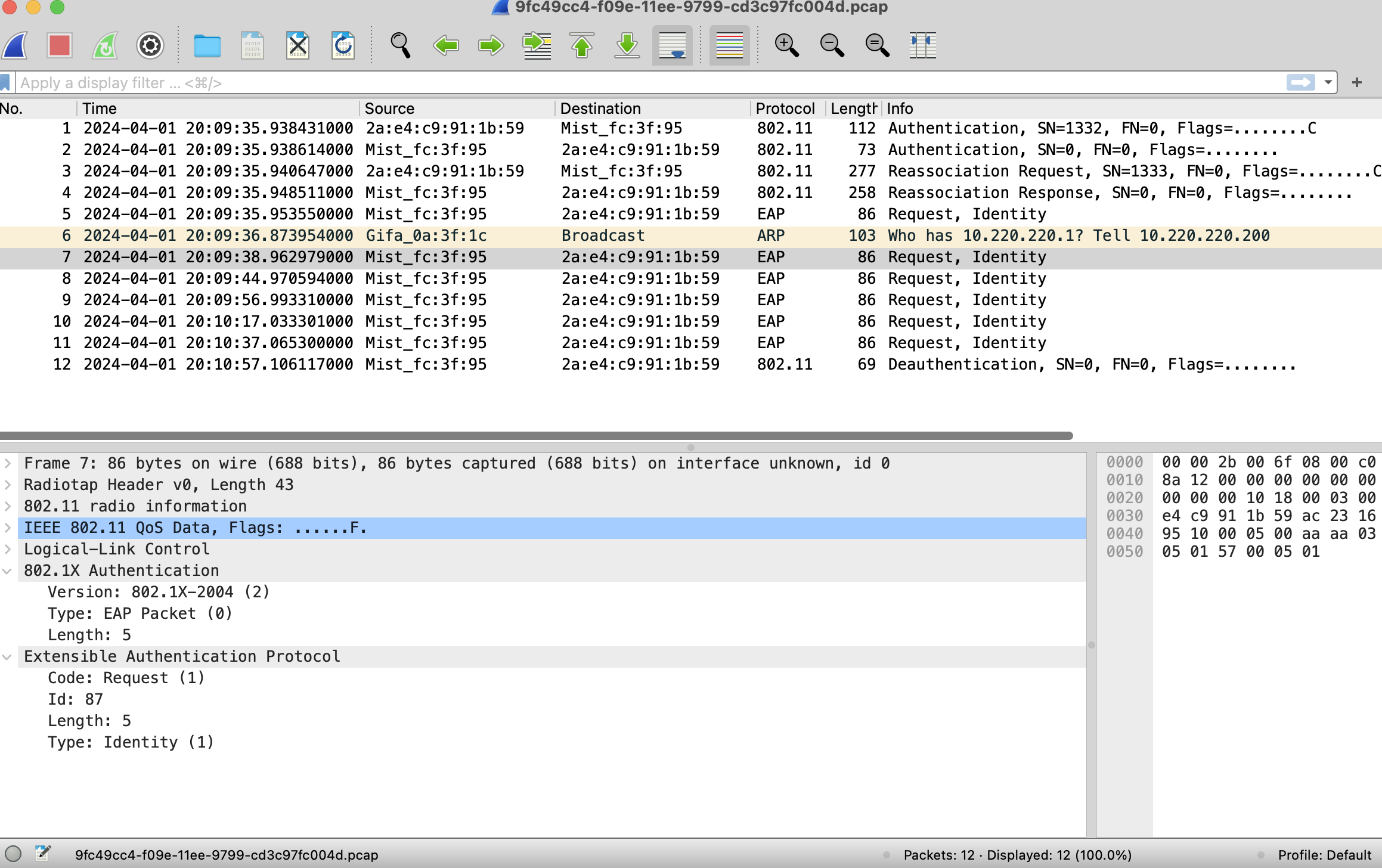Troubleshoot Specific Connectivity Issues by Using the Marvis Conversational Assistant
Understand how you can use the Marvis conversational assistant to troubleshoot specific connectivity issues.
We cover a few troubleshooting examples so that you get an idea about how you can use the Marvis conversational assistant to troubleshoot connectivity issues.
Troubleshoot Authorization Failures
Authorization failures can be due to various reasons such as a RADIUS server not responding and clients failing to complete the authorization process. This example shows how you can use the Marvis conversational assistant to troubleshoot authorization failures both for a site and a client.
To troubleshoot authorization failures at a site:
In the Marvis conversational assistant window, enter troubleshoot followed by the site name. You can also specify a duration.
In this example, you’ll see that Marvis identifies authorization issues in the wireless network.

Click the Wireless category to get some more details about the issue. In this example, you’ll see that Marvis reports that the clients at the site faced authorization failures 36% of the time.
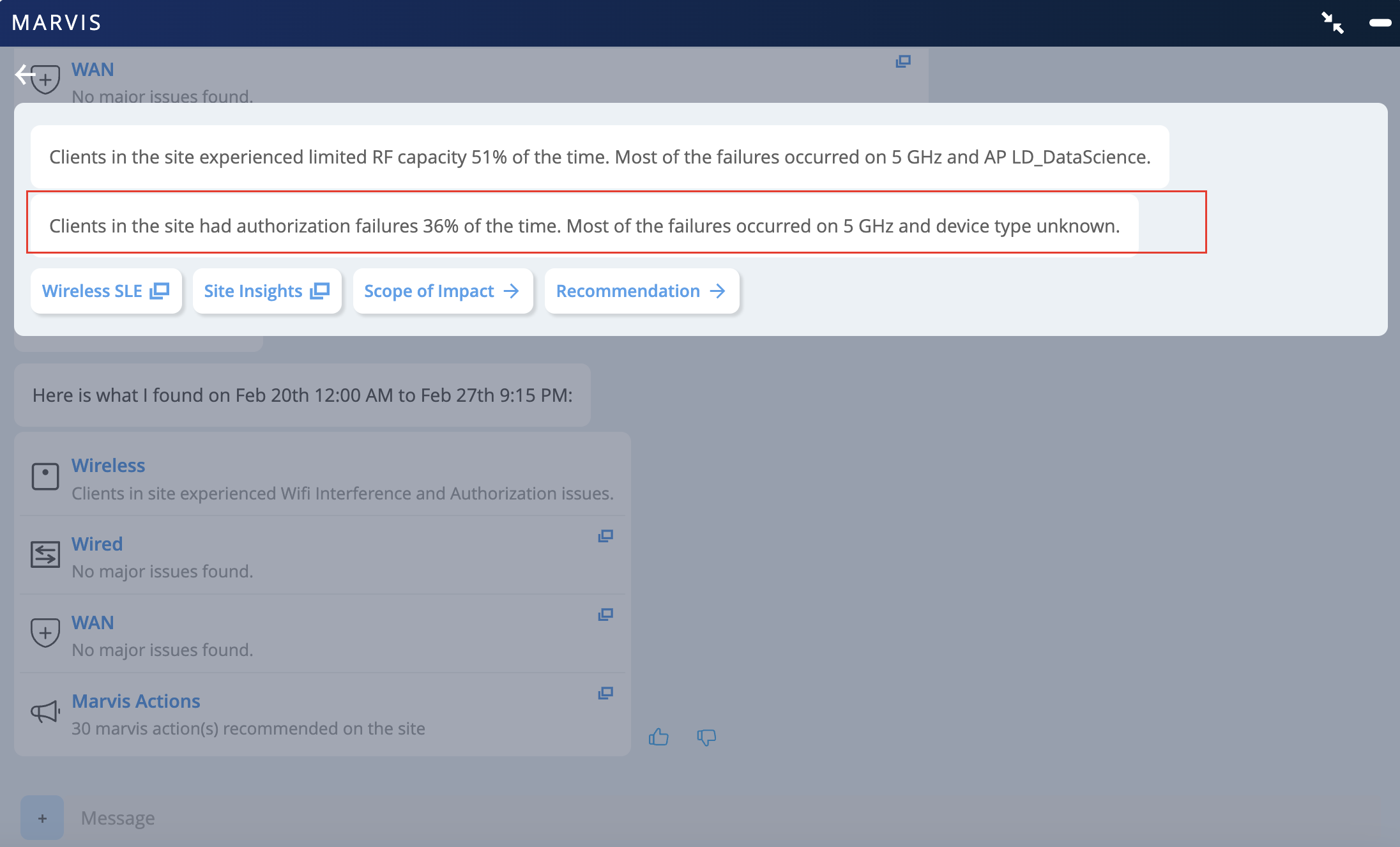
You can investigate further by using the options displayed.
Scope of Impact
Scope of Impact provides a graphical representation of all the clients that experienced issues. You can also choose to view the information based on a wireless LAN (WLAN), access point (AP), or radio band by using the drop-down list on the right.
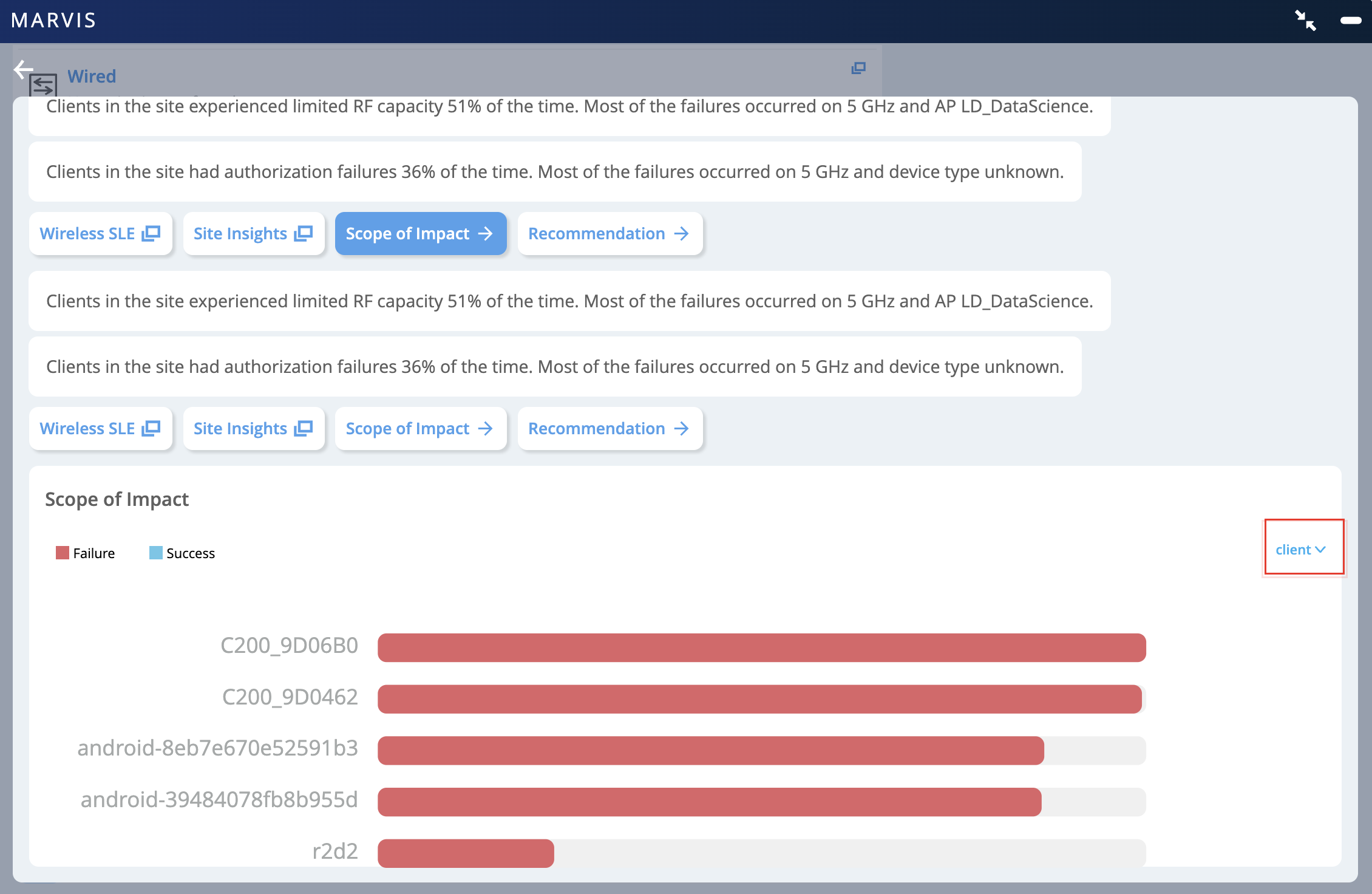
Wireless SLE
The Wireless SLEs dashboard provides site-level insights and SLE classifiers. In this example, you’ll see that the Successful Connect service-level expectation (SLE) shows that 64 percent of the connects were successful.
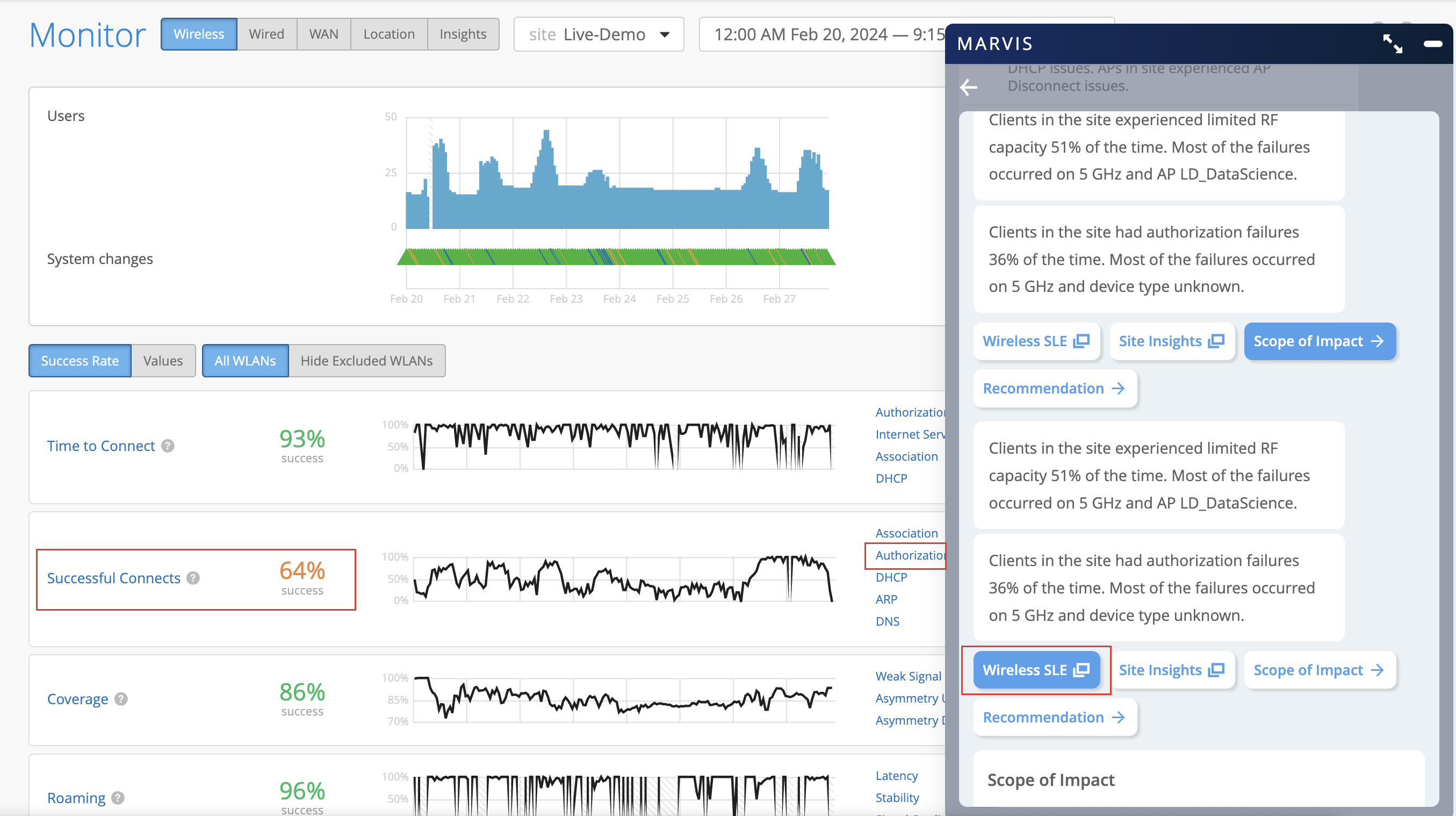
Click the Authorization classifier on the right to view the Root Cause Analysis page. This page provides detailed information. You can look through each of the tabs on the page. For example, you can use the Distribution tab to determine if the issue is being observed across:
-
All APs or specific APs
-
All users or specific users
-
All WLANs or specific WLANs
-
All device types or specific device types
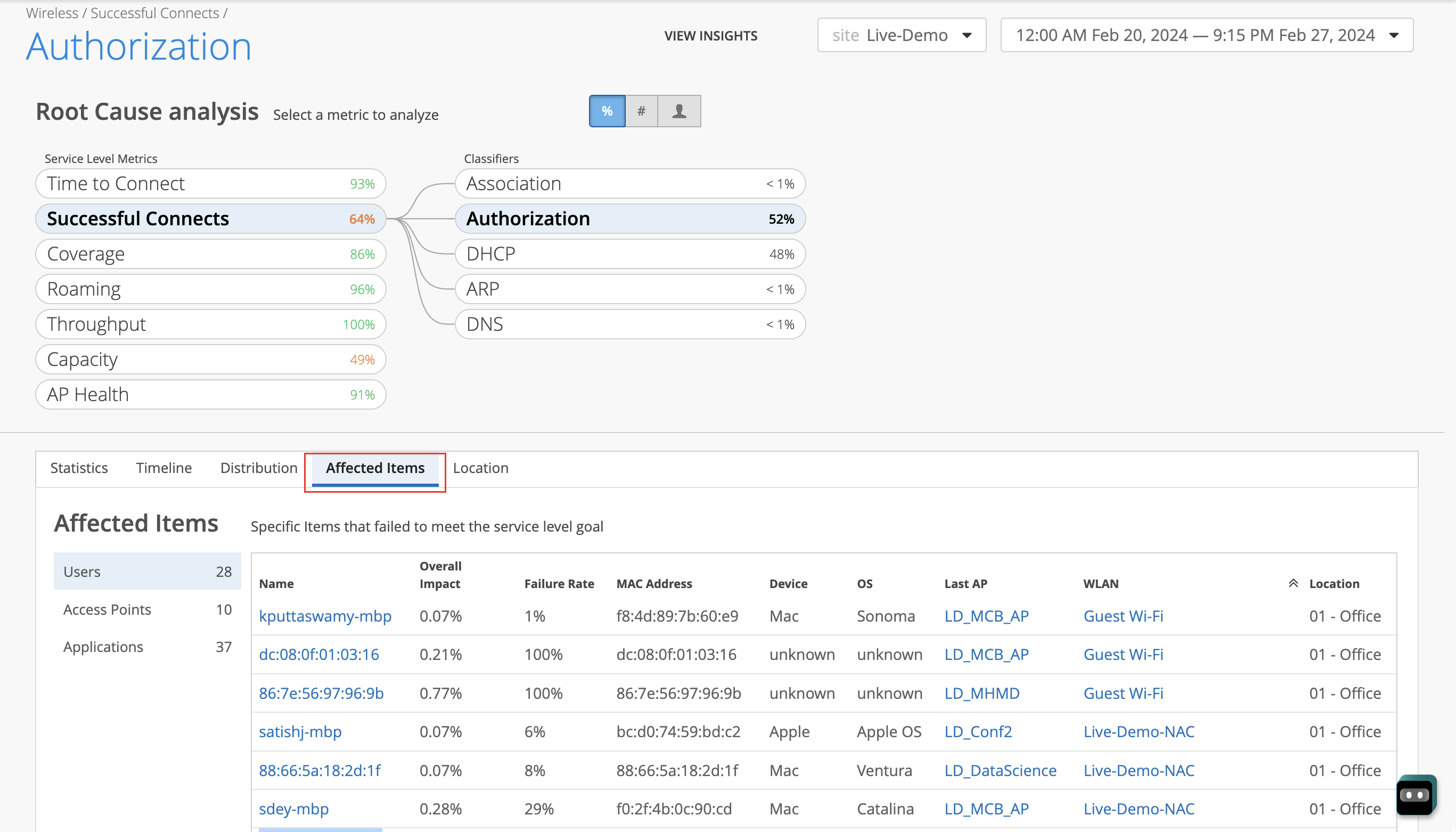
The Affected Items tab displays the impacted users, APs, and applications. You can drill down further by clicking a user. The Failure Rate column indicates whether the user always fails to connect. Users experiencing a 100-percent failure rate over a long period of time are listed under the Persistently Failing Clients category in Marvis Actions as shown in the following example:
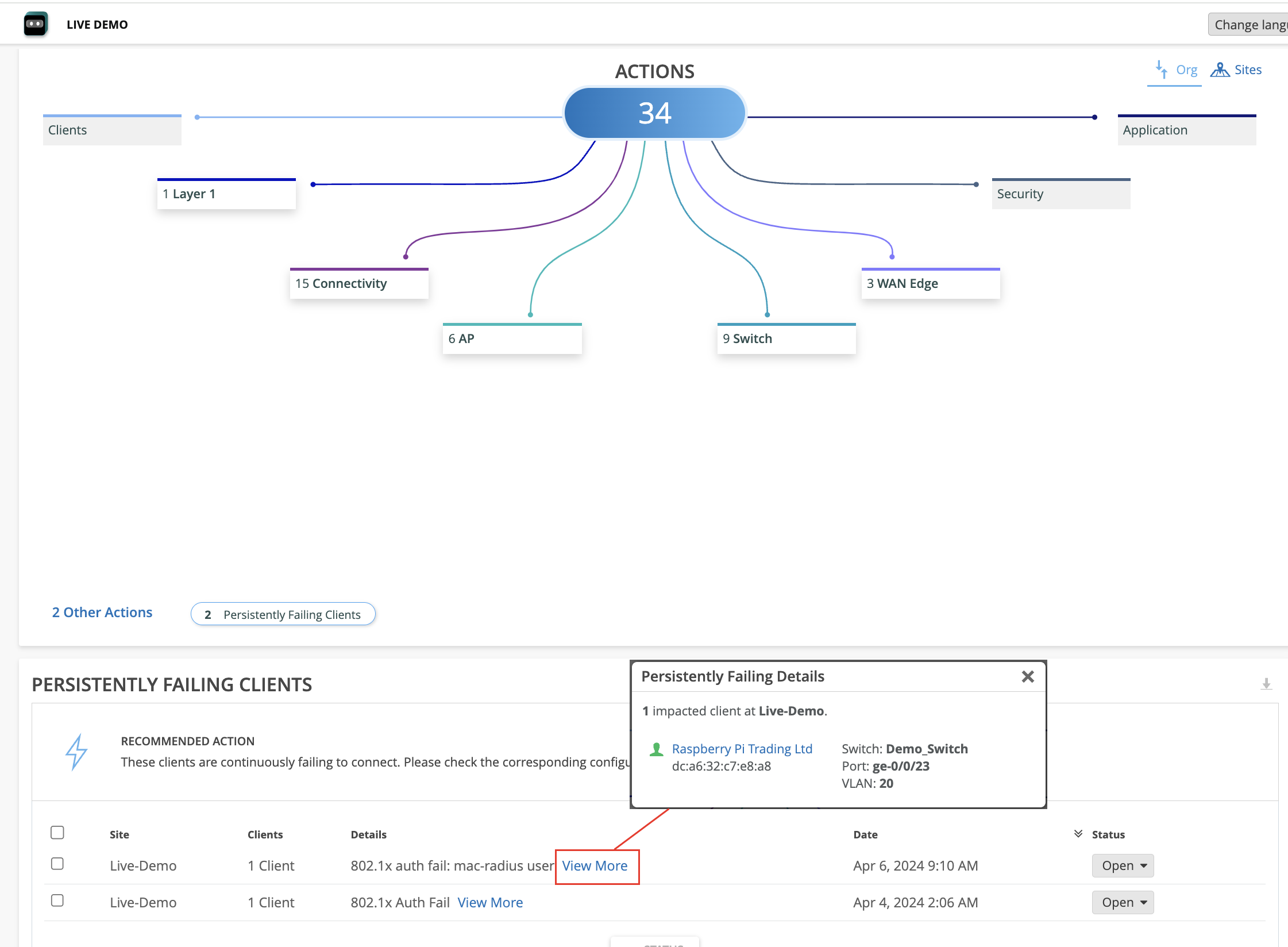
To troubleshoot authorization failures for a client:
In the Marvis conversational assistant window, enter tshoot client followed by the MAC address or hostname of the client. In the following example, you’ll see that Marvis detects an authorization error for the client.
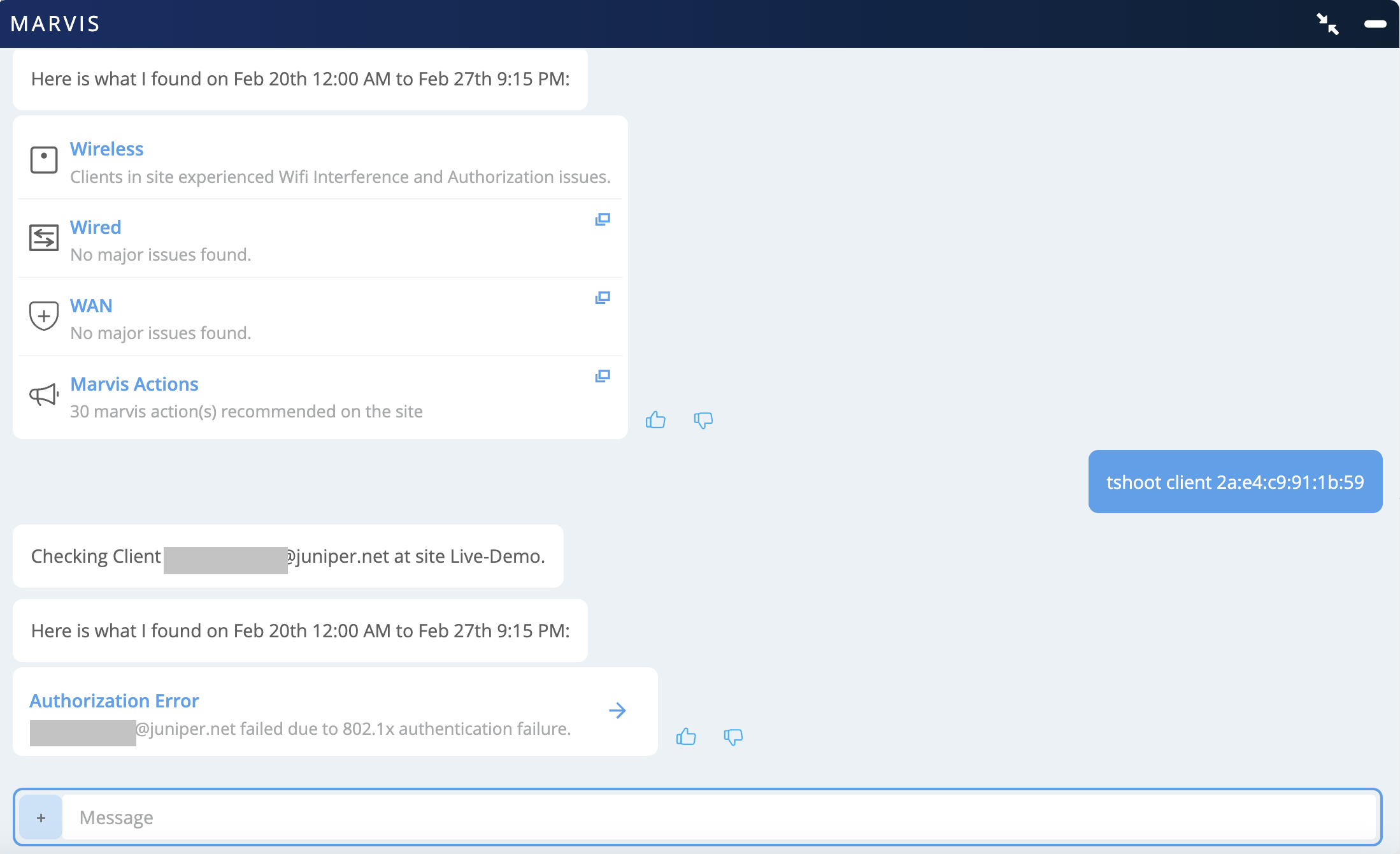
Click Authorization Error to view more details. In this example, you’ll see that Marvis reports that the client faced authorization failures 100 percent of the time.
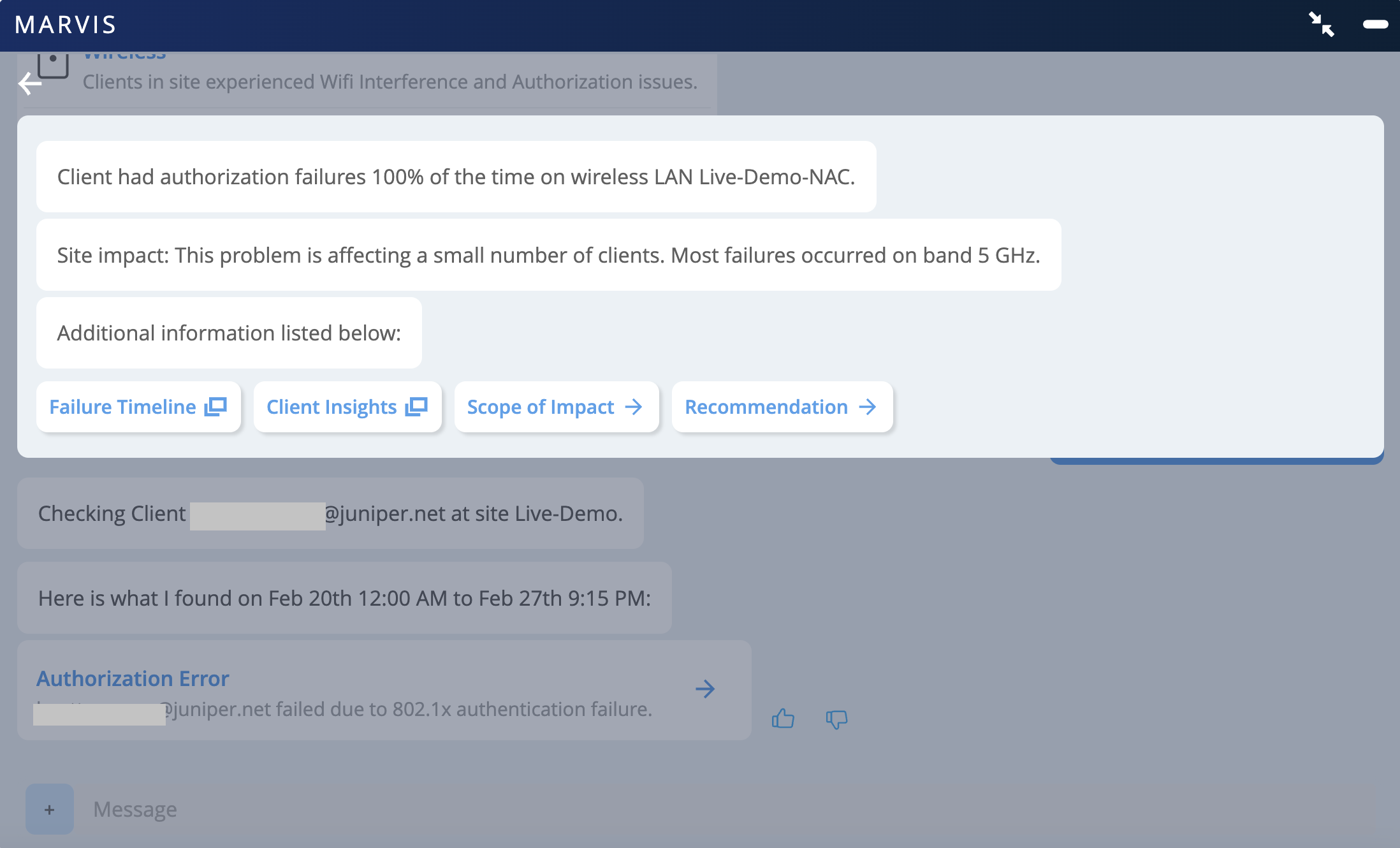
Note that Marvis also reports this issue on the Marvis Actions page, under the Connectivity category.
As we are looking into a client-specific issue, you can click Client Insights. The Client Events section lists all the events associated with the clients. You can click the authorization failure event to see the reason for the failure.
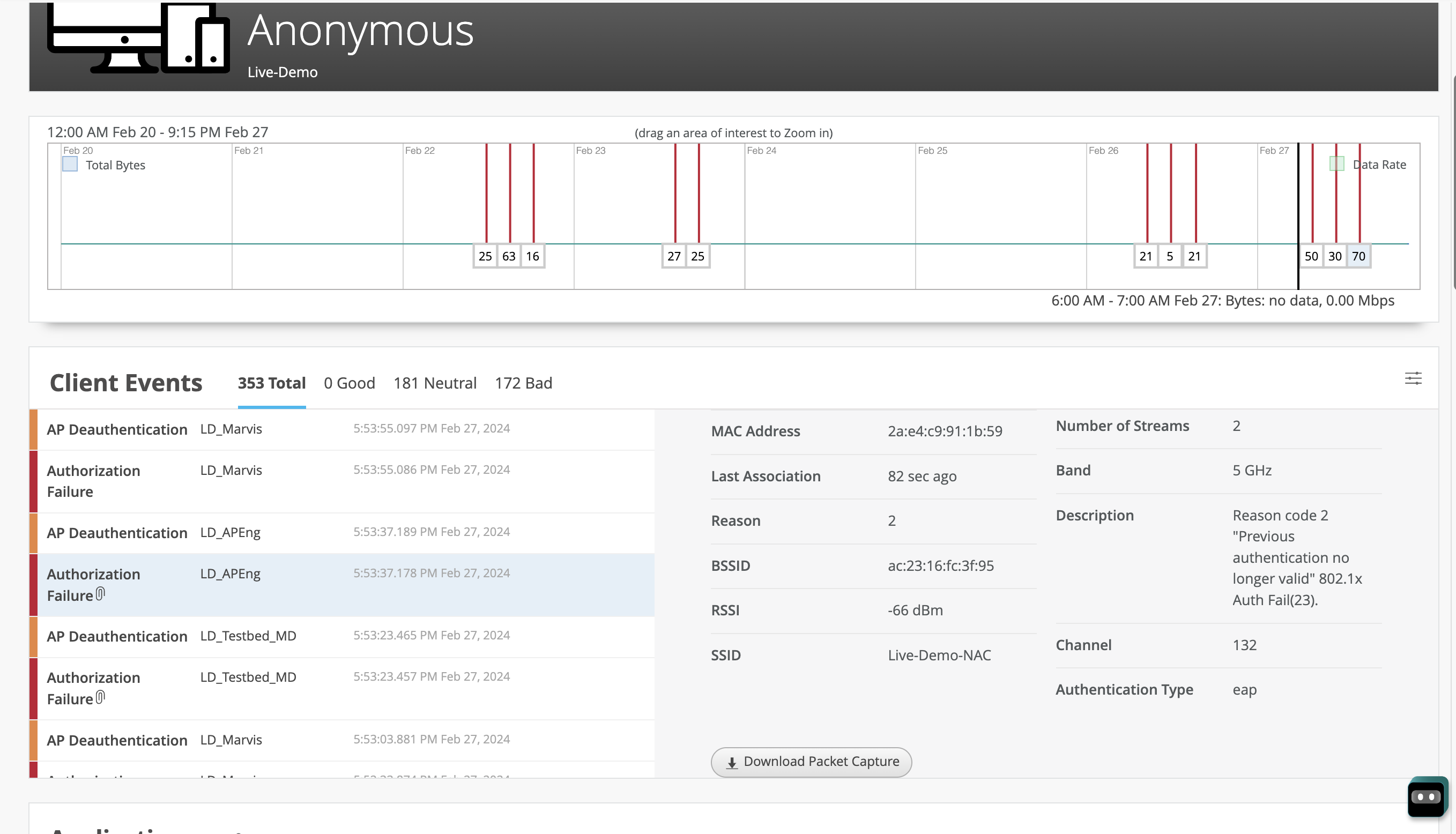
You can also download the packet capture for the authorization failure. Here is a sample packet capture. You can see that the client does not respond to identity requests and repeatedly tries to connect without providing a client identity response.
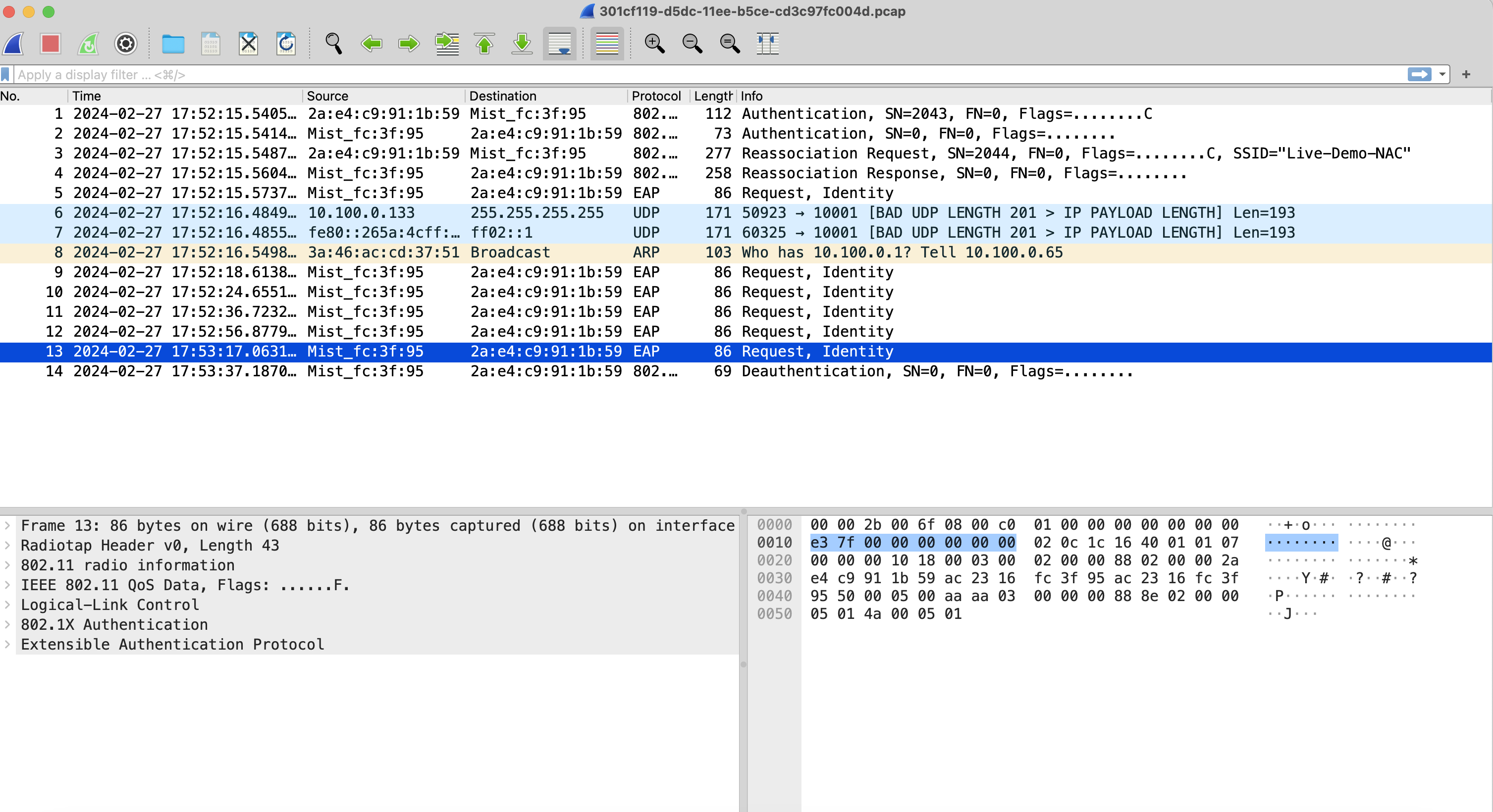
Troubleshoot DHCP Issues
To troubleshoot DHCP issues:
In the Marvis conversational assistant window, enter tshoot client followed by the MAC address or hostname of the client. In the following example, you’ll see that Marvis detects DHCP issues in the network.
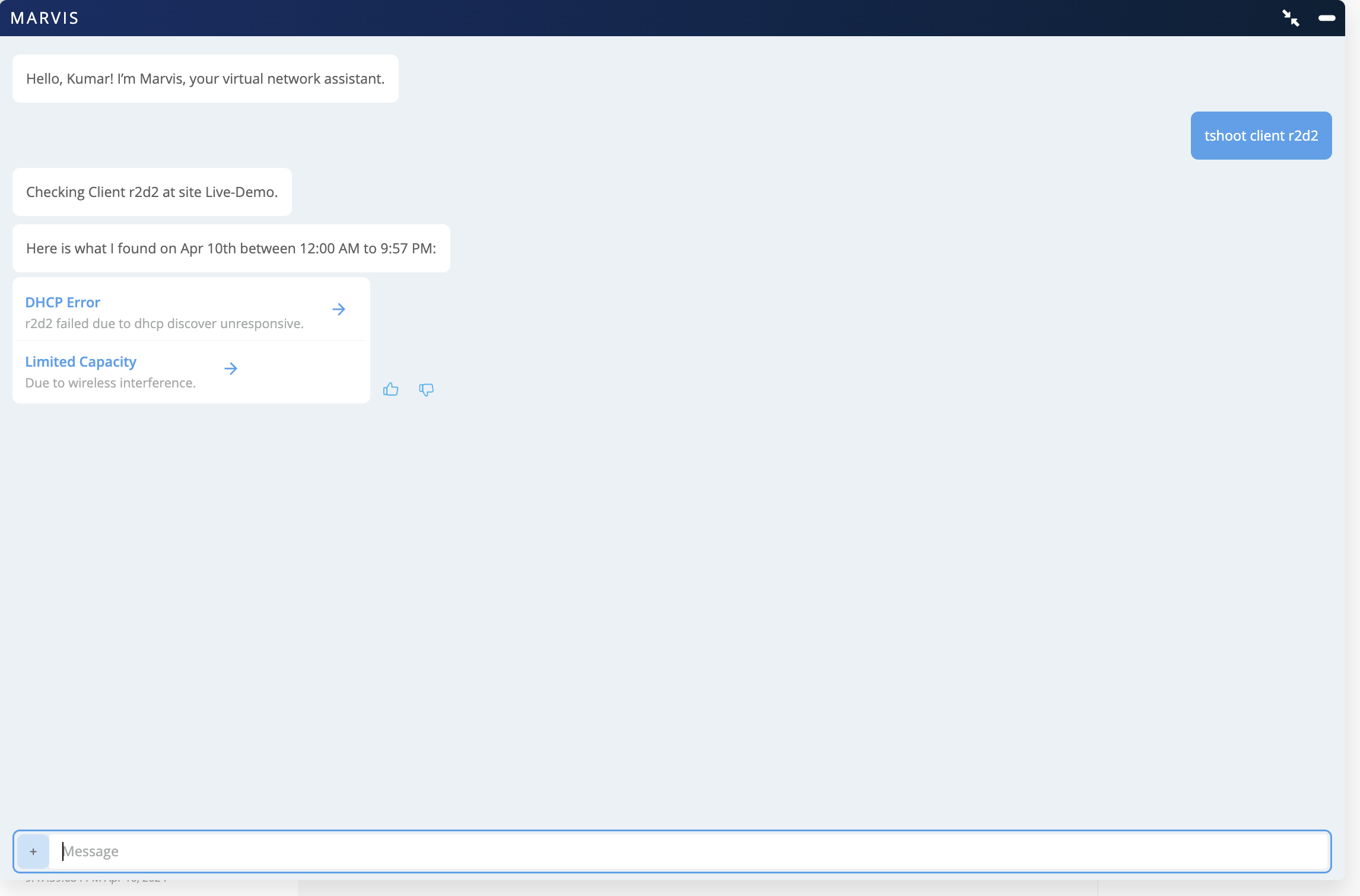
Click DHCP Error to view the details. In the following example, you’ll see that Marvis reports that a specific client is facing DHCP failures 100 percent of the time.
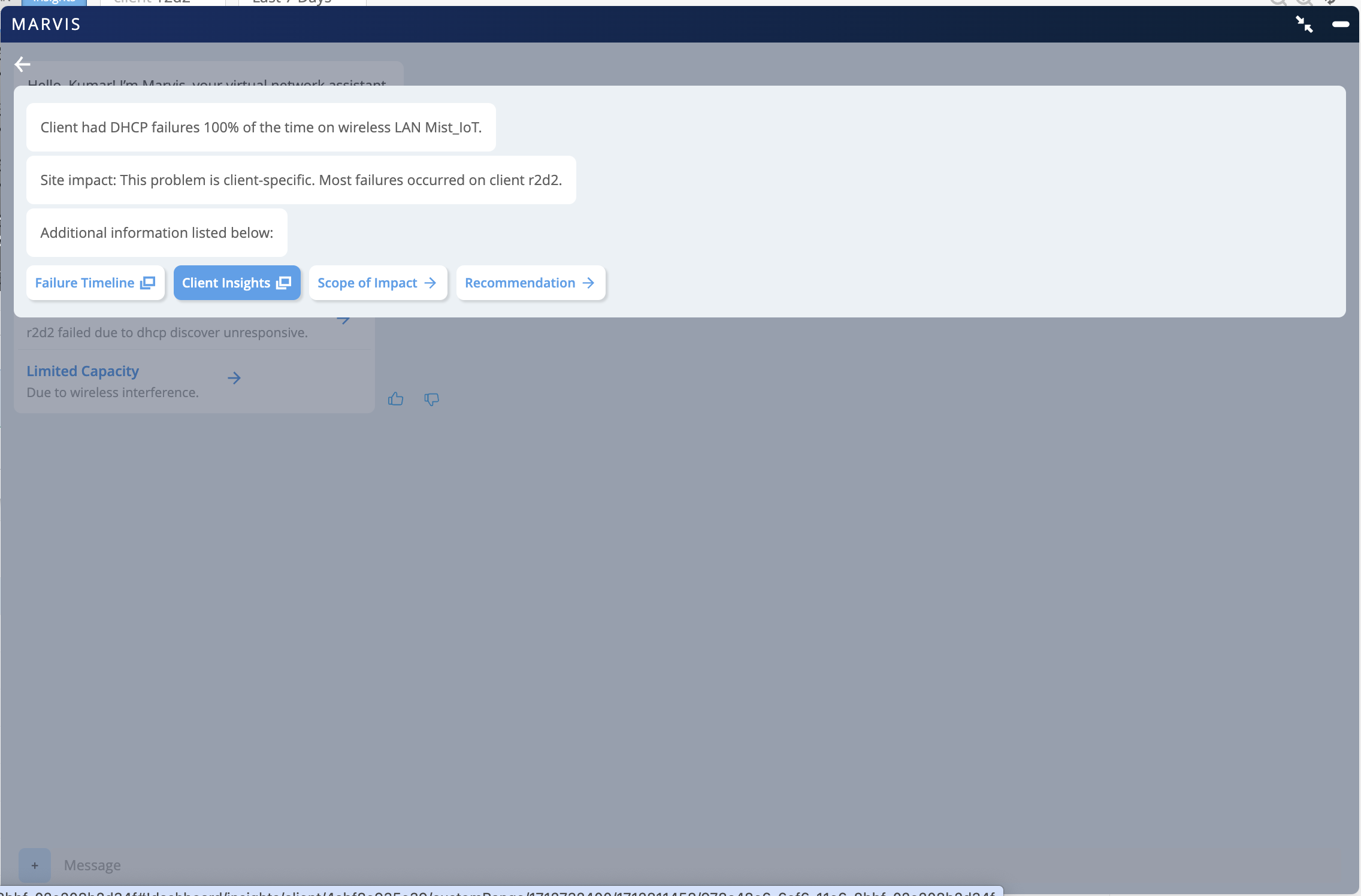
You can investigate further by using the options displayed.
Scope of Impact
You can start by looking at the Scope of Impact that lists the successful and failed connection attempts. You can use the drop-down list on the right to check whether the client is failing on one WLAN/AP or multiple WLANs/APs.
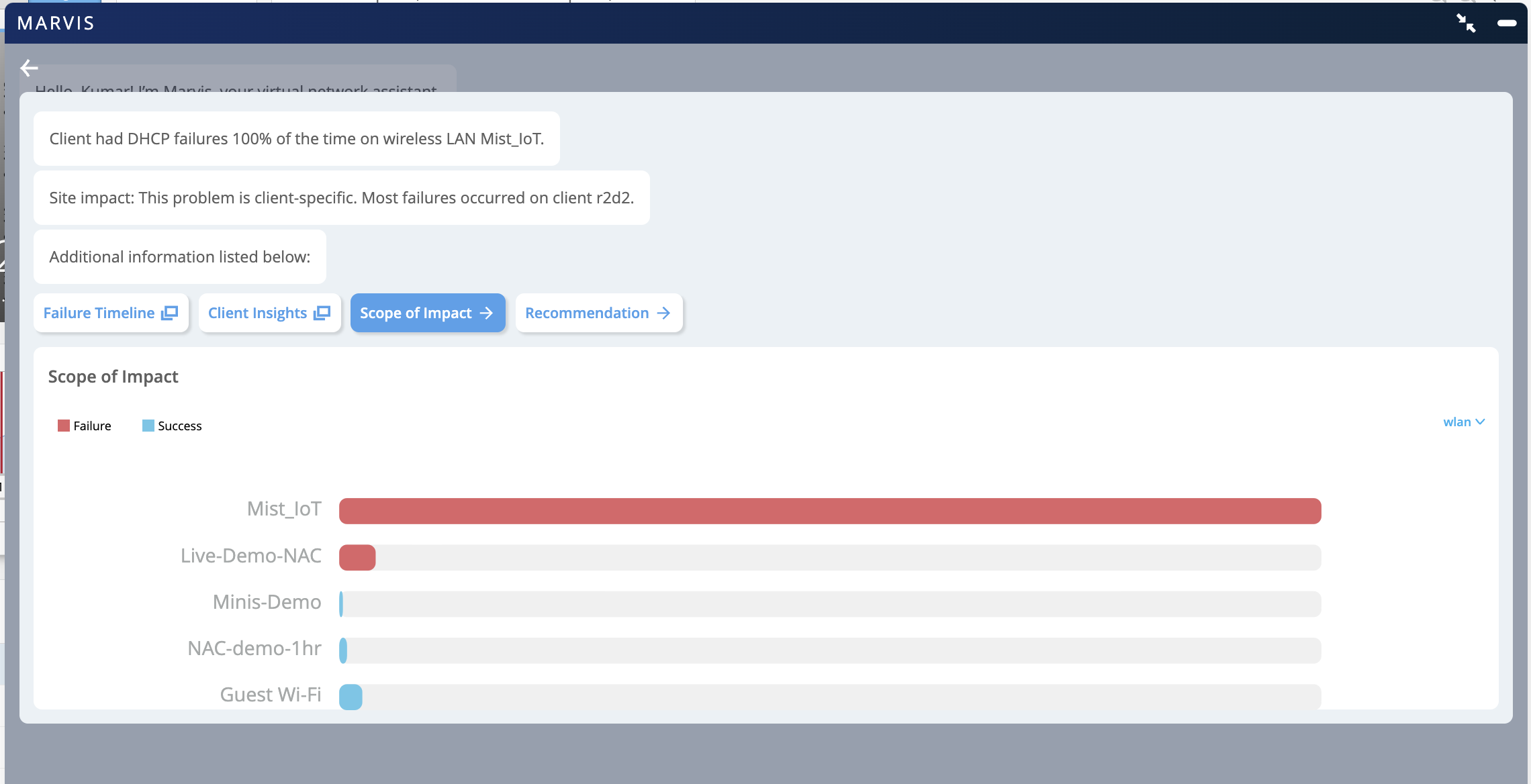
Client Insights
You can also click Client Insights to view all the client-related events. You can click the DHCP Timed Out event to view the details of the DHCP server where the DHCP requests are failing.
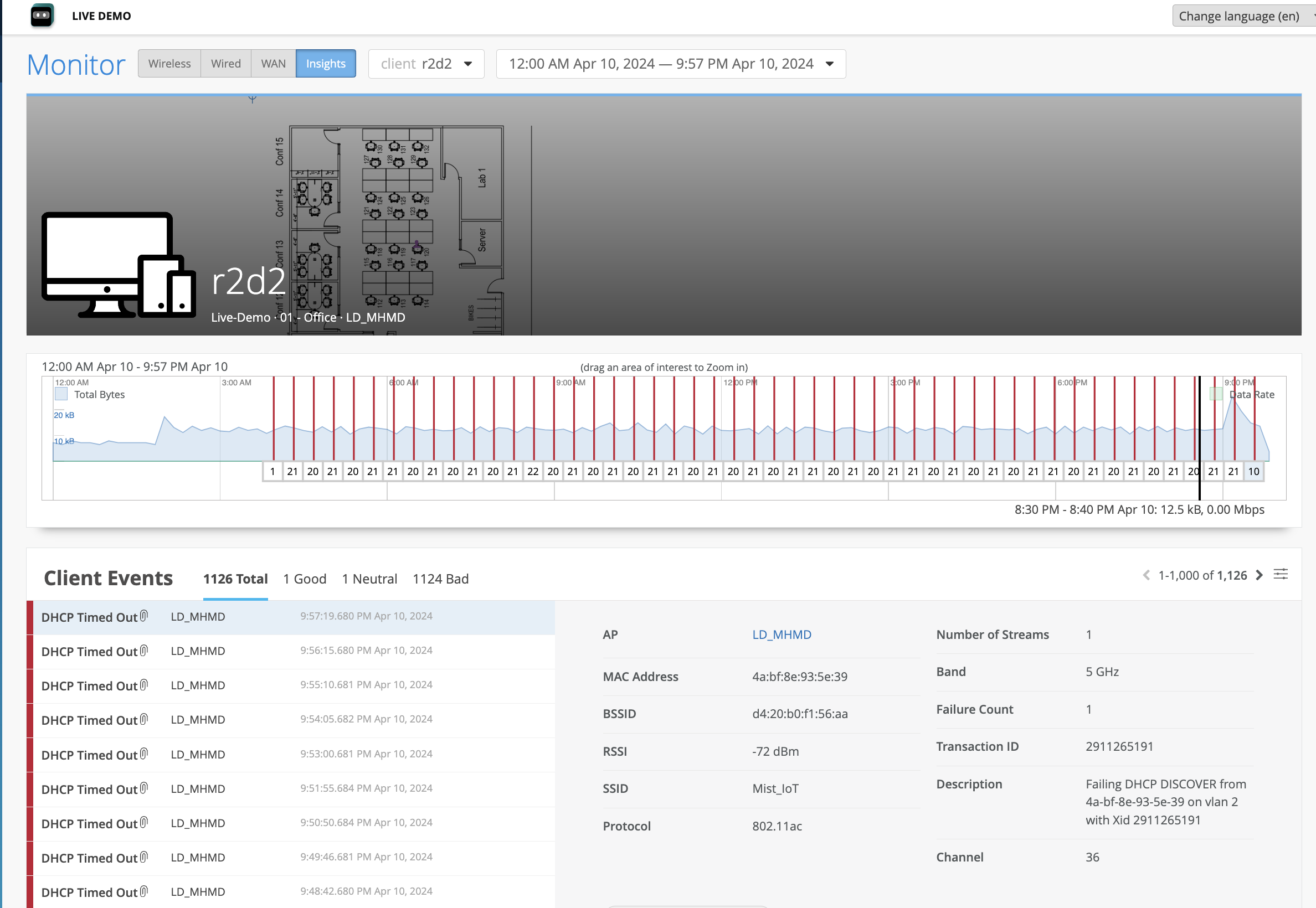
You can download the dynamic packet capture for a specific event. Here's a sample packet capture for a client that experienced a DHCP Timed Out event.
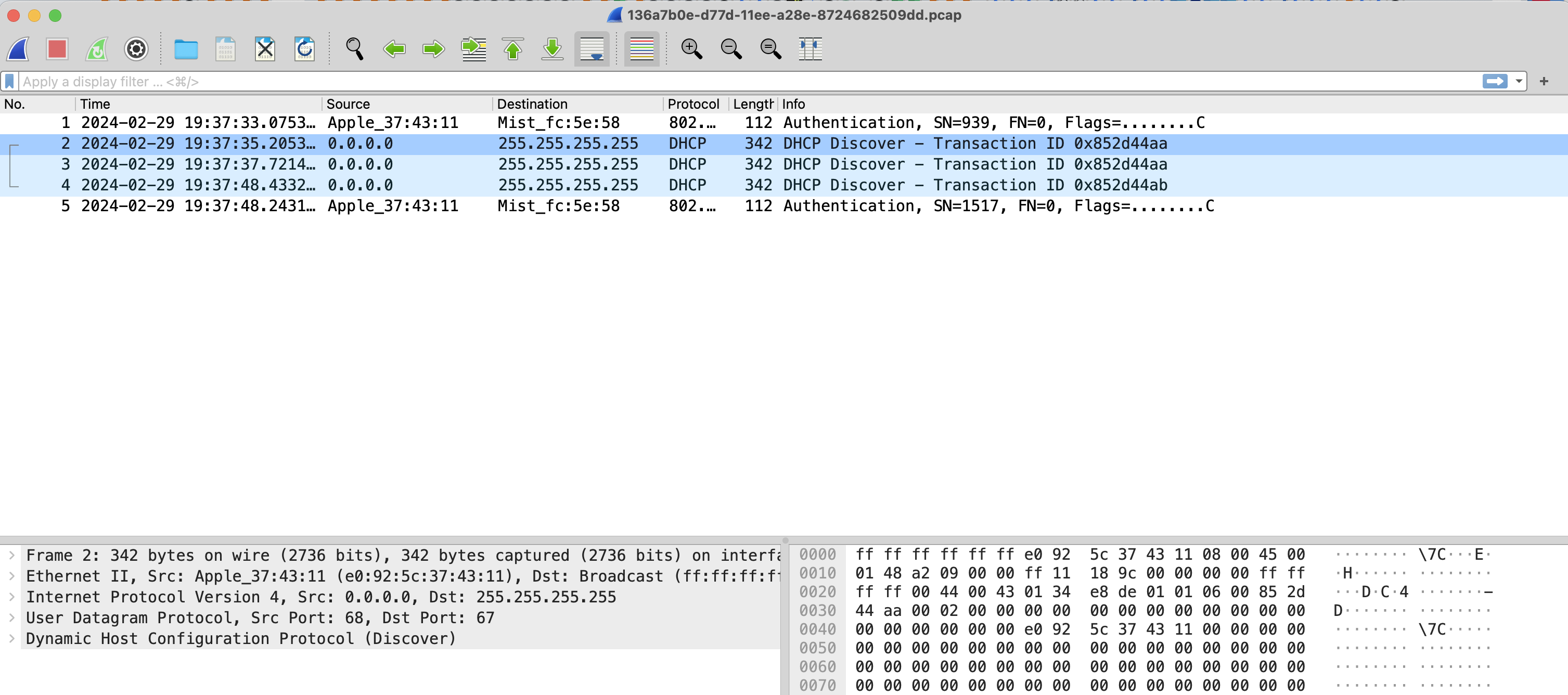
Troubleshoot PSK Failures
To troubleshoot PSK failures:
In the Marvis conversational assistant window, enter tshoot followed by the MAC address or hostname of the client. In the following example, you’ll see that Marvis reports an authorization issue due to an incorrect wireless password.
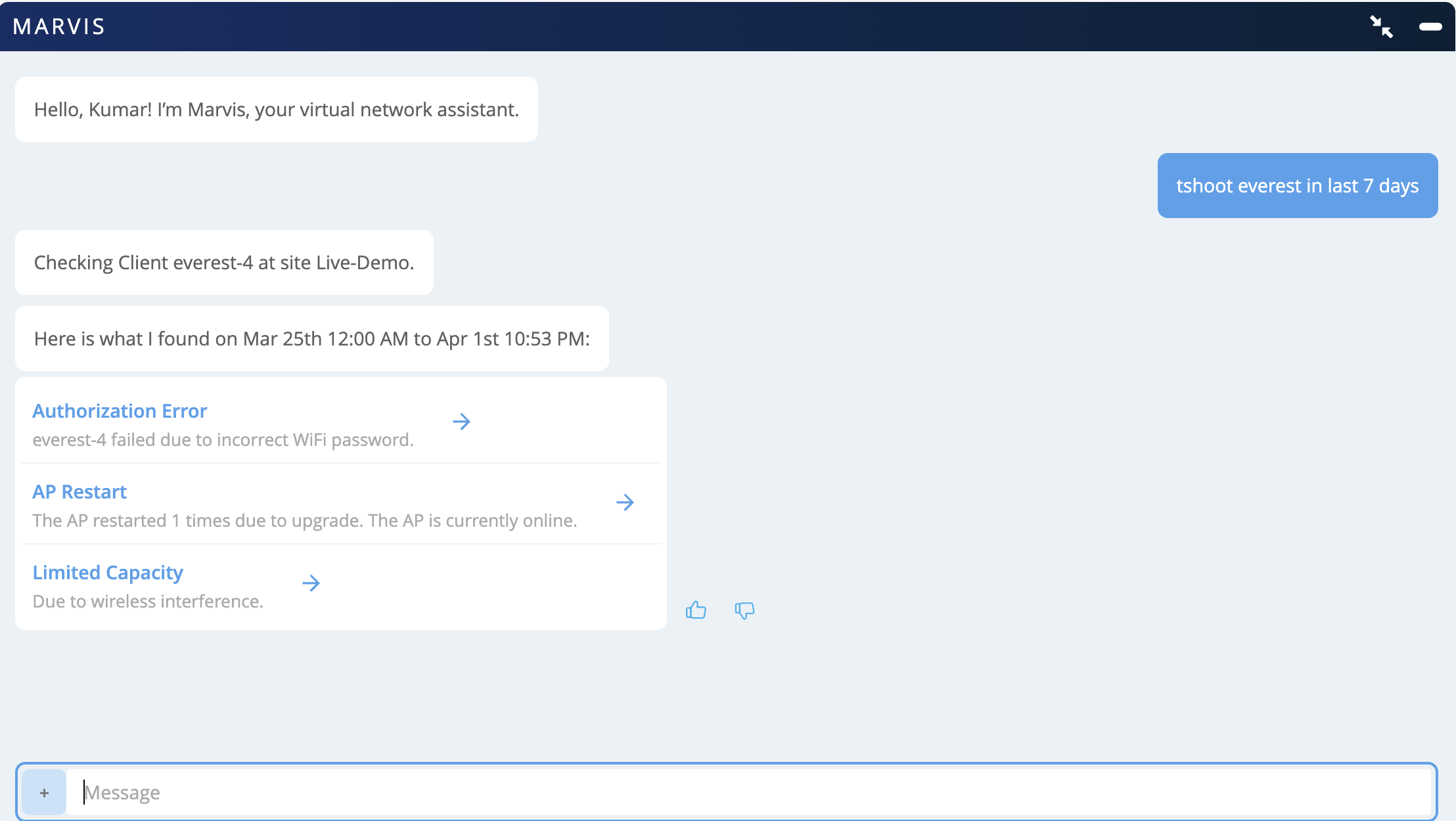
Click Authorization Errors to view the details.
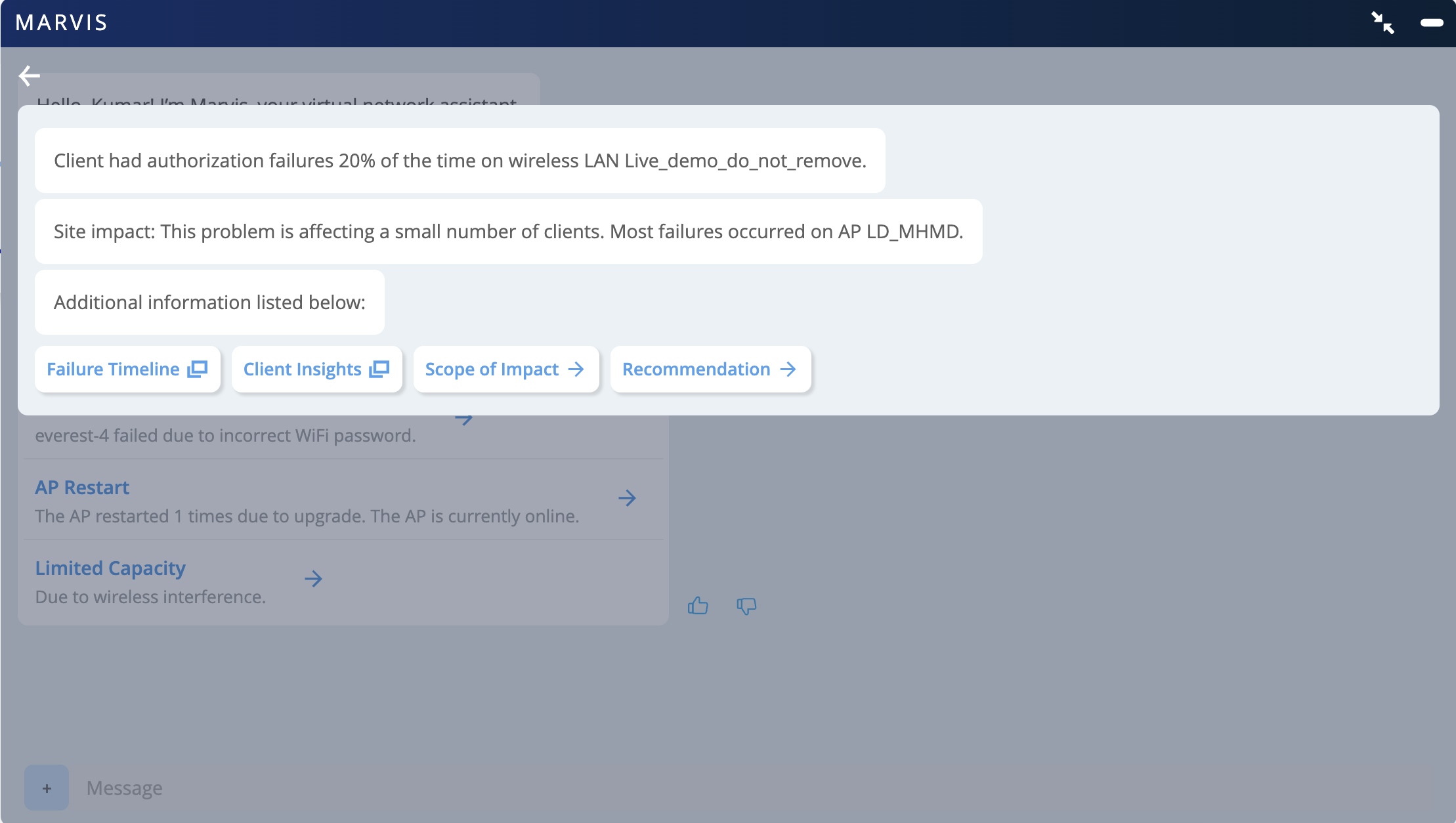
Investigate further by using the options displayed.
Scope of Impact
You can start by looking at the Scope of Impact that lists the successful and failed connection attempts. You can check whether the client is failing on one or multiple WLANs.
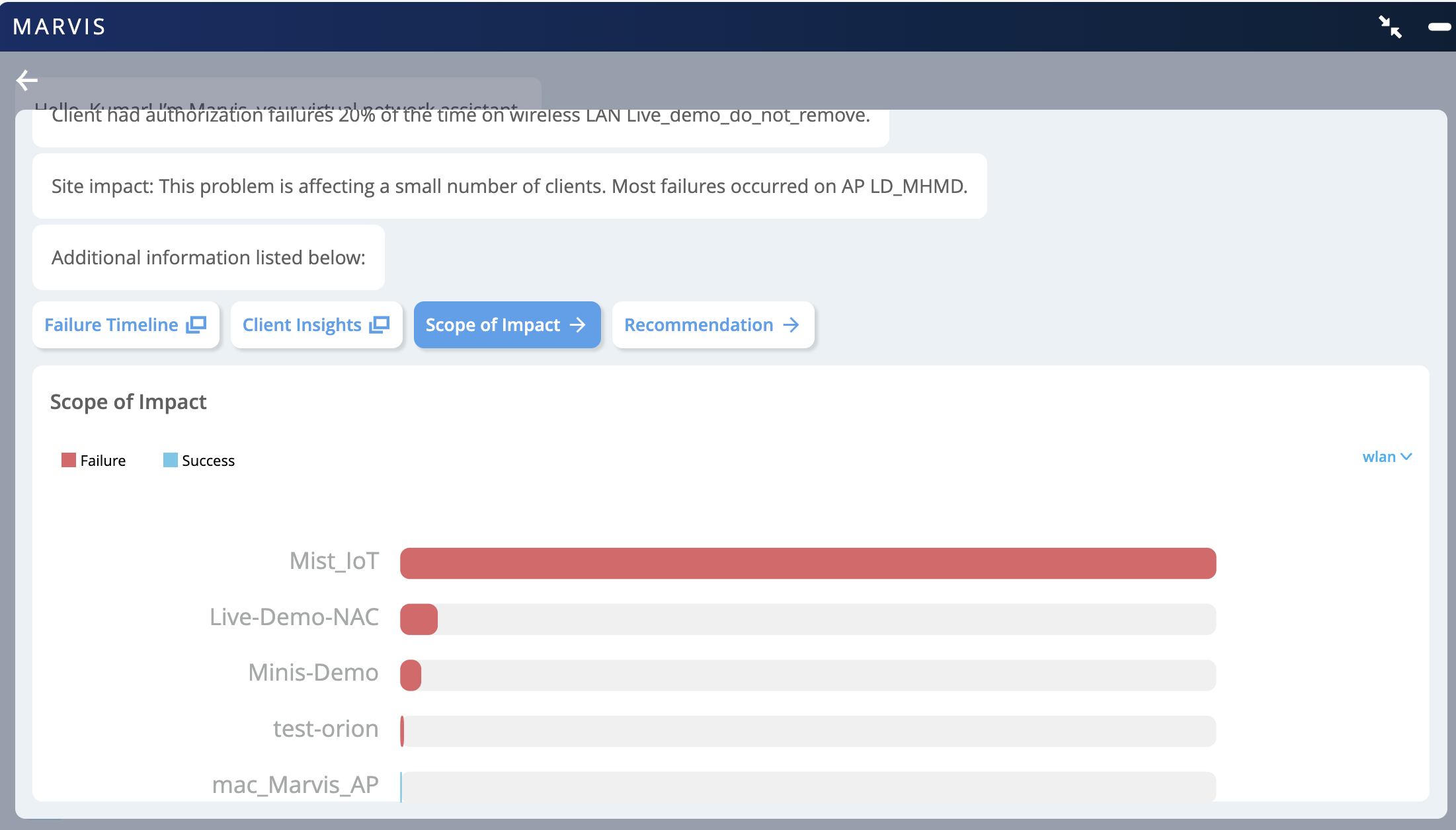
Client Insights
You can click Client Insights to view all the events associated with the client. You can click the authorization failure event to see the reason for the failure as shown in the following example.
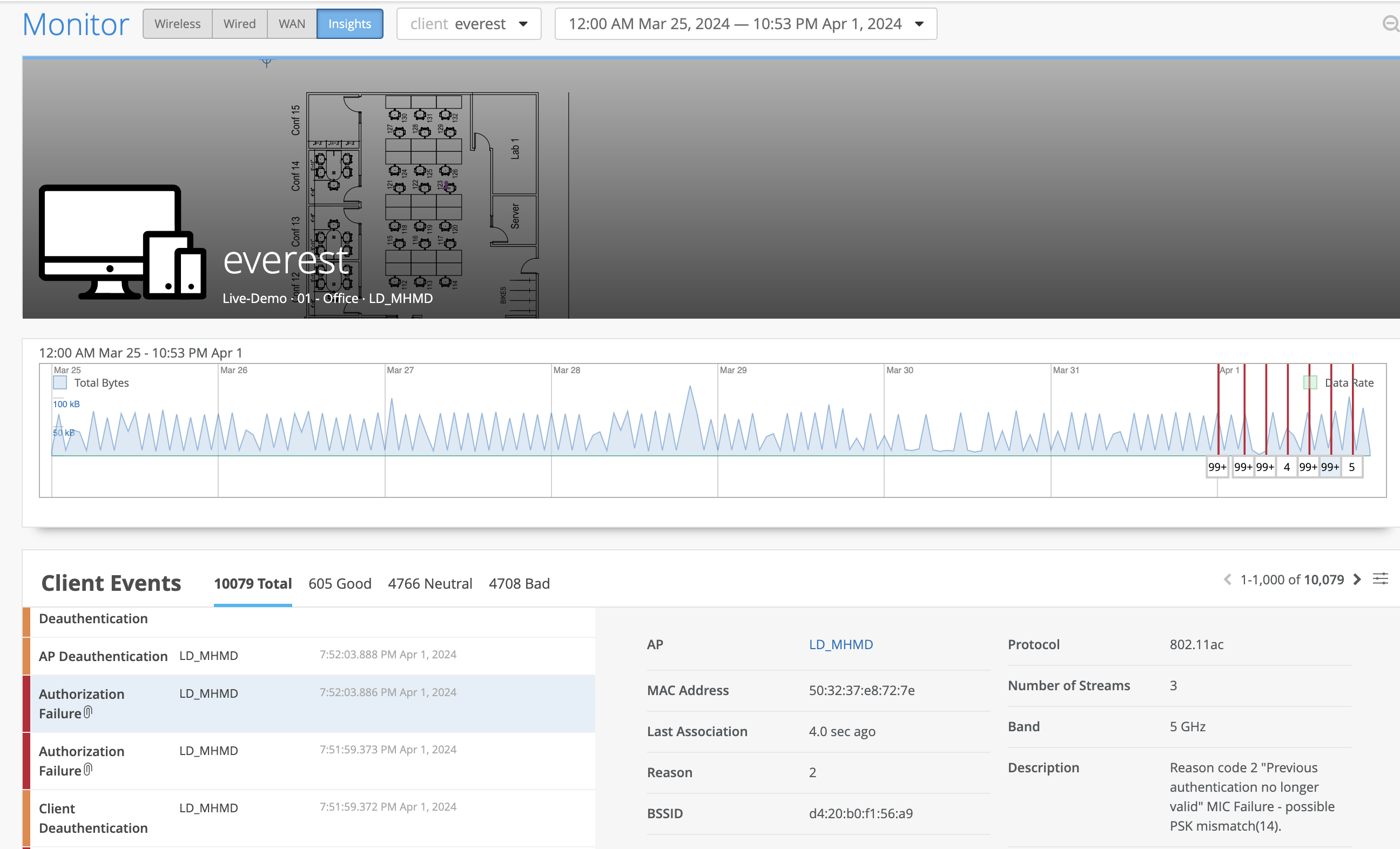
Troubleshoot RADIUS Authentication Failures
To troubleshoot RADIUS authentication failures:
In the Marvis conversational assistant window, enter tshoot followed by the name of the client. In the following example, you’ll see that Marvis detects 802.1x authentication failures in the network.
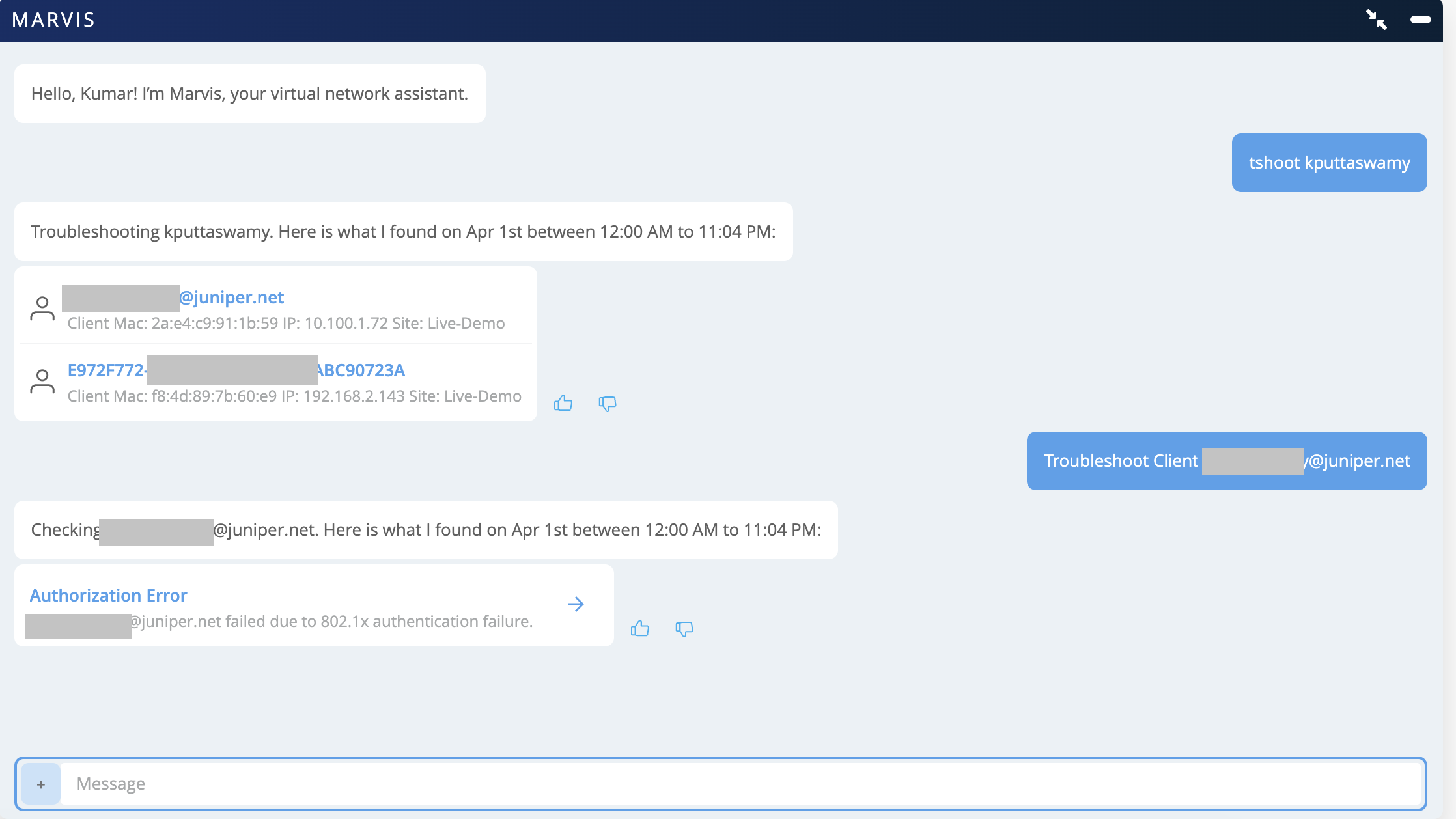
Click Authentication Error to view the details.
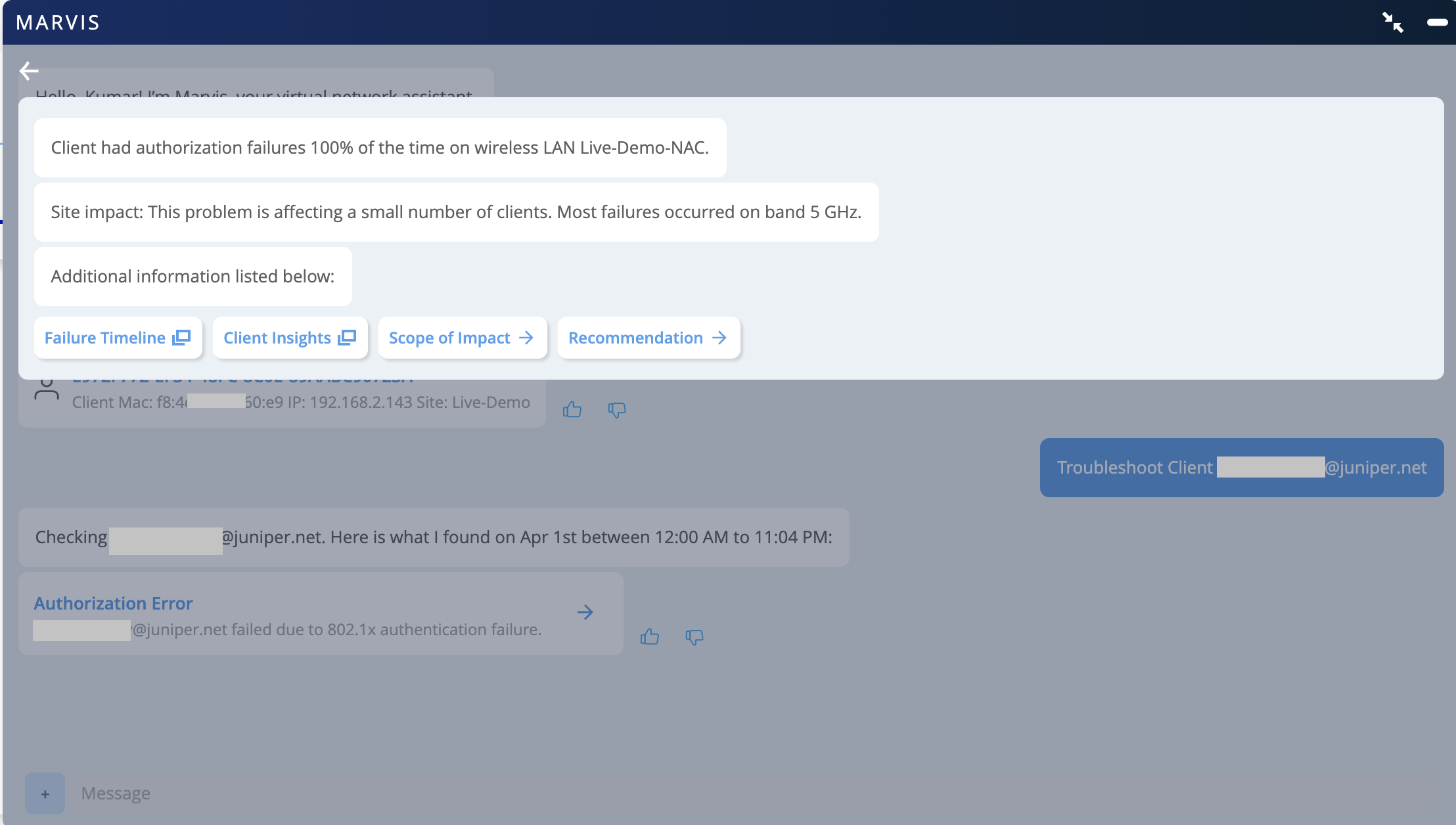
You can investigate further by using the options displayed.
Scope of Impact
You can start by looking at the Scope of Impact that lists the successful and failed connection attempts. You can check whether the client is failing on one or multiple WLANs.
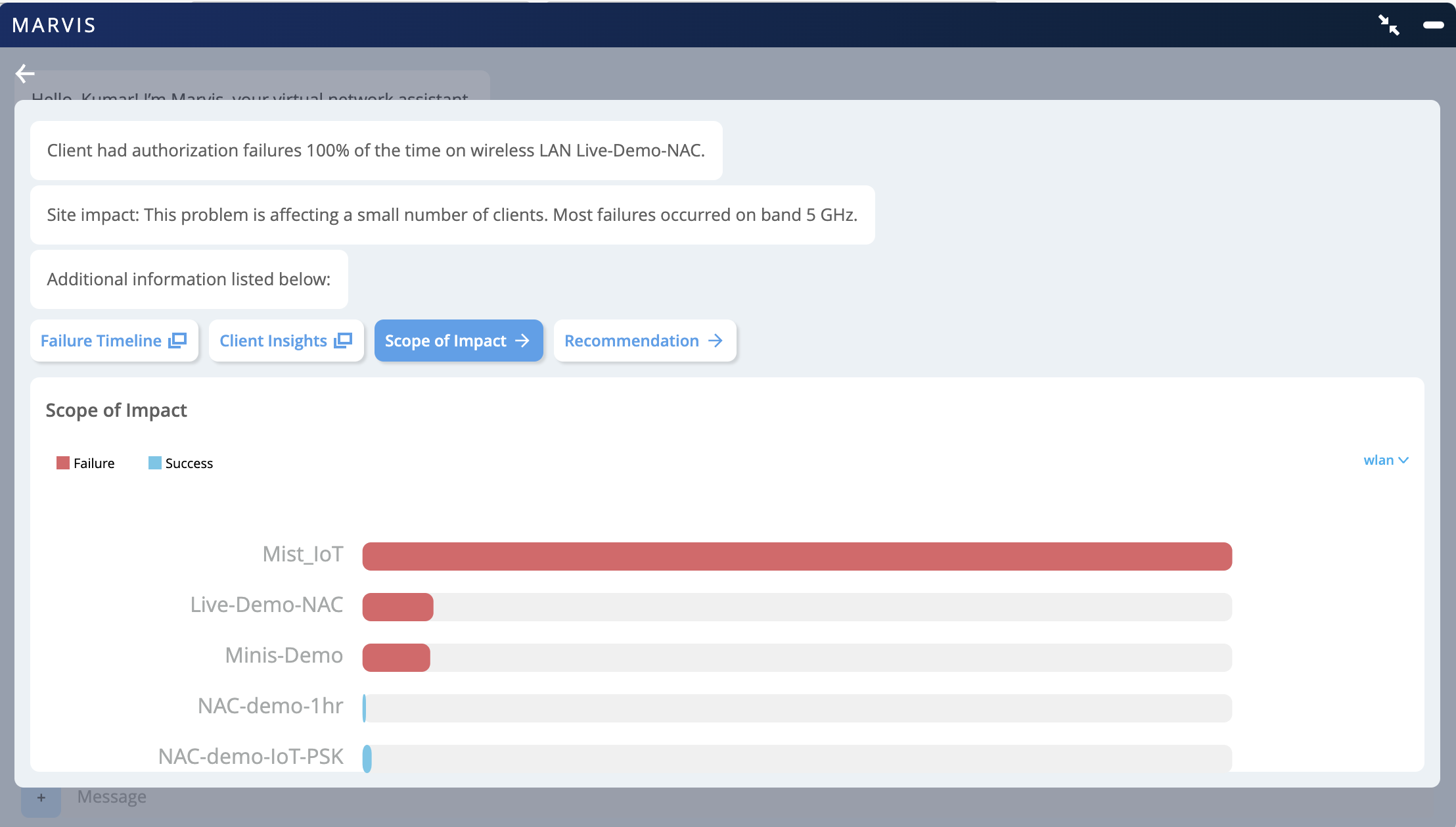
Client Insights
You can click Client Insights to view all the events associated with the client. You can click the authorization failure event to see the reason for the failure as shown in the following example.
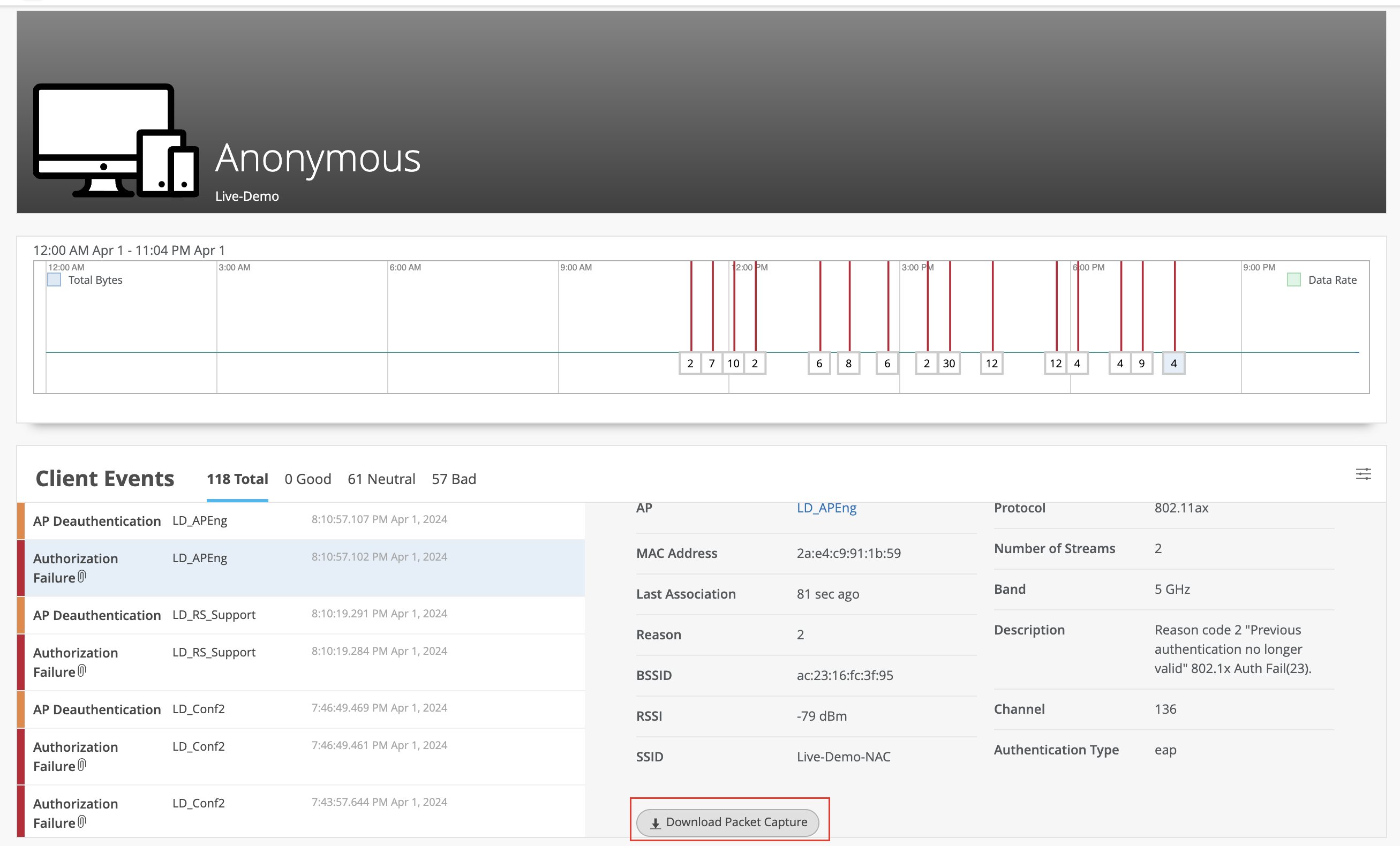
You can download the dynamic packet capture for a specific event. Here's a sample packet capture: