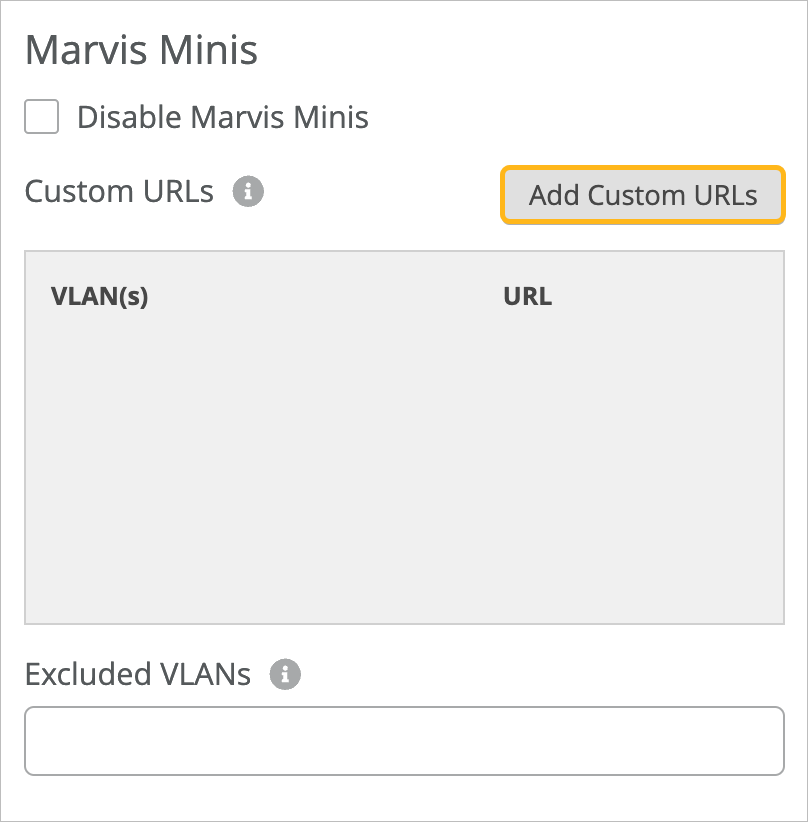To expand Marvis Minis validations to include additional URLs outside your site, add
the URLs that you want to validate. For example, add Amazon Web Services and Microsoft Azure
workload application URLs to verify service reachability.
-
From the left menu, select Organization > Admin > Settings.
-
Navigate to the Marvis Minis section on the Organization Settings page.
-
Click Add Custom URLs.
-
Enter the URL or fully qualified domain name (FQDN) of the site and the VLANs that you
want Marvis Minis to validate.
Note:
Remember that Marvis Minis learns all the APs, WLANs, switches, and active VLANs in a
site and automatically creates the tests to run. Marvis Minis doesn’t restrict the
validations to the VLANs that you specify for a custom URL. Marvis Minis runs the
validations on all the active VLANs in a site in addition to the VLANs that you
specify for a custom URL. If you want to exclude any VLANs from the validation scope,
you’ll need to add them to the Excluded VLANs list. See Exclude VLANs from Marvis Minis Validation.
-
Click Add.
-
Click Save in the top-right corner of the Organization Settings
page.