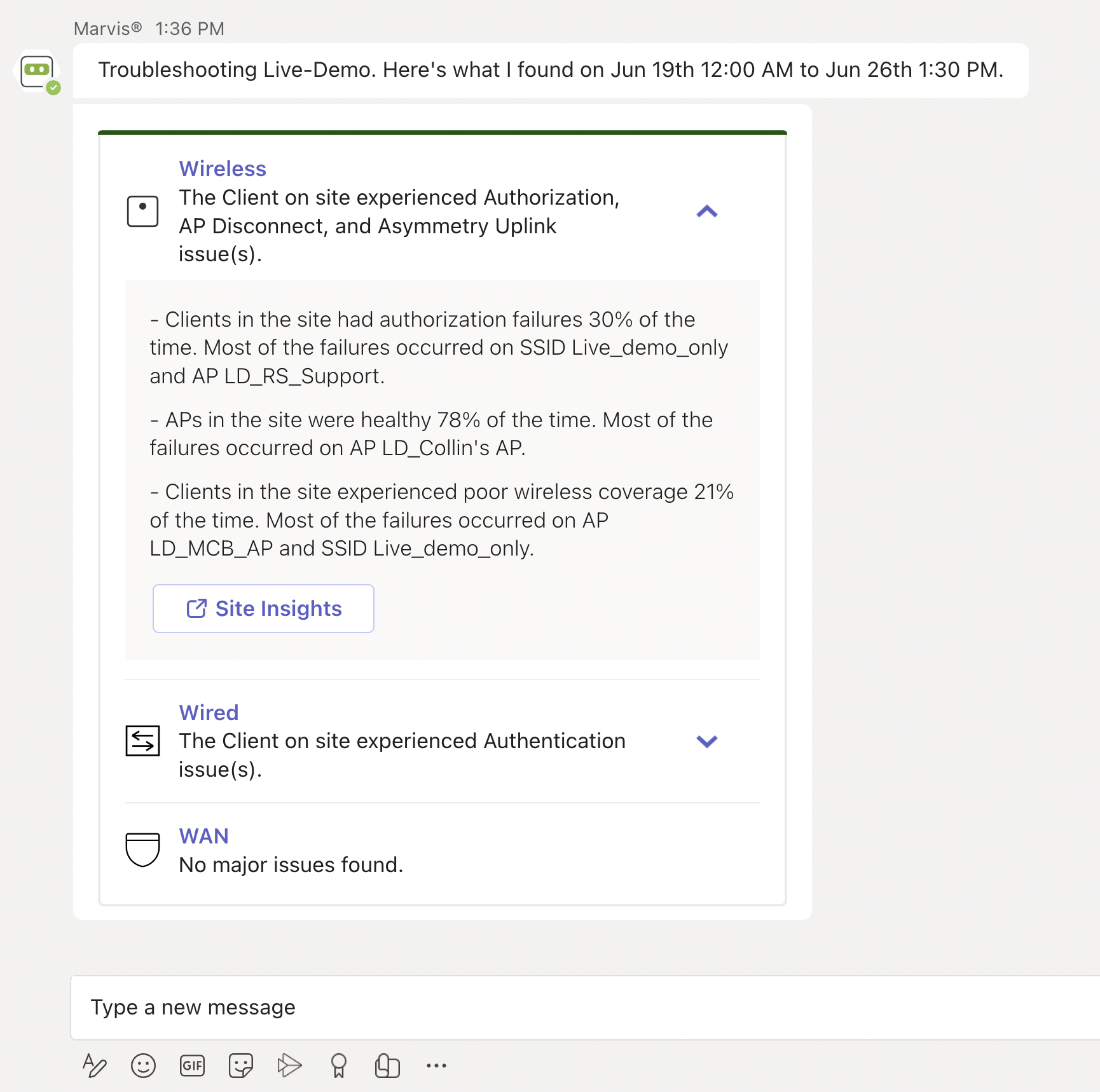Troubleshoot Using the Marvis App
Follow these procedures to troubleshoot issues with wireless and wired clients, devices, and sites.
Troubleshoot a Wireless Client
Using the Marvis app, you can view failures of a wireless client and its associated access point (AP).
Here's an example that shows the details Marvis provides for the phrase "troubleshoot client name." In this case, Marvis reports that the client is experiencing an authorization error due to a connection timeout.
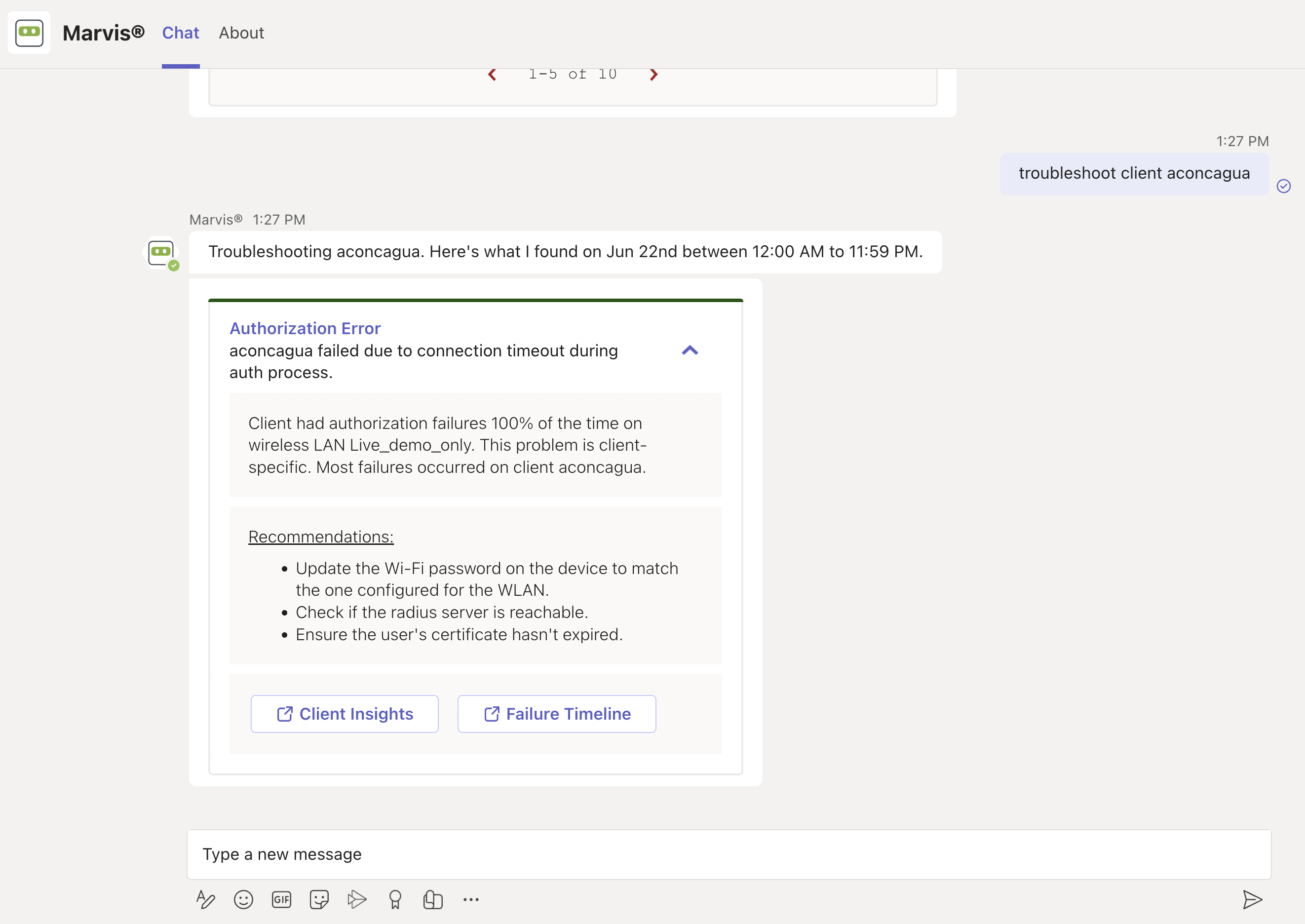
You can click the issue to view details. You can click the Client Insights or Failure Timeline option for more details. In some cases, Marvis also provides recommendations to fix the issue, as the screenshot shows.
Here are some sample phrases that you can use to troubleshoot wireless clients:
-
how was <client name> on June 22nd
-
tshoot client <mac or name> on June 21
Troubleshoot a Wired Client
To view wired clients that are experiencing issues, use phrases such as the following:
-
tshoot wired client <mac>
-
troubleshoot client name
Here's an example that shows the details Marvis provides for the phrase "tshoot wired client <mac>".
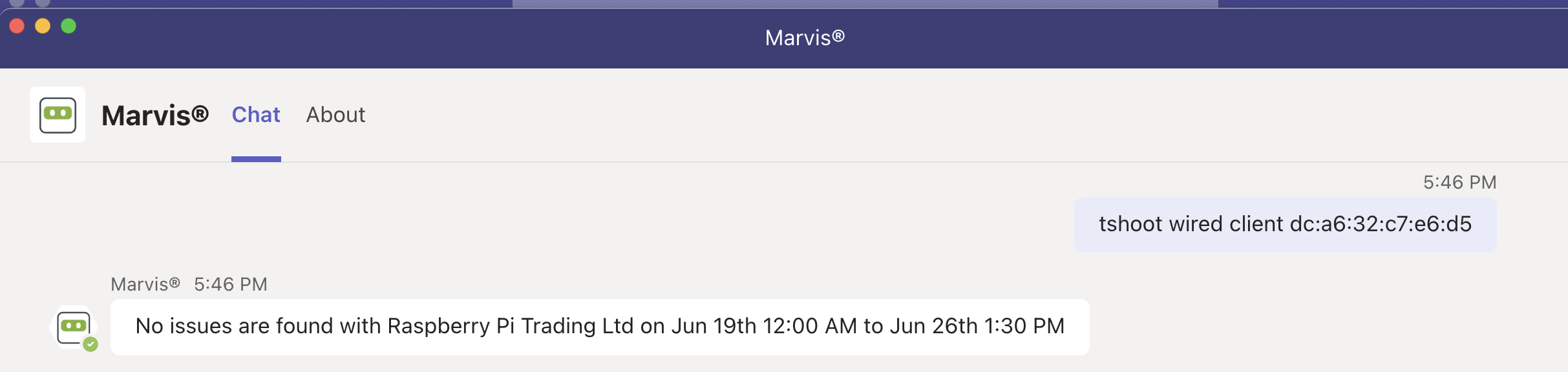
Troubleshoot a Device
You can use the Marvis app to check for issues on APs, switches, or WAN edge devices.
Here's an example that shows the details Marvis provides for the phrase "tshoot switch name." In this case, Marvis reports that two clients connected to the switch experienced an authentication failure.
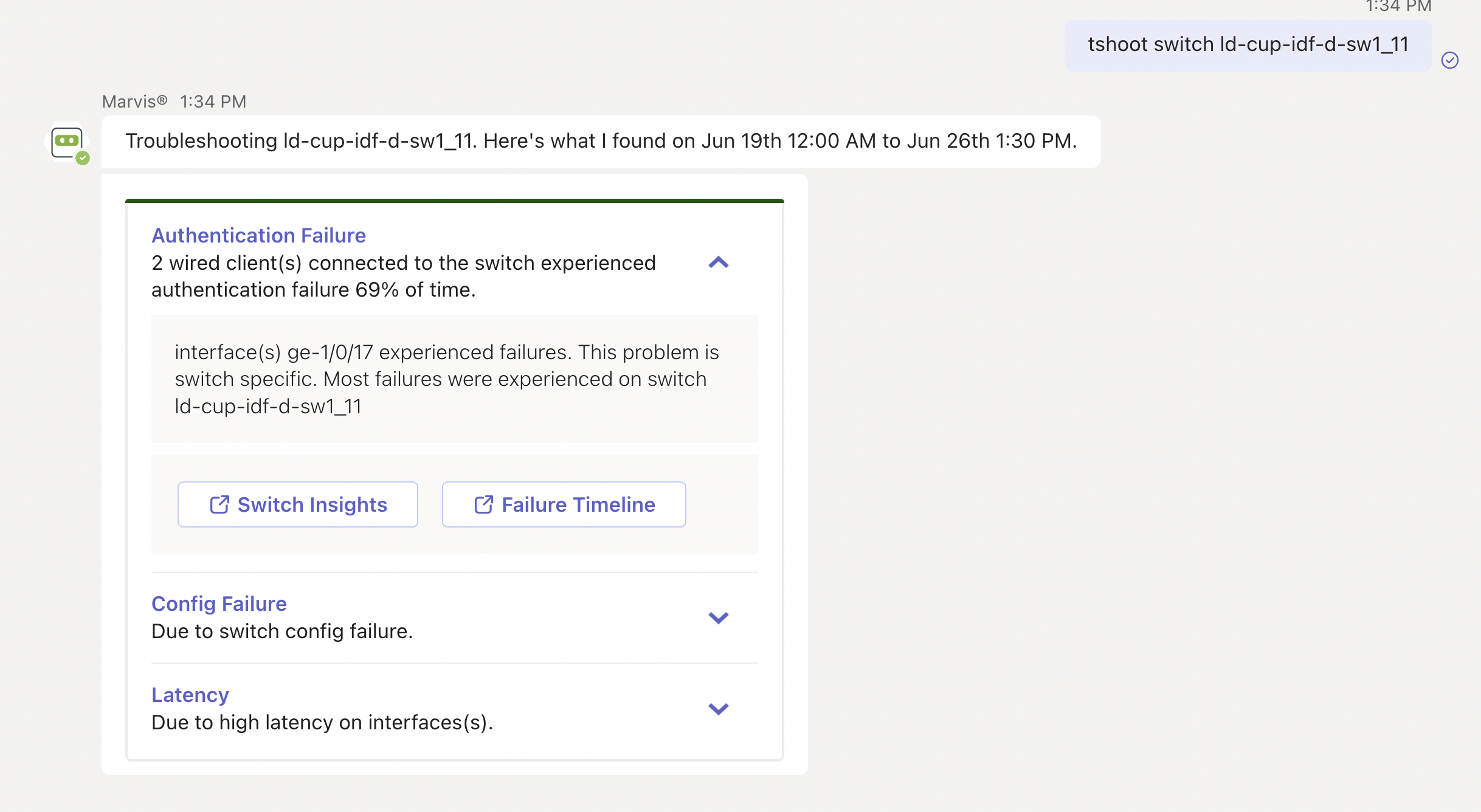
You can click the issue to view details. You can click the Switch Insights or Failure Timeline option for more details. In some cases, Marvis also provides recommendations to fix the issue, as the following screenshot shows:
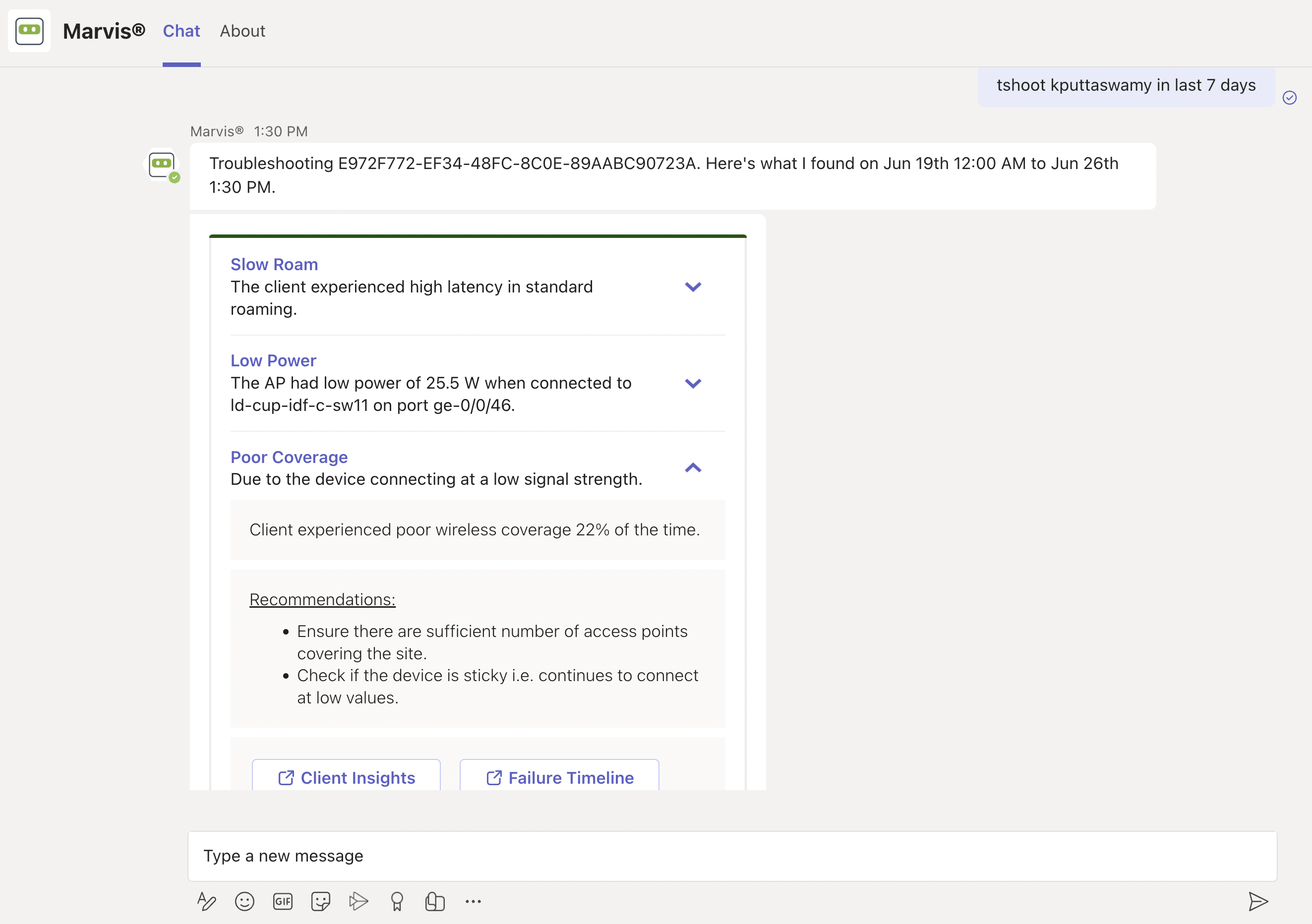
Troubleshoot Unhappy Devices or Clients
To check for devices experiencing issues (unhappy devices), simply enter the phrase "unhappy <device type>" in the Marvis chat window. For example, if you want to view unhappy WAN edge devices, enter "unhappy WAN edges" and Marvis will show all the WAN edges that are experiencing issues.
Here are a few examples. You can click any device to view the issues.
Unhappy WAN edges:
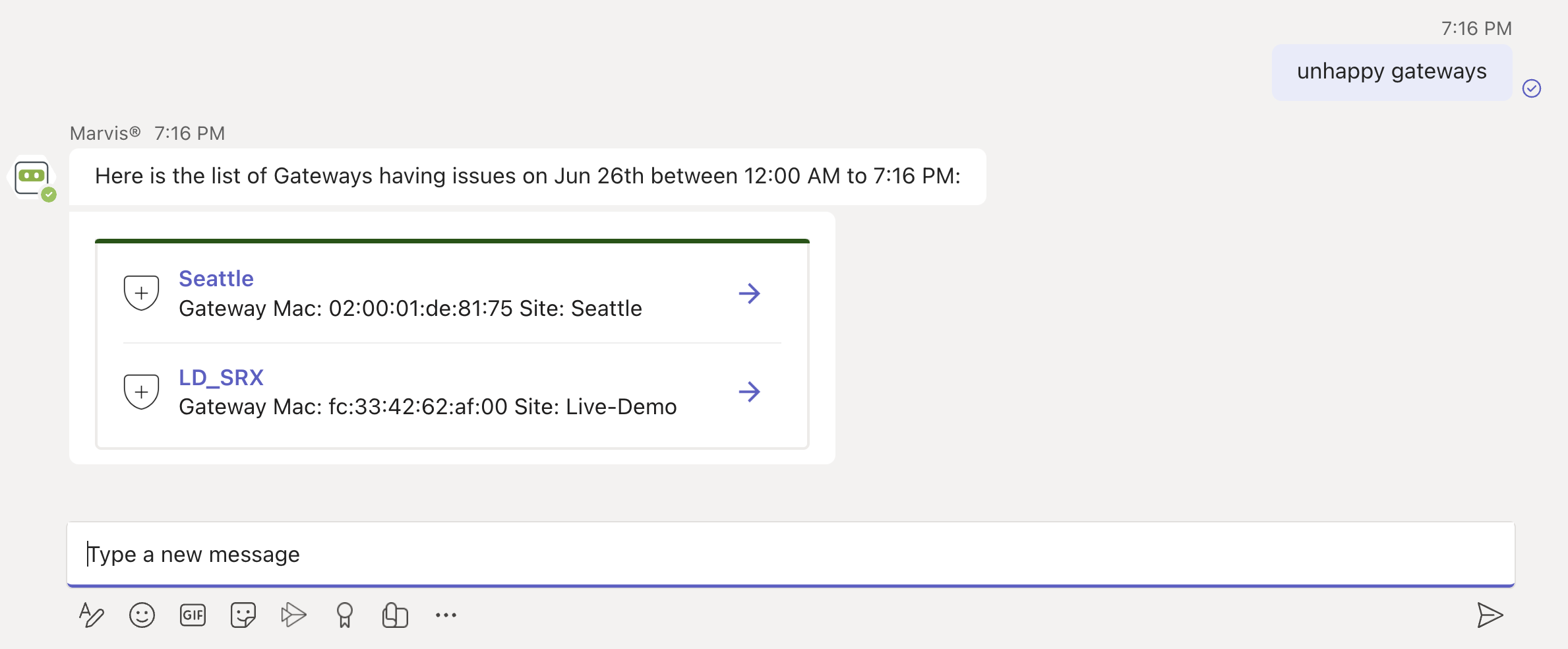
Unhappy APs:
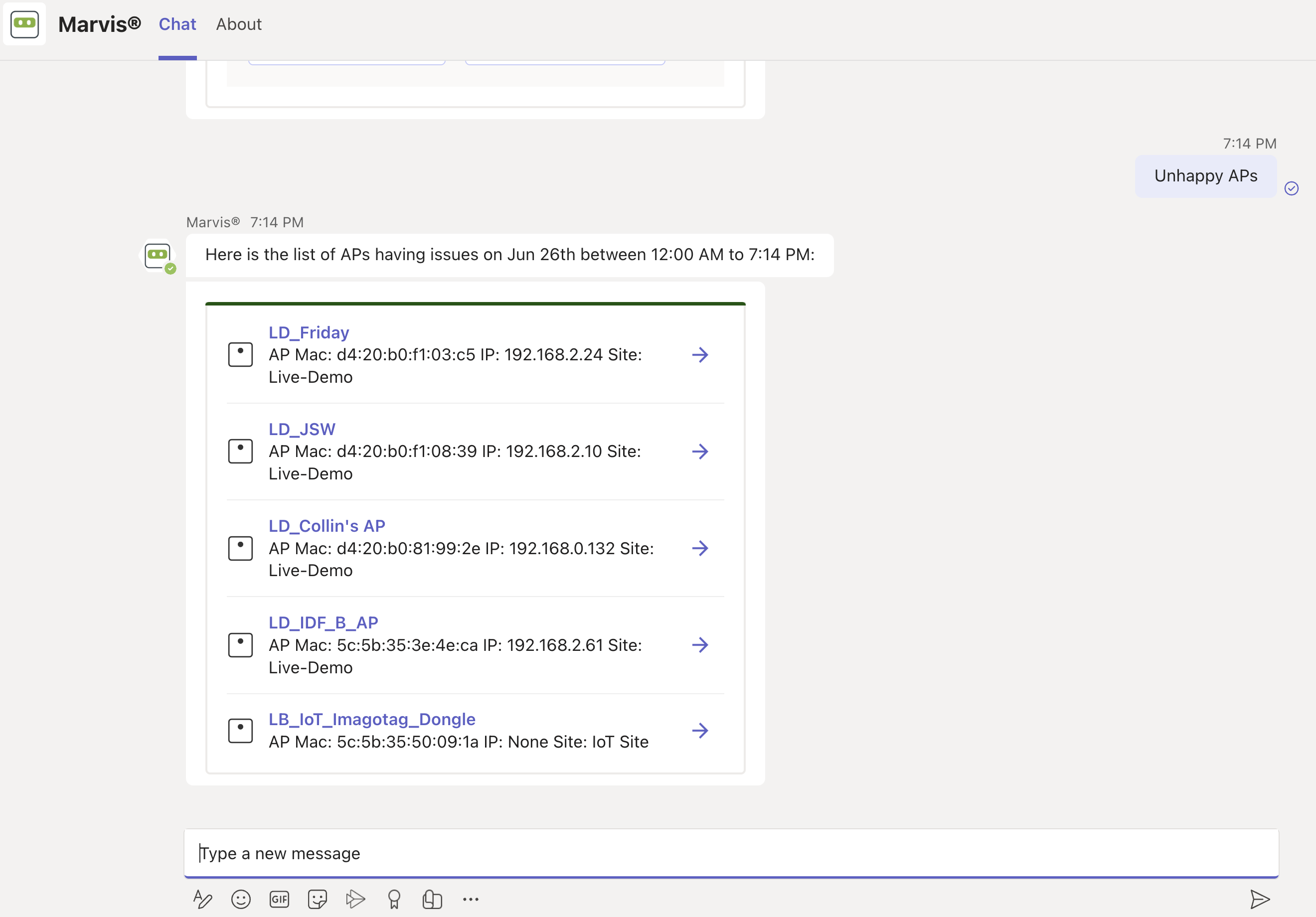
Unhappy Switches:
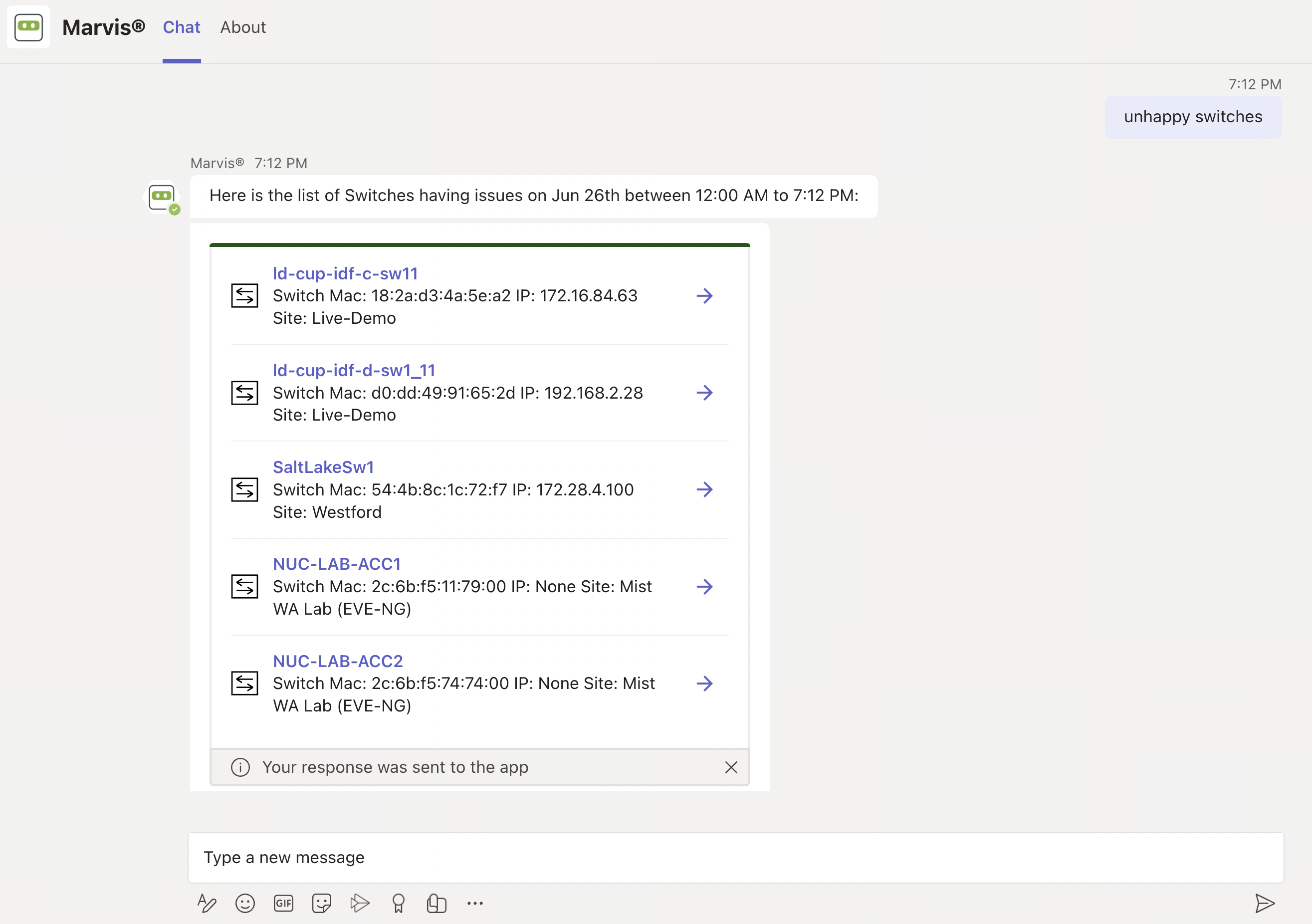
Unhappy Wireless Clients:
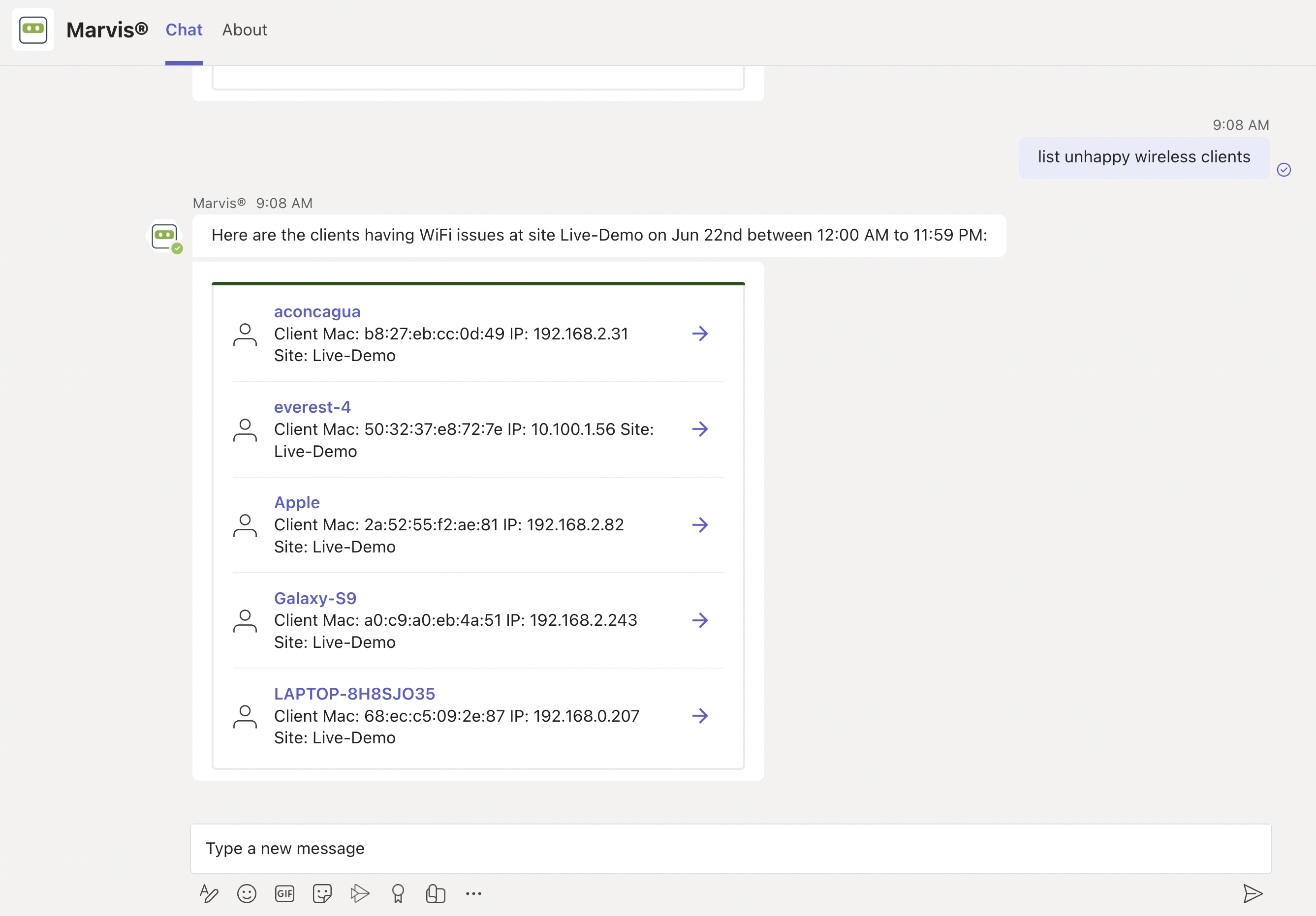
Troubleshoot a Site
You can use the Marvis app to troubleshoot sites to identify site-level failures.
Here's an example that shows the details Marvis provides for the phrase "troubleshoot site name." Marvis shows the troubleshooting results for the site. Marvis classifies these failures under the following categories:
-
Wireless
-
Wired
-
WAN
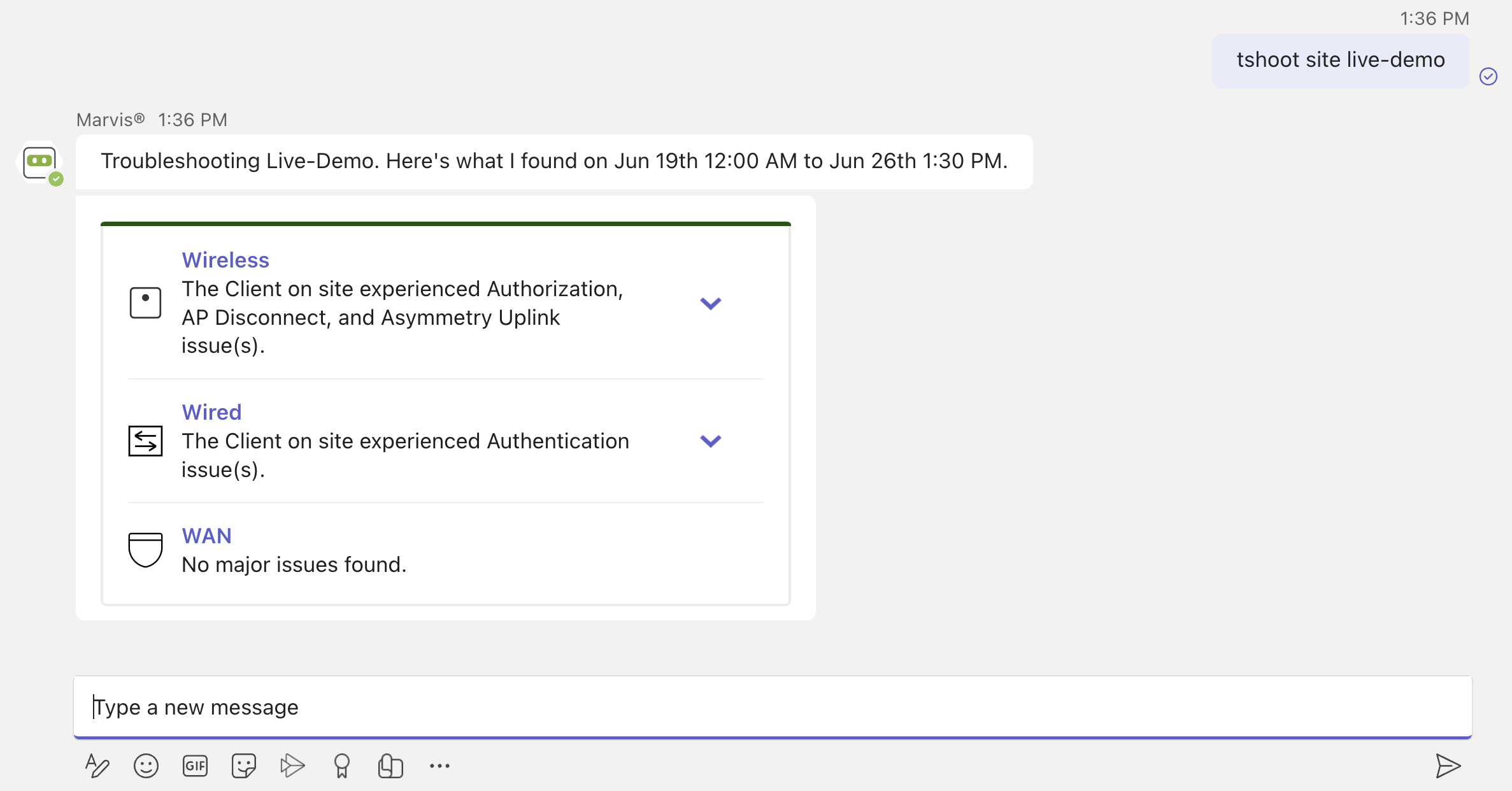
You can click the expand arrow to view more details. You can drill down further to view site-level insights and device-level insights.