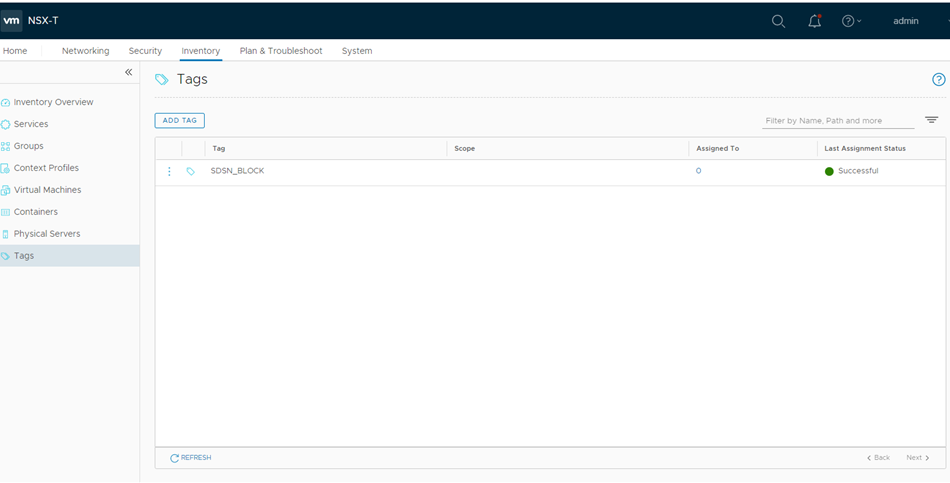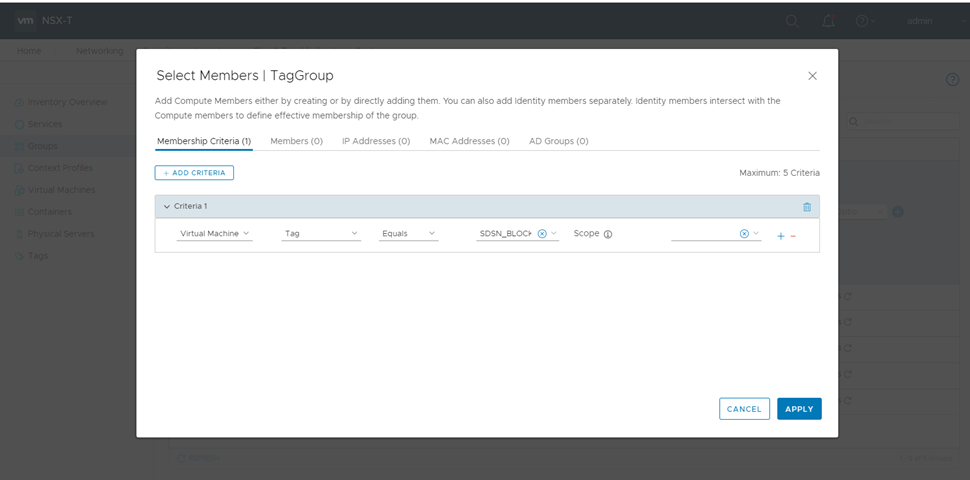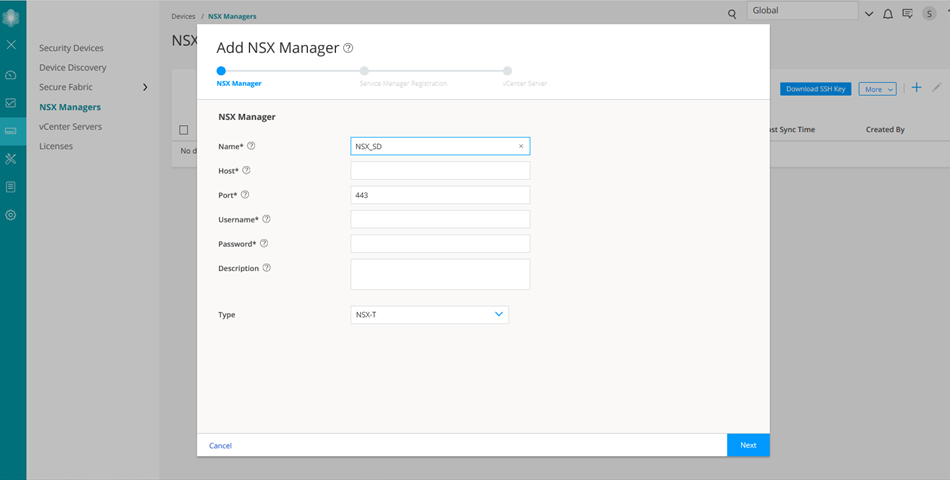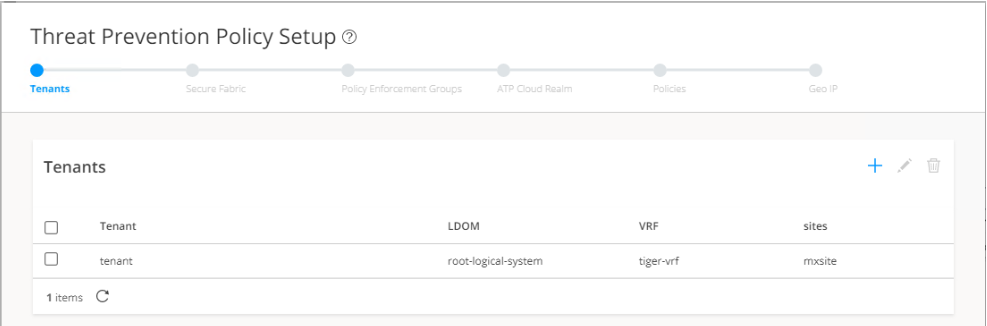Implement Threat Policy on VMWare NSX-T
VMWare NSX-T Integration with Policy Enforcer and ATP Appliance Cloud Overview
Juniper Networks Advanced Threat Prevention Cloud (ATP Appliance Cloud) identifies the infected virtual machines (VMs) running on VMWare NSX-T and tags these VMs as infected. This is based on a malware file exchange from the infected VMs and/or based on the Command and Control communication with known botnet sites on the internet.
Based on this identification of infected or compromised hosts, you can take one of the following actions:
-
Enable additional security features such as Layer-7 Application Firewall and Intrusion Prevention (IPS) leveraging vSRX
-
Enforce Layer-2 to Layer-4 controls using NSX Distributed Firewall
-
Leverage NSX integration with Host-Based security vendors (https://www.vmware.com/products/nsx/technology-partners.html) to take host-based security actions such as running antivirus or anti malware features on the infected VMs.
Policy Enforcer provides a set of Connector APIs for the third-party adaptors. The NSX Connector integrates with the Policy Enforcer using these APIs to enable enforcement of the infected hosts policy on Secure Fabric. For NSX connectors, the NSX-T Manager, its associated vCenter, and an edge firewall form the Secure Fabric.
The following topology shows how NSX Manager and the edge firewall create a Secure Fabric with Policy Enforcer.
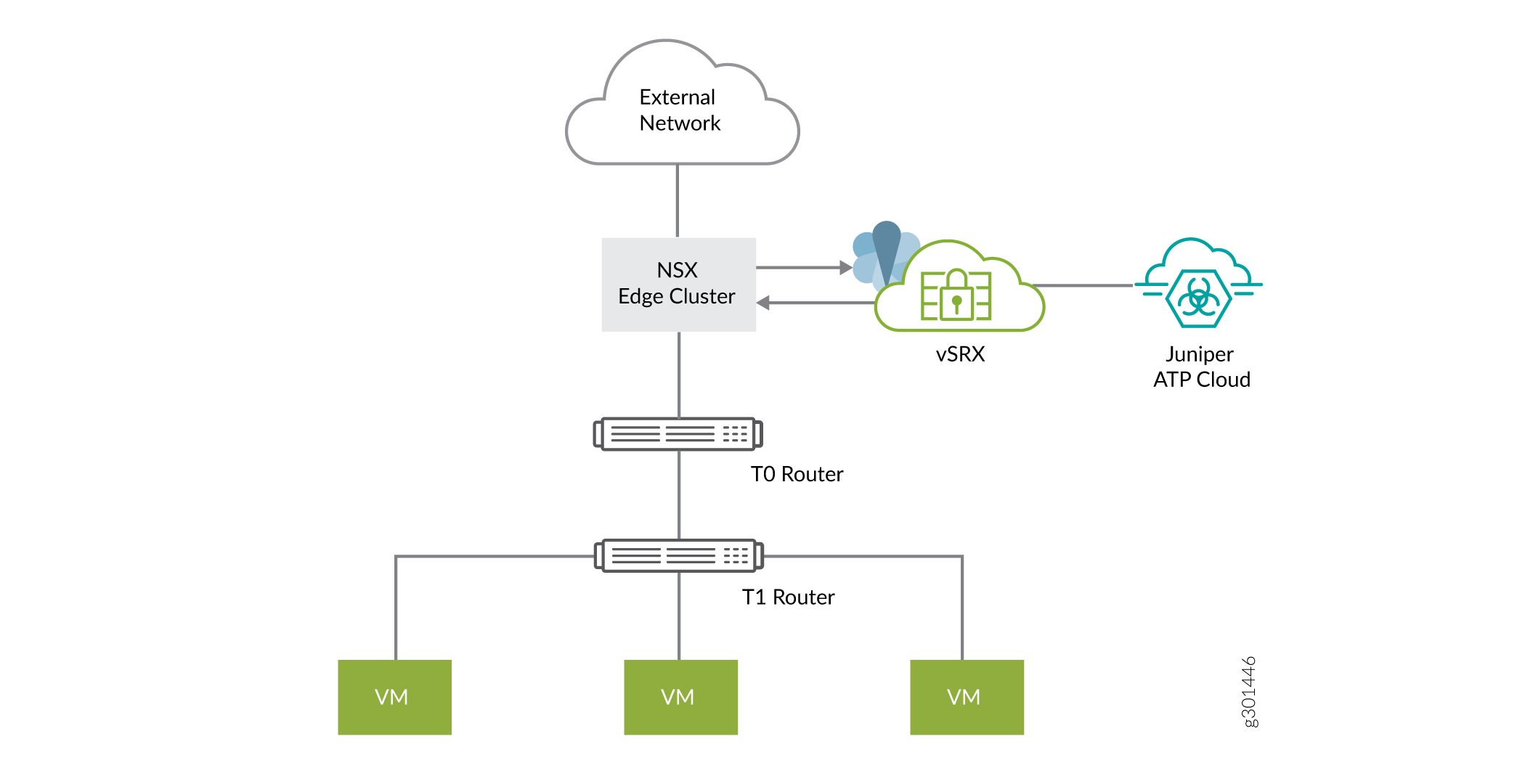
The service which is deployed in Tier 0 gateway in VMware NSX-T is enrolled into ATP Appliance Cloud and acts as an edge firewall.
You can register the NSX-T Manager with Security Director only when the Policy Enforcer is configured. The NSX micro service is bundled with the Policy Enforcer VM. However, the NSX micro service is packaged as a standalone rpm, so that the NSX micro service upgrade and patches can be performed independent of the Policy Enforcer VM.
- Implementation of Infected Hosts Policy Overview
- Register NSX Micro Service as Policy Enforcer Connector Instance Overview
Implementation of Infected Hosts Policy Overview
The vSRX or SRX Series Firewall running as an edge firewall is enrolled to send all the suspected traffic to ATP Appliance Cloud.
The following steps explain the high-level workflow:
-
If an infection is detected, ATP Appliance Cloud notifies the Policy Enforcer about the infected IP addresses
-
If the infected IP address belongs to Secure Fabric associated with the NSX domain, Policy Enforcer calls the NSX plugin APIs to notify the NSX Connector about the list of infected IP addresses
-
NSX service will then retrieve the VM corresponding to the IP addresses sent and then calls the NSX API to tag to an appropriate VM with a security tag, SDSN_BLOCK.
You can then create a policy to block the infected hosts using the SDSN_BLOCK tag by creating gateway specific rules. The block policy consists of two rules for ingress block and egress block. The ingress block rule applies to any traffic originating from a security group composed of VMs tagged with a block tag to any destination. Similarly, the egress block rule applies to any traffic destined to security group composed of VMs tagged with block tag from any source.
The creation of security groups associated with the SDSN_BLOCK tag, creation of ingress and egress block rules, and the action to take on the matching packets must be configured by the VMWare administrators. The NSX Connector will simply apply the SDSN_BLOCK tag on the infected VM.
Register NSX Micro Service as Policy Enforcer Connector Instance Overview
The integration of each NSX-T Manager discovered in Security Director with Policy Enforcer is triggered automatically.
The automatic registration of a connector instance involves the following steps:
-
Discovering the NSX-T Manager in Security Director. This triggers an auto creation of the Policy Enforcer connector instance.
-
Secure Fabric is created to manage the discovered NSX-T Manager.
-
Creation of threat prevention policy requires the knowledge of ATP Appliance Cloud realm and the edge firewall device. These are taken as inputs from the user.
Before You Begin
Before you begin to configure NSX with Policy Enforcer, configure the infected hosts workflow in VMWare NSX-T Manager.
Infected Hosts Workflow in VMware NSX-T
To block the infected hosts:
Configure VMware NSX-T with Policy Enforcer
The following steps explain configuring VMWare NSX-T with Policy Enforcer:
Example: Create a Firewall Rule in VMware NSX-T Using SDSN_BLOCK Tag
The following example shows the firewall rule creation using the SDSN_BLOCK security tag: