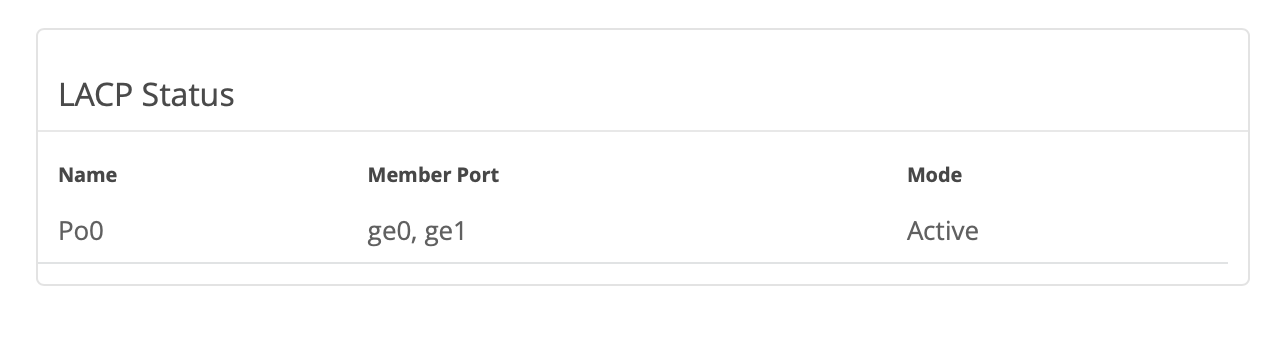Port and IP Address Configuration Requirements
IP Addresses and Data Port
Each Juniper Mist™ Edge device requires a minimum of two IP addresses. Juniper Mist Edge IP address and port configuration requirements are as follows:
-
Out-of-Band Management (OOBM) port and IP—The port is also known as the Mist port on the appliance. The OOBM port is a dedicated interface for the Juniper Mist Edge device to communicate with the Juniper Mist cloud. Through this port, the device receives configuration information and sends telemetry and status updates for services that run on the network edge. By default, the interface receives a Dynamic Host Configuration Protocol (DHCP)-assigned IP address and has network access to the Juniper Mist cloud. With this access, the interface can successfully complete zero-touch provisioning (ZTP). After you configure the Juniper Mist Edge device, on the Juniper Mist portal, you can change the OOBM IP address mode to a static IP address.
We recommend using the DHCP-assigned IP address for the OOBM interface to complete the initial ZTP process. However, in cases where the DHCP server is unavailable, you can log in to Juniper Mist Edge using the credentials and manually assign the IP address.
-
Tunnel (Data) port and IP—An interface to which access points (APs) form a tunnel. The tunnel IP can be configured as a static IP. You can configure the tunnel IP address in the Tunnel IP Configuration page of the Juniper Mist portal.
You can configure the data (tunnel) port as a single-arm or a dual-arm port. Depending on the number of ports selected, the Juniper Mist Edge automatically forms port channel.
Downstream traffic is the tunneled (encapsulated) traffic that originates from the AP. Upstream data is the client (after de-encapsulation) traffic that moves toward the upstream resources in your data center.
The OOBM port and the tunnel port have different IP addresses, and these addresses must be from different subnets.
Tunnel Port—Single-Arm and Dual-Arm Configuration
Juniper Mist Edge has multiple tunnel (data) ports. You can configure the tunnel port as a single-arm or a dual-arm port.
-
A dual-arm tunnel port carries upstream and downstream traffic on two different ports. You can configure one or more ports in each upstream and downstream direction. These ports automatically detect and form two LACP bundles. For dual-arm deployments, Juniper Mist Edge automatically configures each upstream data port as a trunk port. Juniper Mist Edge adds the VLANs that you configure for the Juniper Mist Tunnels as tagged VLANs. The downstream port is untagged and you must connect the port to the tunnel IP network.
-
A single-arm tunnel port carries both upstream and downstream traffic. You can configure one or more ports in a single arm and these ports can automatically detect and form a Link Aggregation Control Protocol (LACP) bundle. For single-arm deployments, Juniper Mist Edge automatically configures the data port as a trunk with tunnel IP as its untagged or native VLAN. Trunk adds the VLANs that you configure under the Juniper Mist Tunnels as tagged VLANs.
The following illustration depicts the different configurations.
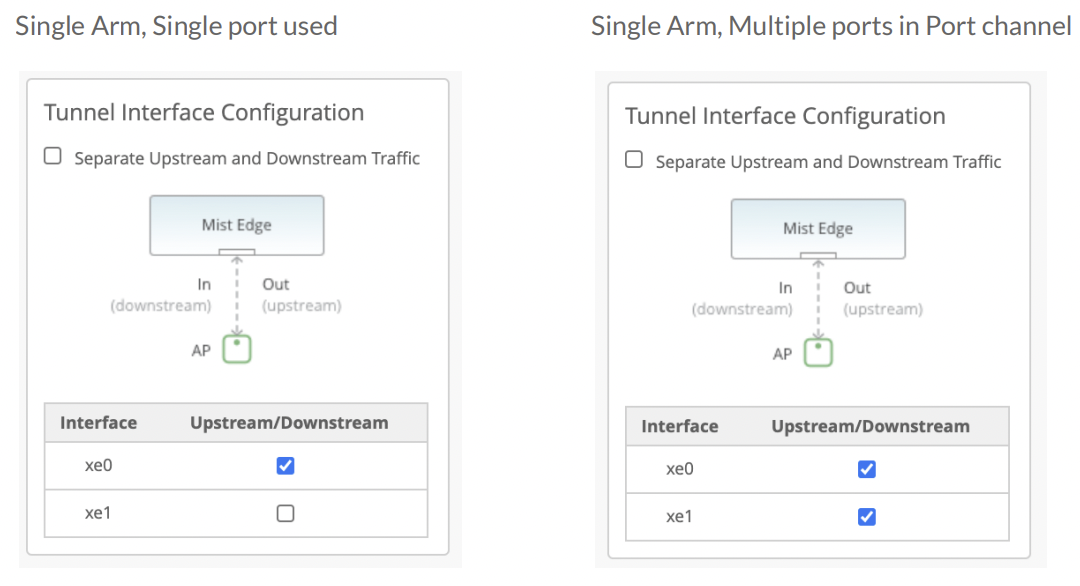
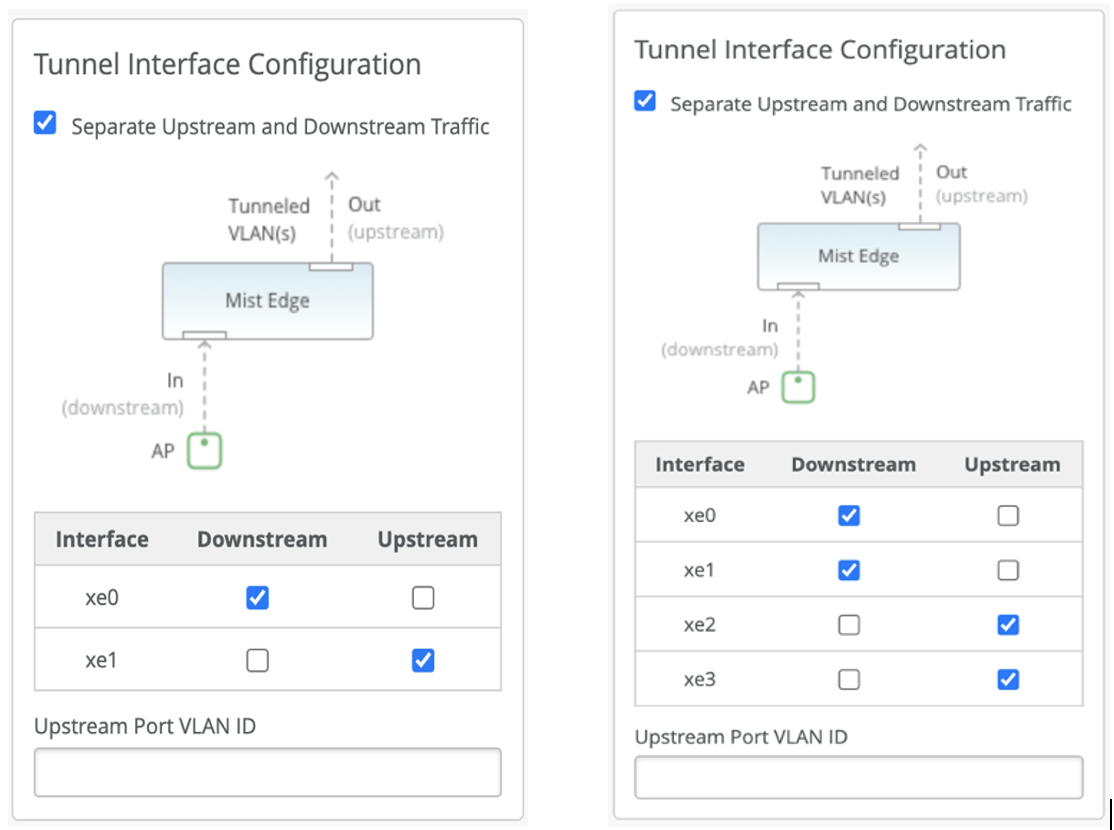
You can monitor the LACP status on the Mist Edge Insights page on the Juniper Mist portal. You can see a sample LACP status report in the following illustration.