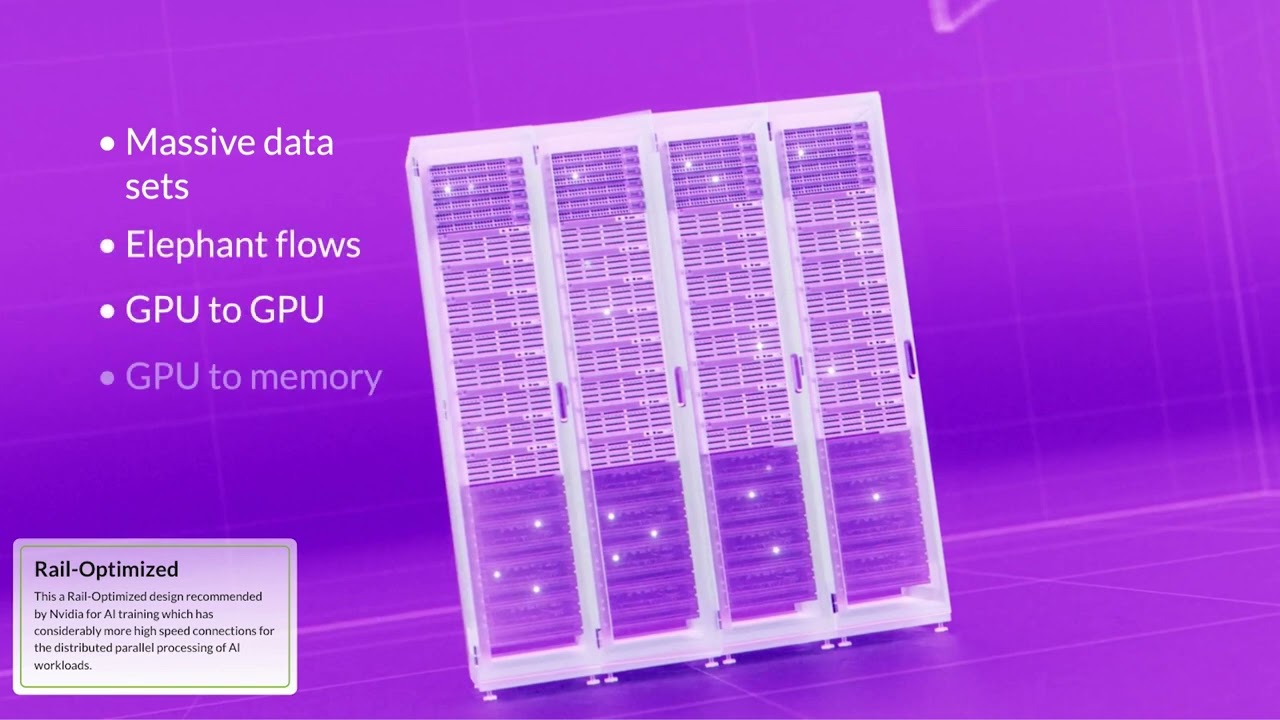Juniper Apstra Demo: Revert Network Change with Time Voyager
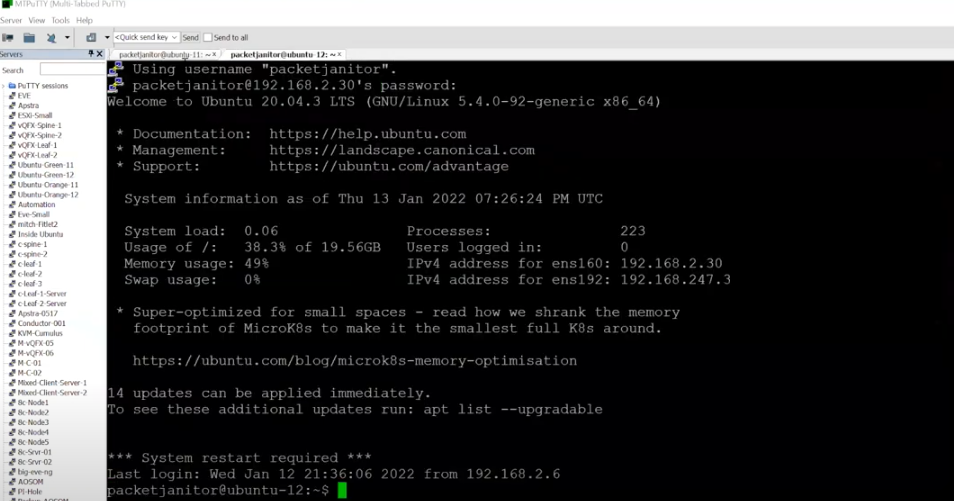
Mistakes happen. Apstra can help you fix them.
Regretting an update that you (or someone on your team) made to the network? Don’t panic. Apstra keeps track of all changes and provides a graph database (aka Time Voyager) that allows you to navigate through changes on a fabric-wide basis. Take a look at this short demo to see how you can use Time Voyager to restore the network to a previously good state.
You’ll learn
How changes you make in Time Voyager are always pre-validated before being pushed out
How to “commit” a change in Time Voyager
How to check to ensure lost connections are restored
Who is this for?
Transcript
0:01 [Music]
0:07 appstr time voyager function is a
0:09 control z function that allows you to
0:11 restore the network to a previously
0:13 known good state
0:15 appstr keeps track of all changes and
0:17 its graph database
0:19 the time voyager is our way to navigate
0:22 through changes on a fabric-wide basis
0:26 in this case somebody removed the green
0:28 routing zone and green vlan
0:31 and we can see that leads to
0:33 connectivity loss for this individual
0:35 server
0:38 if we do a ping we can see that the ping
0:41 fails
0:47 this is because the underlying networks
0:50 have been removed from the fabric if we
0:52 go to time voyager we can see that on
0:54 january 13th somebody removed them so i
0:58 want to roll back to the previous estate
1:00 that the network was back in january
1:01 12th when the green vxlan was added
1:05 all we need to do is click revert and
1:07 the changes that we make are always
1:09 pre-validated before we push out to
1:11 production network
1:13 and they show up in the uncommitted tab
1:16 when it turns yellow it means that there
1:18 is something for us to review
1:21 so we go there and commit the change
1:24 once we commit the change it will take
1:26 that information and push it down to the
1:28 devices and our network will be restored
1:31 to a previously known good state
1:35 so let's commit that
1:44 and now that the changes are committed
1:46 we can go back to our servers and now we
1:49 can see that the networks are back and
1:51 the servers can reach each other again
1:53 via ping
2:09 we take a look at our configuration we
2:11 can see that the green network is there
2:16 the green routing zone is also back
2:19 and the connectivity template that
2:21 applies network to the individual ports
2:23 is restored
2:26 [Music]