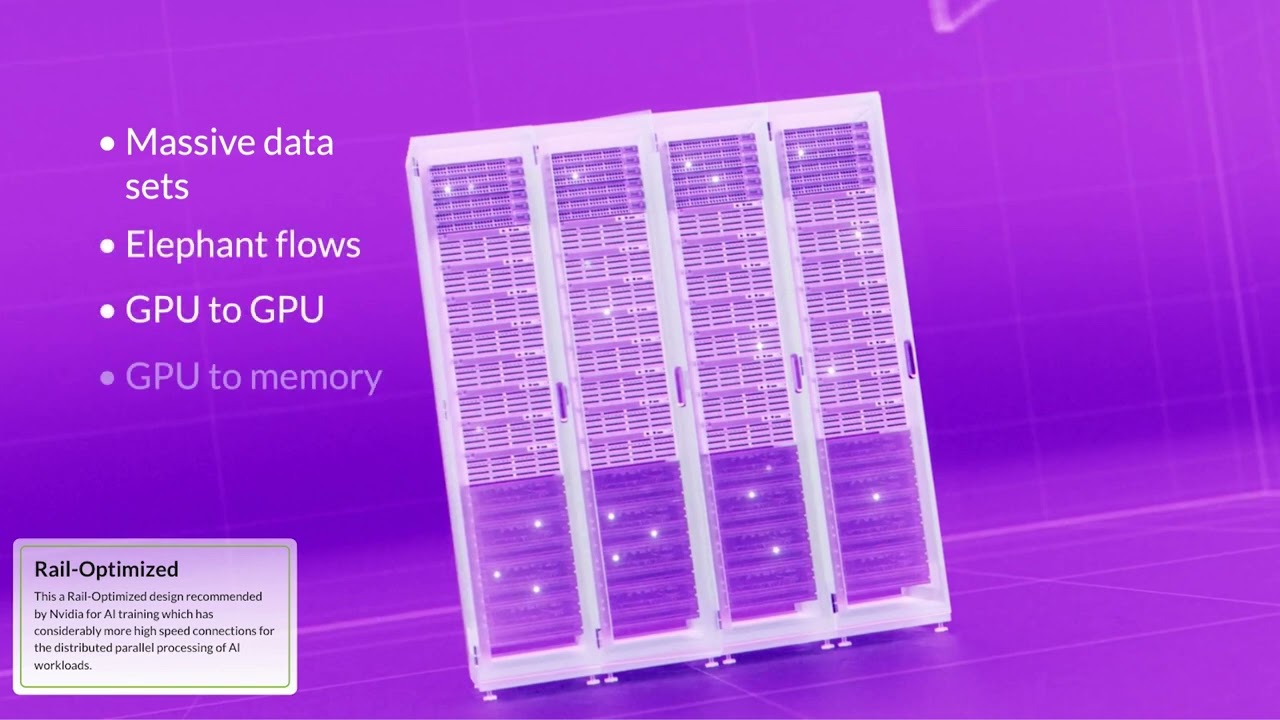Juniper Agile Licensing (JAL) License Activation
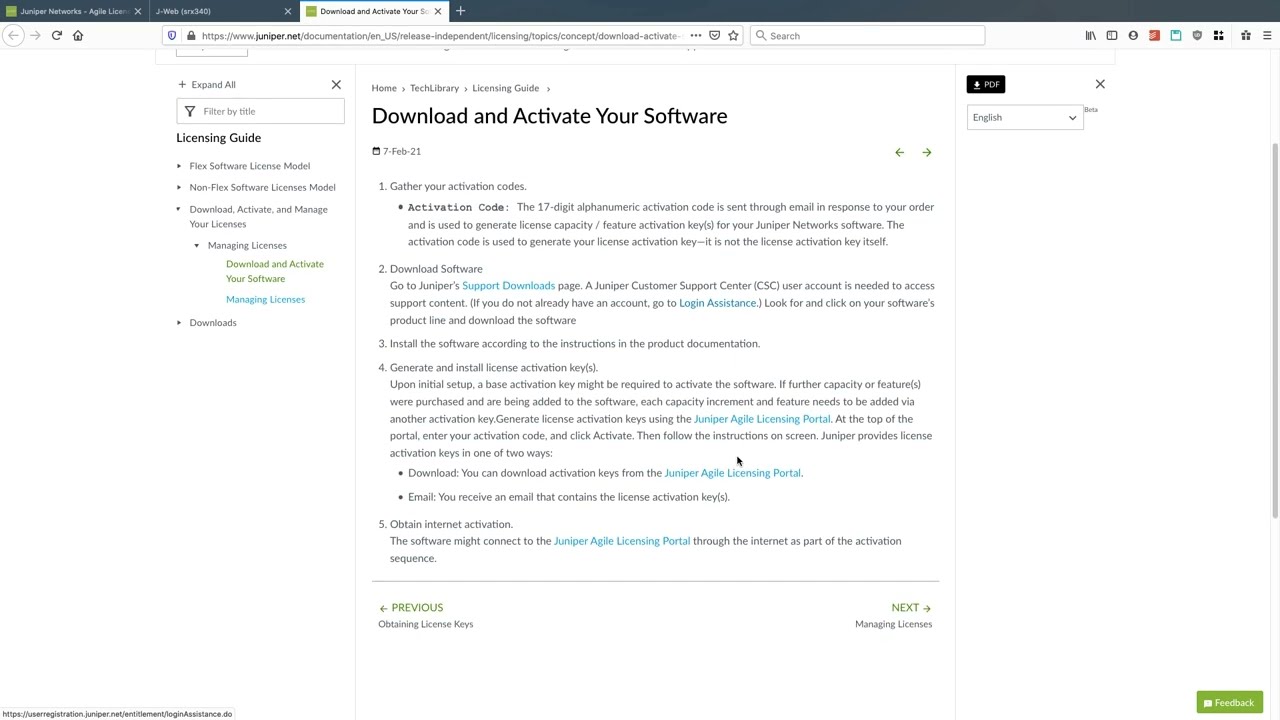
Activating your Juniper licenses couldn’t be easier — here’s how it’s done.
Watch this detailed walk-through video to activate a Juniper Agile Licensing (JAL) license. You’ll see the process step-by-step as you follow along on your own screen.
You’ll learn
How to obtain your license key, including what to do on specific screens
How — and where — to enter your license key
How to use the J-Web interface to manage your licenses
Who is this for?
Transcript
0:00 [Music]
0:04 Uber purchases a software license they
0:08 will receive an email
0:10 it looks something like this it has
0:12 information about the sales order number
0:14 what specific software license they
0:16 ordered the quantity of them and so on
0:19 it also provides links directly to our
0:22 onboarding site as well as directions on
0:24 how to activate those licenses
0:27 now to activate the licenses what
0:29 they'll want to do right you can even
0:30 click on this activate license it'll
0:32 actually just bring you to a quick right
0:35 information that shows you through
0:37 getting the activation code downloading
0:38 this offers all that information is here
0:40 but what the one I'm really going to
0:42 write is this June over agile license
0:43 portal
0:45 from the agile license portal they can
0:47 put in their email address and here
0:48 we're going to
0:50 act as a customer here named Cornelius
0:52 customer
0:54 gmail.com
0:56 so we will log in here as this kind of
1:01 temporary account
1:03 and you'll notice here under my product
1:05 license my entitlements I'm looking for
1:08 this P1 license for the SRX 345 notice
1:11 here I'm going to go into activates
1:14 that'll give me now the option to
1:15 activate one of these licenses I'll
1:17 select all versions of software I'll put
1:20 in the serial number which should be
1:25 cz1616
1:27 af0070 just an example one here could
1:31 add in any notes right like SRX Branch
1:34 one
1:36 agree I'll put in my email address for
1:39 this to be emailed to oh
1:42 juniper.net and click activate
1:49 now that this license has been activated
1:51 we can download it or again email it
1:56 and just get a simple license file so we
1:58 can go ahead and save that you're ever
2:01 curious what those license files look
2:02 like or is what that license key will
2:05 look like
2:07 now once they have the license key
2:10 you'll want to take that and apply it to
2:12 the SRX so here we're just going to use
2:14 jweb notice right here when you first
2:16 log in they can see things like the
2:18 serial number the host name and also in
2:21 the getting started guide over here that
2:23 little walk through you also see manage
2:25 your licenses so we can either click
2:26 here or if you go under device
2:28 Administration
2:30 license management
2:33 so once you get to the license
2:34 management page you'll want to go ahead
2:36 and add those licenses and we'll just
2:38 click add here
2:40 and then your two options are going to
2:42 be either to add by just pasting in the
2:44 license key text or you can put in the
2:46 URL file if it's located on a web server
2:49 so we'll hit OK this will add the demo
2:53 licenses I've added here
2:55 and then we can see once we get back to
2:57 the slices management management page
2:58 then IDP license has been added one for
3:01 antivirus and also one for web filtering
3:03 so now the next step would be to go and
3:06 actually get those configured
3:08 [Music]
3:11 foreign
3:12 [Music]