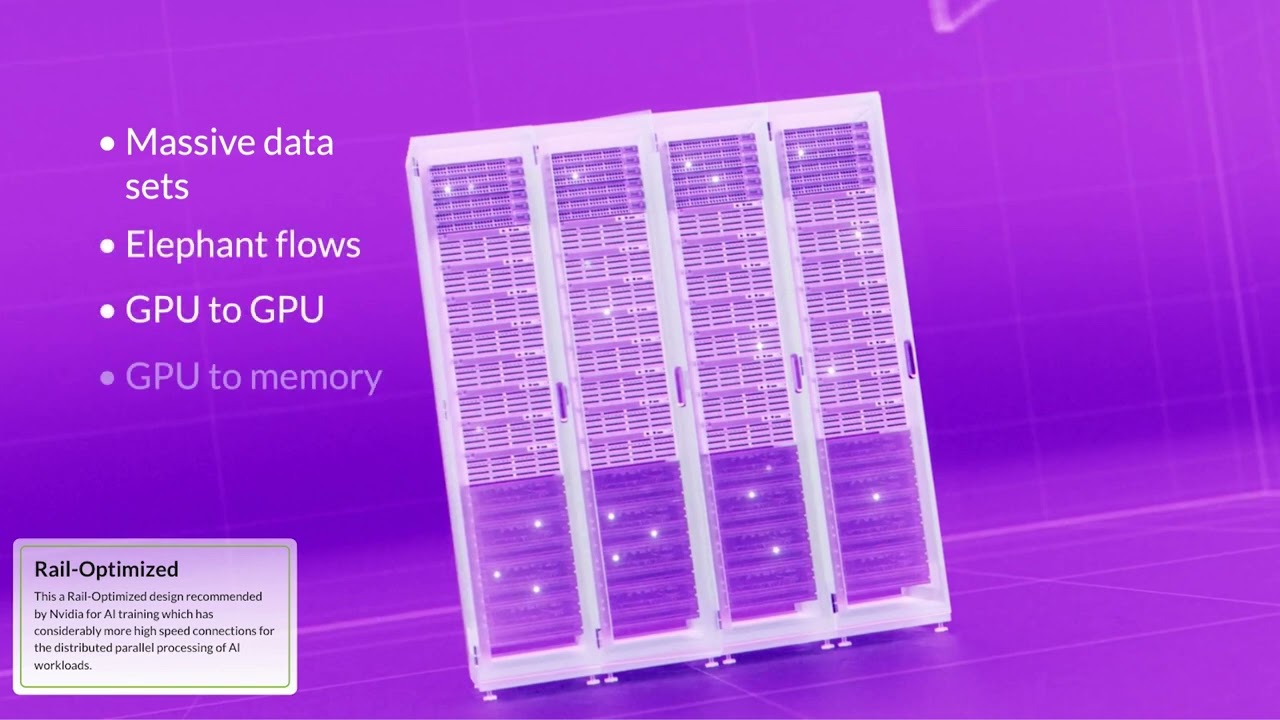Juniper Apstra Demo: Data Center Devices Maintenance with Minimal Downtime and User Impact
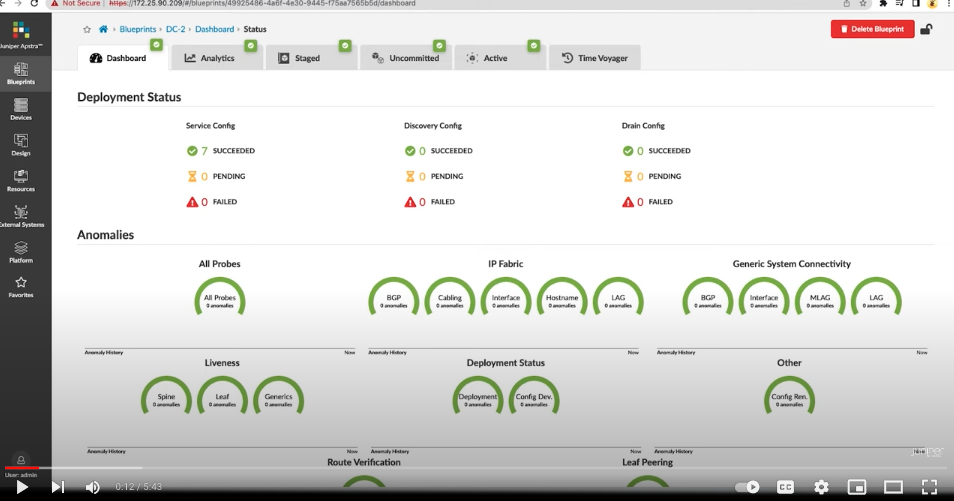
How to swap a data center device with Apstra in less than one minute.
Juniper Apstra is a turnkey, multivendor automation solution that allows you to design, build, deploy, and operate data center networks from a single pane of glass, simplifying and automating data center operations. This short Apstra demo shows how to drain and swap a data center device quickly and reliably with minimal user impact.
You’ll learn
How to use the amazing TPT server to provision the machines
How to use Blueprint to drain the device
How to make a note, commit the change, and select a new device as a replacement
Who is this for?
Transcript
0:01 [Music]
0:07 this demo will show how appstra allows
0:09 you to swap a device quickly and
0:11 reliably with minimal user impact
0:14 first let's see the list of devices
0:16 available under managed devices
0:20 there are devices ready to be used but
0:22 are not active yet
0:23 in appstro we use our amazing tpt server
0:26 to provision the machines
0:28 simply put the correct code on it and
0:30 get it ready to go for you
0:33 let's go to blueprint
0:35 click on the dc you want to manage
0:44 and then go to devices
0:47 click on assign system ids
0:50 click on the change icon and then drain
0:52 the device
0:55 next this change will be reflected in
0:57 the uncommitted tab that just turned
0:59 yellow waiting for you to review before
1:01 pushing it to the production environment
1:07 here i am going to write a note on what
1:09 i just
1:10 did drain spine 1
1:16 and once the change has been committed
1:18 and pushed live the tab will turn green
1:22 now we wait for the network to
1:24 reconverge
1:25 it'll take just a second
1:27 go back to staged
1:29 click on the devices icon in yellow
1:32 click on change system ids assignments
1:36 then click undeploy
1:38 hit it again
1:40 and from the drop down list you would
1:42 select a new device as replacement
1:46 of course you have to have somebody to
1:48 remove the physical device and swap the
1:50 cables
1:53 [Music]
2:00 you