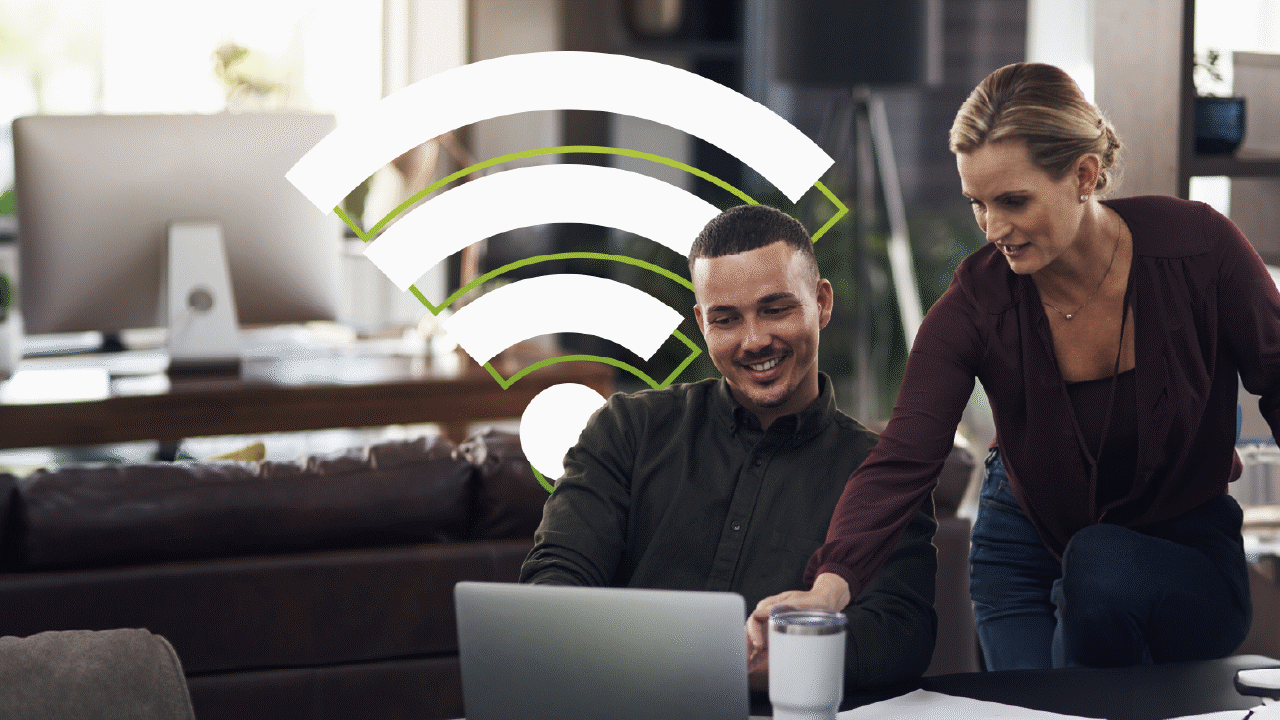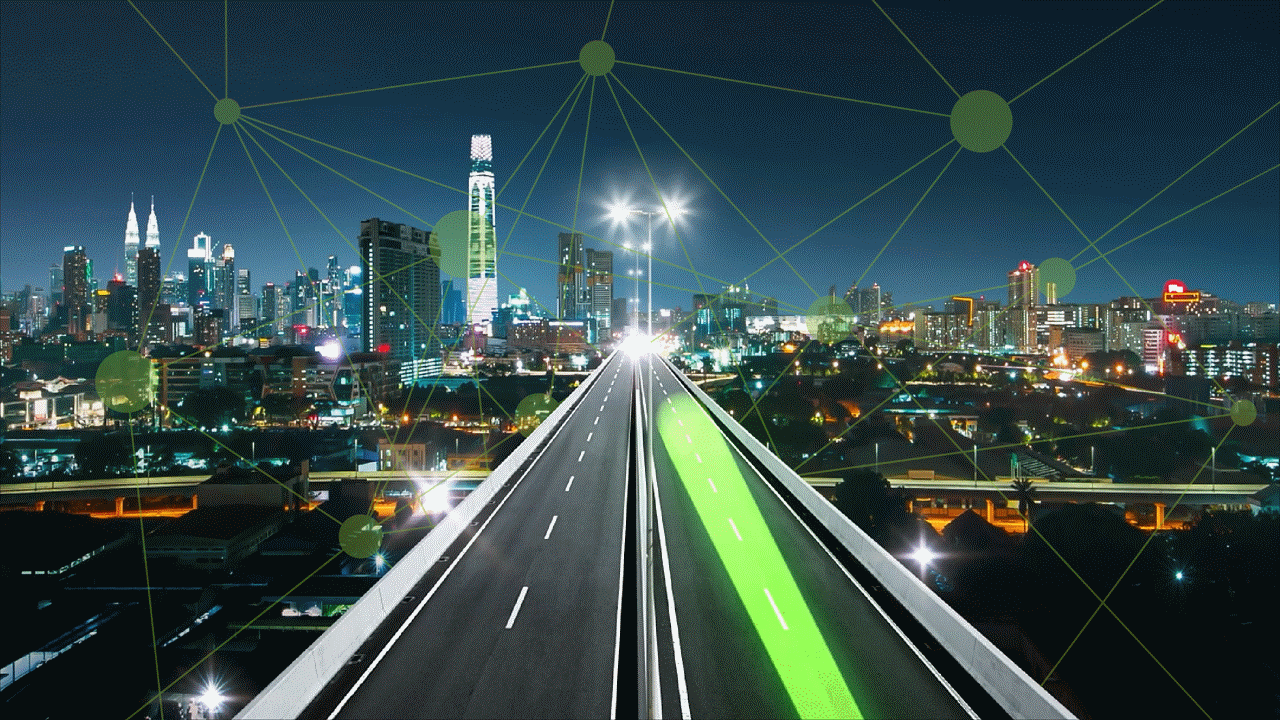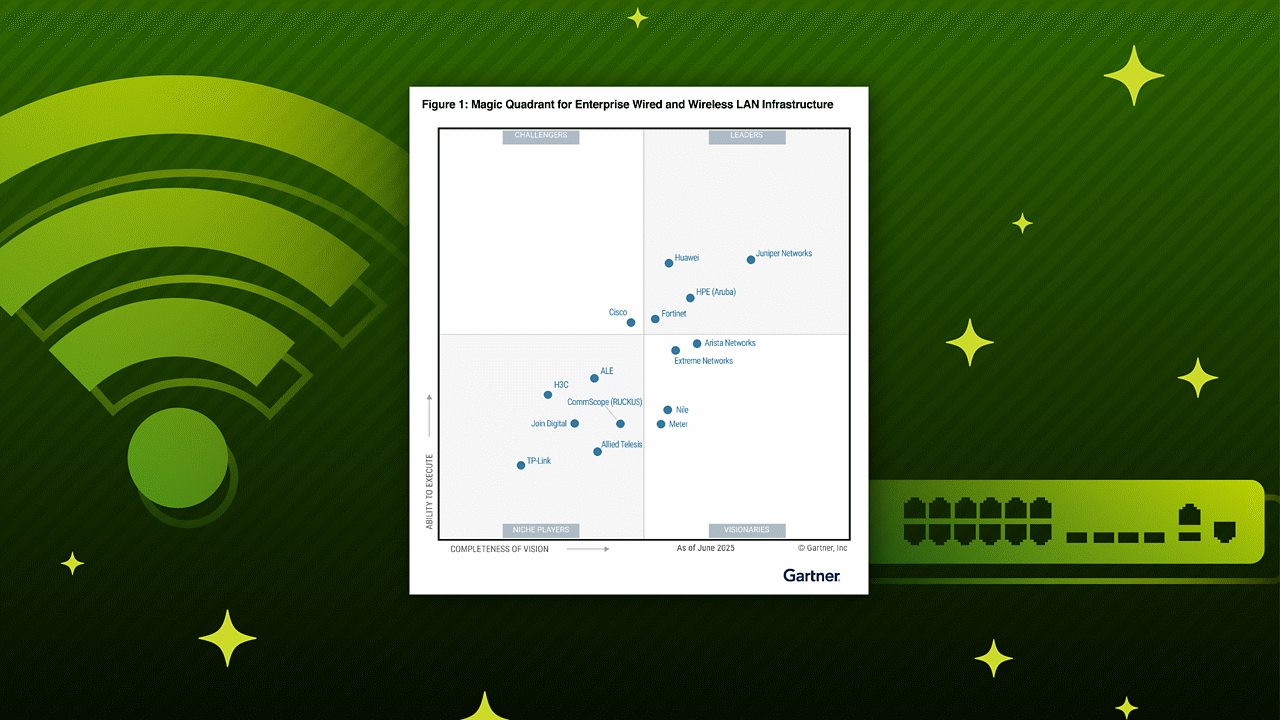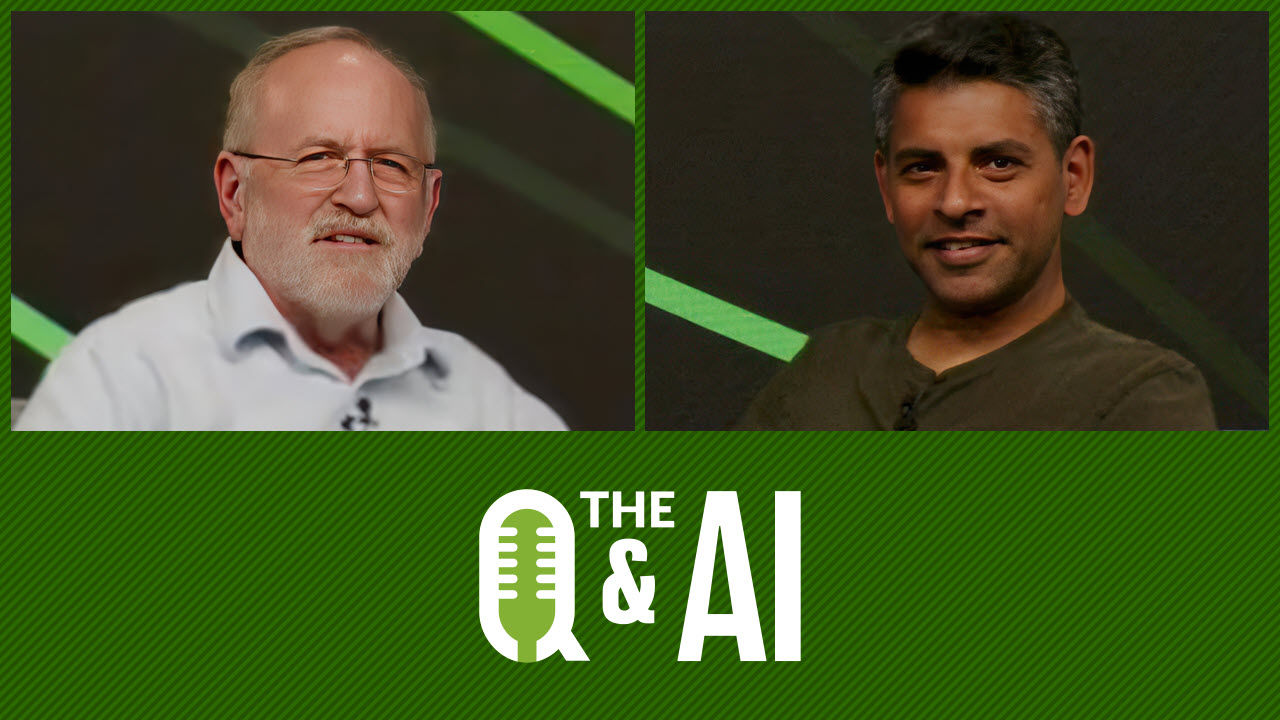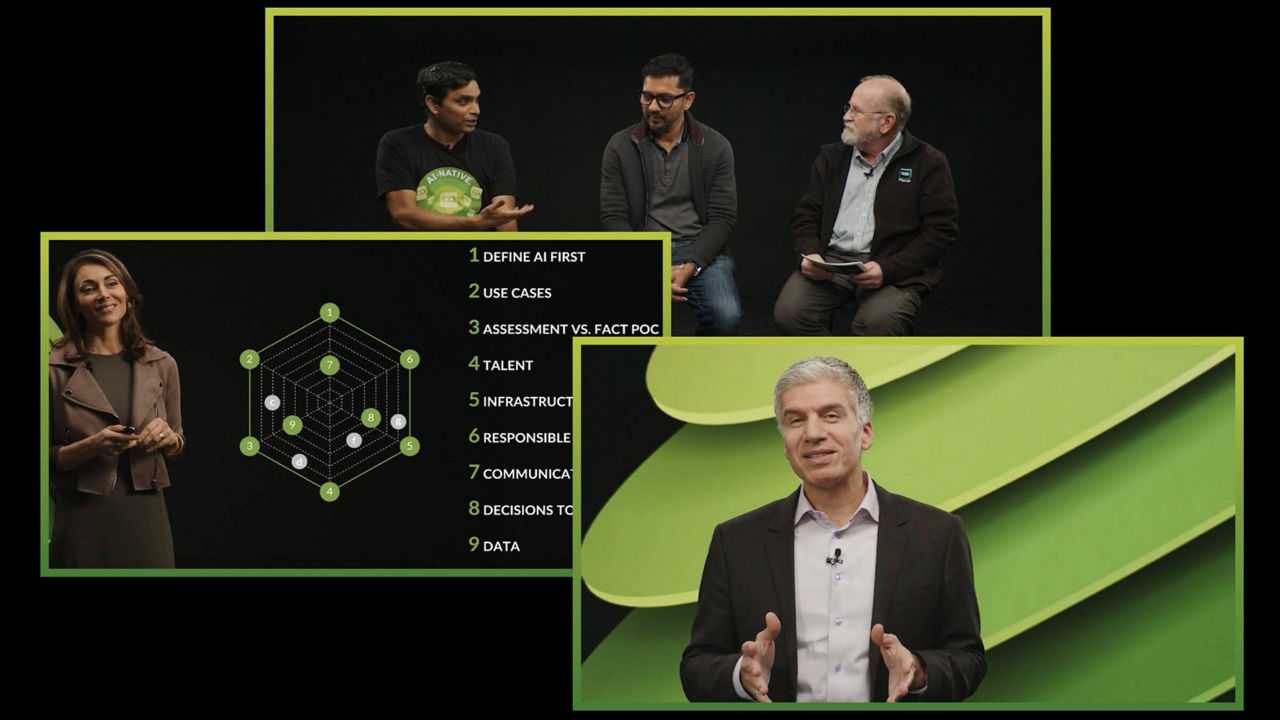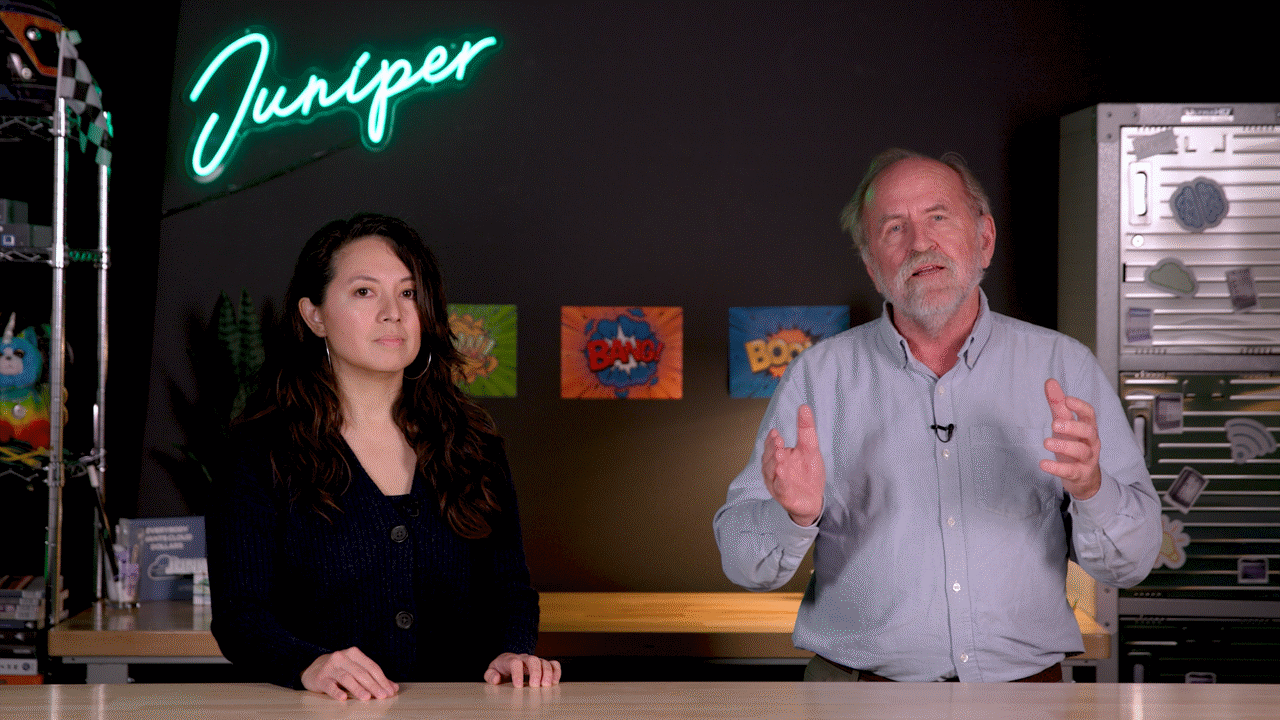Deploying vMX on EVE NG Community Edition


Roll up your sleeves for this in-depth demonstration.
EVE NG stands for Emulated Virtual Environment — Next Generation. Join Juniper’s Maruf Yunus as he delves into the nitty gritty of deploying a vMX router on the free Community Edition of this helpful tool.
You’ll learn
The ins and outs of EVE NG: What it is, how it works, what it does
Step by step how to add Juniper vMX to the EVE NG
Where to go to learn more about EVE NG
Who is this for?
Host

Transcript
0:00 [Music]
0:11 hello uh welcome to juniper nebras
0:14 learning bite my name is marvel films
0:16 i'm a lab architect with educational
0:18 services team
0:19 uh in this learning board i'm going to
0:20 be showing you how to deploy a bmx
0:23 router on if ng community edition okay
0:27 uh so what is fbng okay apng
0:30 stands for
0:32 emulated virtual environment
0:34 next generation
0:36 so this is according to their website
0:38 and it's a great tool for learning uh
0:41 new interconnected technologies such as
0:42 networking virtualize and so on where
0:44 you can
0:45 import your vm images
0:47 uh into the avengers server
0:50 and then you can create connections
0:52 between them and then you can bring up
0:54 their own topology
0:55 and then uh you know to learn uh those
0:58 technologies okay and you can share uh
1:01 the topology with others as well most of
1:03 the operations on mng server is managed
1:05 through the uh web ey for the uh
1:08 community edition as far as i can tell
1:10 and that's that can change in the future
1:12 i mean but but uh the only part that you
1:14 have to do use uh ssh
1:16 is a recipe is to bring up the images in
1:20 the server and then once you do that
1:21 import it and then
1:24 eventually server can be deployed on new
1:26 generation pcs vmware servers and
1:28 browser and the cloud okay they have
1:31 documentation on their site
1:33 for different deployment types that you
1:35 can you can use follow
1:37 along okay
1:38 in my case i'm using a esxi environment
1:41 where i deployed
1:42 the fng server vm uh through an iso and
1:46 went to the installation like any other
1:47 one to installation i want similar this
1:49 is based on the button
1:51 and uh went to the installation and uh
1:54 enabled hardware assistant verification
1:56 on the cpu of the vm so that you know i
1:59 can run uh vms inside deploy vms inside
2:02 my mg kbm instance okay for this uh
2:06 demonstration i'm using community
2:08 edition which is free to use as of today
2:10 and there are paid versions with more
2:12 features and support but
2:14 in many cases you know you can learn a
2:16 lot of things with just the
2:18 communication that's what i didn't tell
2:19 but if you want to support the project
2:21 you can you can definitely progression
2:23 right
2:24 so most juniper virtual appliances can
2:26 be run on mng
2:28 uh you know i haven't had any issue with
2:30 ds4x bmx or vkfx yet or drr so and you
2:35 can learn more about their latest
2:36 features and requirements from their
2:37 website link as shown here
2:40 uh without further ado let's start the
2:42 demonstration process
2:44 and i'm gonna exit out from this and i'm
2:46 gonna ssh to the avenge server vm that i
2:49 have
2:51 okay so i'm already resistance to it uh
2:53 and
2:55 the vms right so
2:57 the vmx uh image that i downloaded from
3:00 the uh
3:01 juniper network support site is
3:04 basically uh downloaded here okay
3:06 under this directory on the root
3:09 you will just and you can have a
3:11 different directory if you want but in
3:12 my case i kept it here and this tg file
3:15 is the one that i downloaded the first
3:18 thing i'm going to be doing is extract
3:20 this file
3:22 it's going to take a while i believe
3:31 okay
3:33 go to the extraction of the entire file
3:36 and the plan is once the extraction is
3:38 completed we're gonna follow along some
3:40 steps uh that are highlighted here
3:42 something similar here under the uh evg
3:45 how to uh page here but there are you
3:47 know
3:48 instructions for different kind of
3:49 appliances that you want to lose
3:51 and then we're going to follow almost
3:53 similar what we have here so there are
3:55 as you know vmx have two vms
3:58 one is the vcp which is the routing and
4:00 the other one is the farting plane the
4:02 via pvm
4:03 and uh those are the two dm and then so
4:05 you have to deploy both of those folder
4:07 okay
4:08 so uh we're gonna first uh
4:10 create it directly with our version
4:12 number
4:13 for each one i'm going to copy this
4:16 this one
4:20 looks like the
4:21 traction is still going because it's a
4:23 very heavy image so once we you know
4:25 create those two folders we're gonna put
4:28 those uh
4:29 q counter file from from each of those
4:32 images
4:33 their specific folder
4:34 and there are specific uh naming
4:37 convention you follow for uh the for the
4:40 files right past three format
4:44 folder okay
4:48 that's about what it is
4:53 links that's a pretty big
4:54 file i'm going to pause the video real
4:57 quick and then i'll come back when my
4:58 session is complete
5:00 okay looks like our extraction is
5:02 completed
5:03 see we have the folder here
5:06 i can give you up this uh vmx
5:08 random file
5:10 there's some storage
5:12 and there's my bmx now i have this uh
5:15 images under the images uh
5:17 locations okay so we're gonna
5:21 go to the
5:22 create those directories first okay
5:24 which is i'm going to copy
5:26 uh create the
5:28 bcp folder first
5:30 okay i'm going to give it a version
5:31 let's see we have to what i got here
5:33 we're doing 21.4
5:40 or
5:41 r1.12
5:44 okay
5:46 and
5:48 create the folder
5:50 and i'm going to do cp
5:57 and copy i'm going to change it
6:01 okay i'm going to change it to a version
6:04 here
6:10 [Music]
6:15 and this is going to be
6:18 under the images
6:21 the images and
6:23 [Music]
6:30 1.2
6:32 [Music]
6:34 it's pretty long
6:37 let's see if it works
6:40 oh it kind of didn't work
6:43 okay so
6:50 no such file of a directory
6:55 oh okay yeah i know what i mean
7:00 i only have some typo
7:03 bird
7:05 i o a
7:07 dot q
7:08 two
7:10 i wish they had this part there on the
7:11 web like that
7:14 what okay so it's gonna copy the file
7:19 and we're gonna do the same thing for
7:21 the uh so that's vcp
7:25 and there's a second file that is the
7:28 metadata
7:29 or what is that
7:31 bmx hdd okay
7:34 so let's do that
7:36 cp images dmx hddd
7:40 gonna choose the same directly
7:44 okay
7:45 i'll change the dot i o b
7:50 that is done
7:52 okay and oh there is
7:56 another one which is the metadata
8:00 okay
8:03 let's do that as well
8:06 p
8:07 and
8:10 so with the metadata usb so three images
8:18 count
8:20 e r e
8:27 okay
8:30 we're done with the
8:32 vcp and i'm going to the vfp
8:36 folder
8:46 [Music]
8:49 make sure you have the version right
8:52 at the development four
8:54 okay we create that
8:57 copy this
9:00 okay
9:01 and now this time you know let's go to
9:03 the image of directory it's better
9:06 tpe
9:08 uh via pc
9:14 the date
9:15 so uh there's only one looks like you'll
9:17 be a pc name with today of 2021 11 15 i
9:20 think that's probably totally listed
9:26 i'm gonna call it ioa
9:32 um
9:34 okay looks like this image a little bit
9:35 bigger
9:36 i should have just uh
9:40 take some time and then once uh it says
9:42 copied
9:44 uh to the directory we can
9:46 run this command the fixed permissions
9:49 command we basically uh place the
9:51 permissions on these folders and then
9:54 read the text so that will be those
9:55 images that will be discoverable
9:58 from the uh
9:59 okay
10:00 so looks like it's gonna take a while
10:03 i'm gonna do a quick pause again i'll
10:05 back once you're done
10:06 okay so it looks like uh our uh our copy
10:09 is done so now we can run this fixed
10:11 permission command
10:14 we're gonna have removing stuff but i
10:16 keep the images there for now
10:18 if you want you can follow that
10:21 okay this is going to run the fix
10:23 permission stuff
10:25 okay done so so looks like it's done
10:27 copying the images so i'm gonna then log
10:30 into the web gui which is through the uh
10:33 in this ip address that i have it can be
10:35 printed depending on the environment so
10:37 i'm just gonna log in
10:46 okay
10:47 so uh
10:49 when i'm just uh
10:51 close this lap i think it's open from
10:53 previous
10:55 video i'm just gonna
10:57 create a new one
10:59 new app just hit blank
11:01 vmx
11:03 demo i don't need to put anything here
11:05 now but you can put depending on your so
11:07 i have a description task name
11:10 um save
11:14 blank canvas here so i'm going to add an
11:18 object which is going to be my uh
11:21 node
11:22 it's going to be uh juniper
11:24 vmx there you go
11:26 [Music]
11:39 interfaces for
11:41 vm and i keep everything default
11:46 i think there's an image
11:48 mx here
11:50 icon
11:51 and you can change to something else if
11:52 you want
11:53 leave it default
11:55 nothing special here i'm going to click
11:56 on save
11:59 i'm going to drag it here
12:01 bcp vm and then add now the vfp
12:06 okay the same
12:08 way okay so that will be number
12:12 one
12:13 and then
12:16 i get uh
12:17 [Music]
12:23 but i'll keep that icon off pfe icon
12:26 that's better
12:28 and then uh
12:30 vip the max and dominique i believe it
12:31 said in the document 12 but i'm i don't
12:33 need that many i'm going to just choose
12:37 four and cpu and keep it default memory
12:40 default you can increase it depending on
12:42 your size of your environment but i will
12:44 keep default
12:46 uh everything else i'll keep the default
12:49 save
12:51 and then
12:52 i'm gonna connect this together to
12:54 direct link
12:57 okay
12:58 back to here
13:00 i'm gonna choose em1
13:03 involved
13:15 network
13:20 sorry
13:22 add an object
13:24 your network
13:26 let's give it a name
13:28 br ext which is our management network
13:33 and
13:34 i will choose cloud one so it's gonna be
13:36 all internal and you can find more about
13:38 different cloud networks uh that we just
13:40 could never bridge and internal to this
13:42 uh
13:44 evd or it could be tied to each one of
13:46 the uh evg server if you have one
13:50 i'm more on this
13:51 [Music]
13:55 and save it that seemed to work good for
13:57 me
13:59 okay
14:00 and i'm going to connect this
14:02 to
14:08 i'm going to choose vm0 fxp0
14:15 and we'll do the same thing here
14:19 okay em0
14:21 done
14:23 now
14:24 let's see
14:25 a little better
14:30 let me get it there
14:31 i'm going to add a linux server
14:34 add note i've witnessed
14:39 you know what i'll just do
14:41 yeah
14:44 that's gonna be
14:45 1024 mac
14:47 from cpu
14:49 public
14:50 [Music]
14:51 whatever
14:53 everything's simple
14:54 i want to make this fine for me
15:00 that
15:03 add that to this
15:06 okay
15:07 save
15:09 now i'm done right so my goal is to
15:11 basically being able to connect to these
15:13 vmx from this and see direct pc and all
15:16 that so that's where we know it's all
15:17 good i'm going to just go more actions
15:20 and start along those
15:22 go to the startup process
15:24 and that may take a while and i'm gonna
15:28 just gonna usually start in all of those
15:30 as this is recording right now
15:32 you take the uh vfp
15:36 right
15:37 so that's all starting
15:40 dns is also starting
15:43 so i'm going to pause the video and come
15:44 back when they're fully booted and i
15:46 will configure some ip on the vmx like a
15:48 basic ip address on fxp0 and see if i
15:50 can claim okay i'll be right back okay
15:54 so looks like our uh pcps are and vfp
15:58 all settled down after i built them as a
16:01 linux server and i i
16:04 configured the basic ip address on the
16:06 vrx
16:08 vcp
16:10 and uh on the linux server as well
16:12 so i'm just gonna
16:14 uh ssh to this
16:18 uh from the from linux server i'm gonna
16:19 suggest to the
16:21 once i'm logged into the bmx one okay so
16:23 i'm going to click on it
16:26 then
16:29 okay
16:31 so pass here pc i have got the as you
16:34 see the vfp games online that is good
16:37 communicating the f vip is communicating
16:40 with the vcp
16:42 and then show interfaces turners match
16:47 and
16:48 so i have fx p0 it's up uh on this ip
16:51 address okay and my linux server is on
16:53 172 25
16:55 11.254 i can pay it which is good
16:59 let me see if i can ssh to it from
17:00 linear server okay so i'm gonna bring it
17:02 up
17:17 okay that's a good sign so far
17:21 there you go let me switch to that to
17:23 this management network
17:25 so that's about it uh just as basic
17:27 development as it can be and then
17:29 hopefully they'll give you some starting
17:31 point
17:32 and
17:33 you know learn more about different
17:36 technologies ready to get bmx and
17:40 i hope this video helps thank you for
17:41 watching
17:44 visit the juniper education services
17:46 website to learn more about courses
17:49 view our full range of classroom online
17:52 and e-learning courses
17:54 learning paths
17:56 industry segment and technology specific
17:58 training paths
18:00 juniper networks certification program
18:03 the ultimate demonstration of your
18:05 competence
18:06 and the training community from forums
18:09 to social media join the discussion
18:17 you