Whitebox Device Default Port Layout
When a whitebox device is installed with SSR software, the software scans the device to generate a default port map. When the device is recognized as a certified device, a known port layout is configured as the device default. When the device is unrecognized, a default port layout is generated based upon PCI address order. This order often does NOT match the external bezel port order. Some plugging in and testing may be required.
The following sections provide information about port connections on Juniper certified devices and non-certified devices that are considered compatible.
- Lanner 1515: Certified Device
- Silicom Madrid 90500-0151-G61: Certified Device
- Fitlet2 Dual Port: Non-certified, Compatible Device
- Fitlet2 Quad Port: Non-certified, Compatible Device
- Additional Non-certified, Compatible Devices
Use this data to complete the onboarding process for your whitebox device.
IP connectivity is required for GUI onboarding. If you do not have an ethernet interface to connect to the device, you must use pcli adoption through the console.
Lanner 1515

-
Connect port 3
ge0/0/3(WAN) to a network providing DHCP address assignment, and outbound connectivity to Mist. If you are adopting using the PCLIadoptcommand, proceed to PCLI Adoption. -
Connect port 6
ge0/0/6(LAN) to your laptop, and statically assign your laptop port address 192.168.6.10 -
Go to
https://192.168.6.1 -
Log in to the router and use one of the following ways to associate the device with a Mist organization.
Silicom Madrid 90500-0151-G61
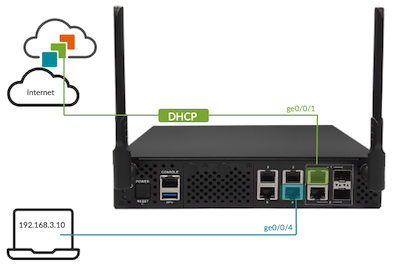
-
Connect port 1
ge0/0/1(WAN) to a network providing DHCP address assignment, and outbound connectivity to Mist. If you are adopting using the PCLIadoptcommand, proceed to PCLI Adoption. -
Connect port 4
ge0/0/4(LAN) to your laptop, and statically assign your laptop port address 192.168.3.10. -
Go to
https://192.168.3.1 -
Log in to the router and associate the device with a Mist organization using the PCLI or GUI.
In rare cases, the Silicom Madrid 90500-0151-G61 has been found to have variations in port layout. The following additional port layout has been identified:
- WAN/Internet port: ge0/0/1
- LAN port: ge0/0/6
Fitlet2 Dual Port
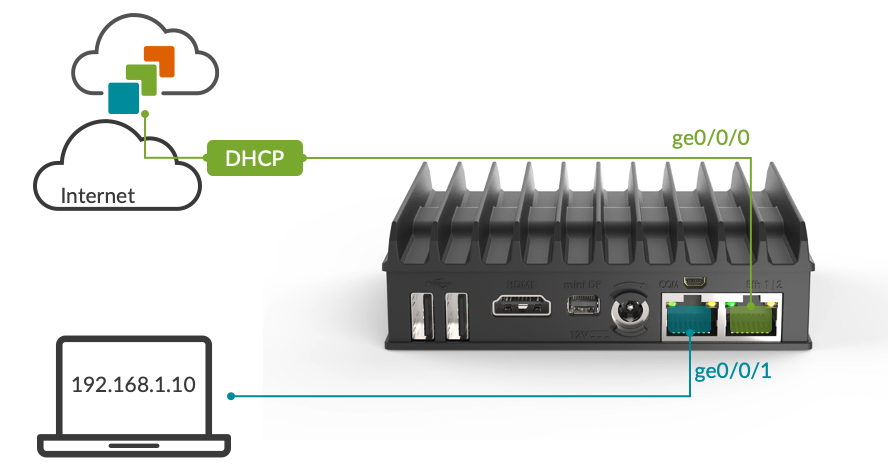
-
Connect port 2
ge0/0/0(WAN) to a network providing DHCP address assignment, and outbound connectivity to Mist. If you are adopting using the PCLIadoptcommand, proceed to PCLI Adoption. -
Connect port 1
ge0/0/1(LAN) to your laptop, and statically assign your laptop port address 192.168.1.10. -
Go to
https://192.168.1.1 -
Log in to the router and use one of the following ways to associate the device with a Mist organization.
Fitlet2 Quad Port
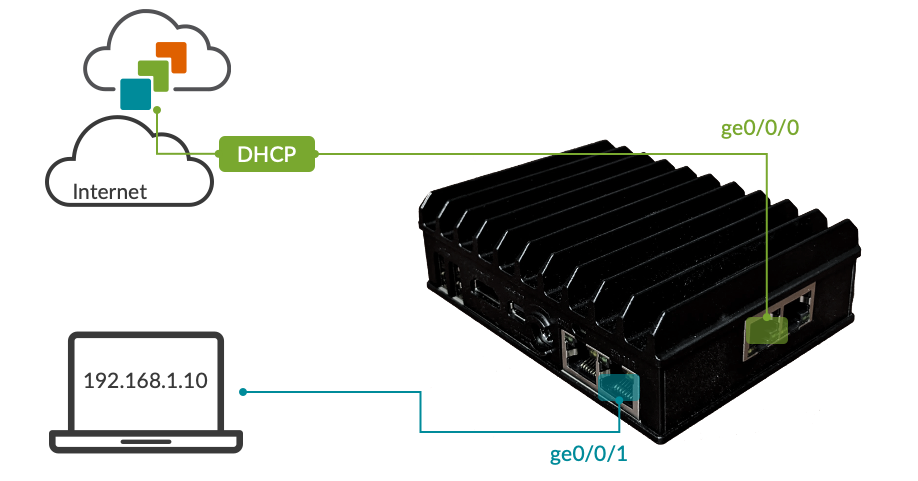
-
Connect port 2
ge0/0/0(WAN) to a network providing DHCP address assignment, and outbound connectivity to Mist. If you are adopting using the PCLIadoptcommand, proceed to PCLI Adoption. -
Connect port 1
ge0/0/1(LAN) to your laptop, and statically assign your laptop port address 192.168.1.10. -
Go to
https://192.168.1.1 -
Log in to the router and use one of the following ways to associate the device with a Mist organization.
Additional Non-certified, Compatible
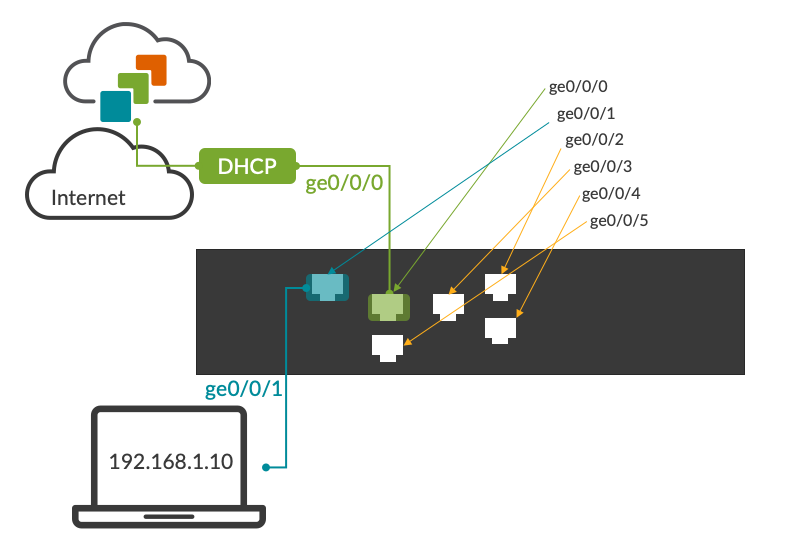
Ports ge0/0/0 – ge0/0/n will be automatically mapped based on the internal PCI address order. The external ports are NOT likely to be physically ordered or labeled the same as the internal port numbering. Device port discovery is required!
-
Discover and document how each external port maps to each port for the device. Use as reference going forward in the deployment.
-
Connect
ge0/0/0(WAN) to a network providing DHCP address assignment and outbound connectivity to Mist. -
Connect
ge0/0/1(LAN) to your laptop and statically assign your laptop port address192.168.1.10. -
Log in to the router and use one of the following ways to associate the device with a Mist organization.
Port numbering can be re-mapped to match the external layout if needed. However, this requires customizing the software installation.