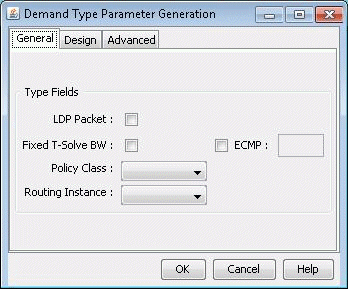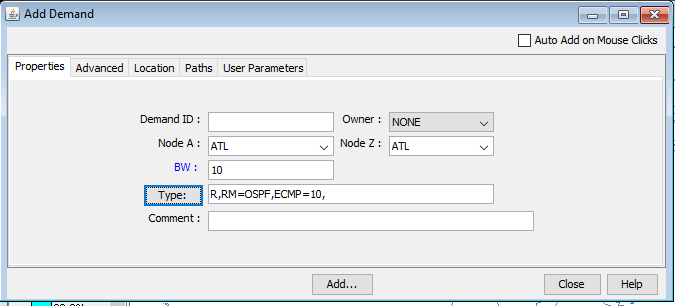Splitting a Flow into Sub-Flows
To create sub-flows, ensure that you have more than one equal-cost multipaths (ECMPs) between the source and destination. If you do not have ECMPs, between the source and destination, change the OSPF cost metrics of the links in one or more paths between the source and destination (Metrics field and the OSPF field in the Protocols tab of the Modify Link window (Link > Modify Link).