Install Juniper Secure Connect on Android
SUMMARY Learn about step-by-step procedures on how to install Juniper Secure Connect on Android platform.
What's Next
Download the Juniper Secure Connect application software from here. See release notes for more details.
For more information on Juniper Secure Connect features and how to configure the options, see Connect Menu, Statistics Menu, Logbook Menu, Import/Export Menu, Reset PIN Menu, General Settings Menu, and About Menu.
Manual Installation of Juniper Secure Connect
You can install Juniper Secure Connect only from Google Play Store. Install the Juniper Secure Connect application on your android device from Google Play Store.
Launch the Juniper Secure Connect and enter the Gateway Address URL to connect with the SRX Series Firewall. Figure 1 shows an example to enter the gateway address to the SRX Series Firewall.
You can also enter a fully qualified domain name (FQDN) in the Gateway Address URL to connect with the SRX Series Firewall. For example: https://vpn.juniper.net.
After entering the gateway address, click the connection toggle button to establish connection manually to the destination system. You can also select Connection > Connect from the menu bar to manually establish a VPN connection. When the connection is established successfully, the application window minimizes in the task bar.
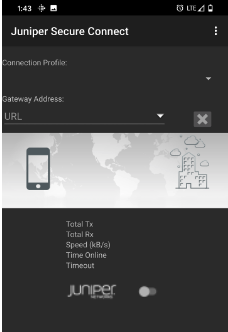
To import user or CA certificates, see Import/Export Menu.
