ON THIS PAGE
Import/Export Menu
Juniper Secure Connect Import/Export menu allows you to import certificate files and export logs and configuration files.
Import Data Menu Option
Certification Authority (CA) (also referred as the Issuer) creates and issues certificates using a PKI manager (software) and stores as a soft certificate. User certificates are stored as a PKCS#12 file in the installation path.
The Import/Export Data window enables you to import or export data. See Figure 1.
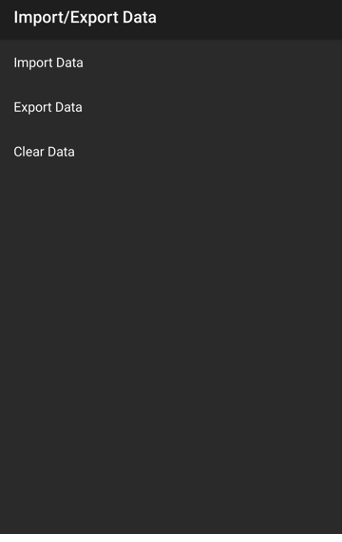
Table 1 summarizes the import options in Juniper Secure Connect.
Import/Delete Certificates |
Action |
|---|---|
Import User Certificates |
Follow these steps to import the user certificates:
|
Import CA Certificates |
Follow these steps to import the CA certificates:
|
Delete after import |
Select the toggle button to remove the files from the file system after the files have been imported. |
Export Data Menu Option
The Import/Export Data window enables you to export data. Figure 2 shows an example of the list of files that you can select to import.
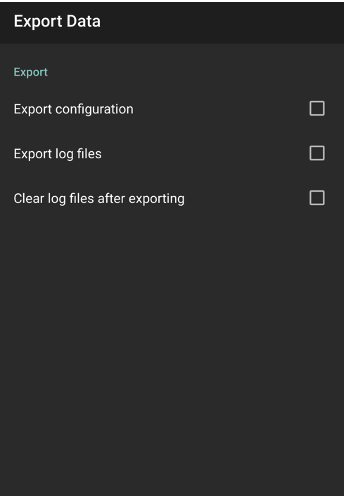
Table 2 summarizes the export options in Juniper Secure Connect.
Export Certificates and Log Files |
Action |
|---|---|
Export configuration |
Select the check box to export the configuration file to the file system. The configuration file is exported to /Juniper/Export/ directory. The name of the file is displayed during the export process. Based on the Android version and Juniper Secure Connect Application, the absolute path for the export might change. For example, in Android 11 and later, the export directory is /storage/emulated/0/Android/data/de.juniper.vpn.secureconnect/files/Juniper/Export |
Export log files |
The log is continuously active in the background, even if the log window is not open. All the relevant Juniper Secure Connect communication events are displayed and saved for one week per operation day, in a log file. The files older than seven online days are automatically deleted. The log file is generated automatically. Follow these steps to export the log files:
|
Clear logs after exporting |
Select the check box to remove the files from the file system after the files have been imported. |
