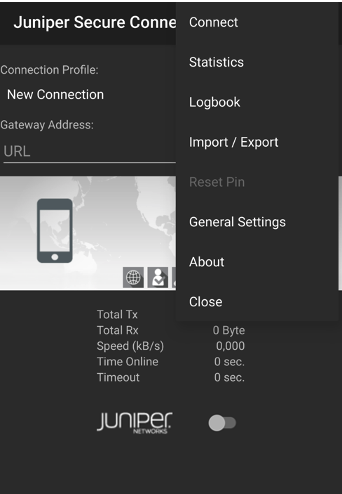Connect Menu
Juniper Secure Connect Connect menu allows you to establish remote access connection.
Following are the steps to establish a secure VPN connection with Juniper Secure Connect:
You must first define and select a profile to establish a connection for that profile. To do so, click on Connection Profile drop down and select the profile from the list of connections.
-
Enter the URL or select the URL from the drop down list for the SRX Series Firewalls in the Gateway Address.
Click on the three vertical dots at the top right corner and select Connection as shown in Figure 2 to establish connection manually to the destination system.
Warning:If the following the warning message is displayed, your application is missing the CA certificate from the VPN gateway (SRX Series Firewall). If you are a remote user, contact your IT organization for appropriate action. If you are a system administrator, place the cacerts in the respective location for the platform.
Figure 1 is a sample warning message on Android platform that is displayed when CA certificate is not present.
Figure 1: Sample Certificate Warning Message on Android Platform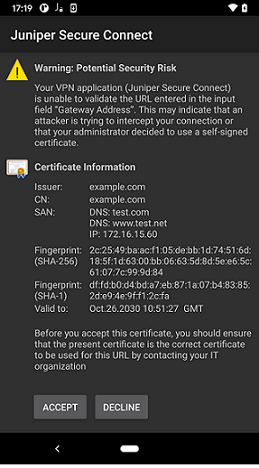
To disconnect the existing connection, navigate to Connection > Disconnect, or use the Connection toggle button.
What's Next
For more information on Juniper Secure Connect features and how to configure the options, see Statistics Menu, Logbook Menu, Import/Export Menu, Reset PIN Menu, General Settings Menu, and About Menu.