General Settings Menu
Juniper Secure Connect General Settings menu allows you to configure general settings for the application.
Click on the three vertical dots at the top right corner and select General Settings to configure some general settings options in Juniper Secure Connect. See Figure 1.
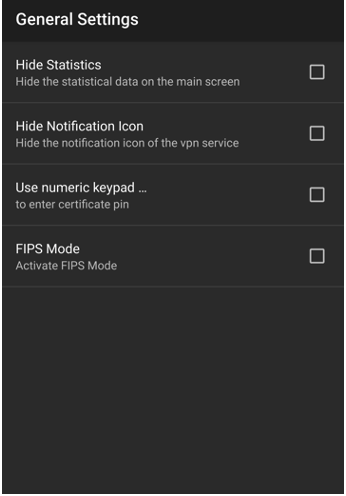
Table 1 summarizes the general settings options in Juniper Secure Connect.
General Settings |
Action |
|---|---|
Hide Statistic |
Select the check box to hide the statistical data on the main screen. |
Hide Notification Icon |
Select the check box to hide the notification icon of the Juniper Secure Connect. |
Use numeric keypad |
Select the check box to use a numeric keypad by default to enter the PIN for the user certificate. |
FIPS Mode |
Select the check box to use FIPS certified encryption libraries. The IPsec Client incorporates cryptographic algorithms conformance to the FIPS standard 140-2. The embedded cryptographic algorithms has been validated with certificate #1747. FIPS conformance are maintained when the following algorithms are used for establishment and encryption of the IPsec connection:
You can configure the IPsec settings in SRX Series Firewalls. Note:
The SRX Series Firewall and the Juniper Secure Connect application are independent FIPS compliant products. For remote access VPN solution on FIPS evaluated SRX Series Firewall, see Juniper Secure Connect. |
What's Next
For more information on Juniper Secure Connect features and how to configure the options, see Connect Menu, Statistics Menu, Logbook Menu, Import/Export Menu, Reset PIN Menu, and About Menu.
