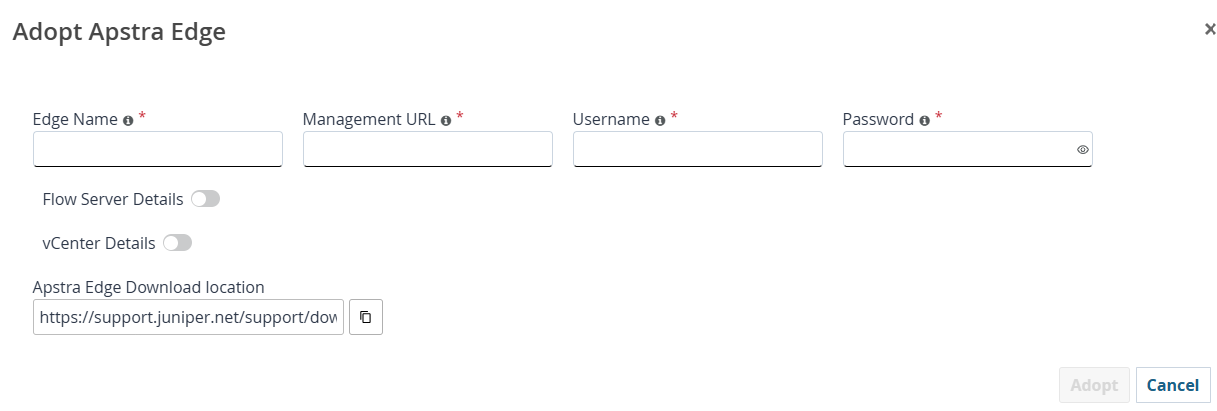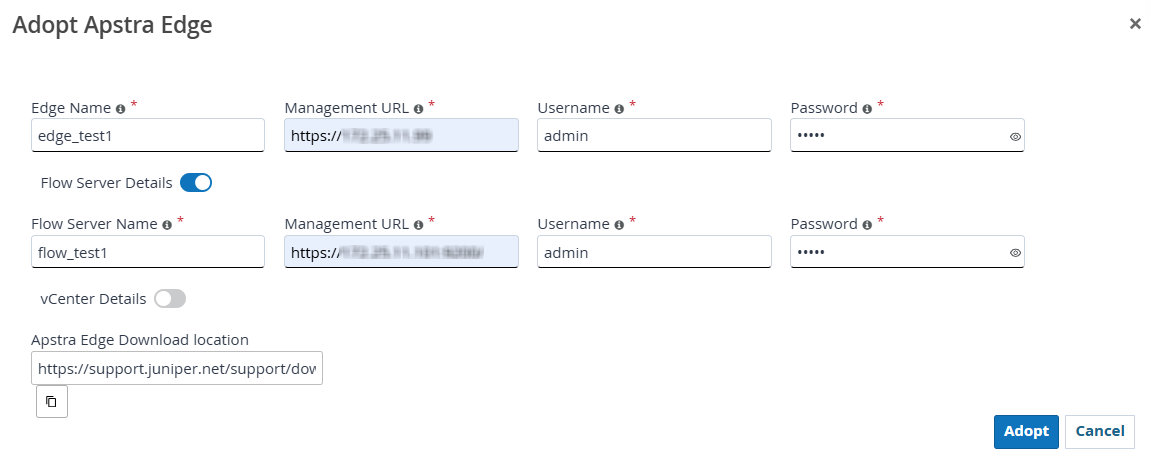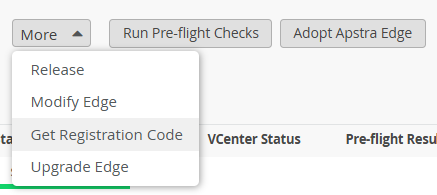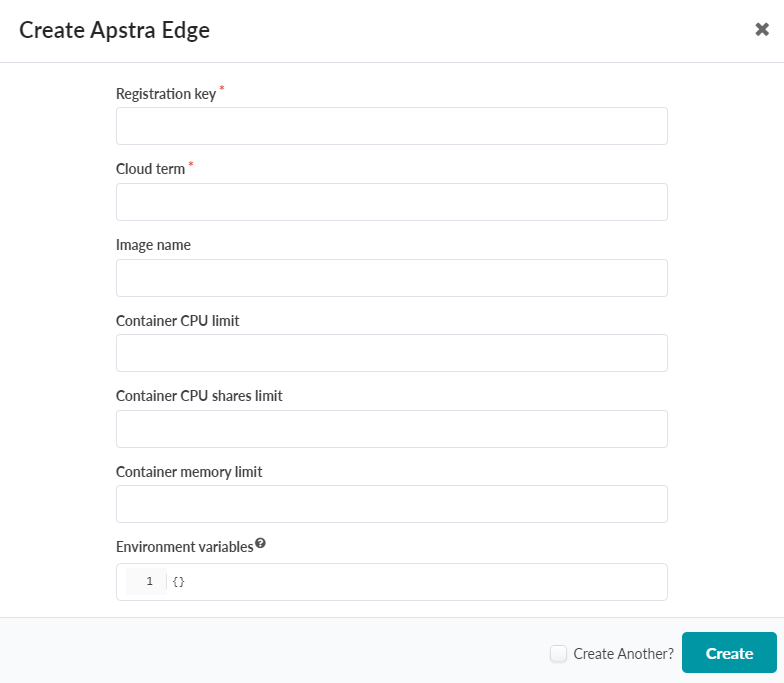Launch Apstra Edge Docker Containers in Apstra for Data Center Assurance
Use the following steps to manage and launch Apstra Edge Docker containers natively within the Apstra GUI for Data Center Assurance (DC Assurance).
In Apstra release 5.1 or later, you can install the Apstra Edge from within Apstra. The Edge is a hardware-agnostic virtual device that runs within a container in the data center. It is a required component for enabling DC Assurance and it's supported features, like Application Awareness, Impact Analysis, and Service Level Expectations.
To install the Edge from within Apstra:
In Apstra 5.1 and later, each Apstra image is bundled together with an Apstra Edge image. When you download the 5.1 (or later) image from the Support site, it comes with Apstra Edge version 0.5.0. Apstra now supports an auto-updating Edge, which requires version 0.13.2 or later. For more information, see Upgrade to the Auto-updating Edge in Juniper Apstra 5.1.