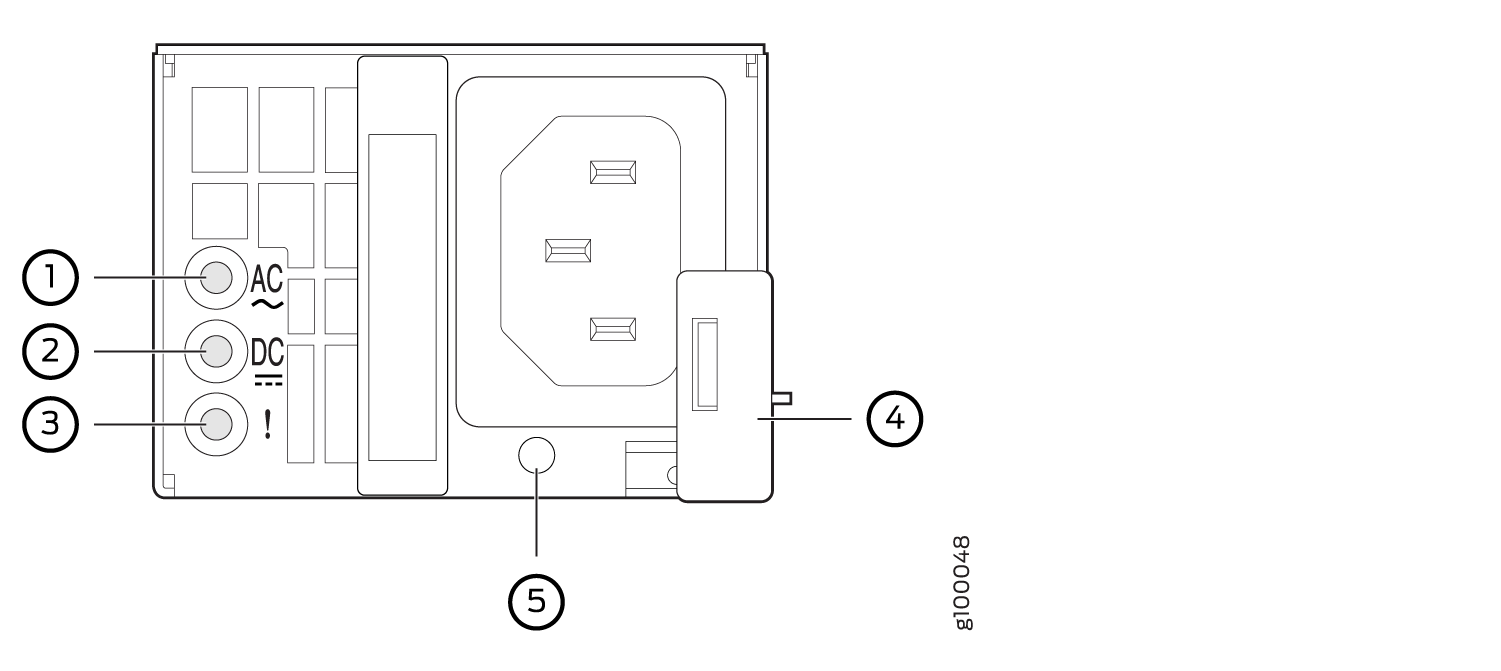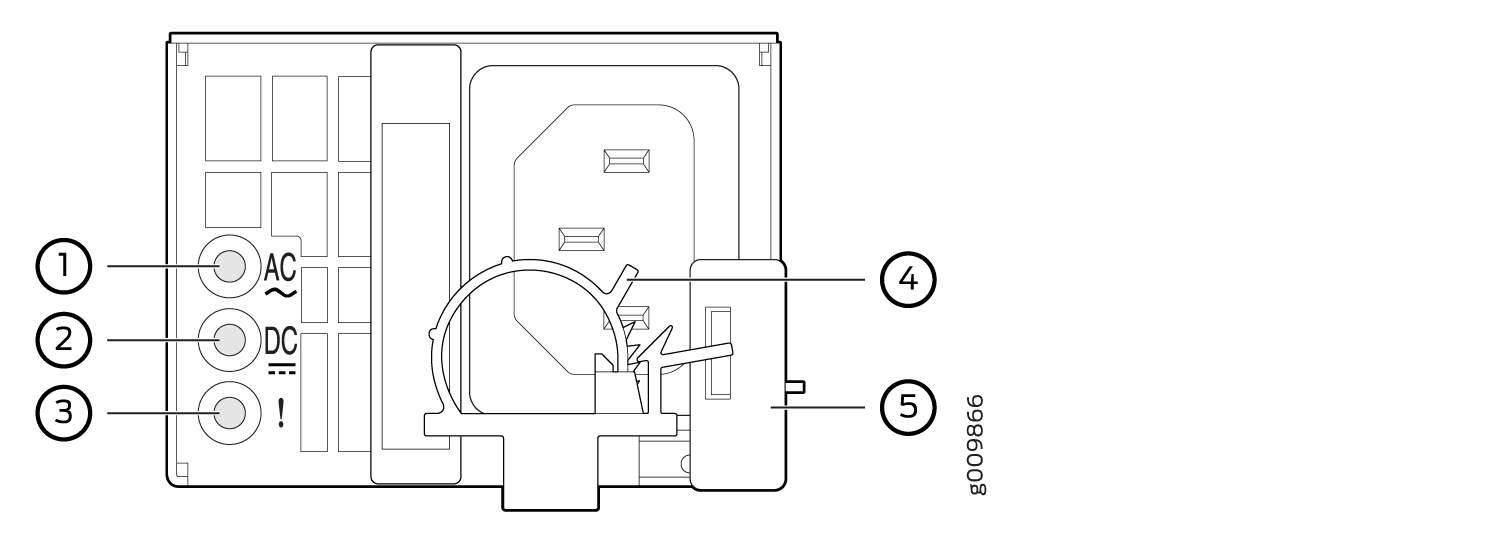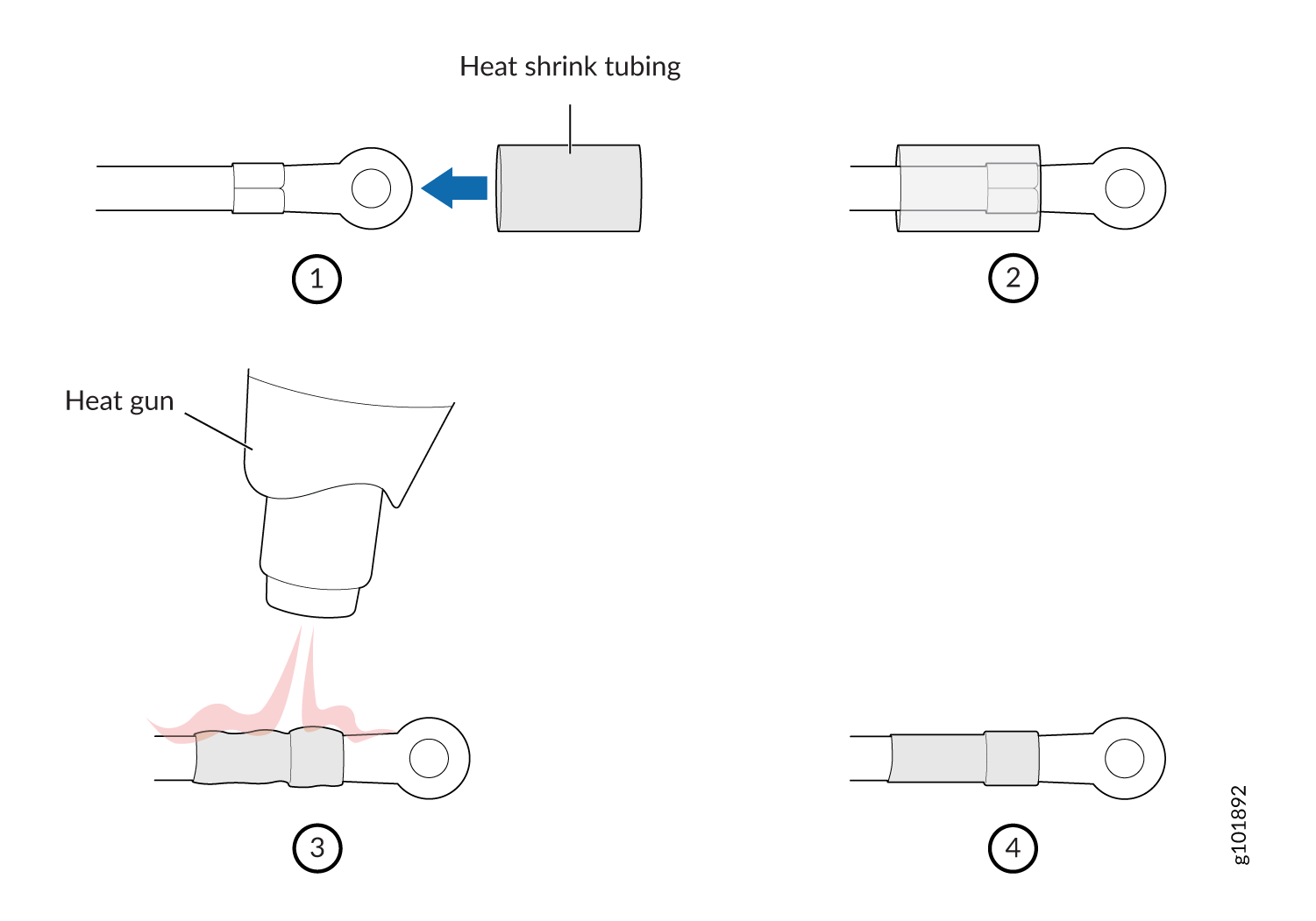ON THIS PAGE
Connecting the MX204 to Power
Tools and Parts Required for MX204 Router Grounding and Power Connections
To ground and provide power to the router, you need the following tools and parts:
Phillips (+) screwdrivers, numbers 1 and 2
Socket nut driver
2.5-mm flat-blade (–) screwdriver
Torque-controlled driver, with a maximum torque capacity of 6 lb-in. (0.7 Nm), for tightening screws to terminals on each power supply on a DC-powered router
CAUTION:The maximum torque rating of the terminal screws on the DC power supply is 6 lb-in. (0.7 Nm). The terminal screws might be damaged if excessive torque is applied. Use only a torque-controlled driver to tighten screws on the DC power supply terminals. Use an appropriately sized driver, with a maximum torque capacity of 6 lb-in. or less. Ensure that the driver is undamaged and properly calibrated and that you have been trained in its use. You might want to use a driver that is designed to prevent overtorque when the preset torque level is achieved.
Wire cutters
Electrostatic discharge (ESD) grounding wrist strap
See Also
Grounding the MX204 Router
You must install the MX204 in a restricted-access location and ensure that the chassis is always properly grounded. The MX204 has a two-hole protective grounding terminal provided on the chassis. See Figure 2. Under all circumstances, use this grounding connection to ground the chassis. For AC-powered systems, you must also use the grounding wire in the AC power cord along with the two-hole grounding lug connection.. This tested system meets or exceeds all applicable EMC regulatory requirements with the two-hole protective grounding terminal.
You ground the router by connecting a grounding cable to earth ground and then attaching it to the chassis grounding points by using two 10–32 screws. Figure 1 shows the grounding point location on the chassis. You must provide the grounding cables (the cable lugs are supplied with the router). For grounding cable specifications, see MX204 Router Grounding Specifications.
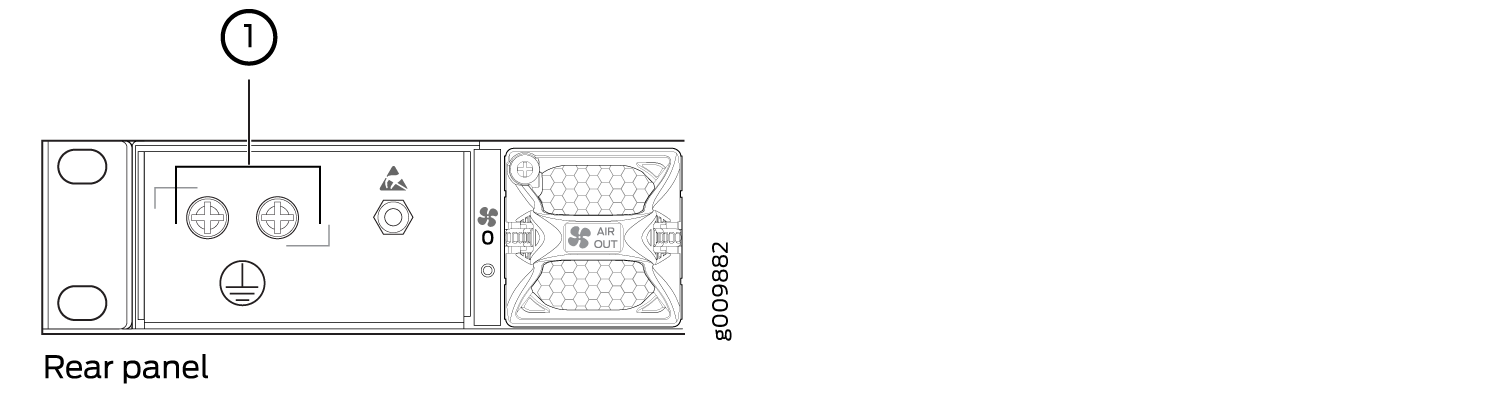
1 — Grounding point |
To ground the router:
- Verify that a licensed electrician has attached the cable lug provided with the router to the grounding cable.
- Attach an electrostatic discharge (ESD) grounding strap to your bare wrist, and connect the strap to an approved site ESD grounding point. See the instructions for your site.
- Ensure that all grounding surfaces are clean and brought to a bright finish before grounding connections are made.
- Connect the grounding cable to a proper earth ground.
- Detach the ESD grounding strap from the site ESD grounding point.
- Attach an ESD grounding strap to your bare wrist and connect the strap to one of the ESD points on the chassis.
- Place the grounding cable lug over the grounding point on the chassis.
- Secure the grounding cable lug with the screws. The holes are sized for 10–32 screws (see Figure 2).
- Dress the grounding cable, and verify that it does not touch or block access to router components, and that it does not drape where people could trip on it.
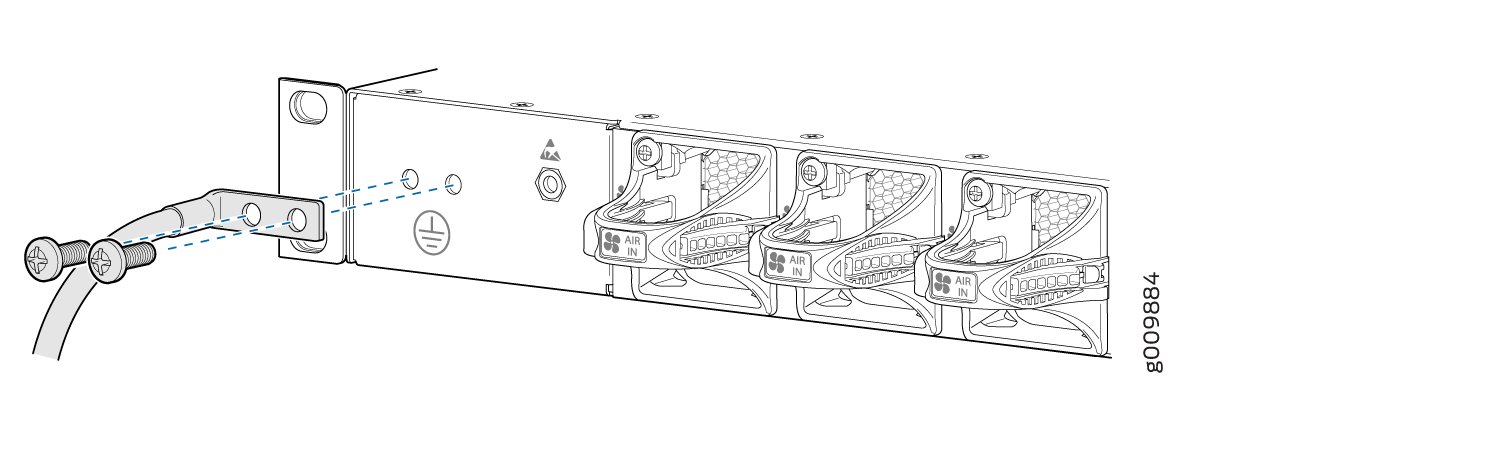
See Also
Connecting Power to an AC-Powered MX204 Router
Do not mix AC and DC power supply modules within the same device. Mixing currents can damage the device.
You connect AC power to the router by attaching power cords from the AC power sources to the AC appliance inlets located on the power supply modules.
To connect the AC power cords to the router for each power supply module:
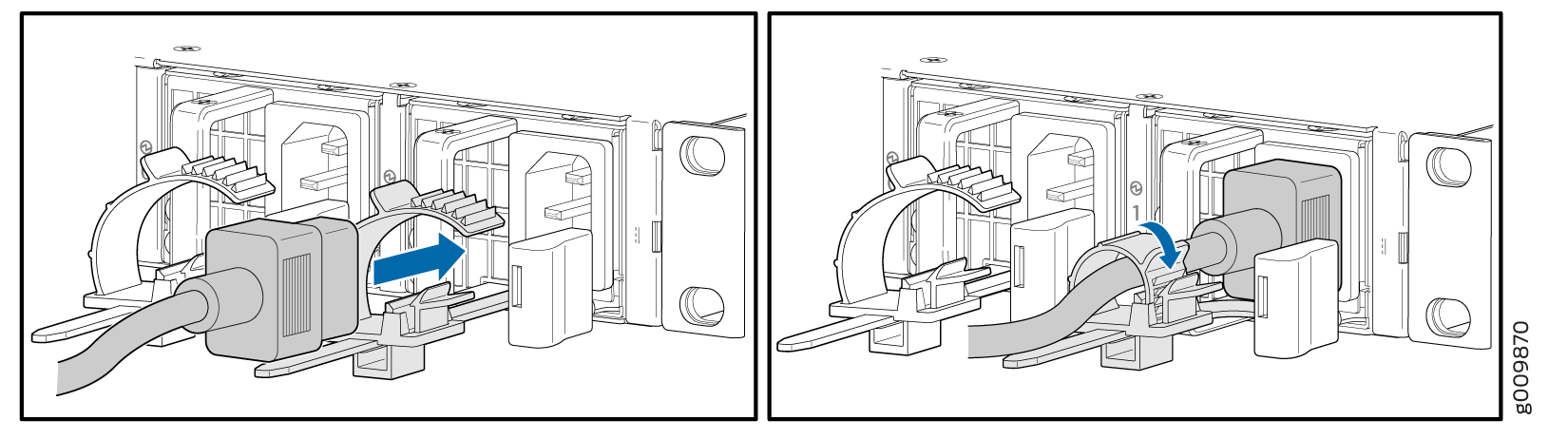
See Also
Powering On an AC-Powered MX204 Router
To power on an AC-powered router:
See Also
Connecting Power to a DC-Powered MX204 Router
Do not mix AC and DC power supply modules within the same device. Mixing currents can damage the device.
Before you perform DC power procedures, ensure there is no power to the DC circuit. To ensure that all power is off, locate the circuit breaker on the panel board that services the DC circuit, switch the circuit breaker to the off position, and tape the switch handle of the circuit breaker in the off position.
You connect DC power to the router by attaching power cables from the external DC power sources to the terminal on the power supply faceplate. You must provide the power cables (the cable lugs are supplied with the router). For power cable specifications, see DC Power Cable Specifications for MX204 Router.
To connect the DC source power cables to the router for each power supply:
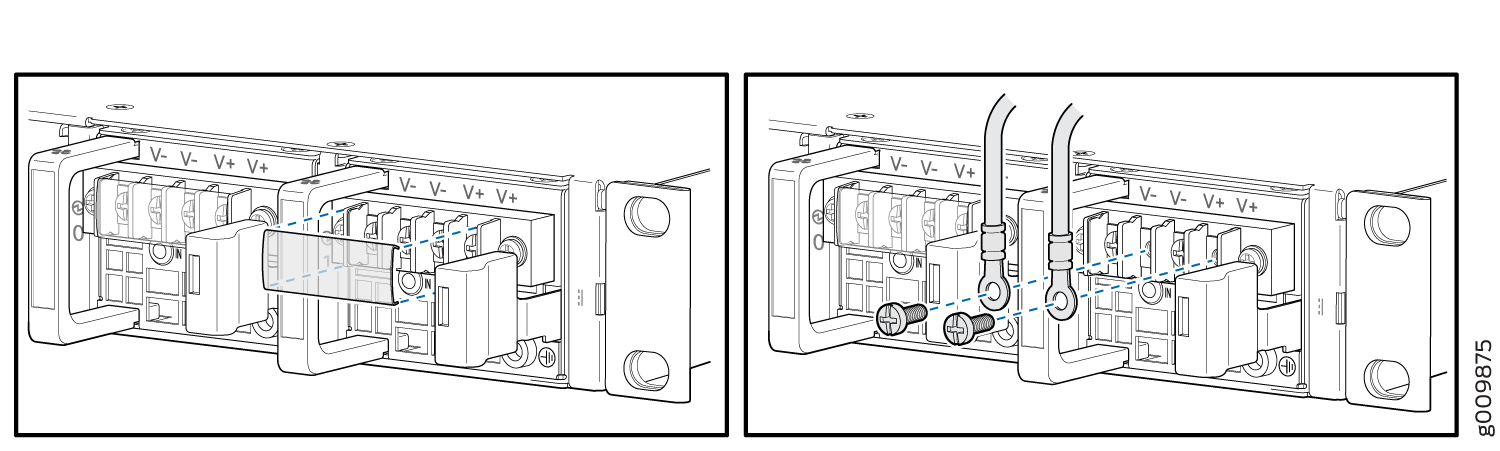
See Also
Powering On a DC-Powered MX204 Router
To power on a DC-powered router:
See Also
Powering Off the MX204 Router
Before you power off an MX204:
Ensure that you have taken the necessary precautions to prevent electrostatic discharge (ESD) damage. See Prevention of Electrostatic Discharge Damage.
Ensure that you do not need to route traffic through the MX204.
Ensure that you have the following parts and tools available to power off the MX204:
An ESD grounding strap
An external management device such as a PC
An RJ-45 to DB-9 rollover cable to connect the external management device to the console port
After powering off a power supply, wait at least 60 seconds before turning it back on.
To power off the router: