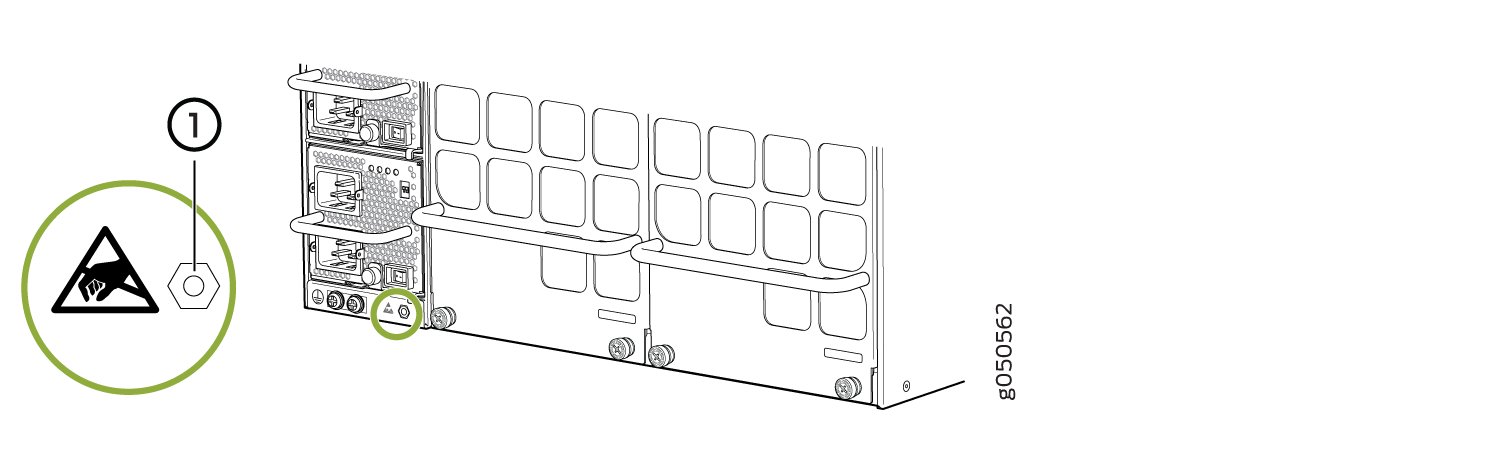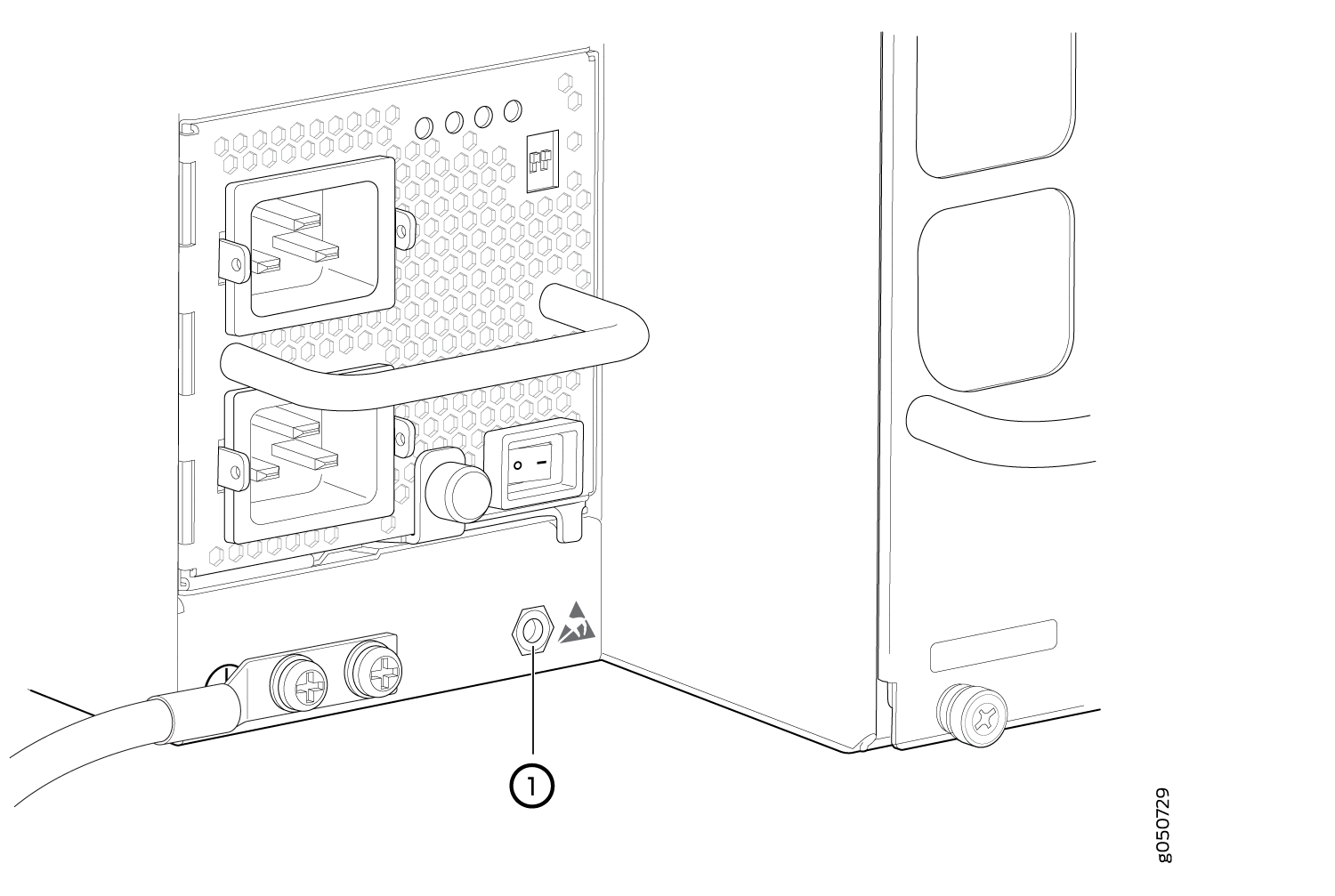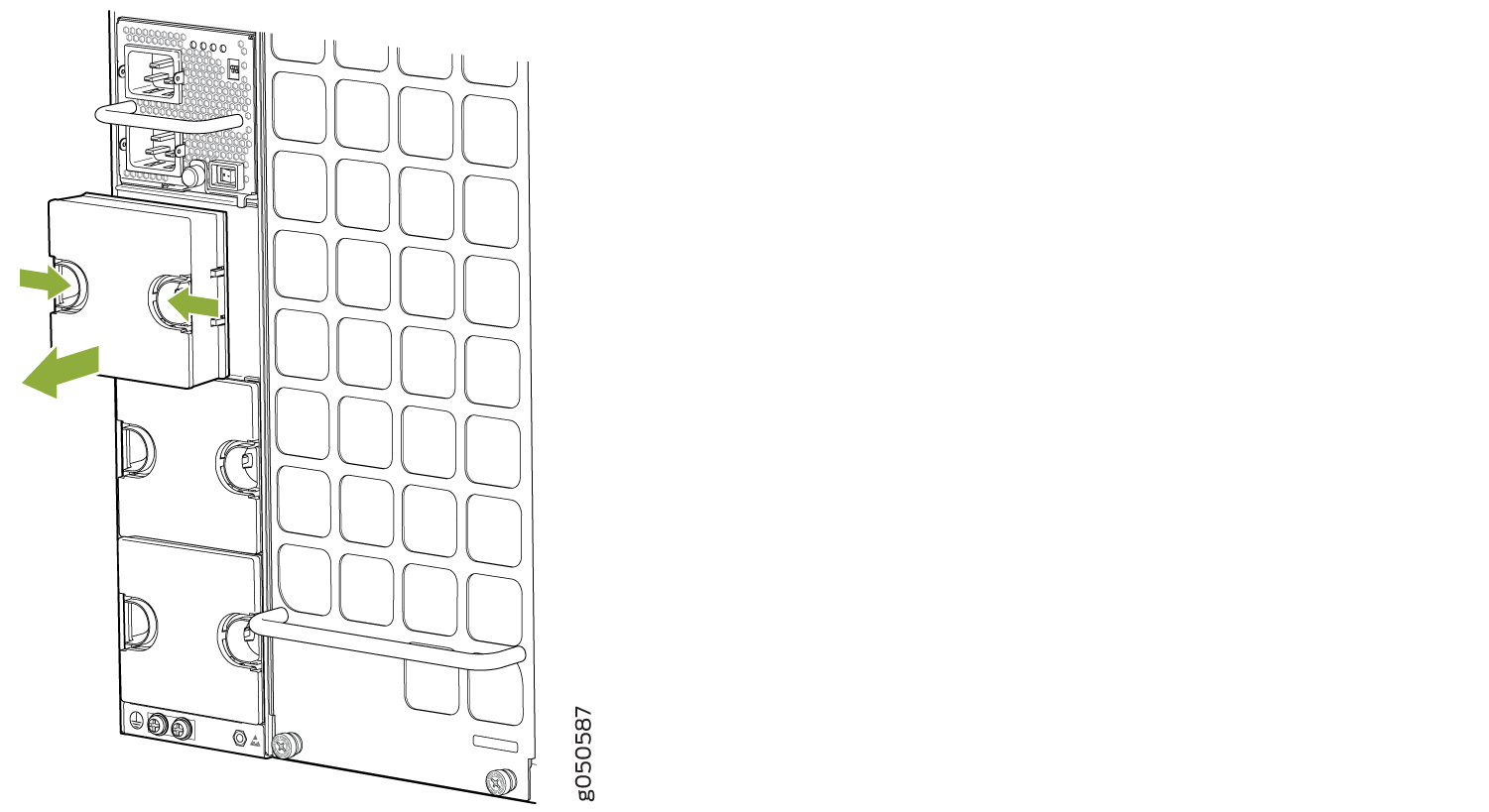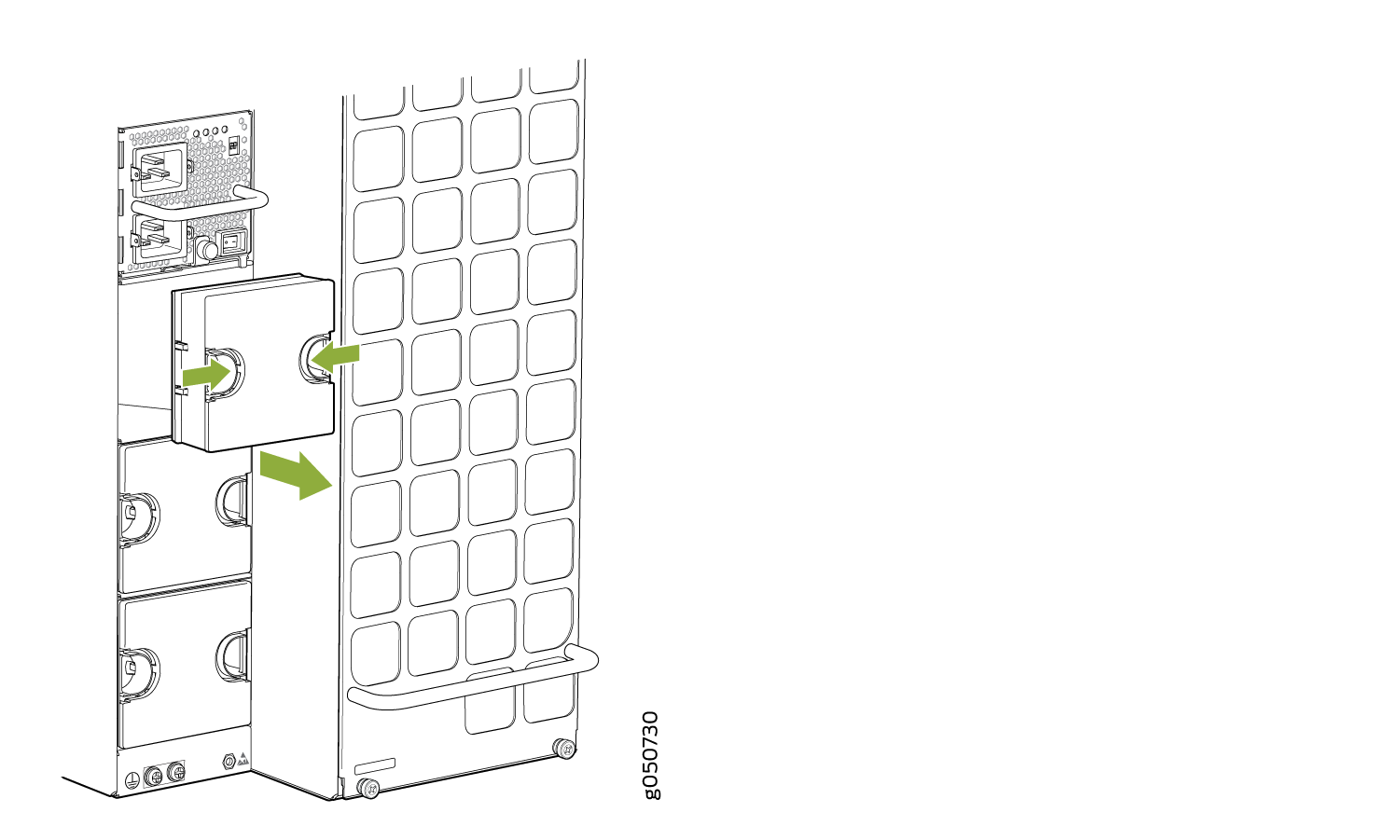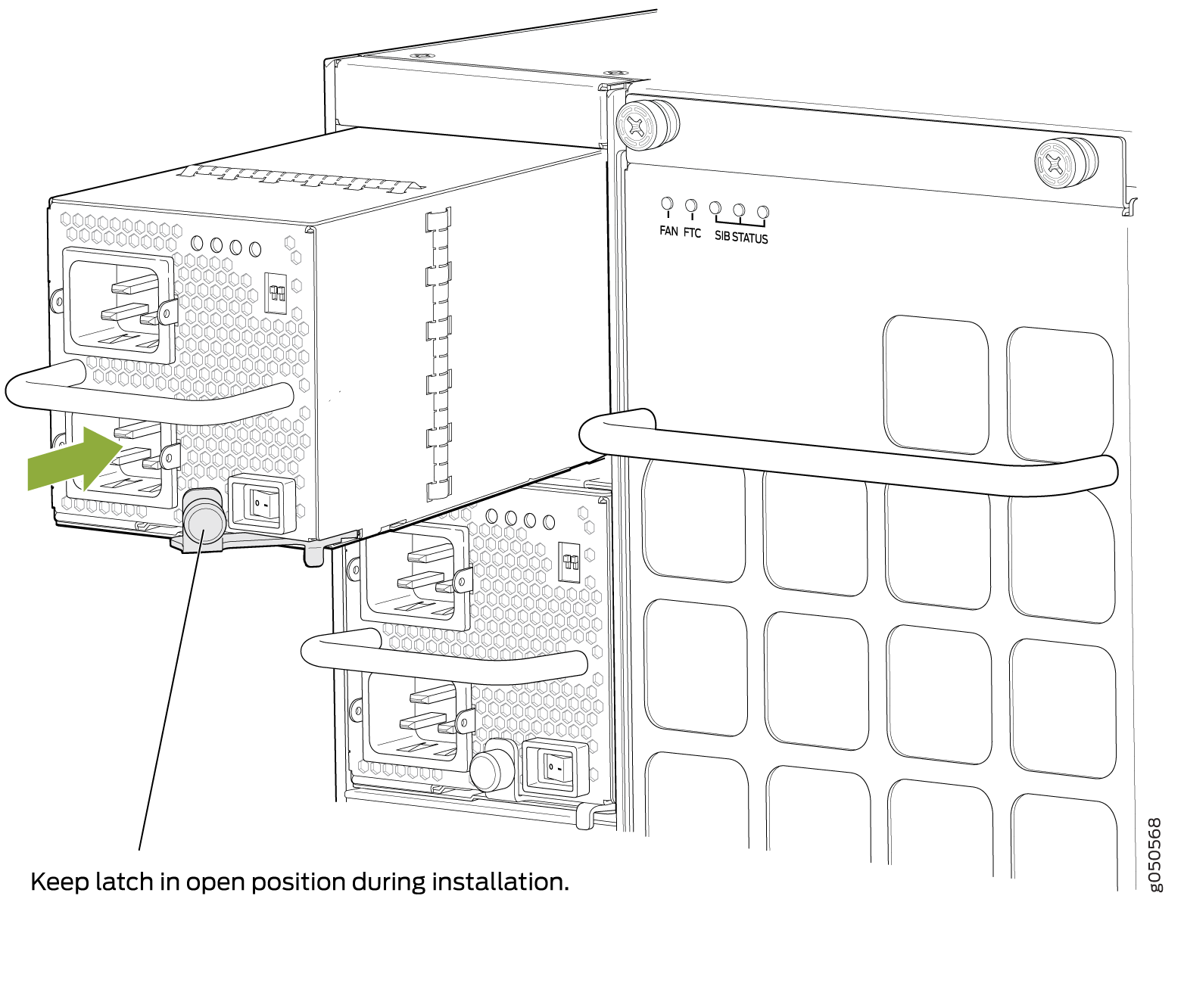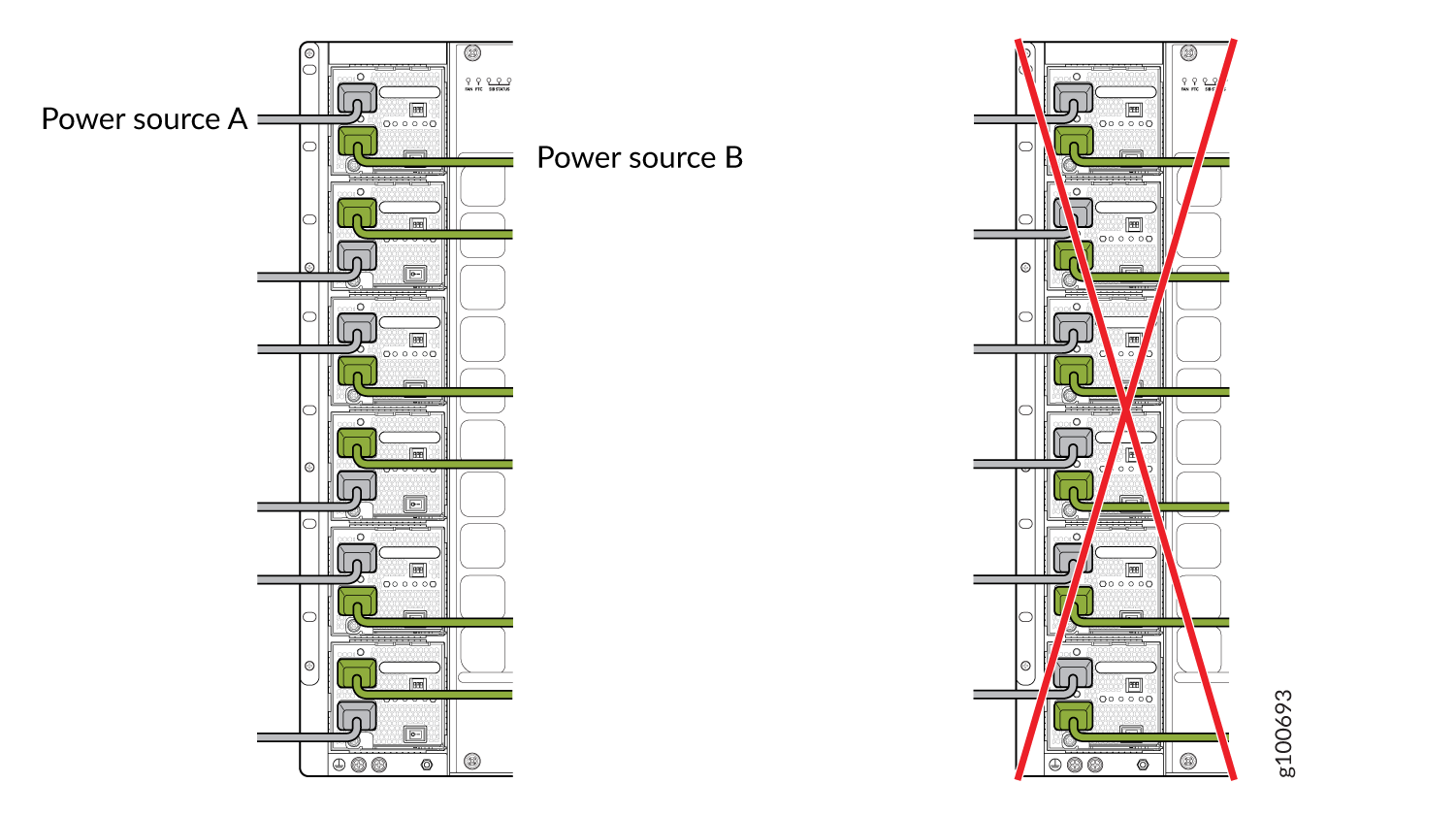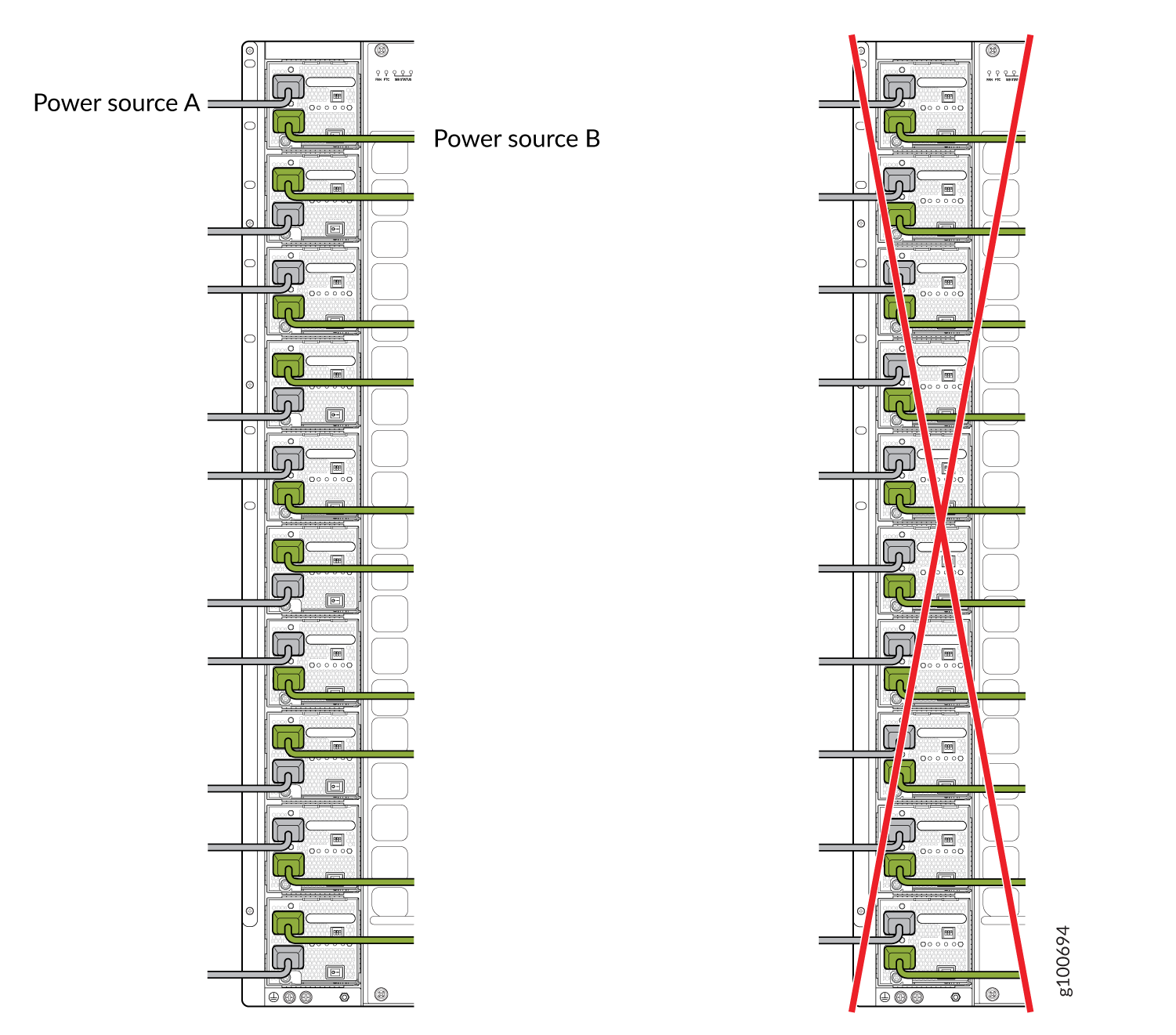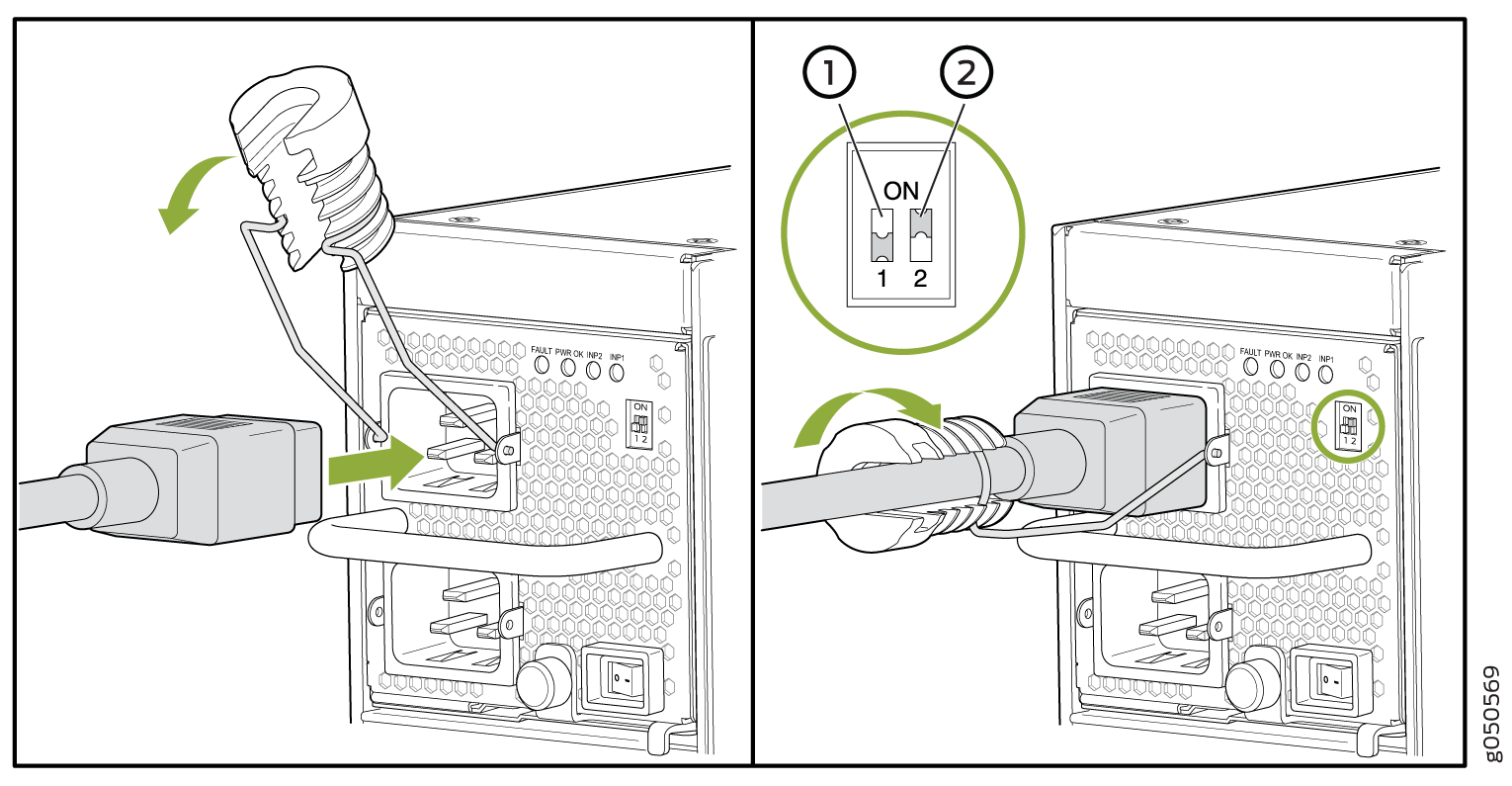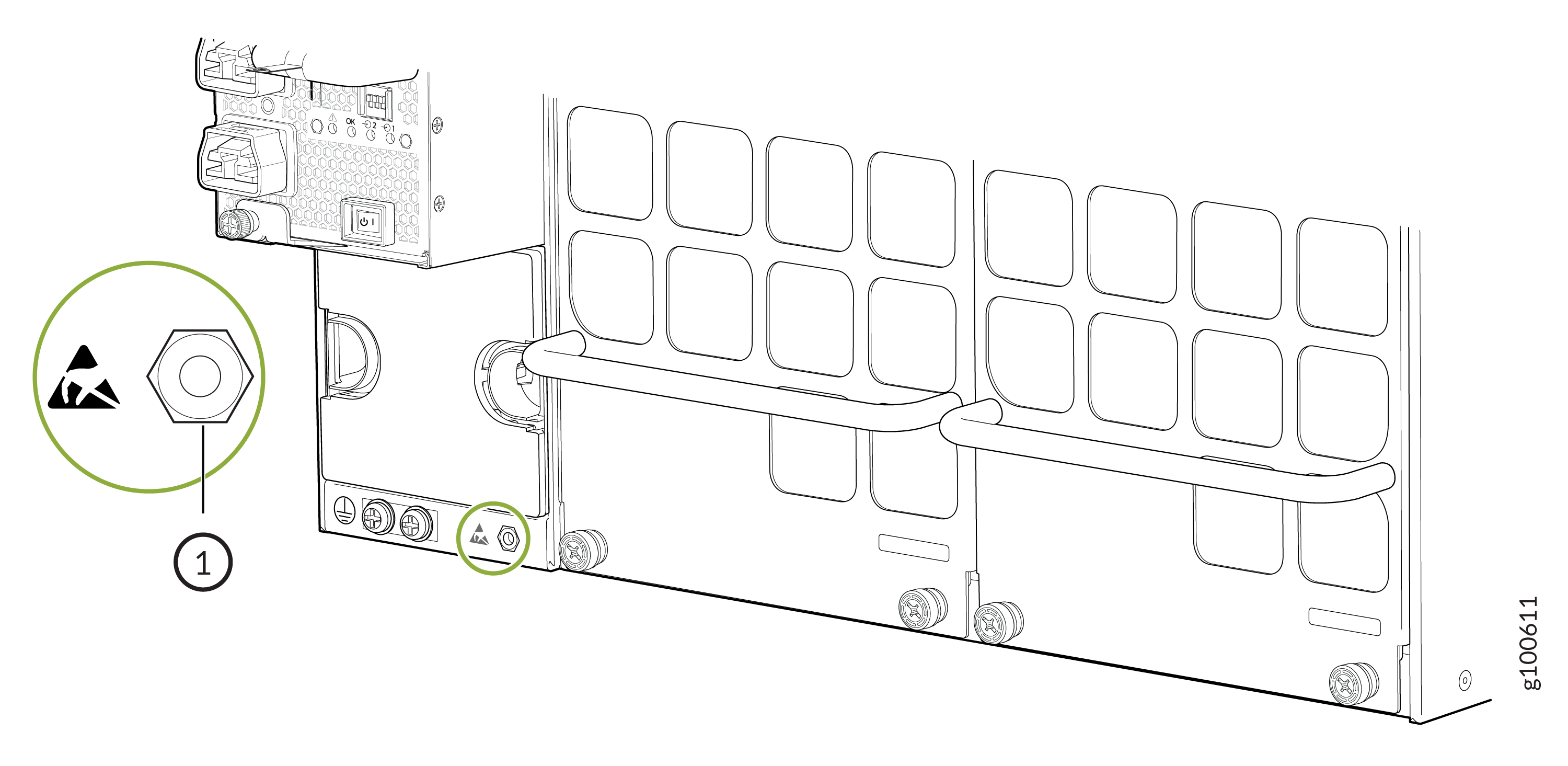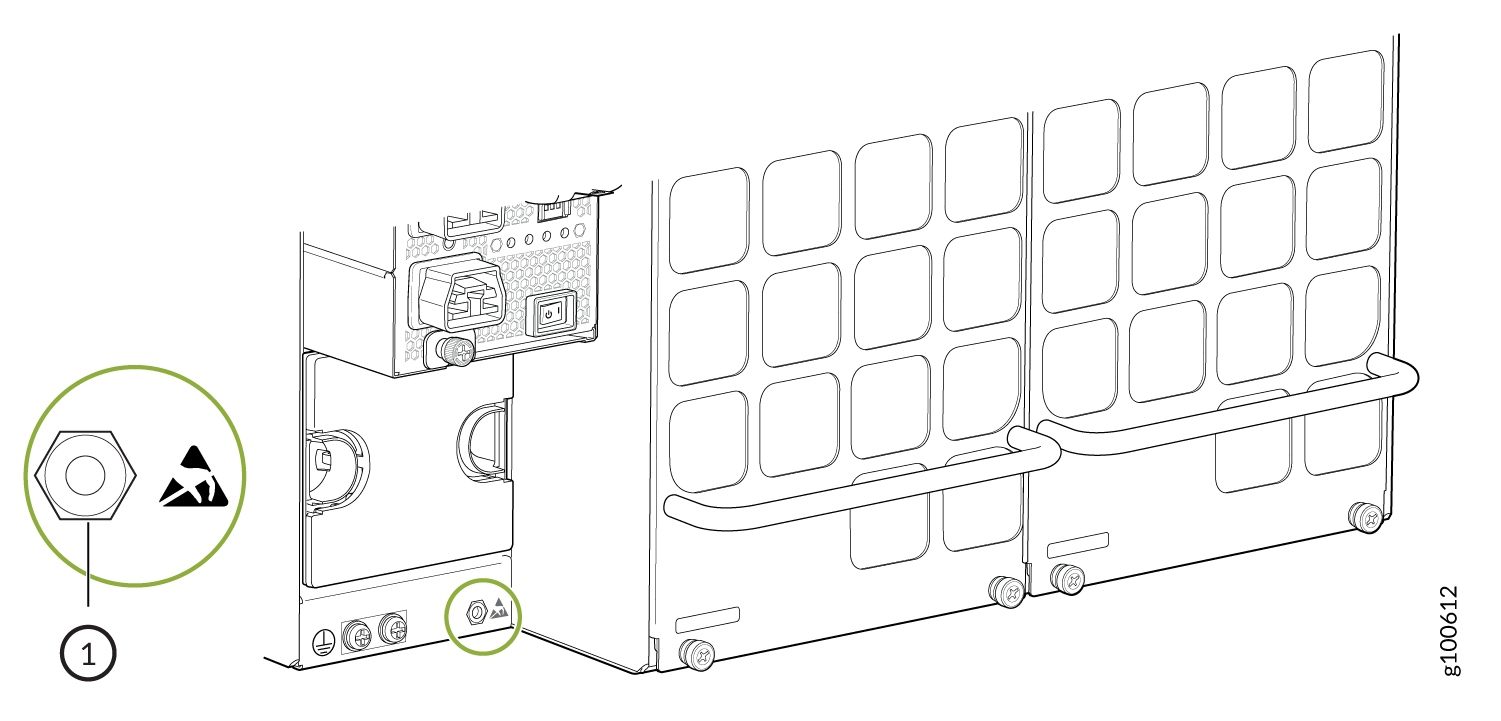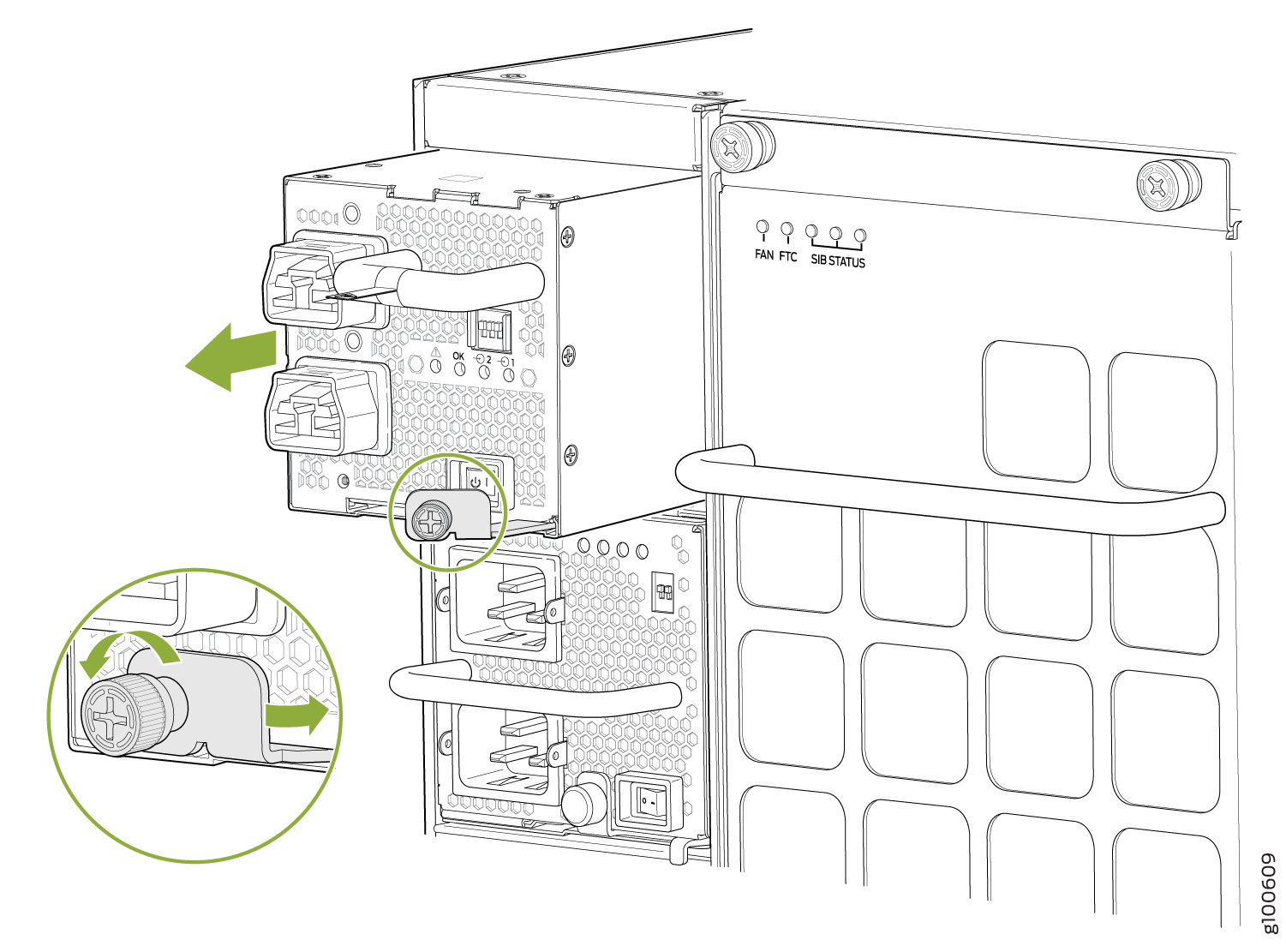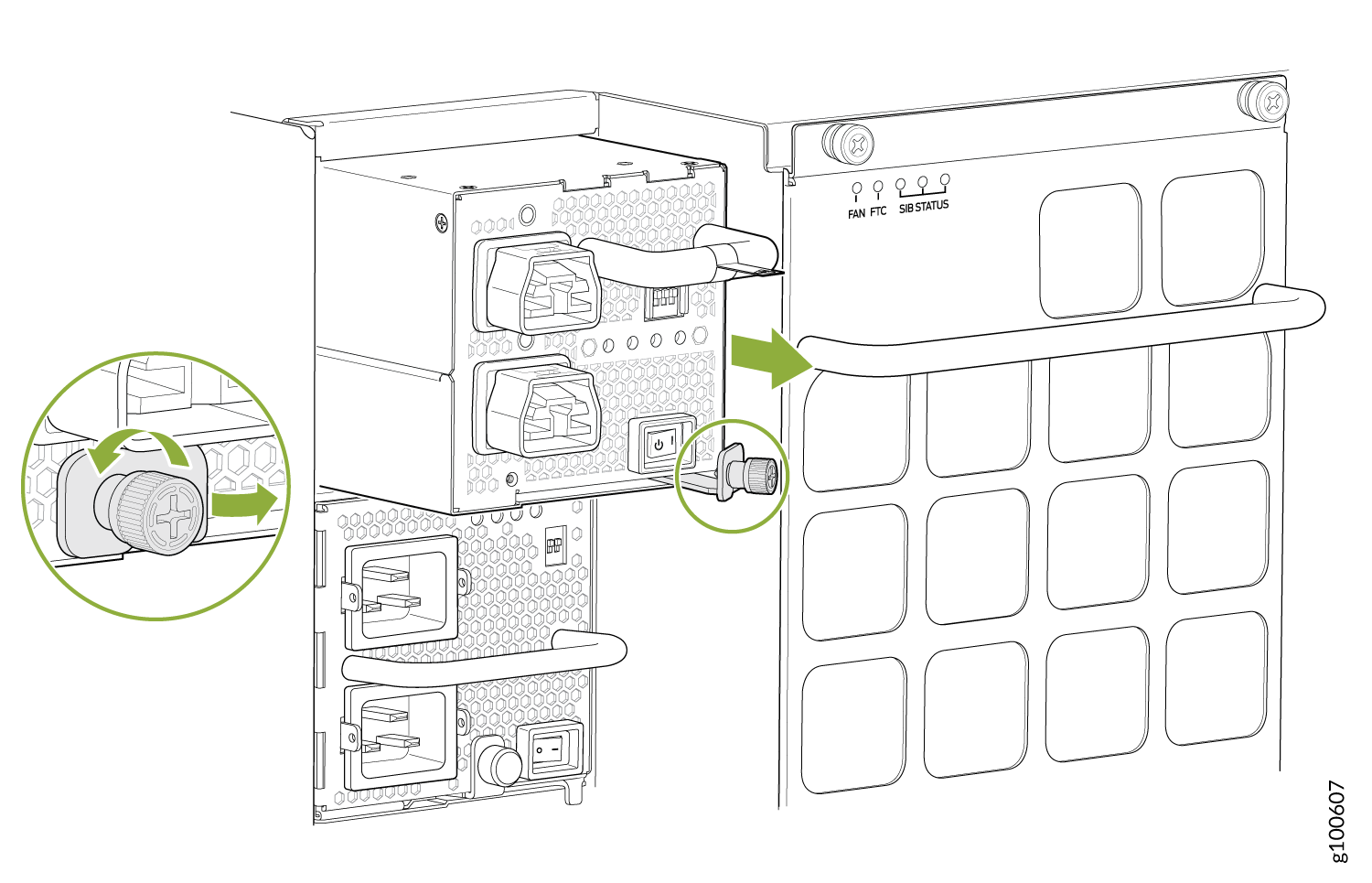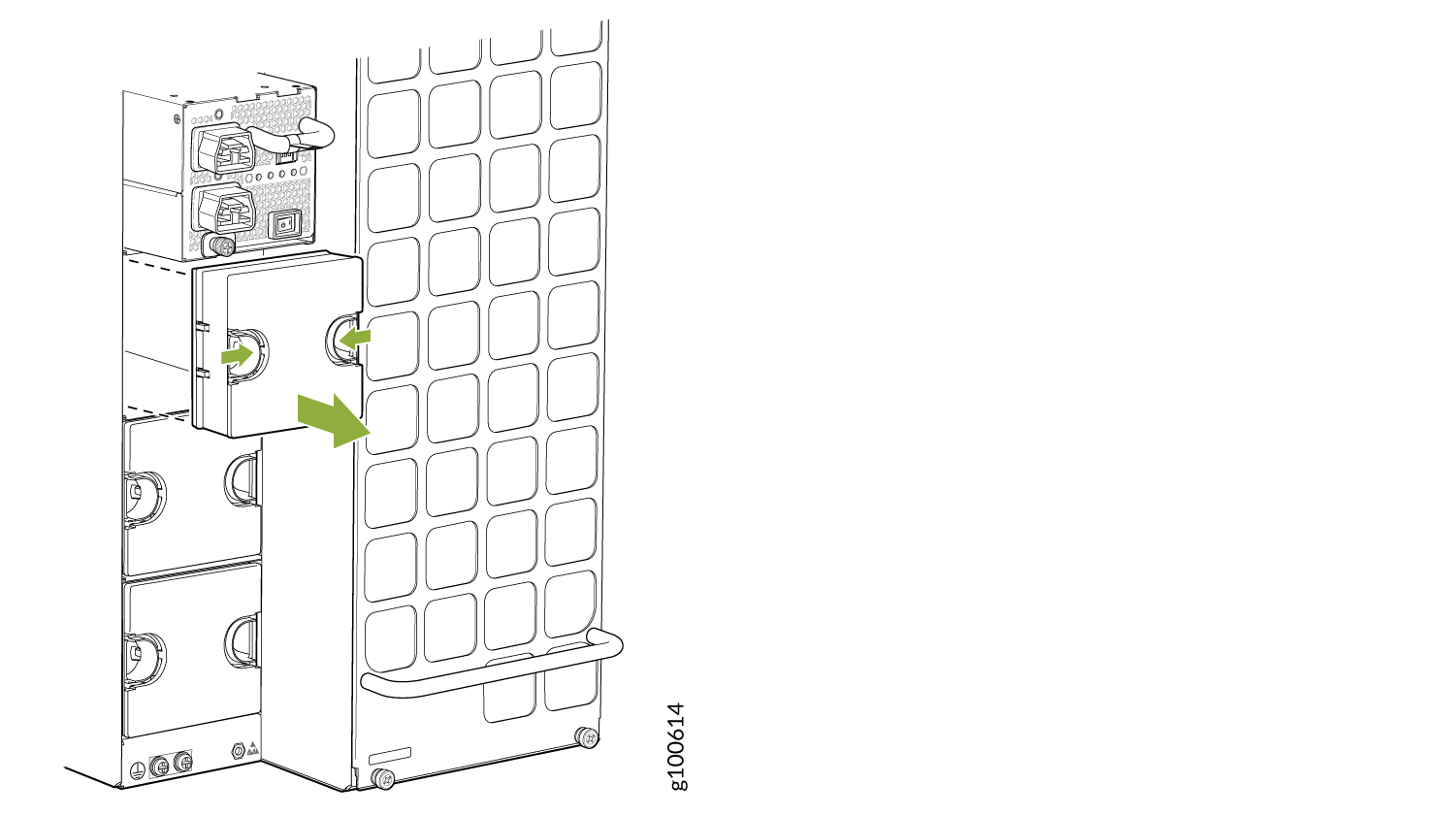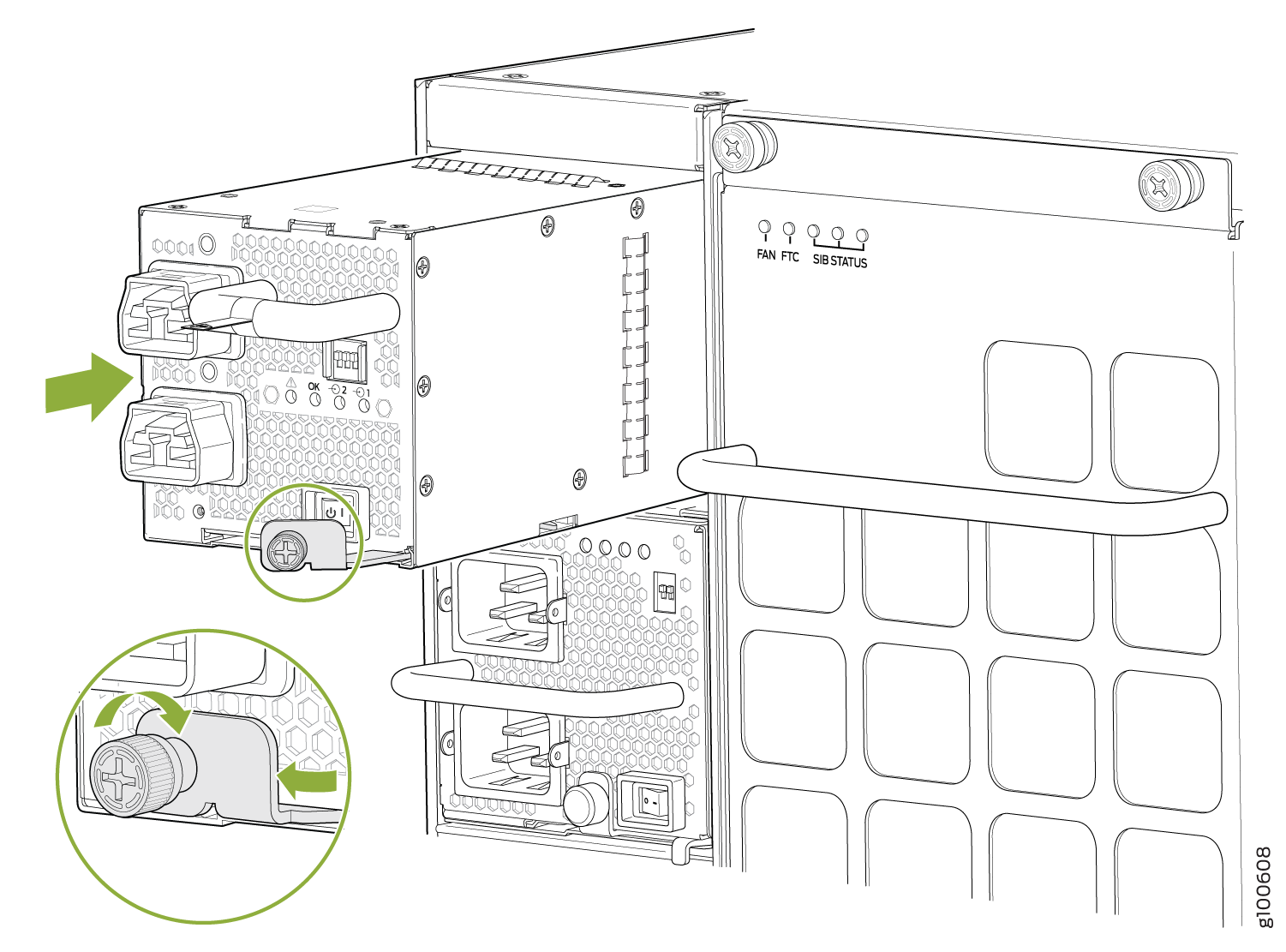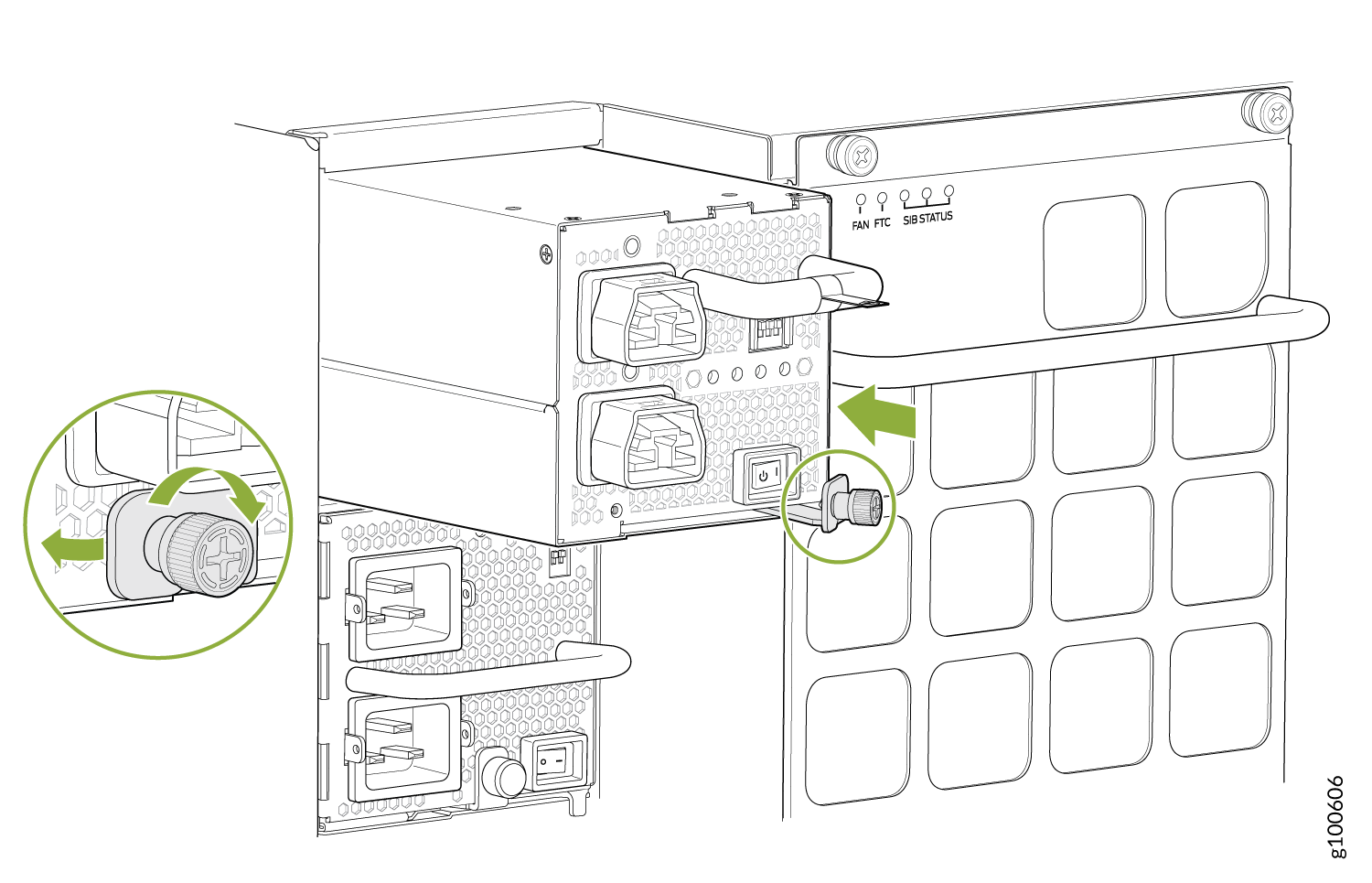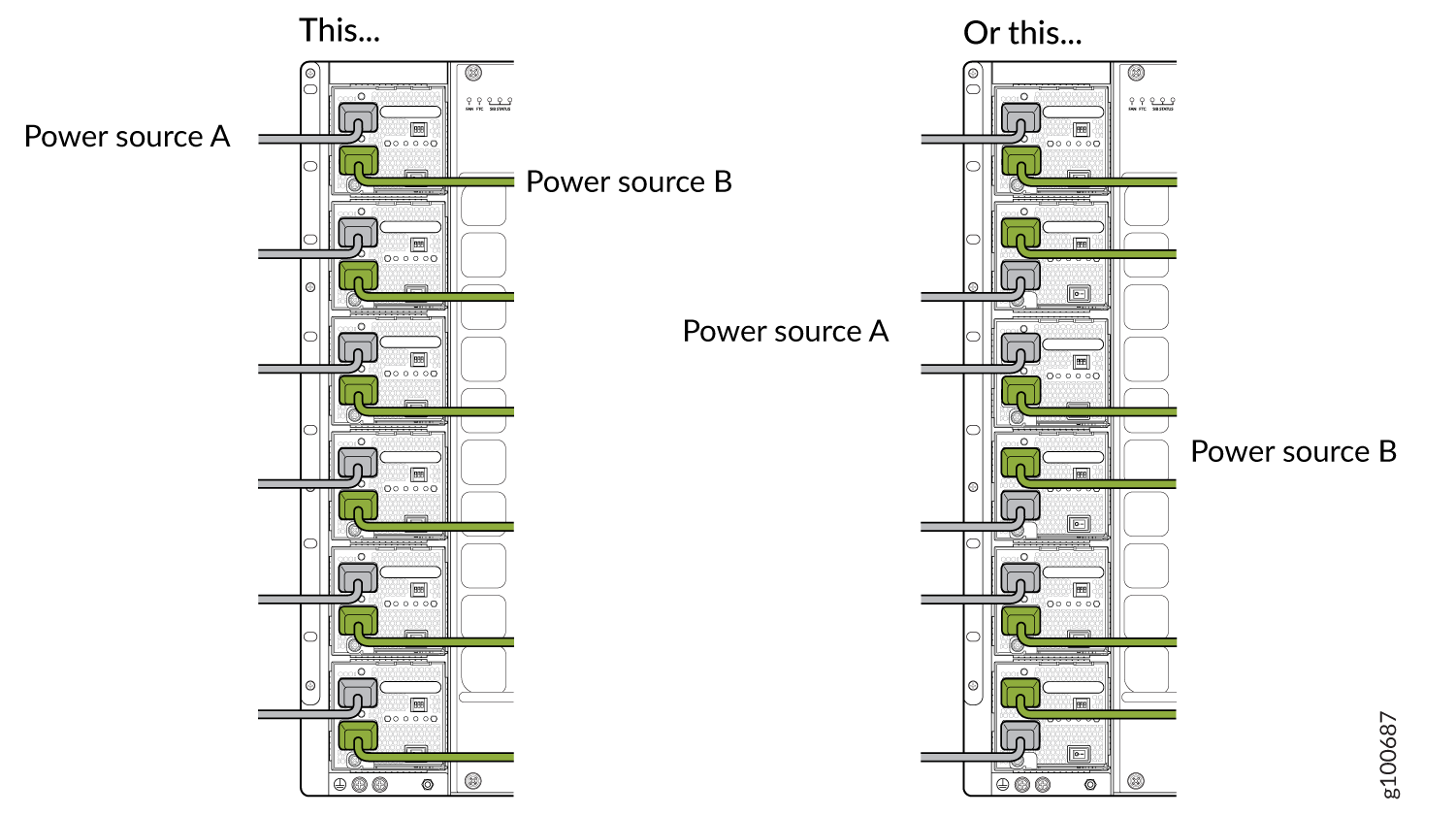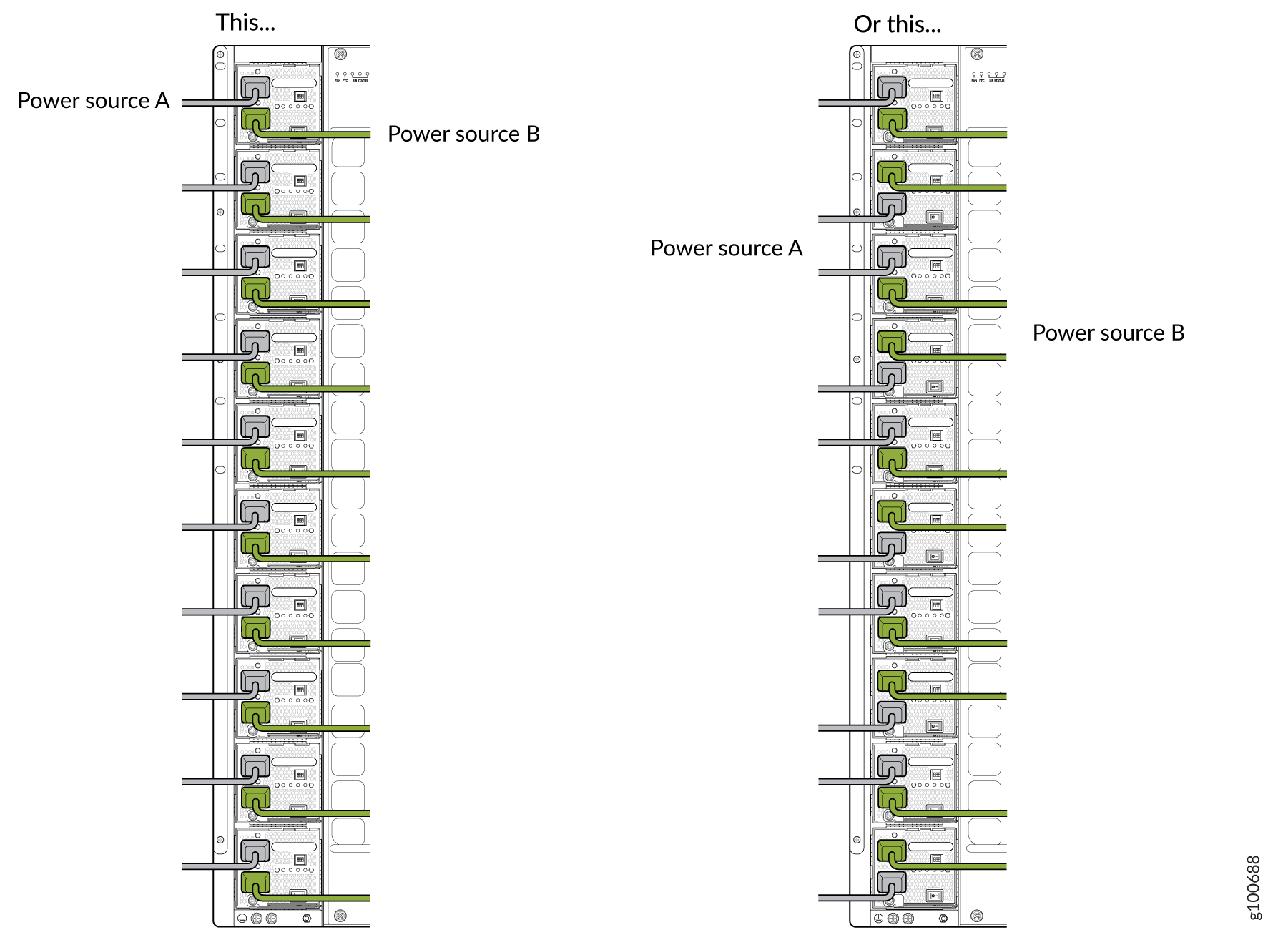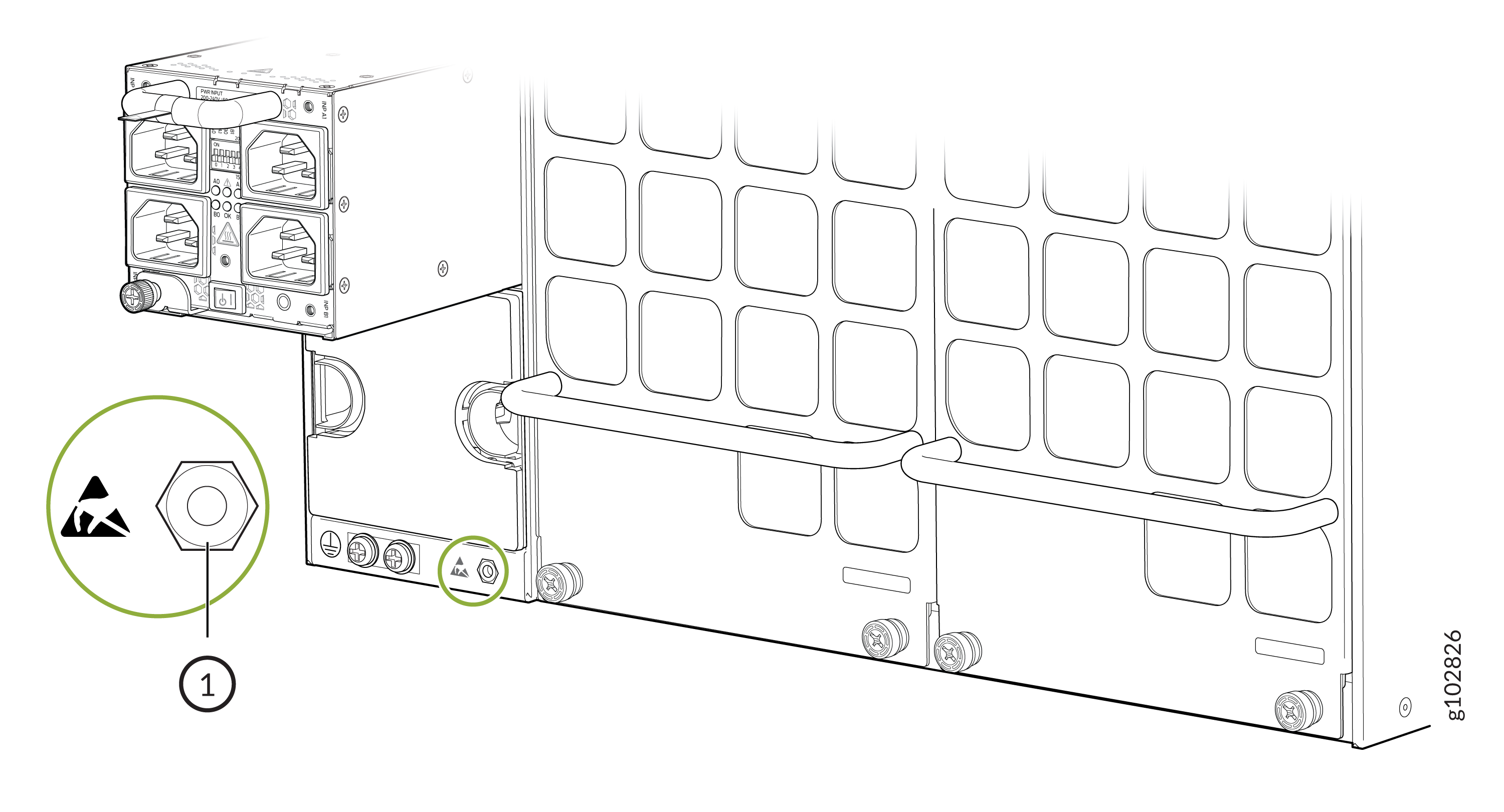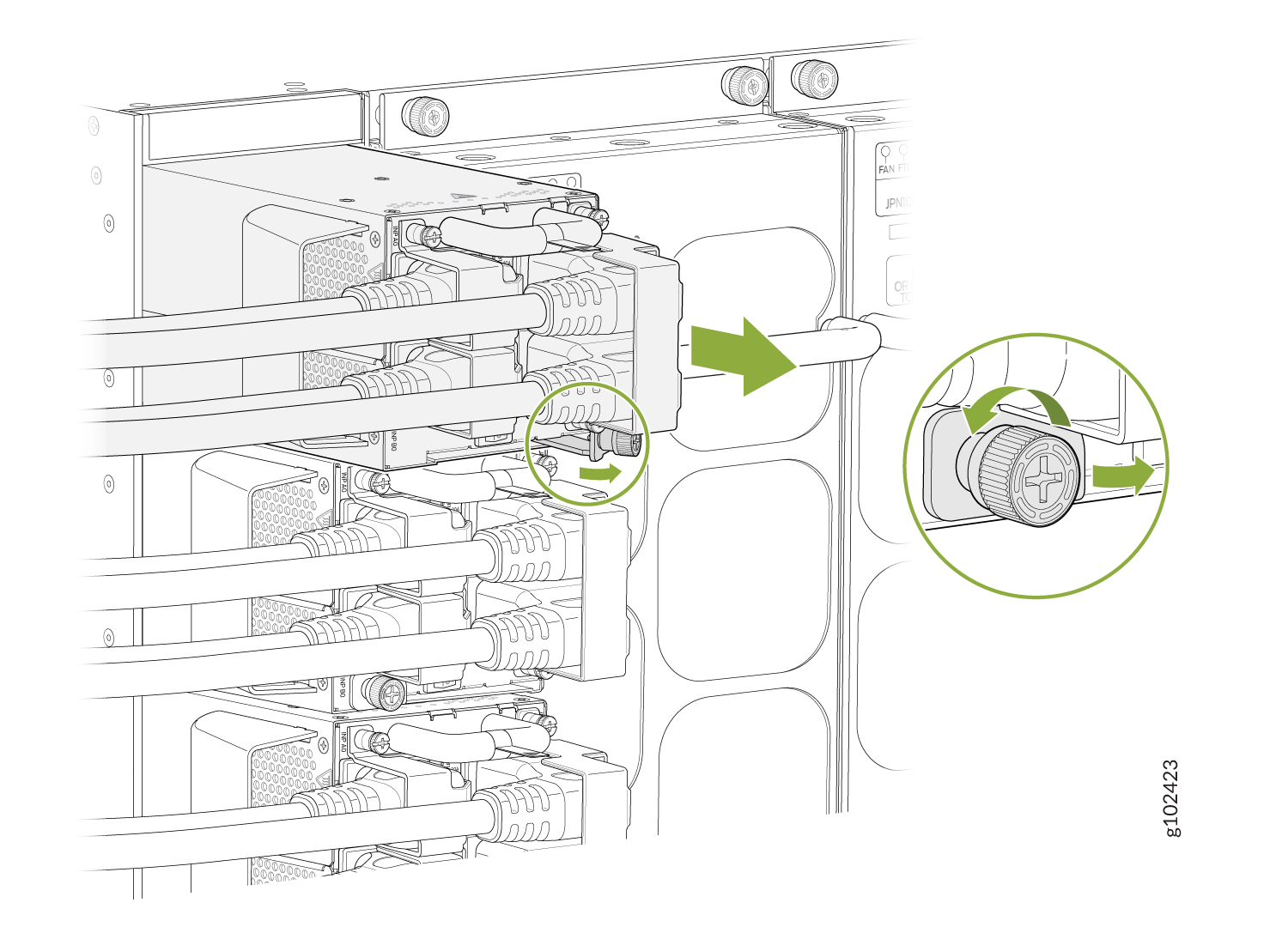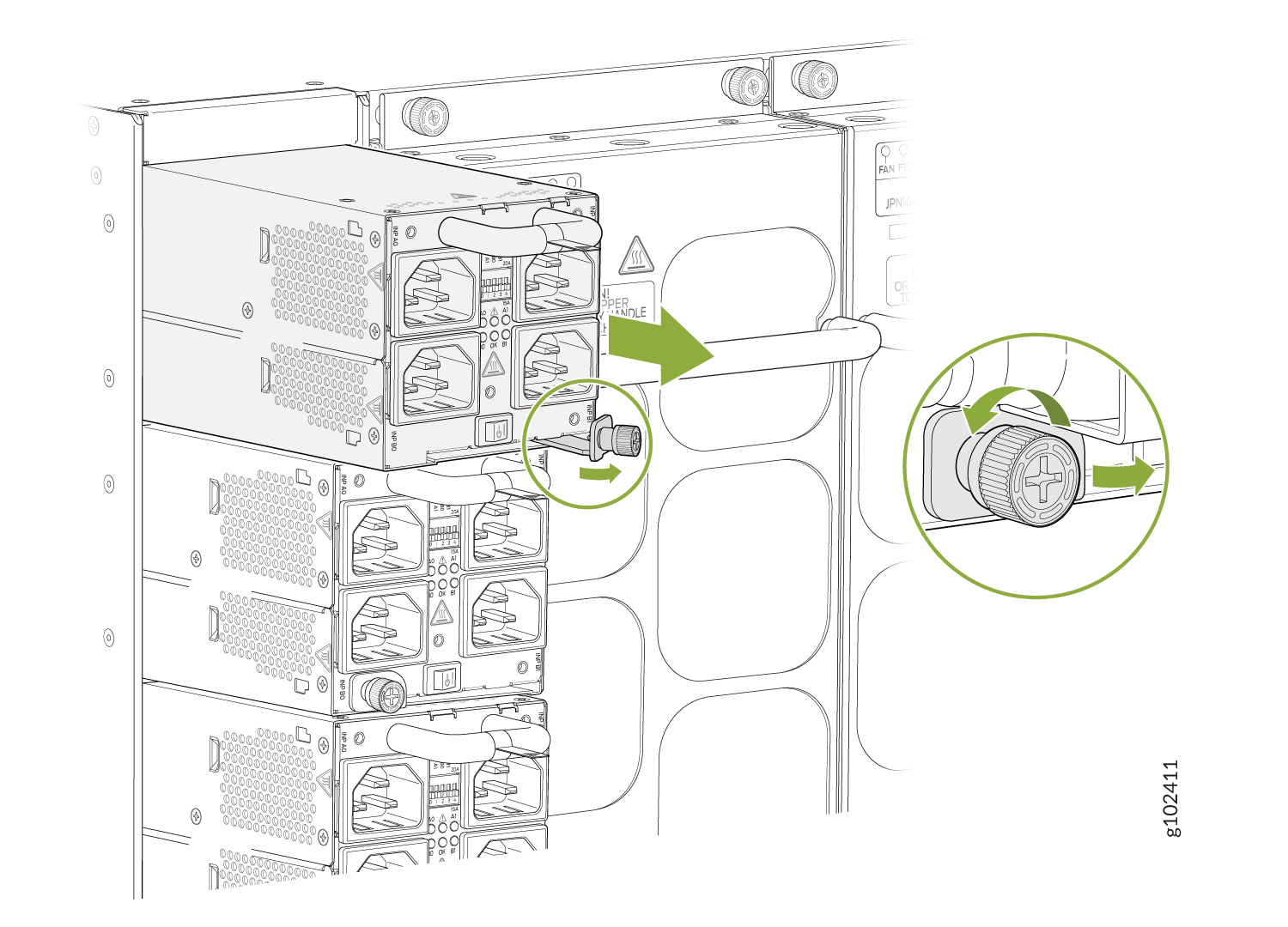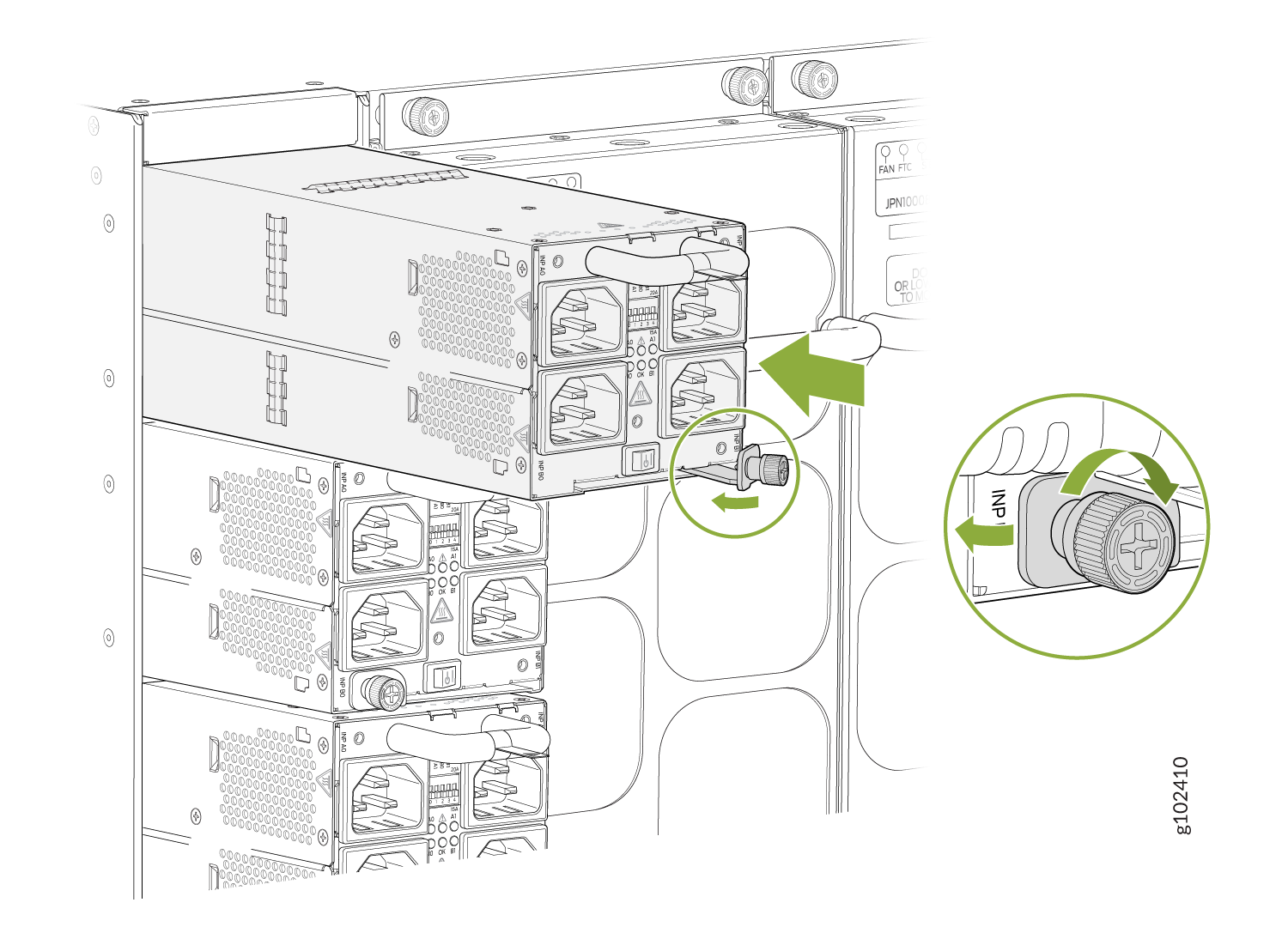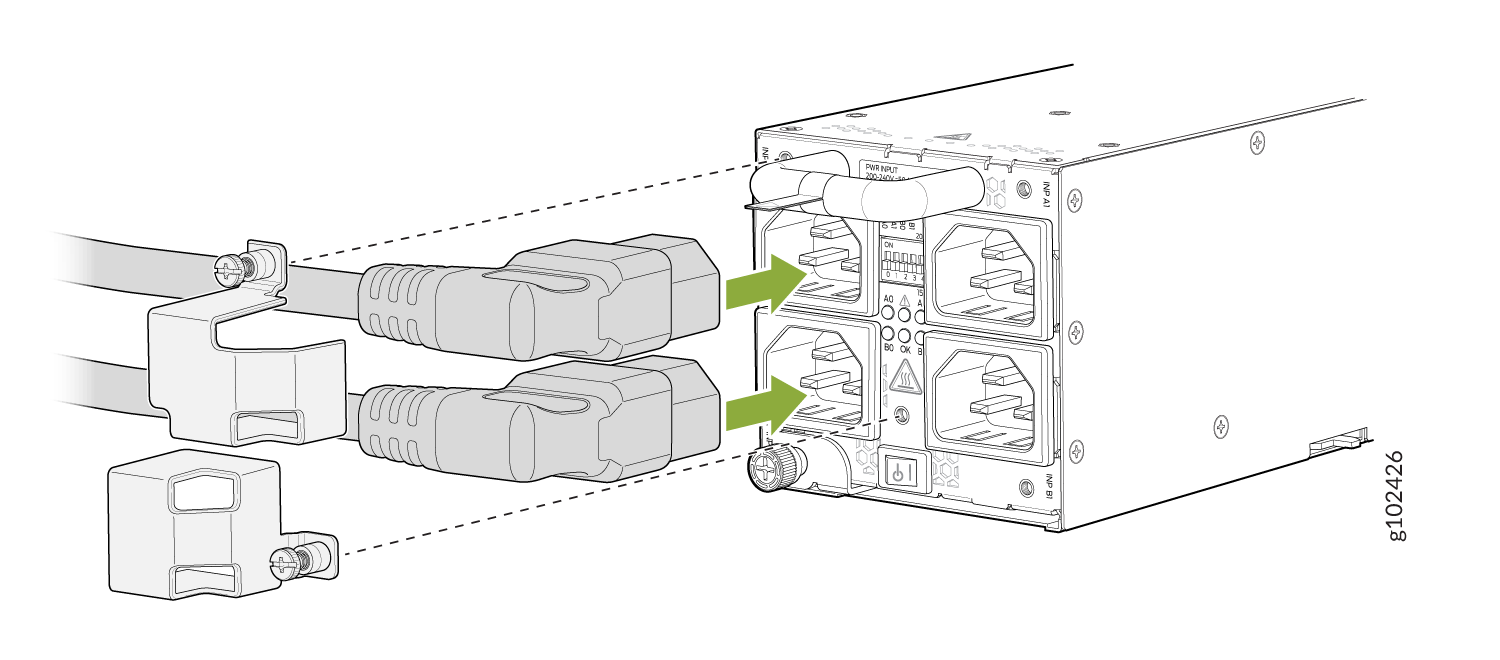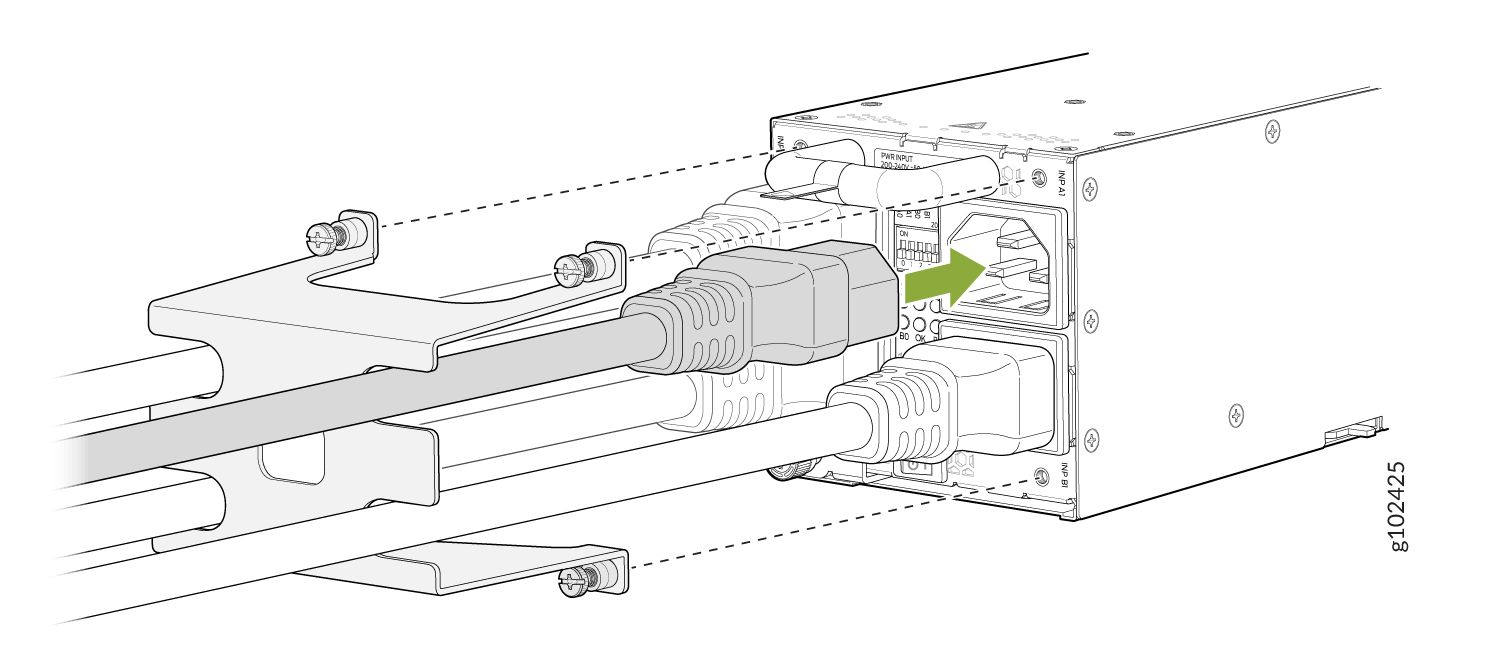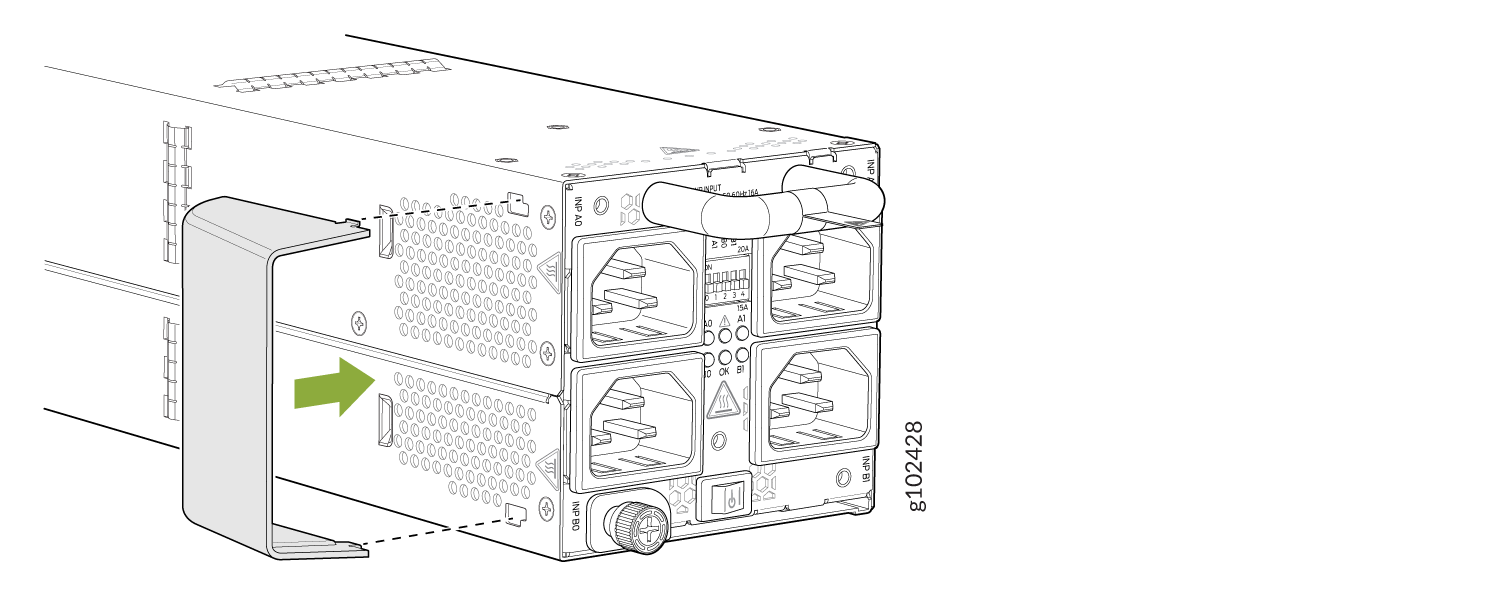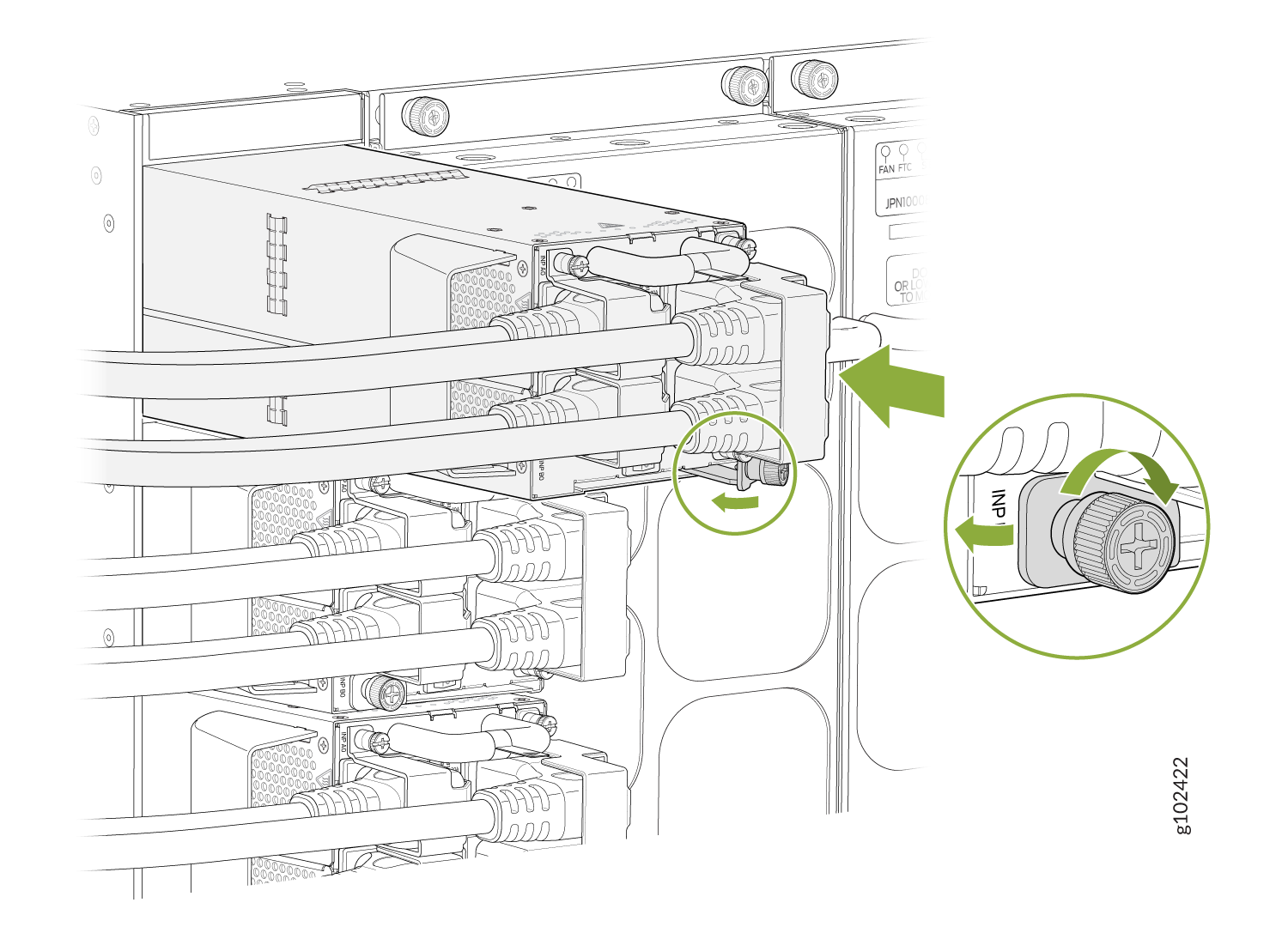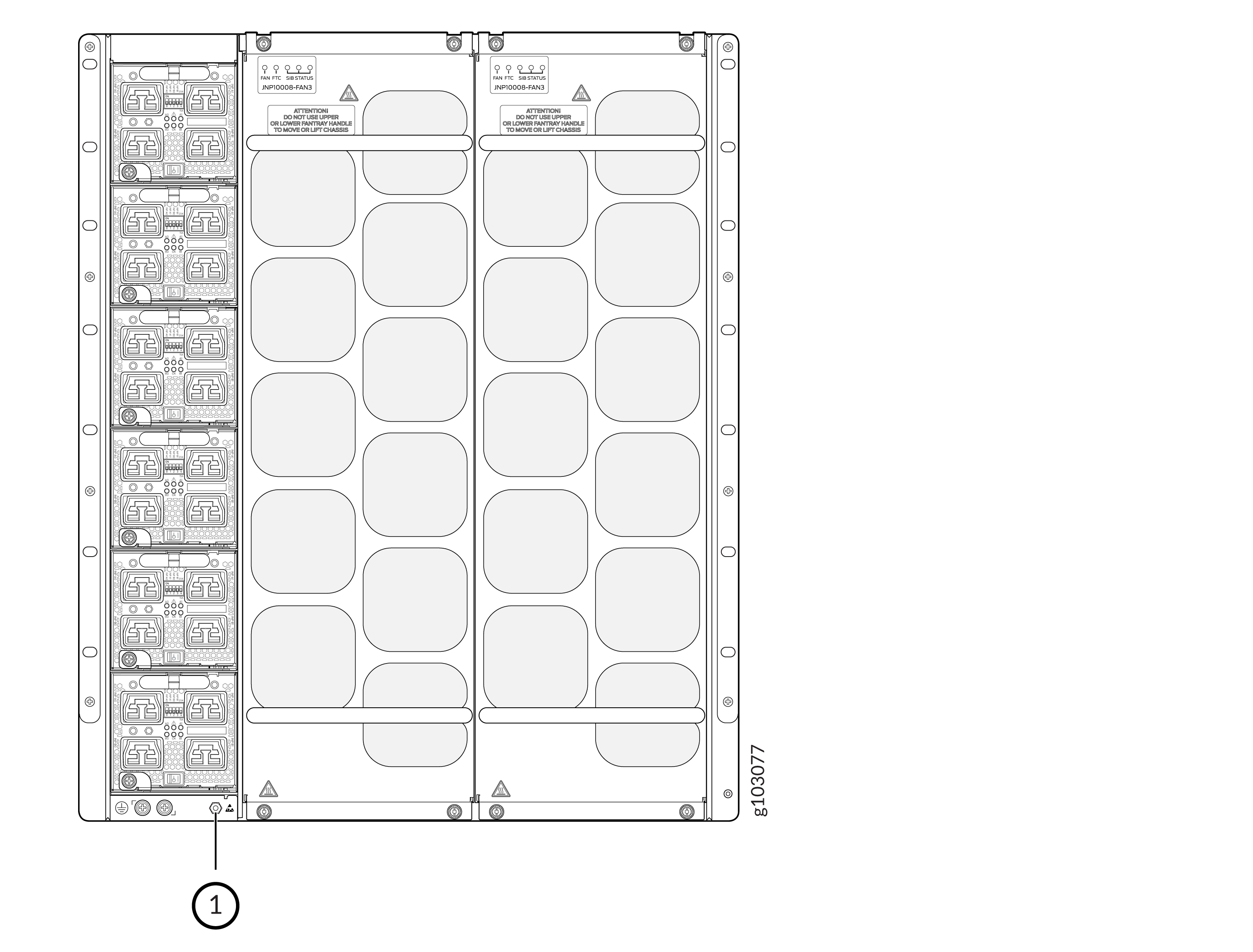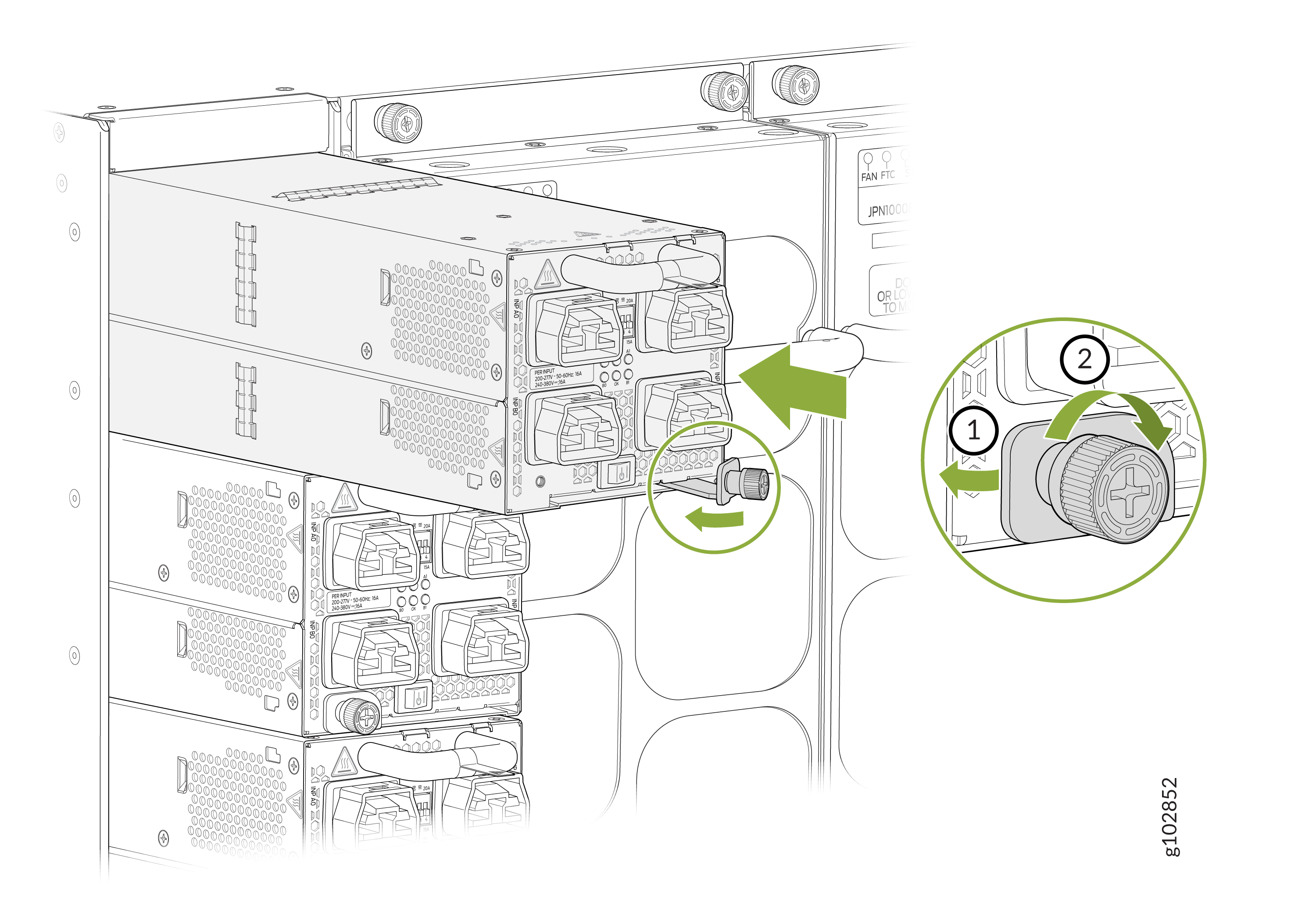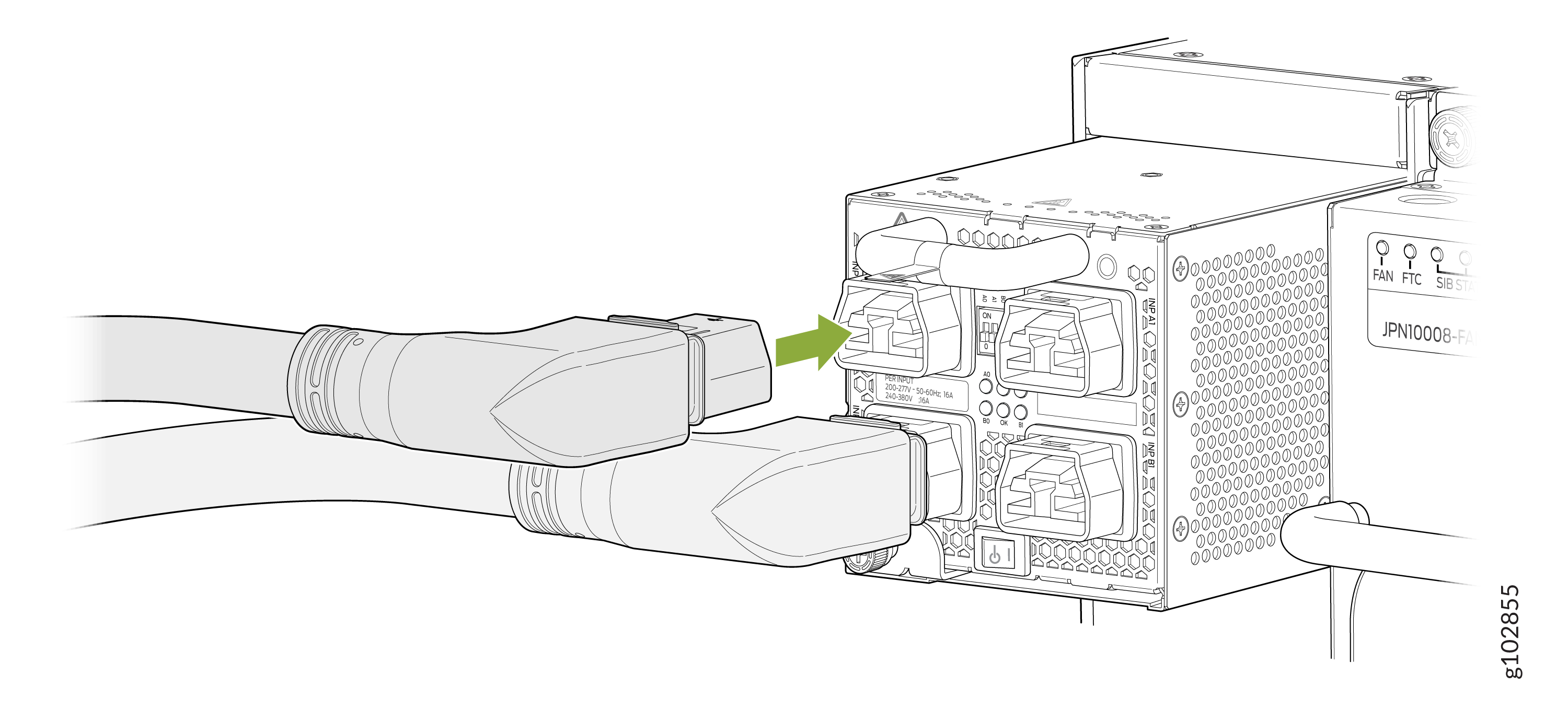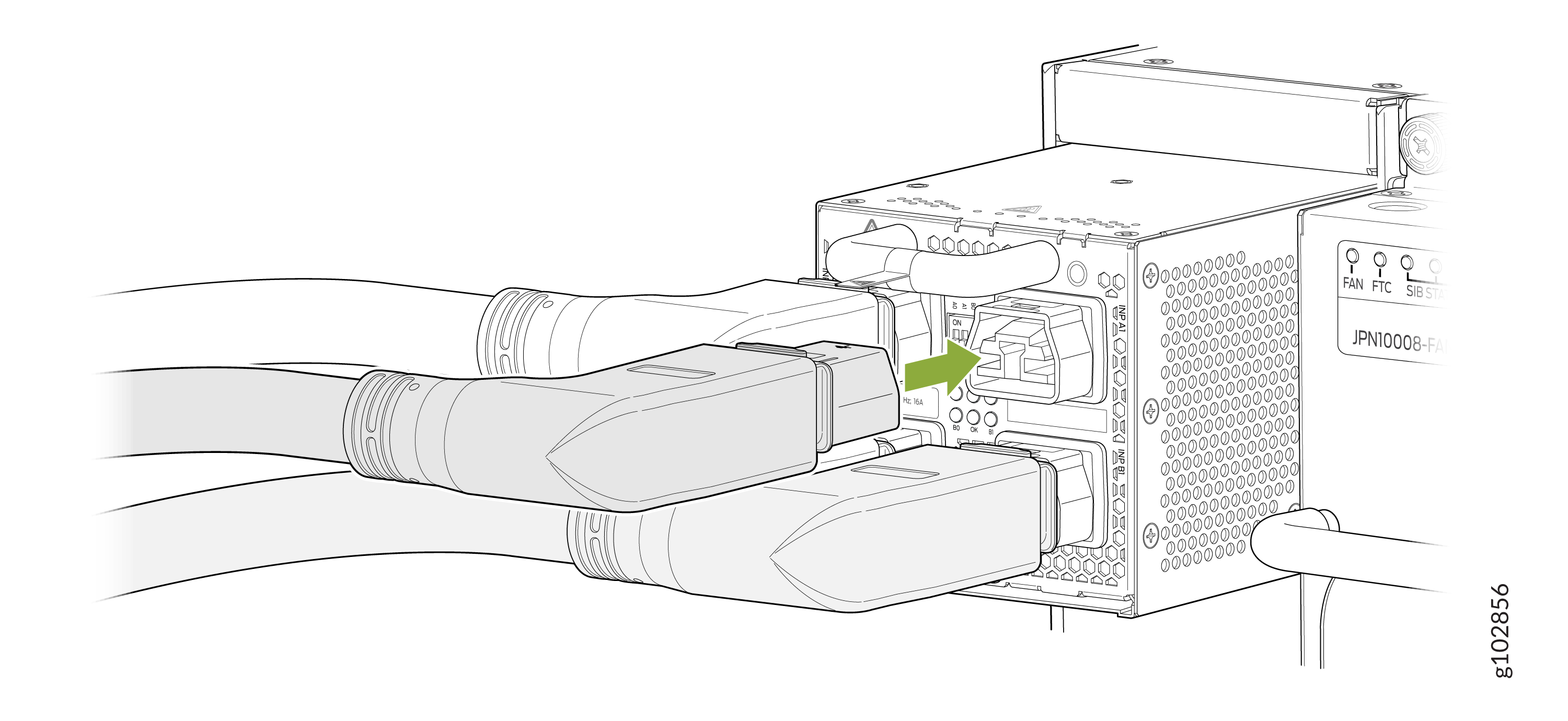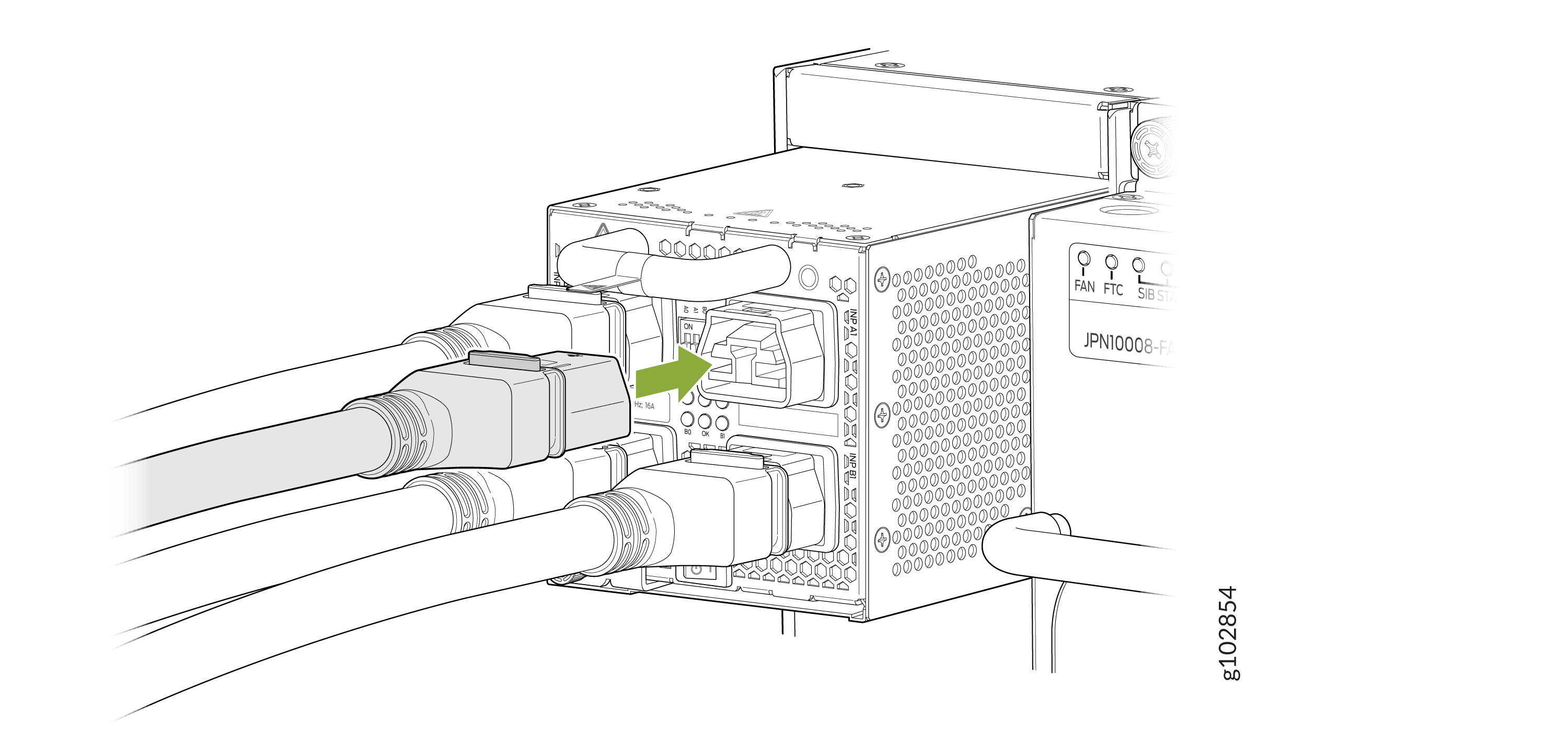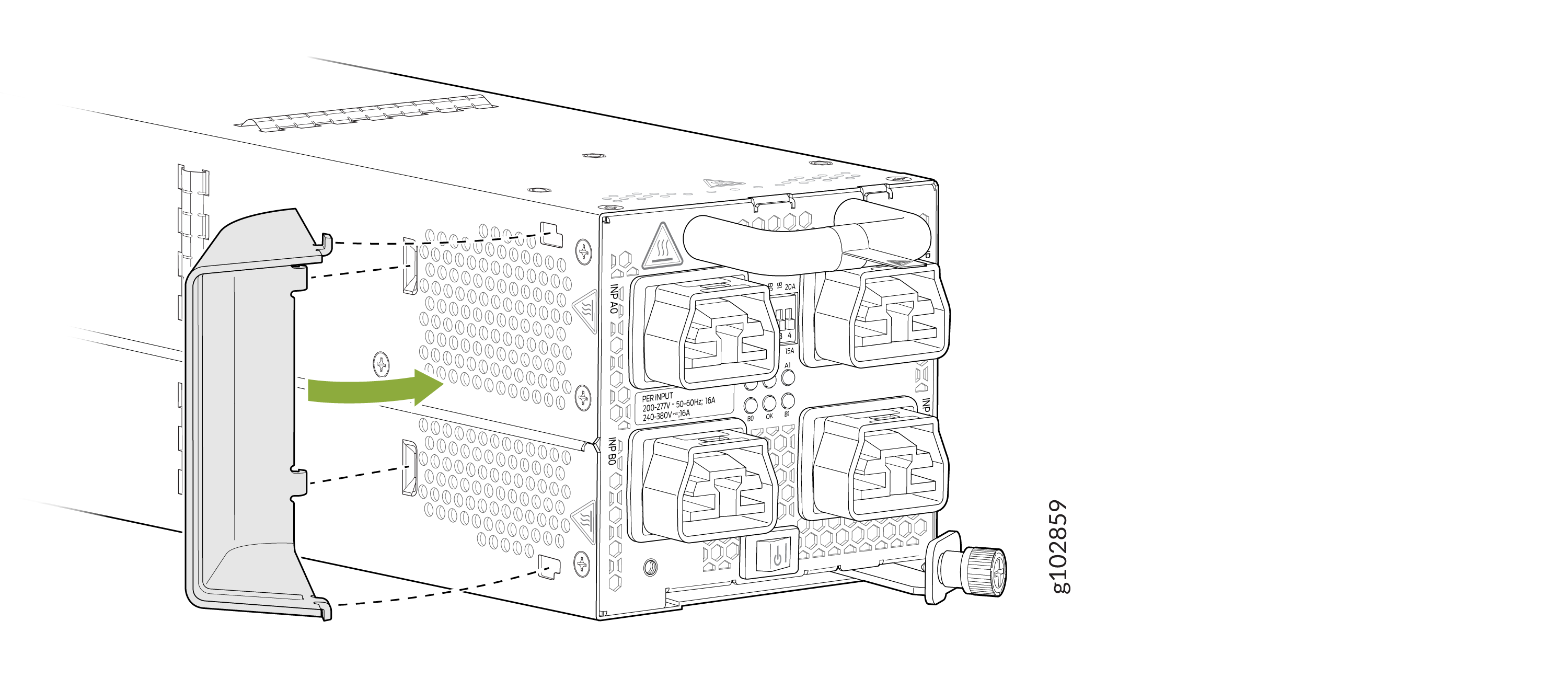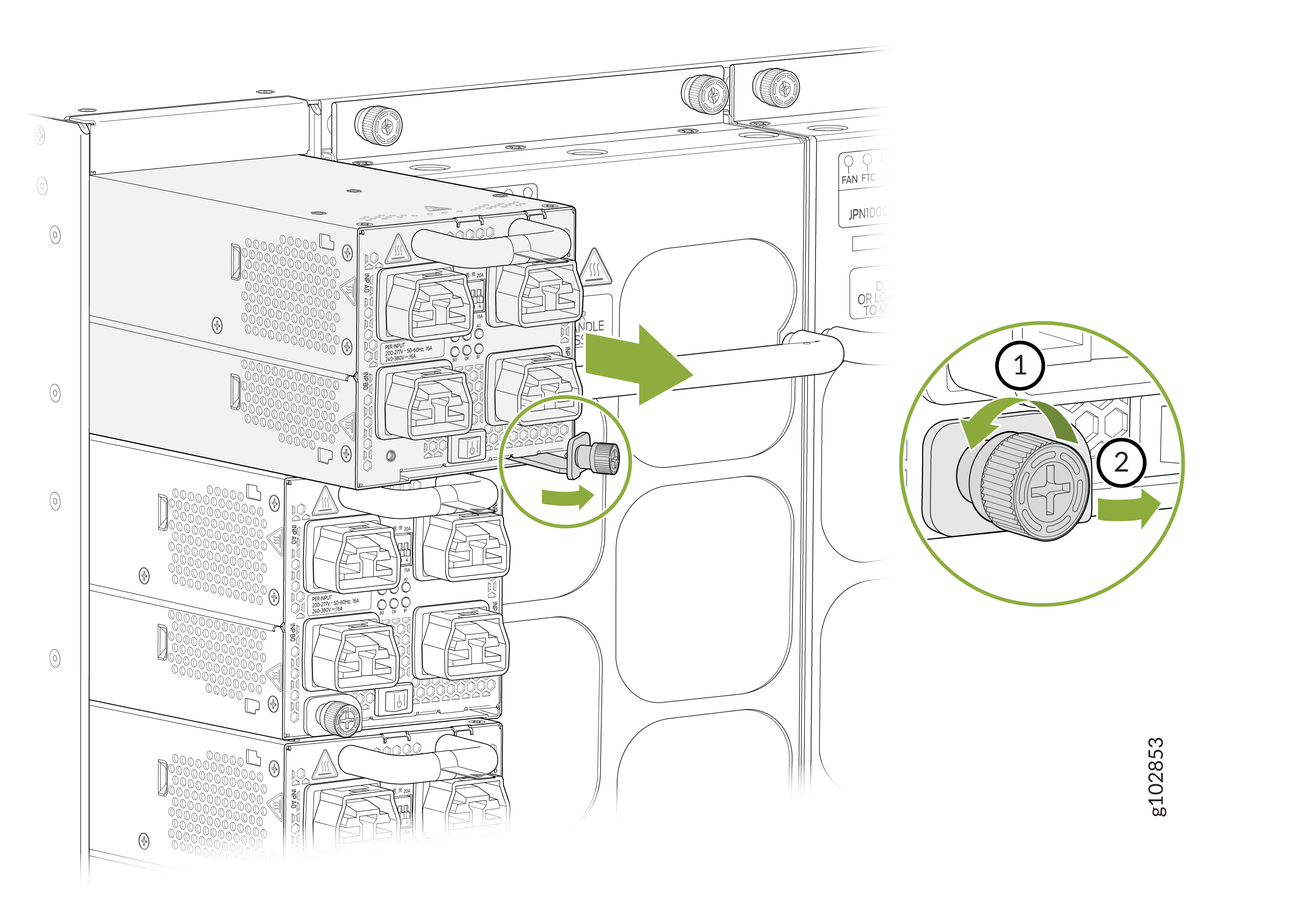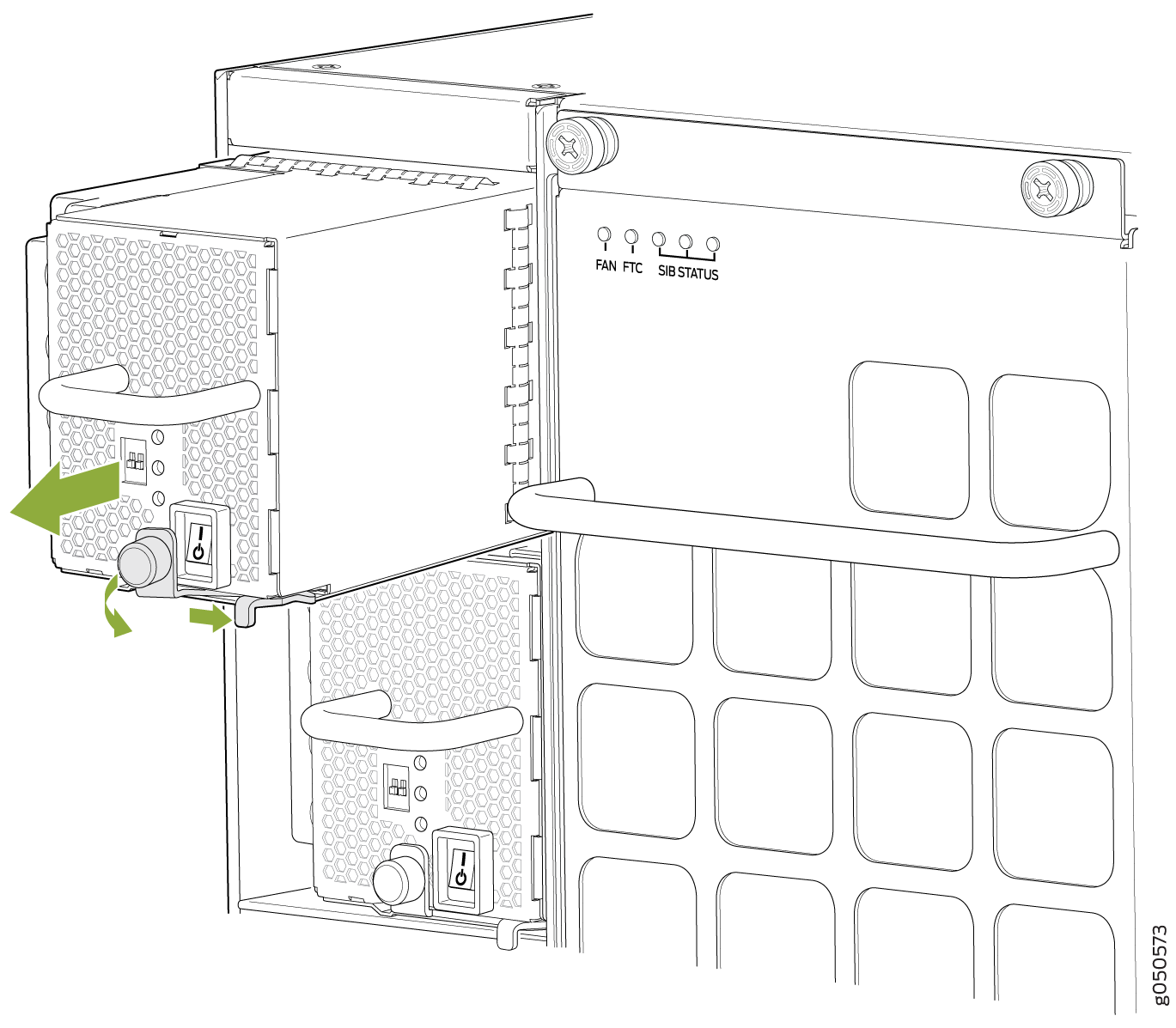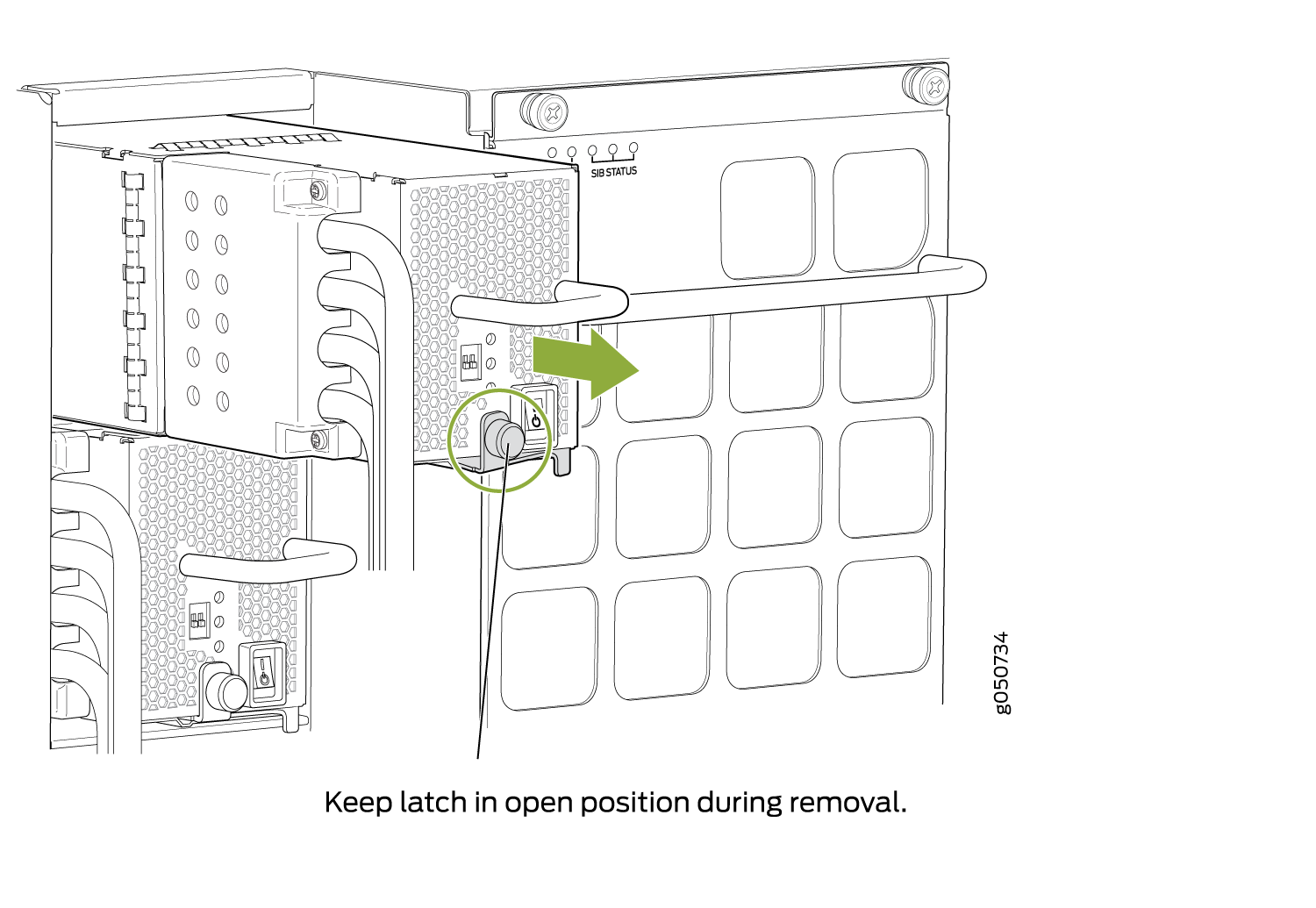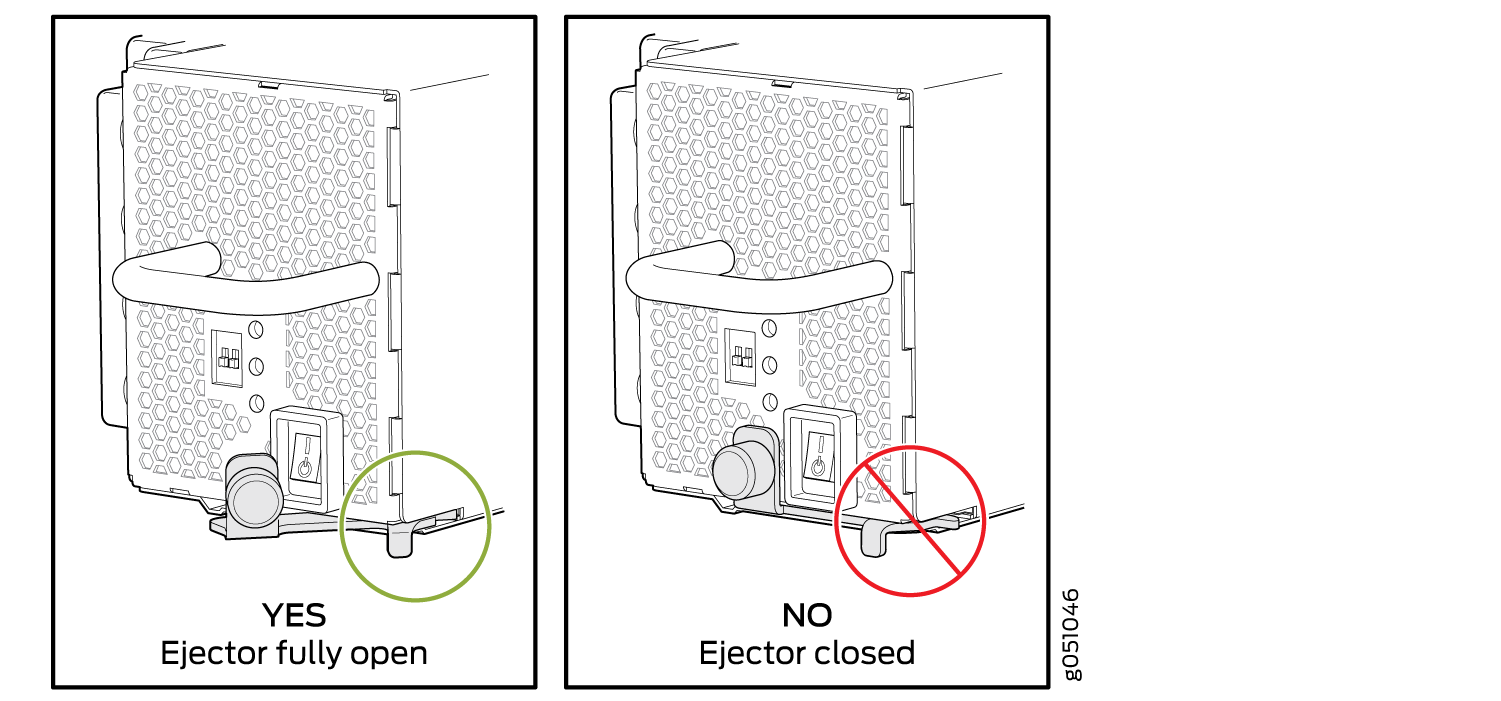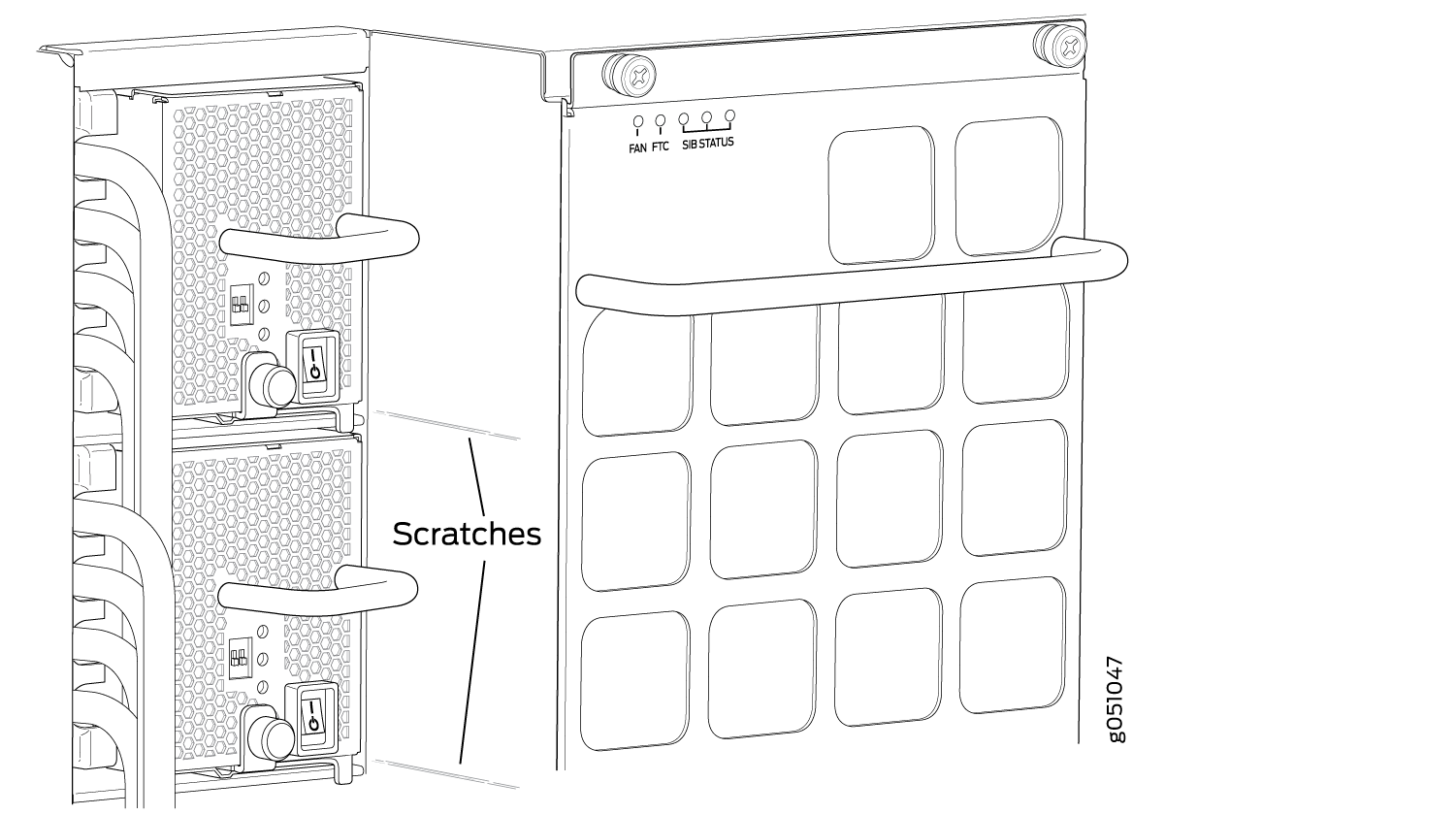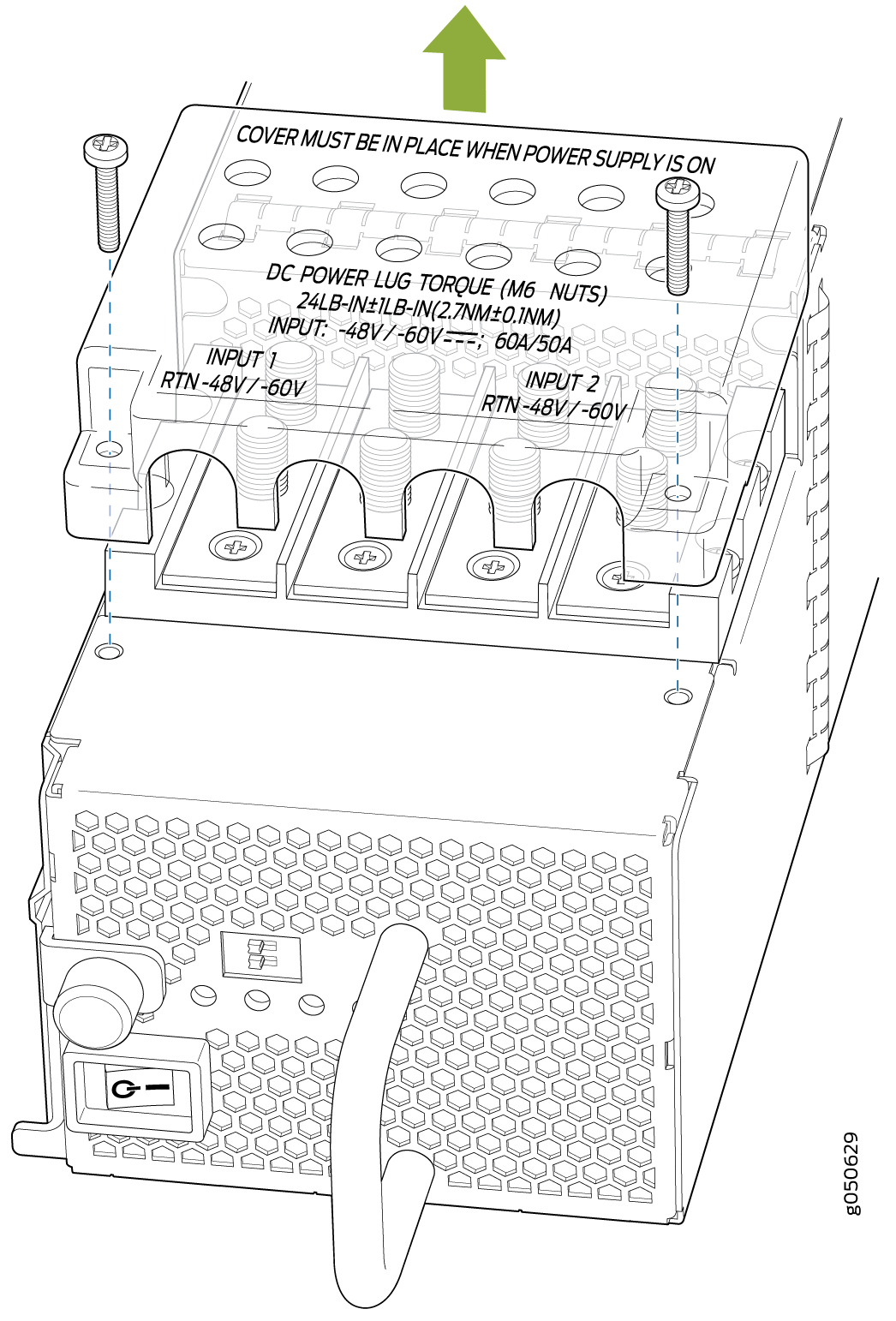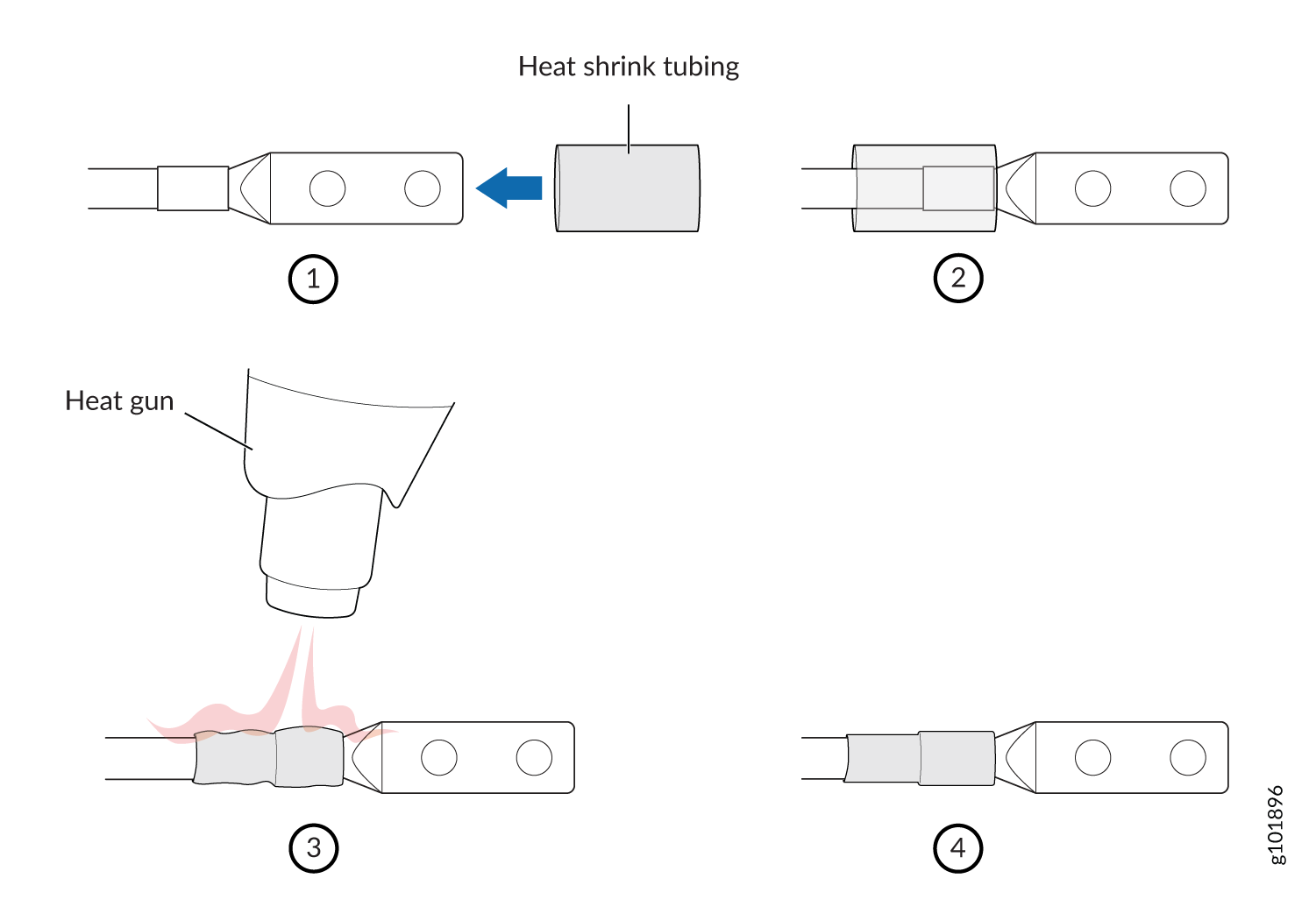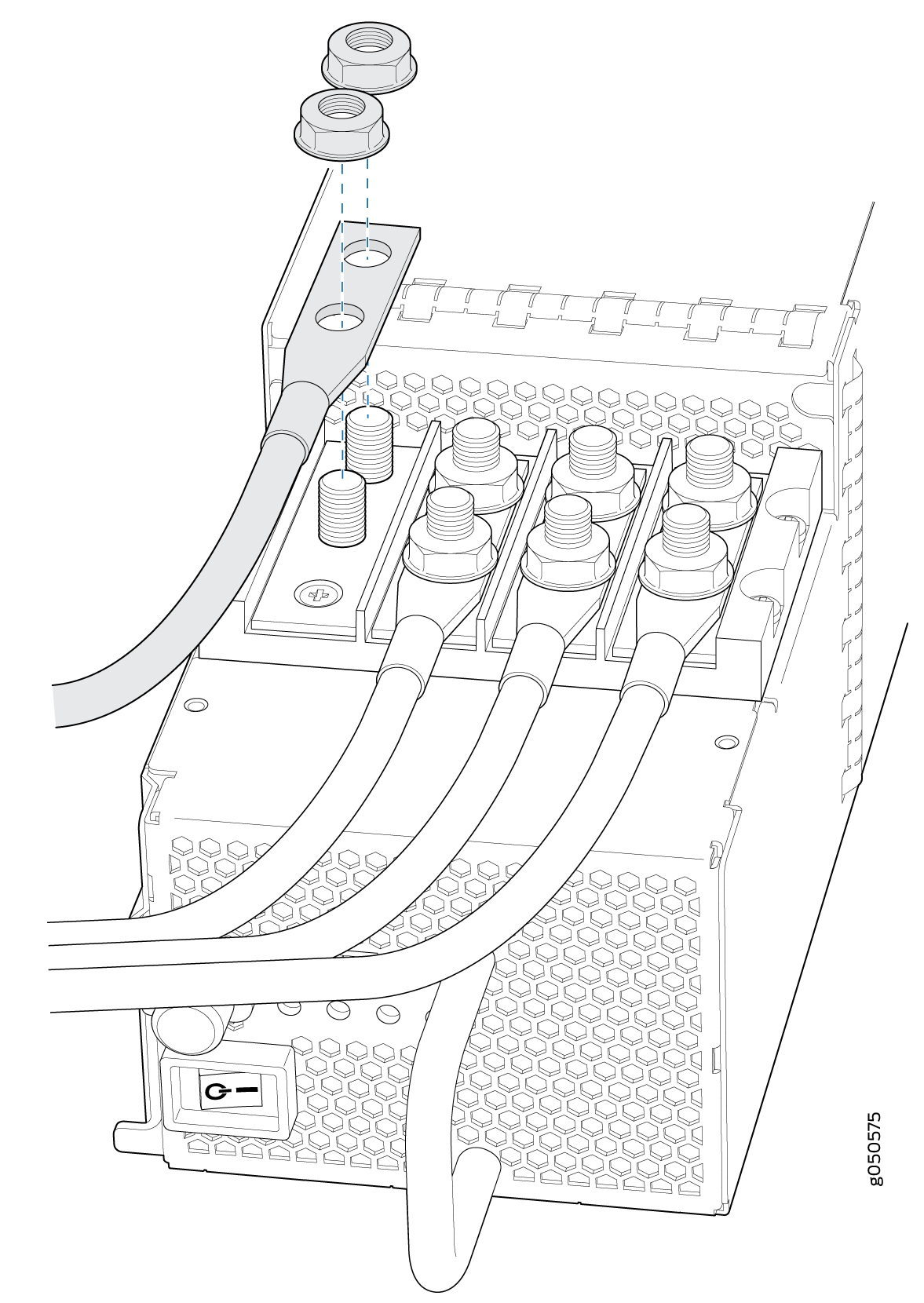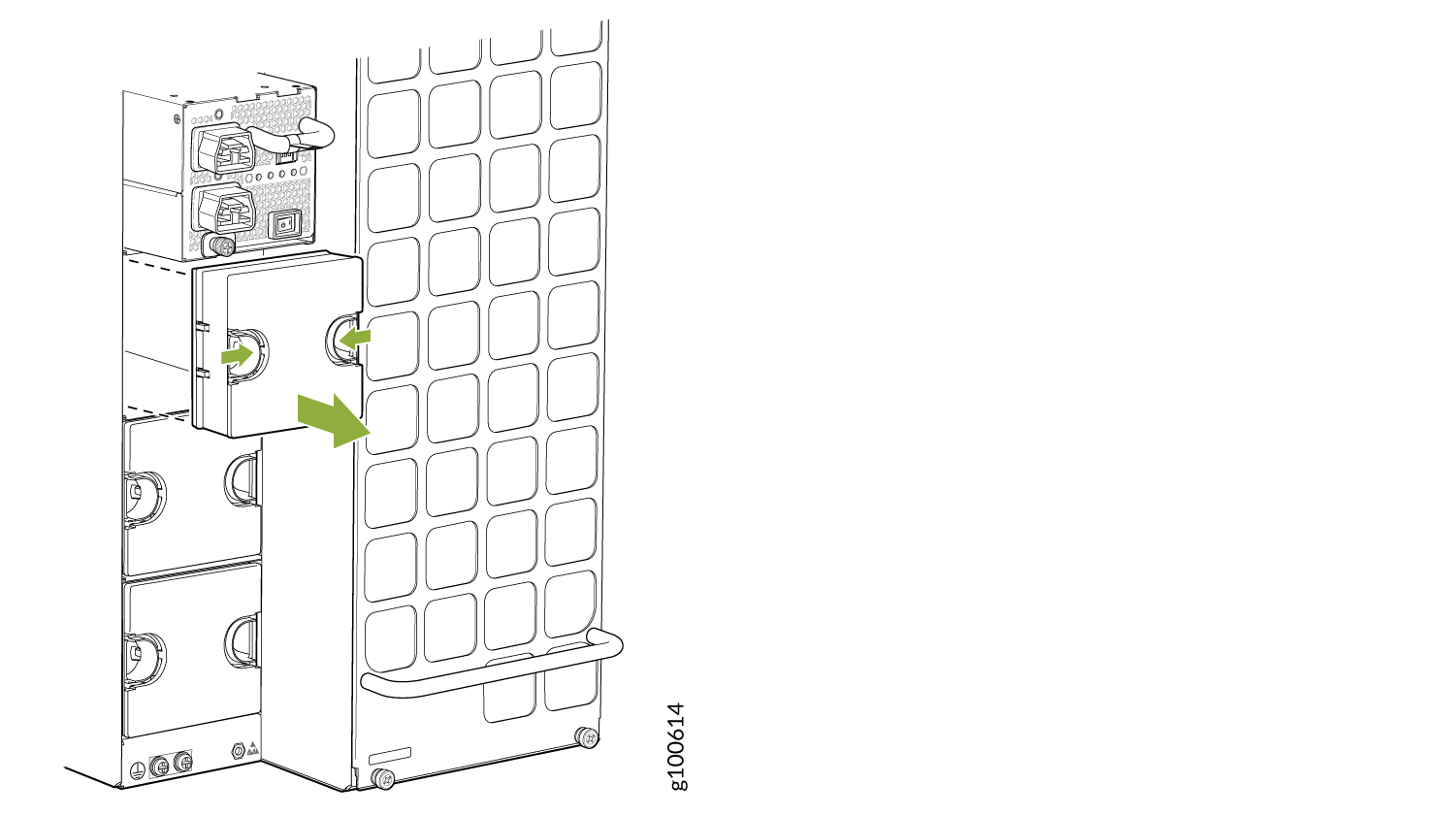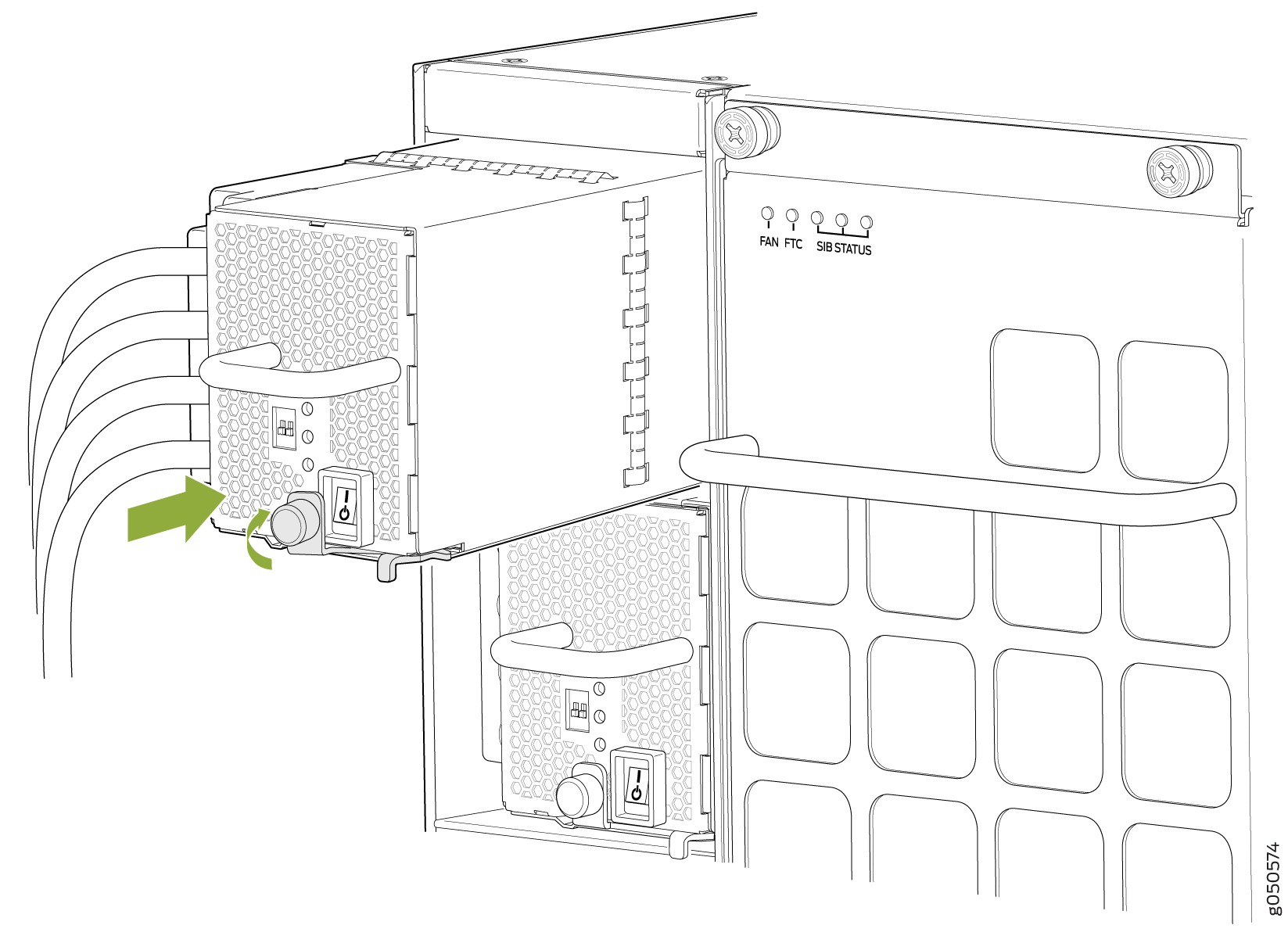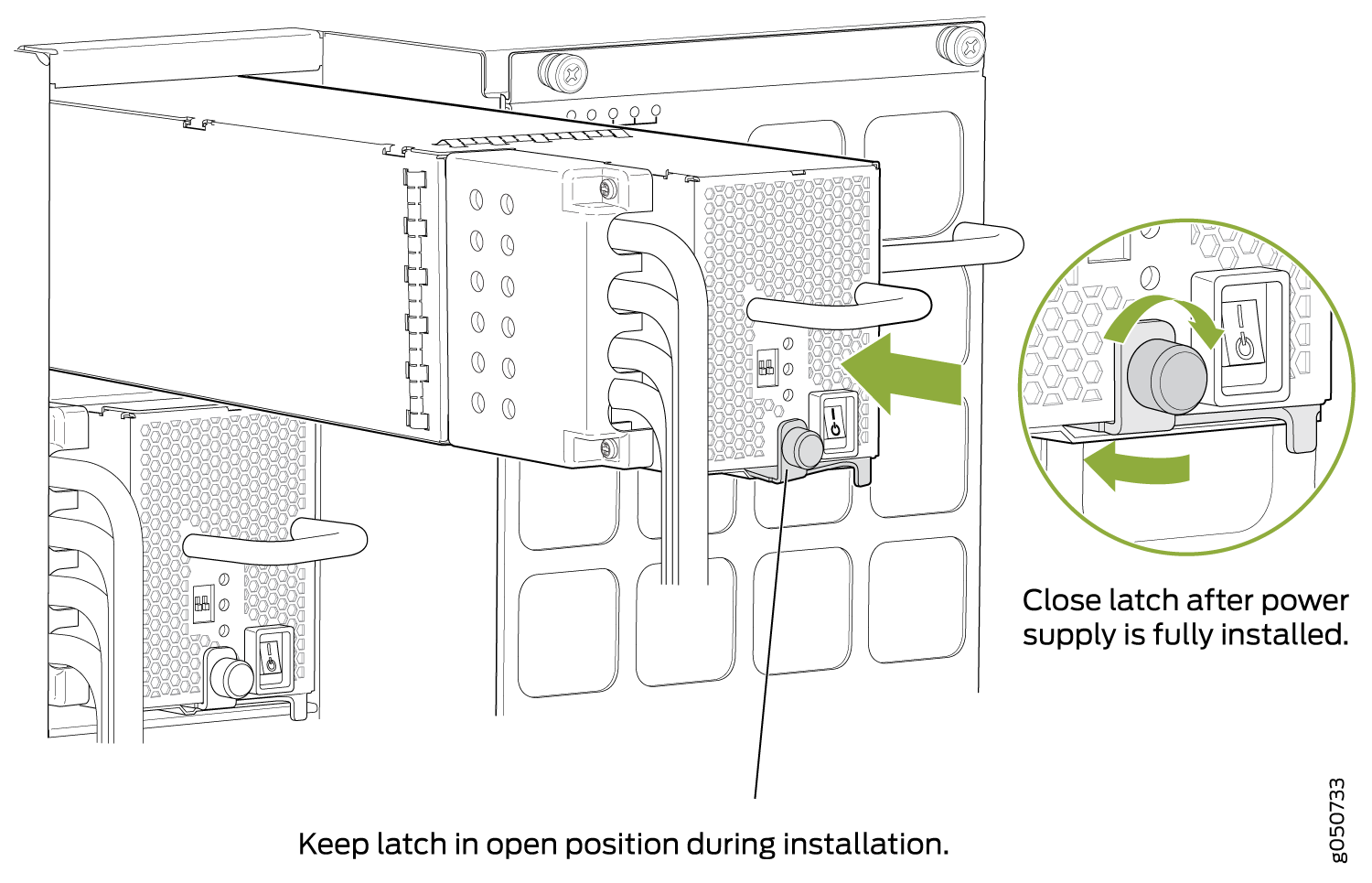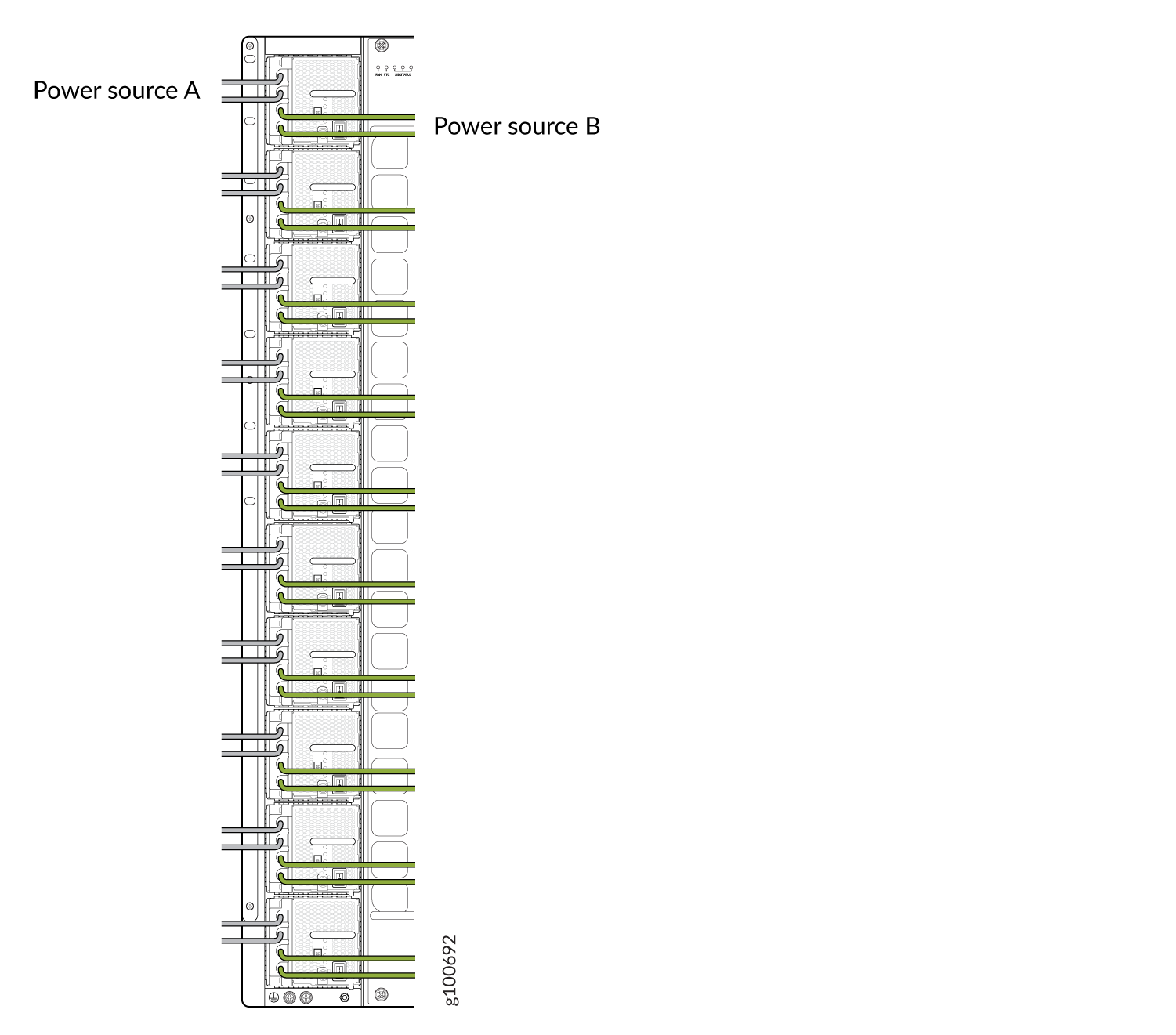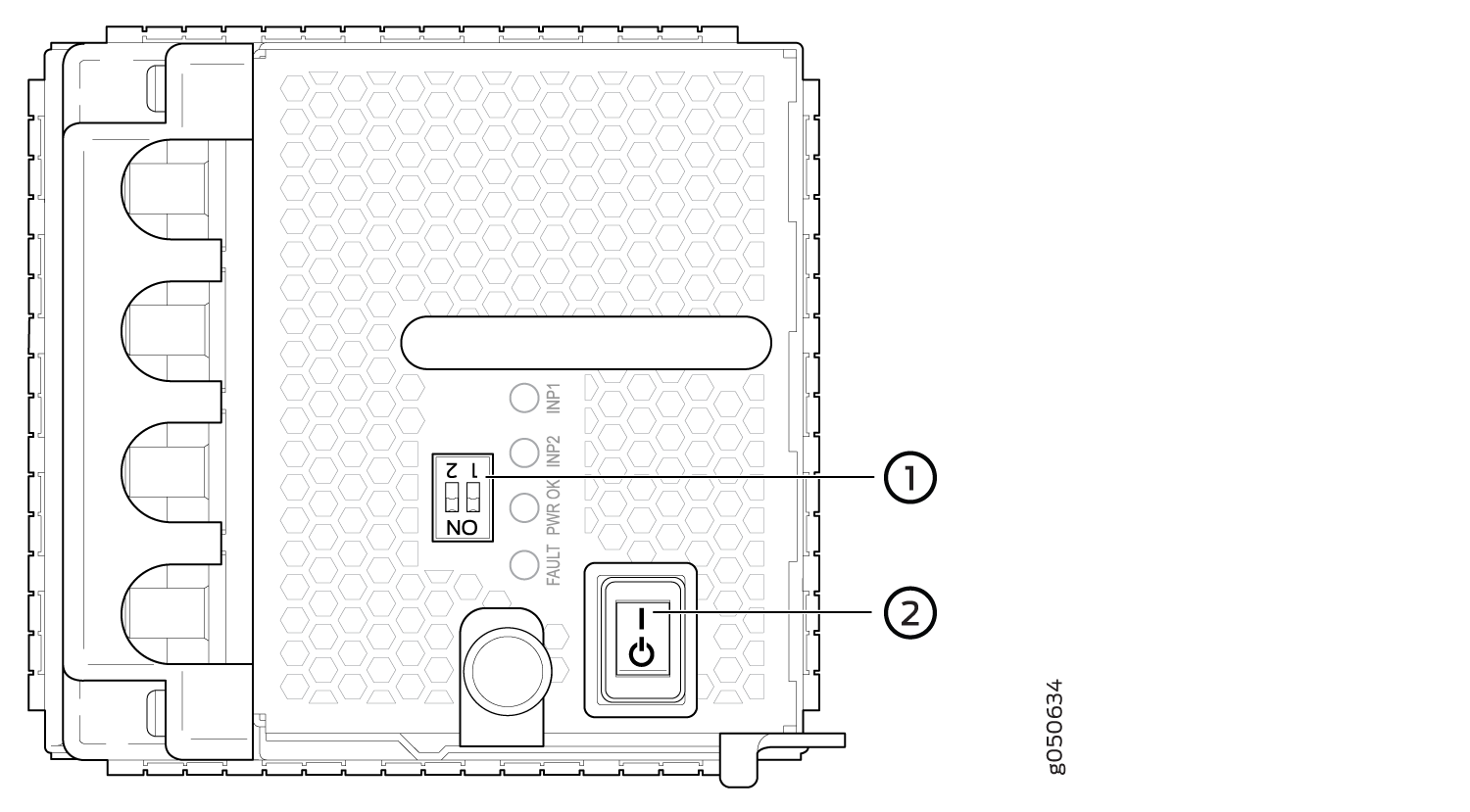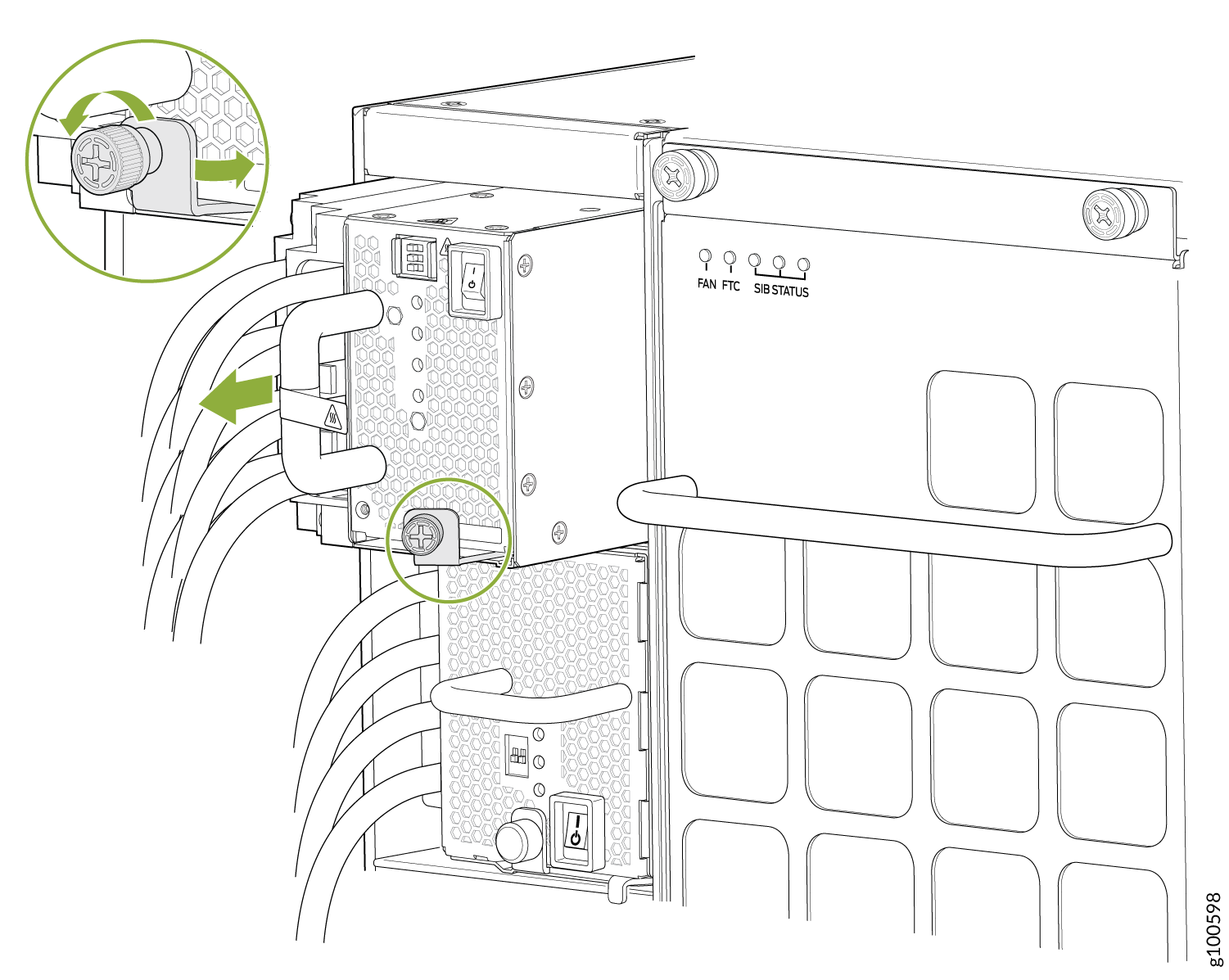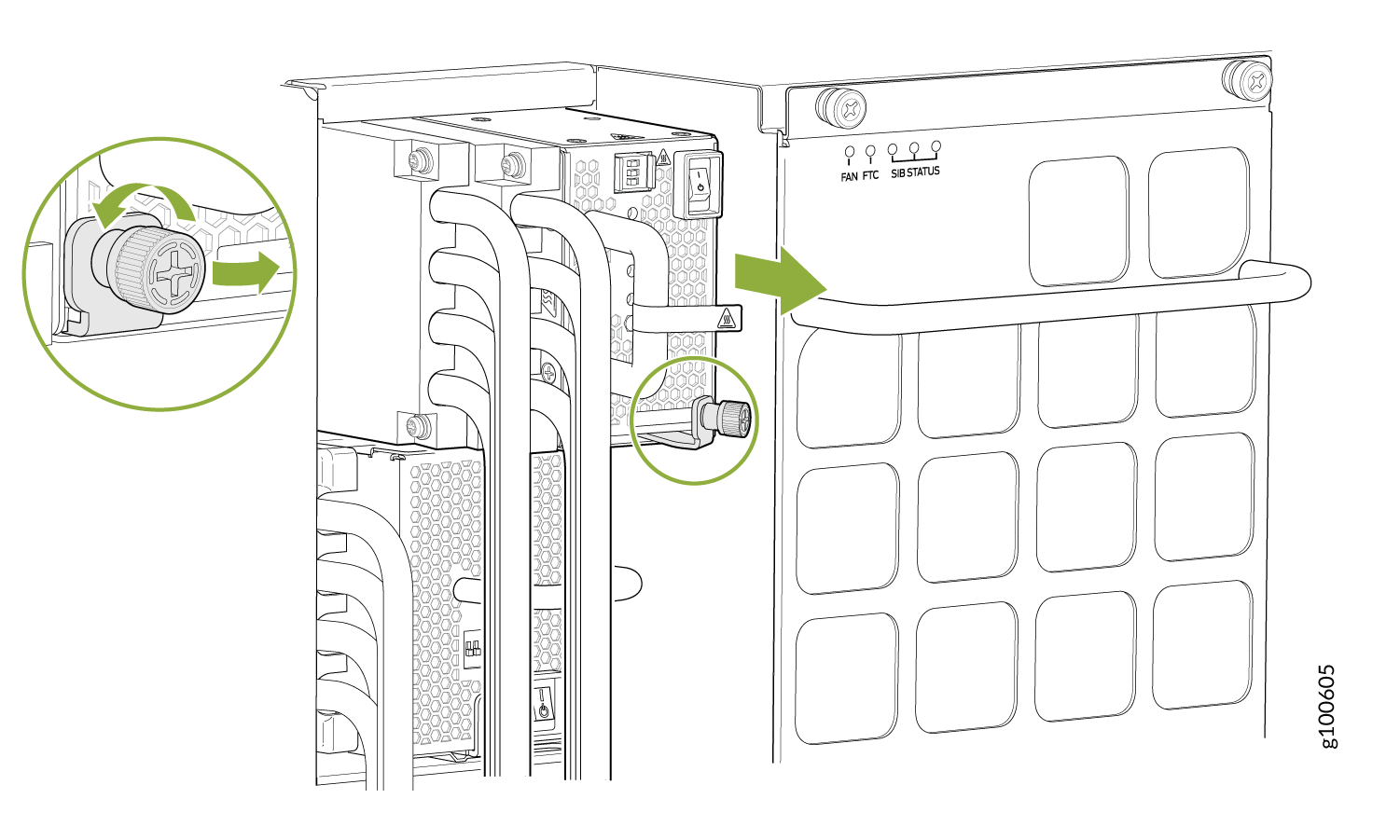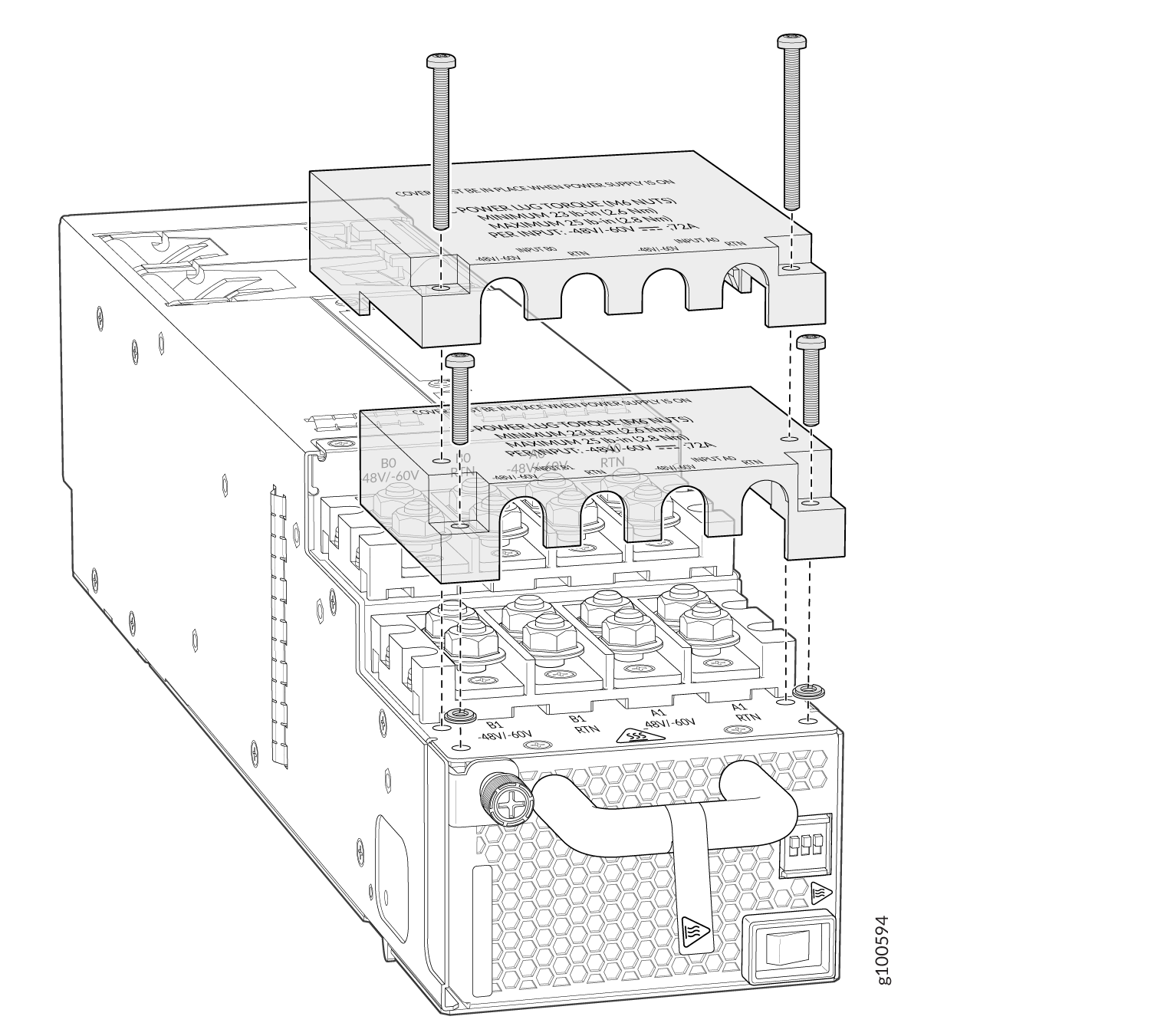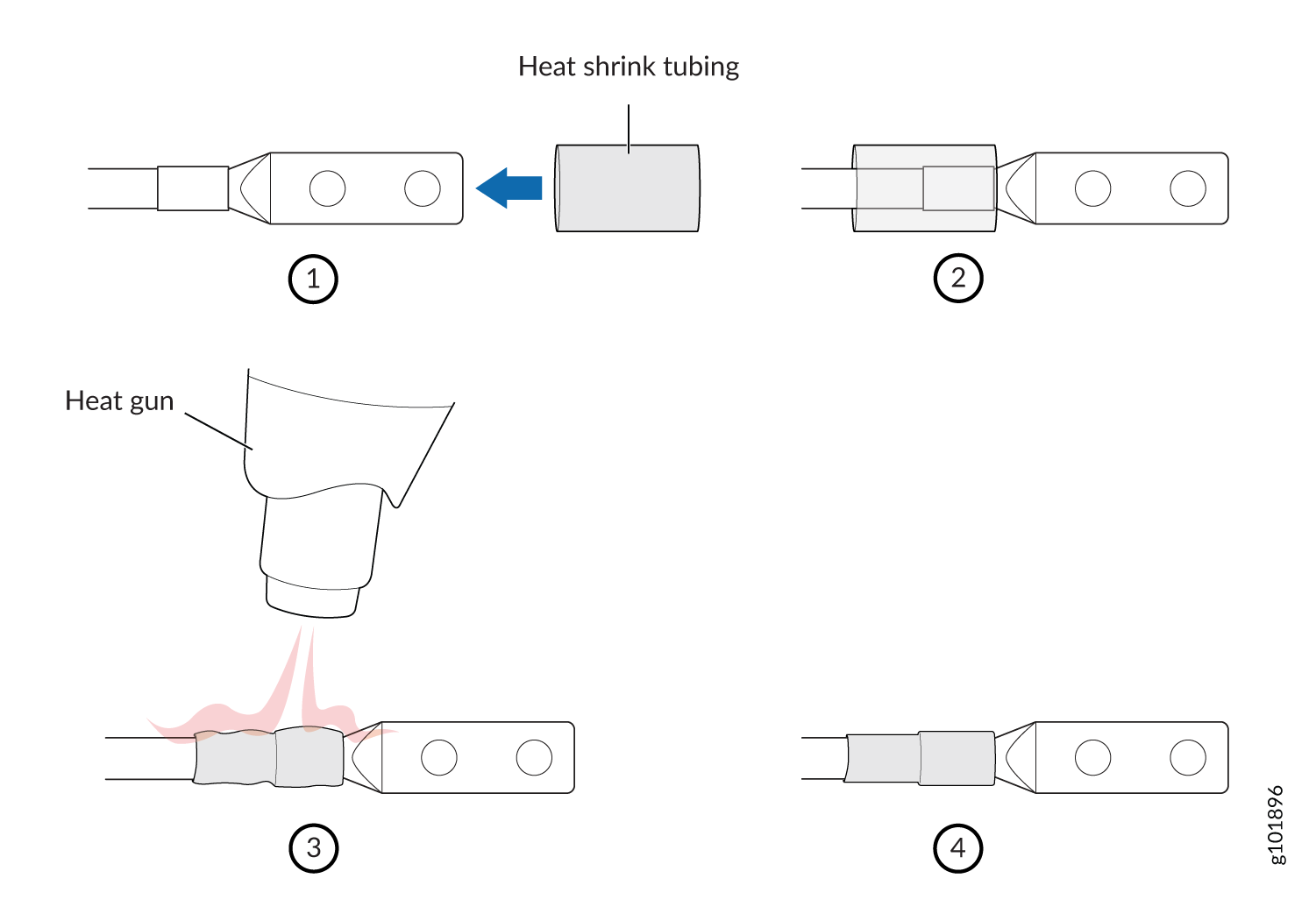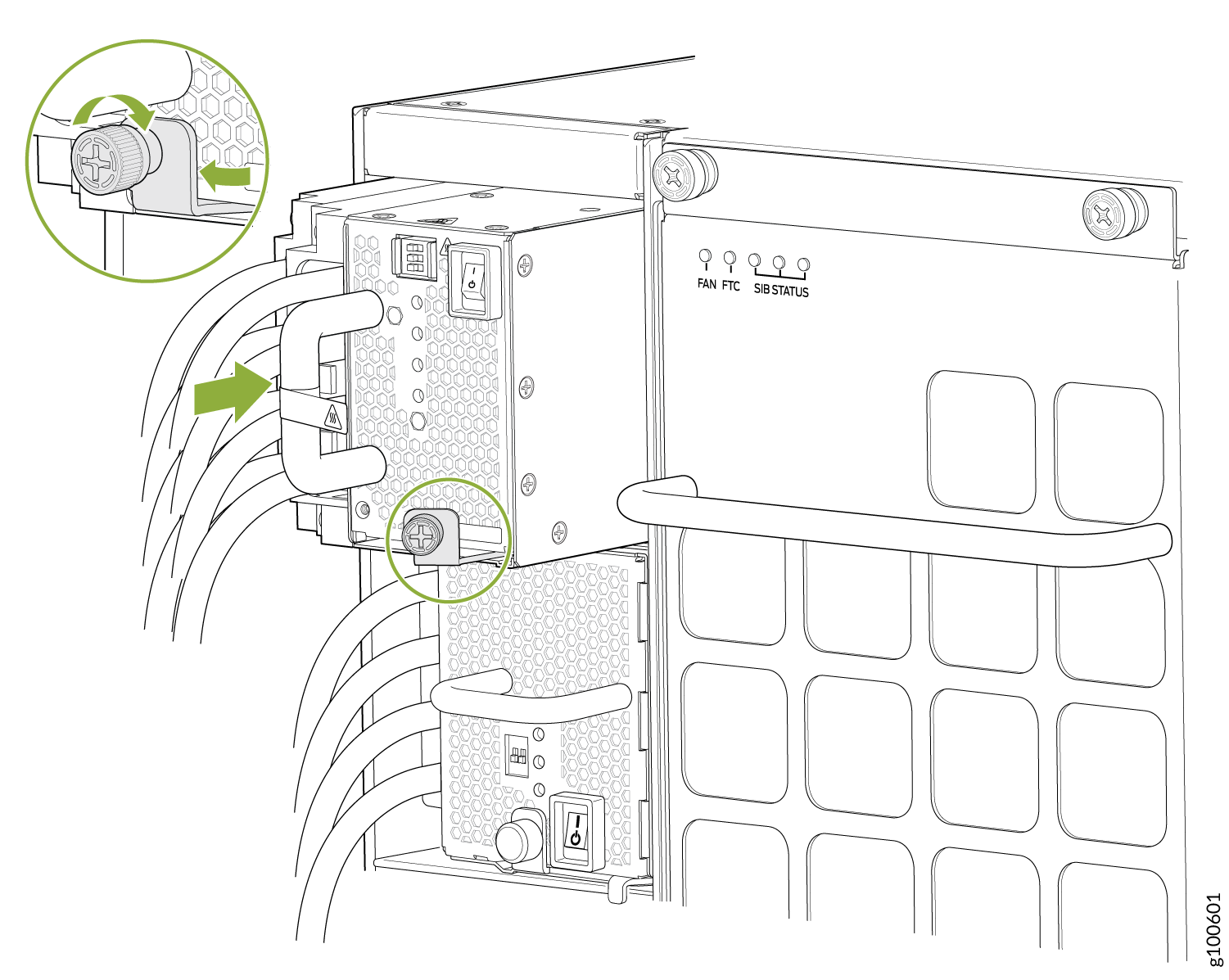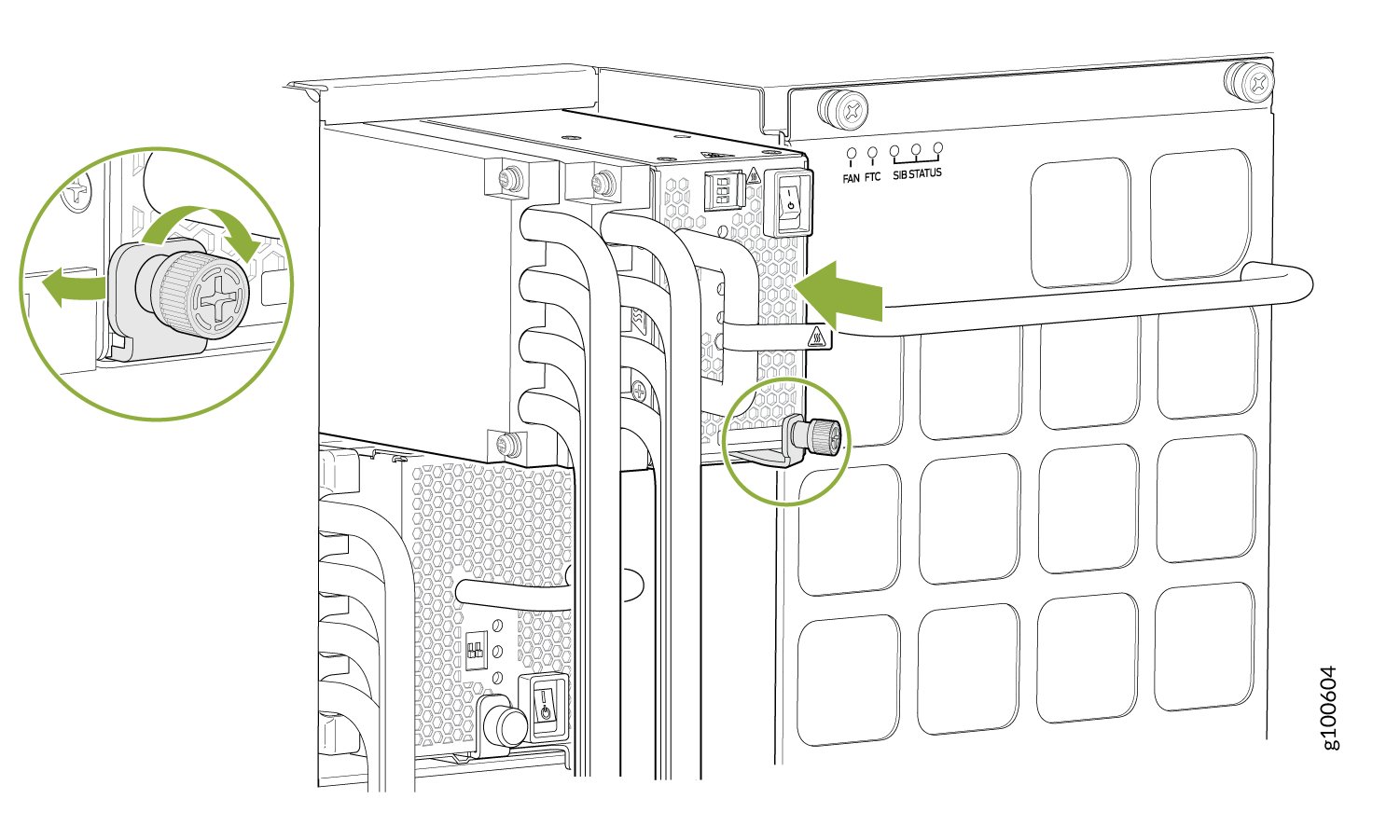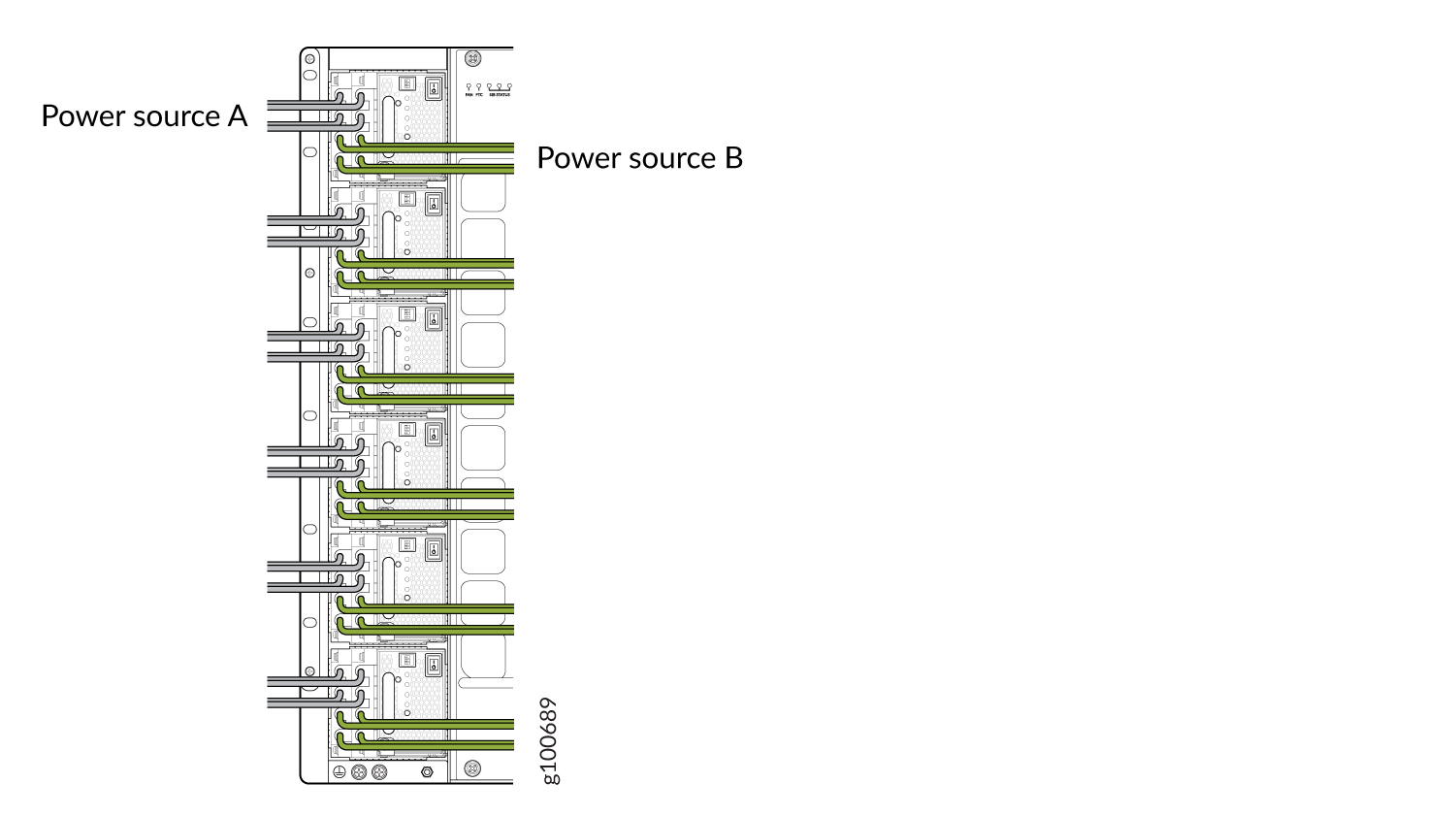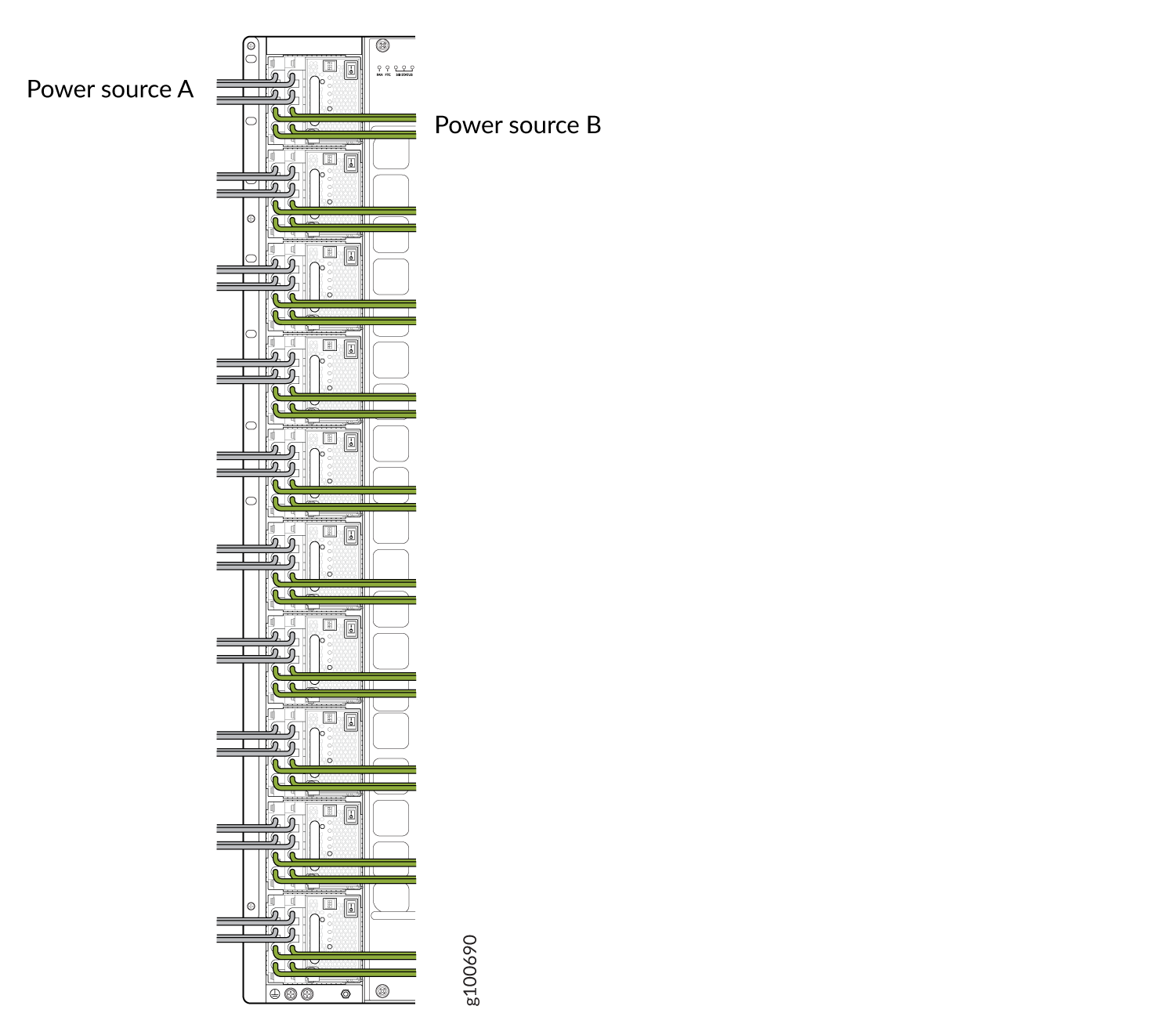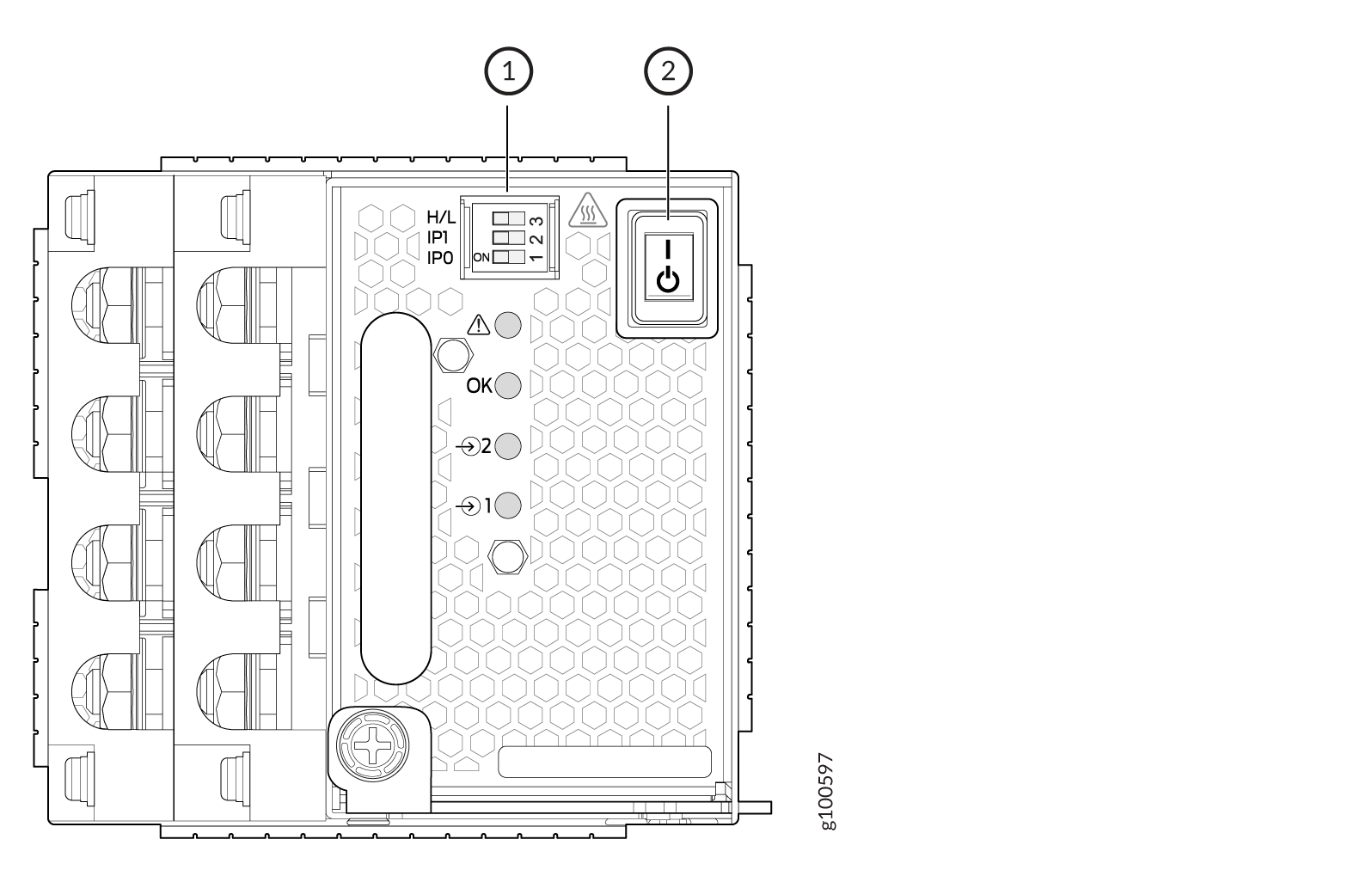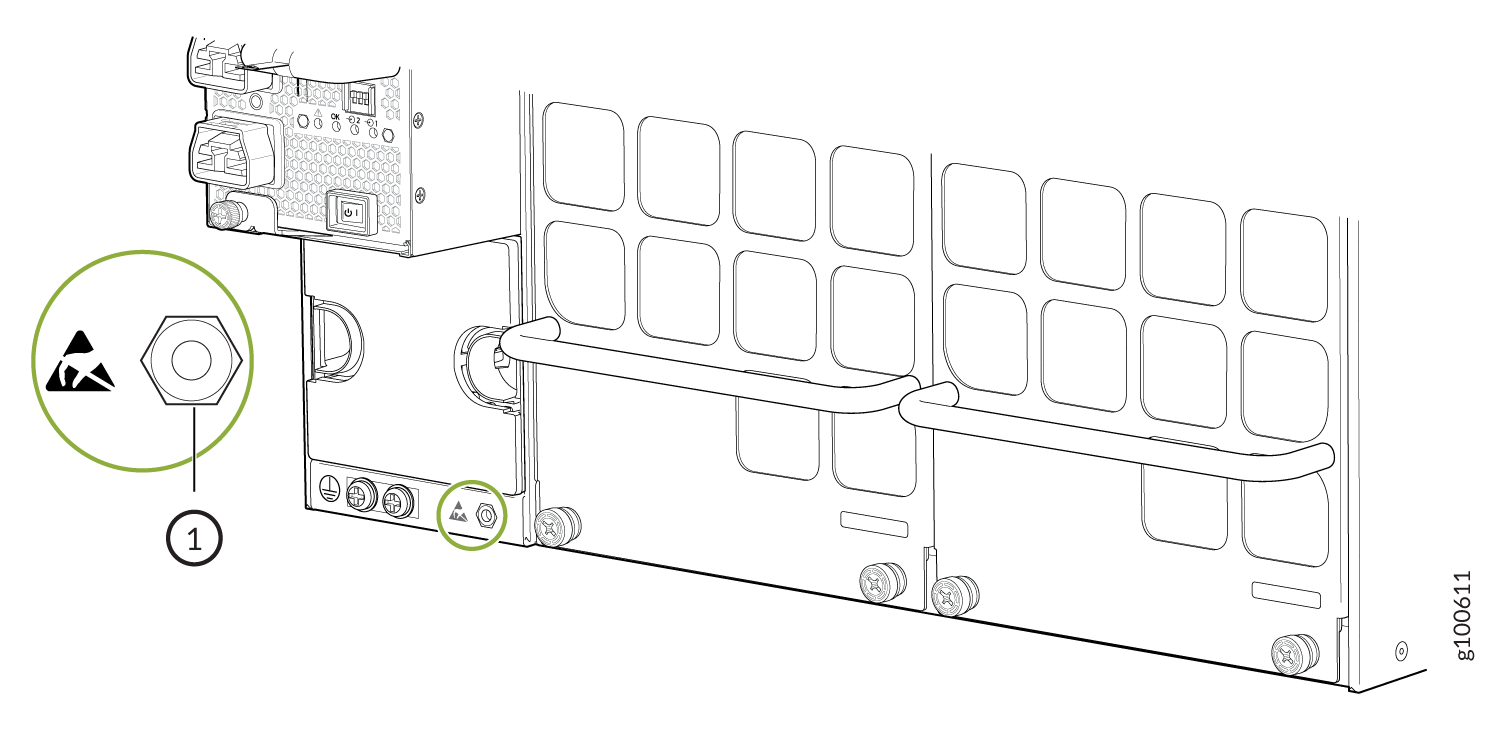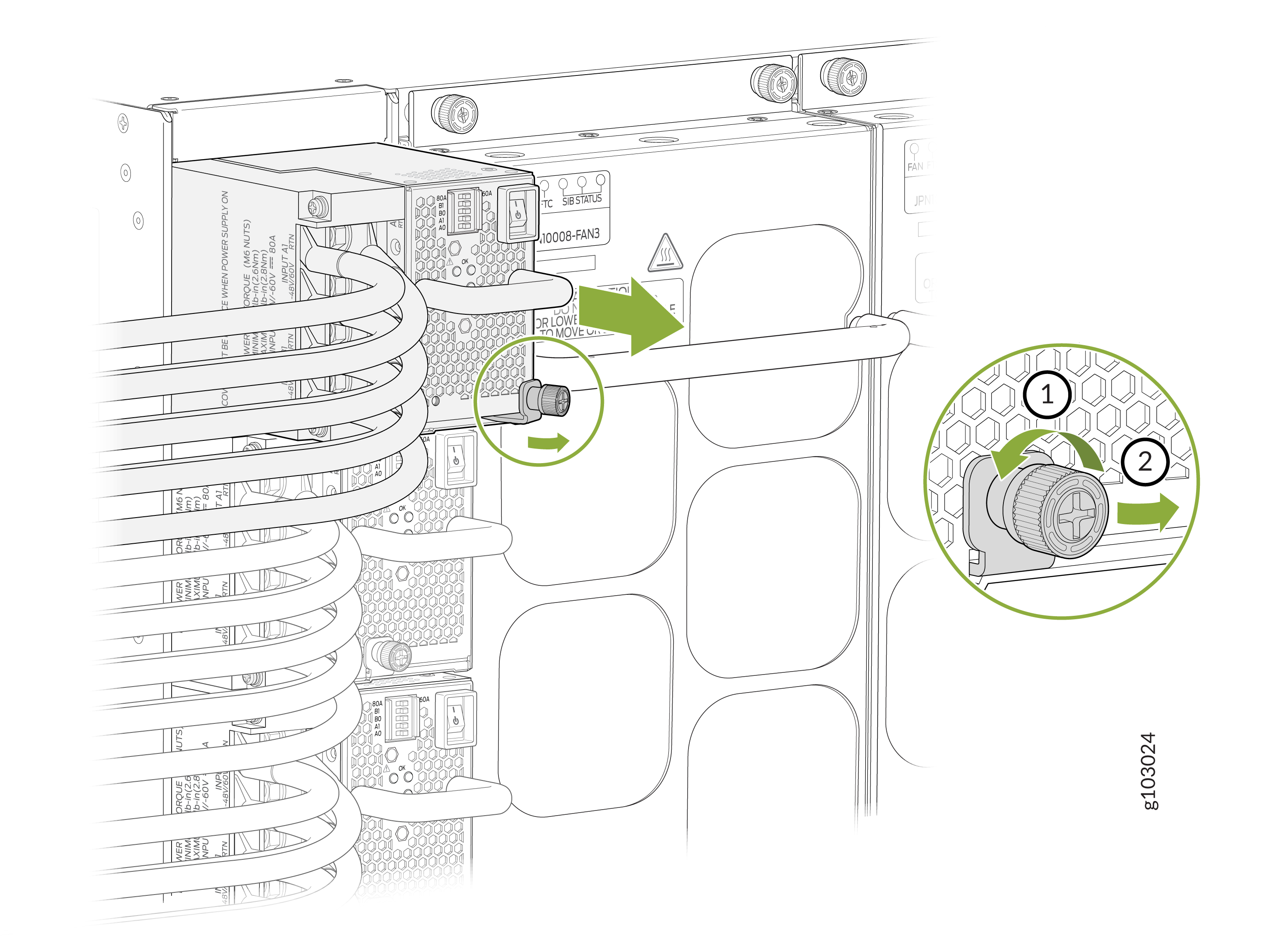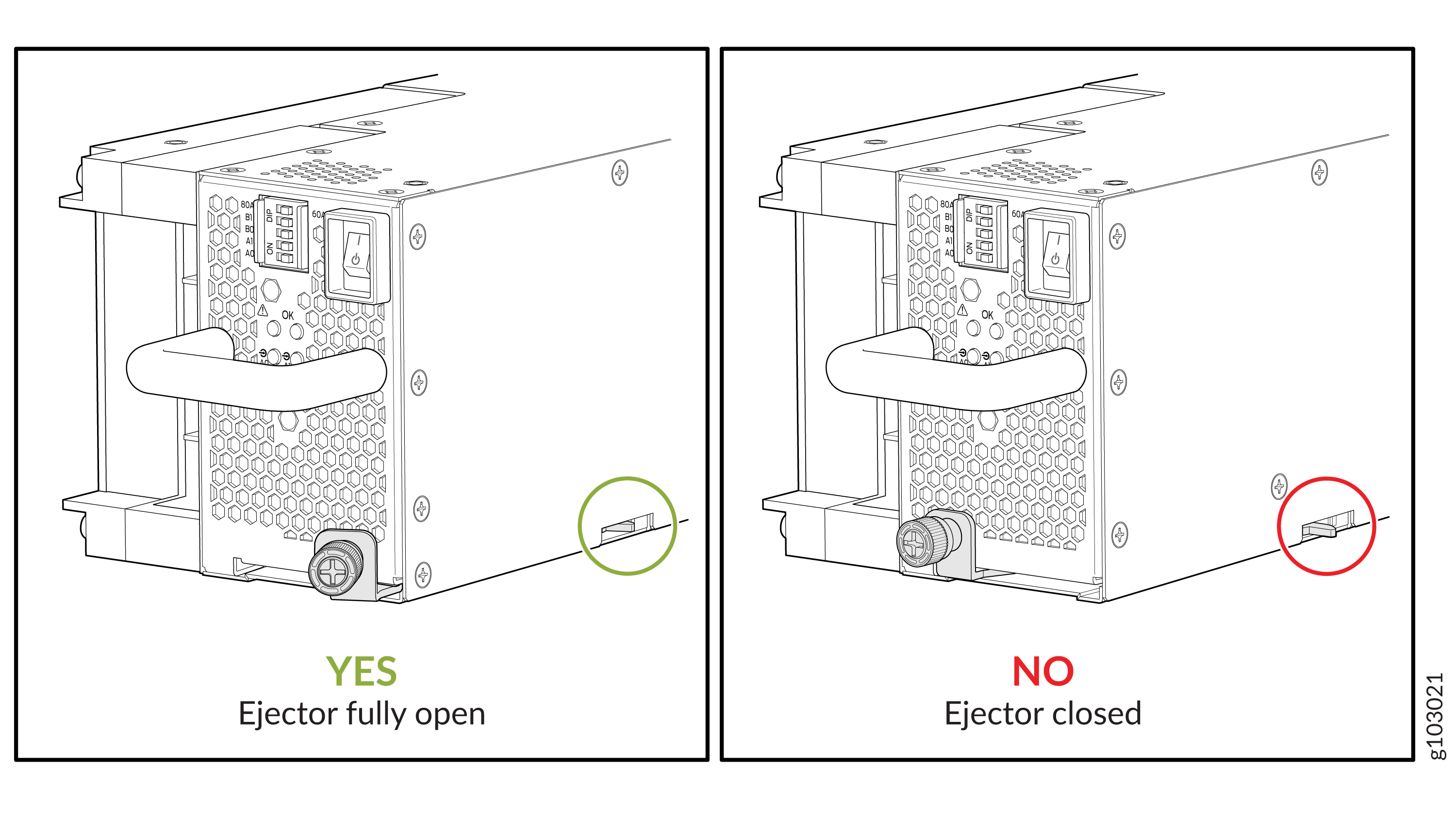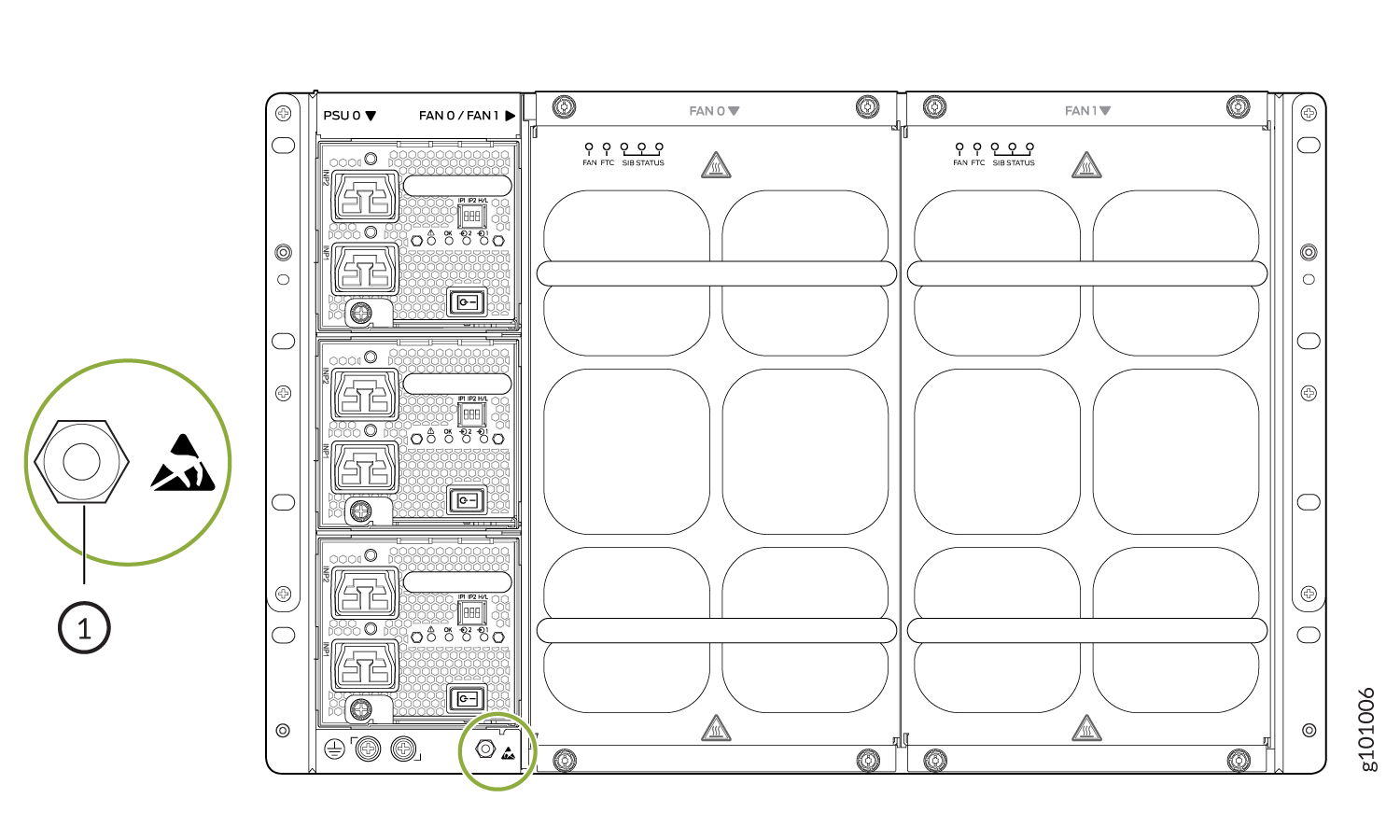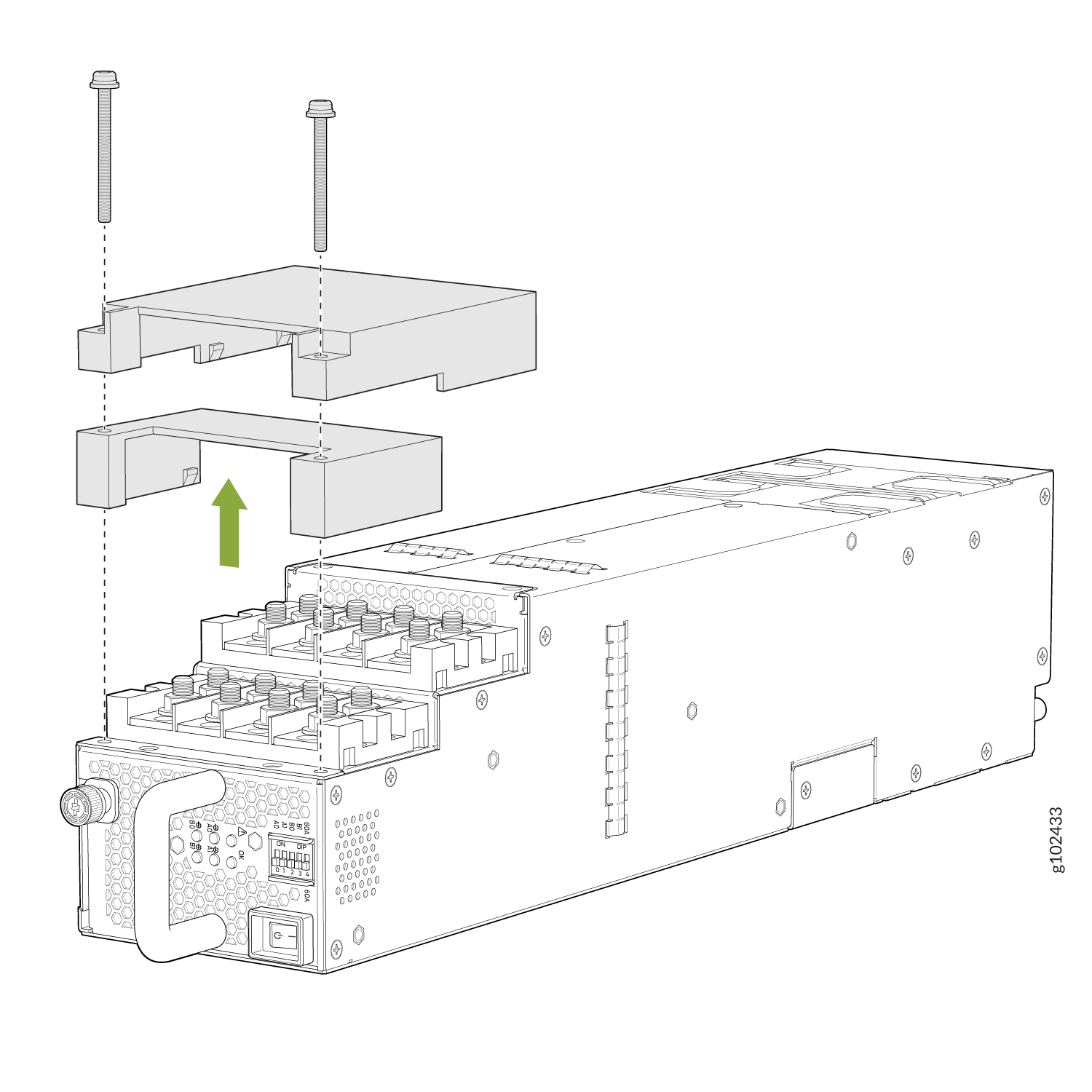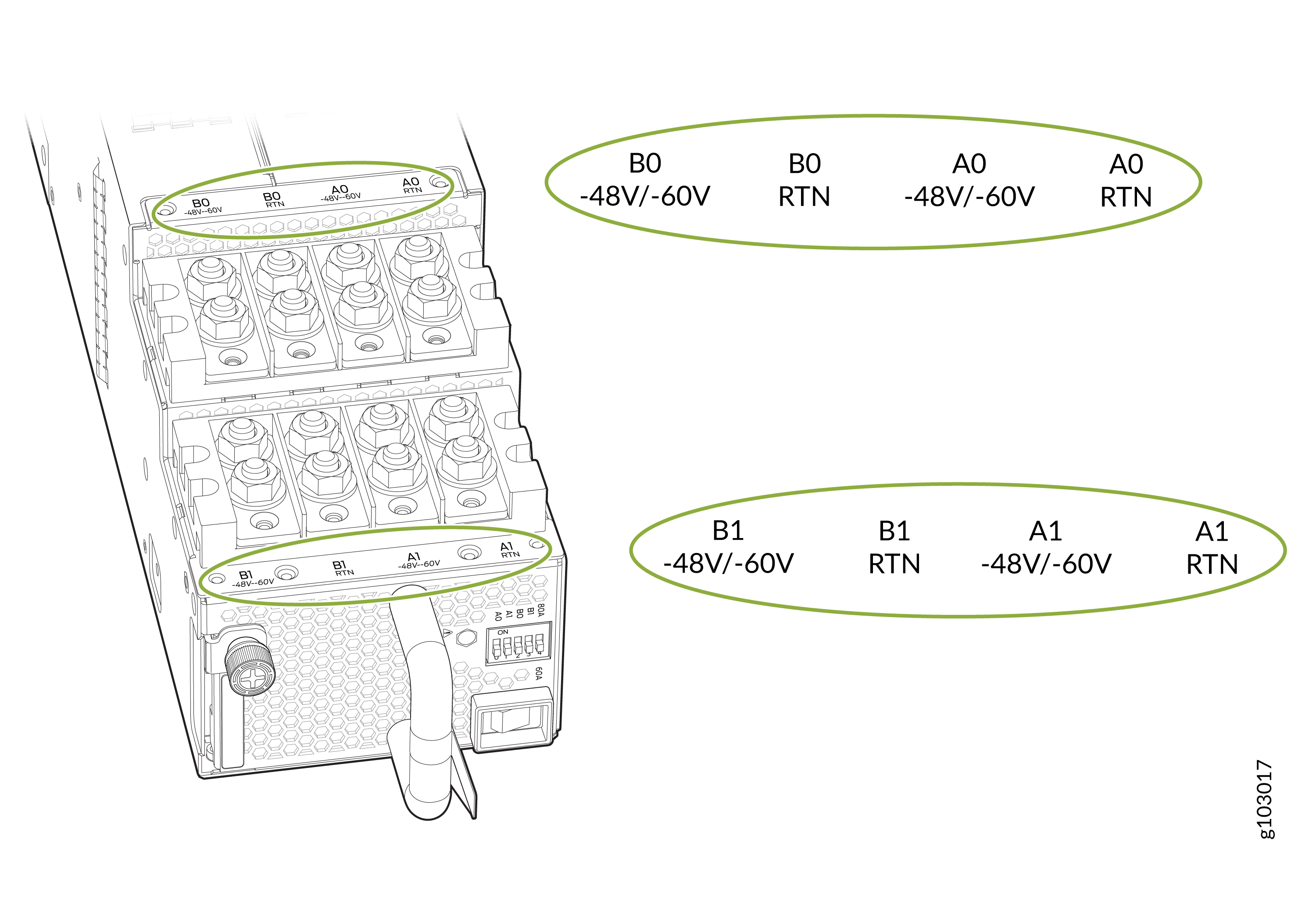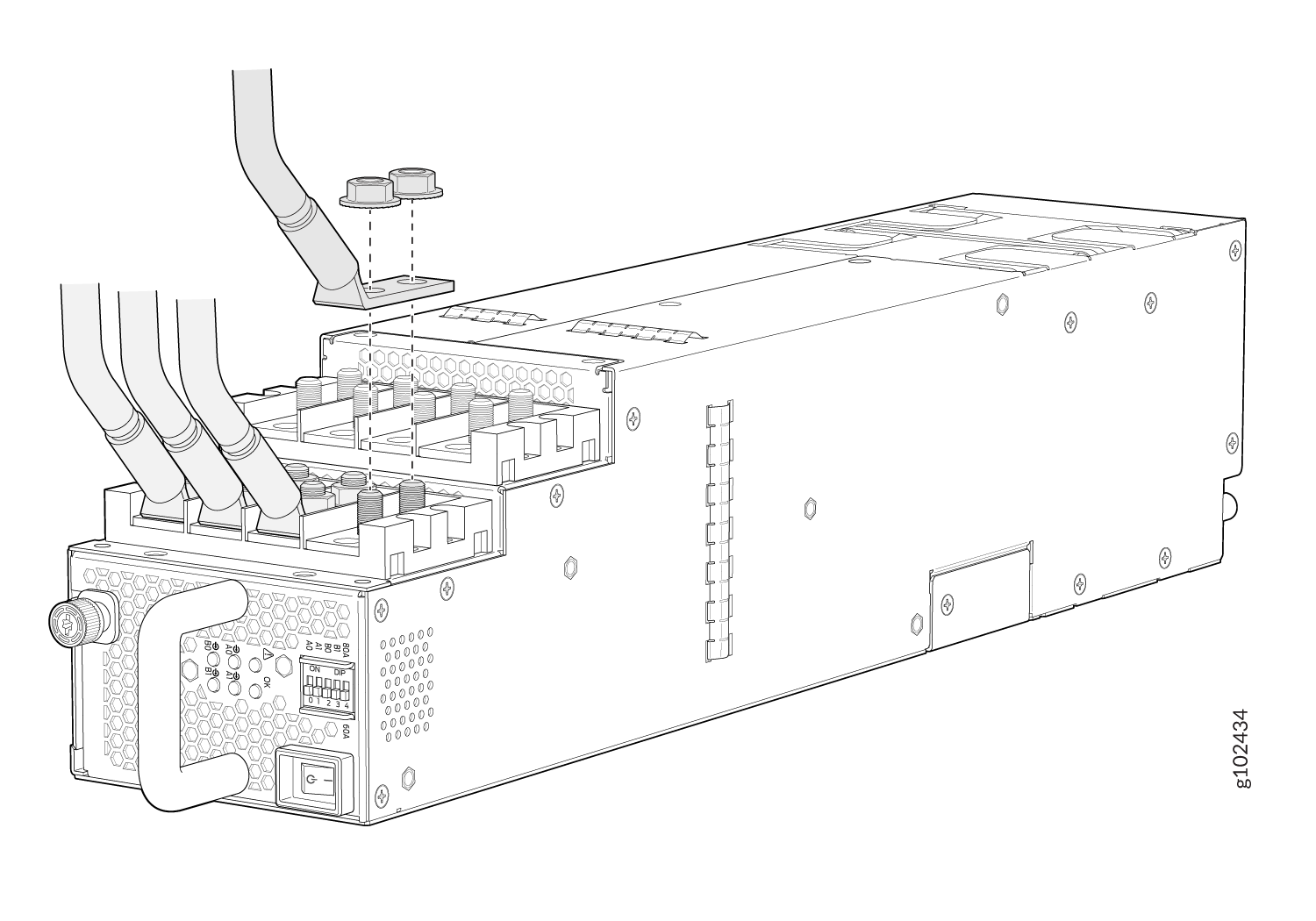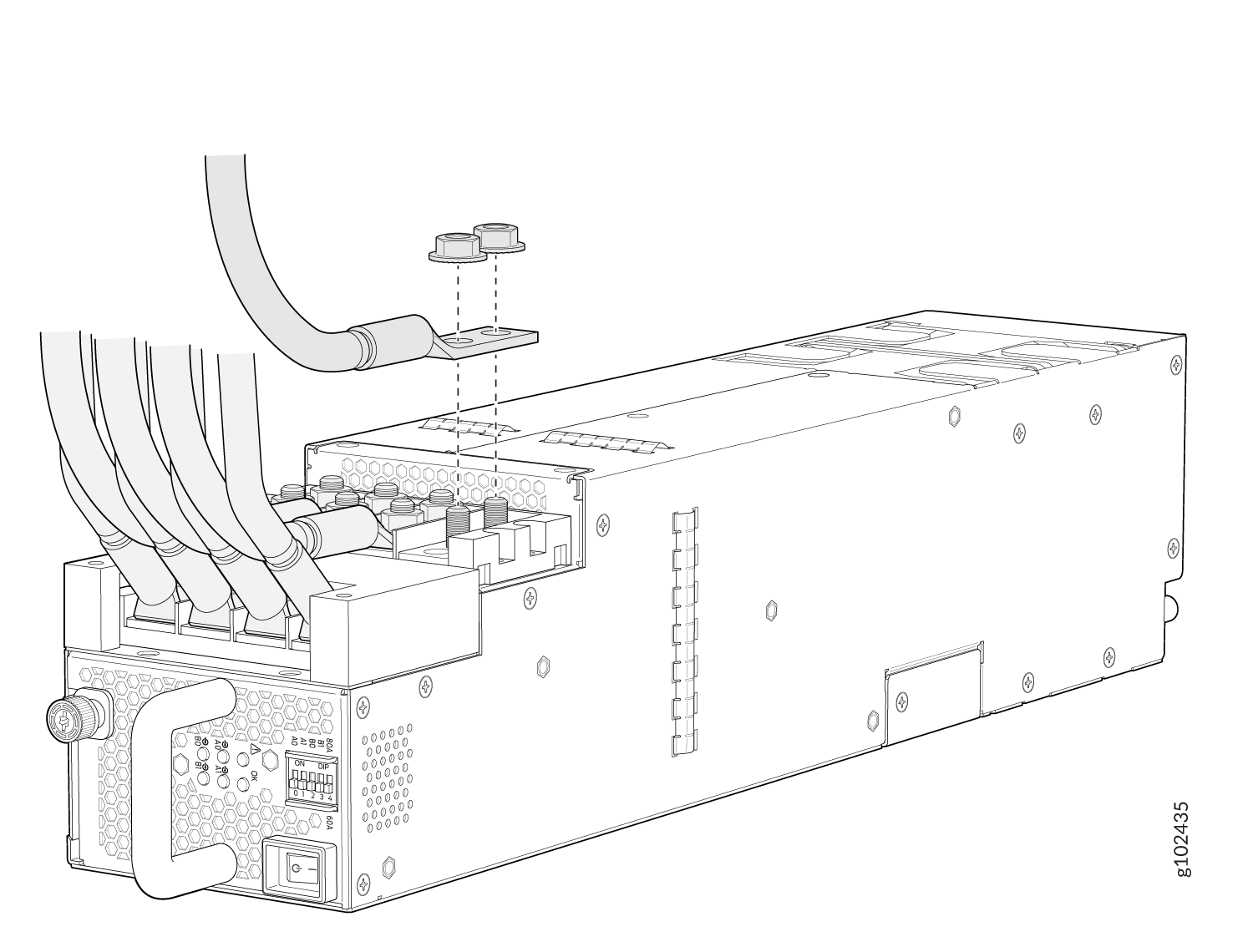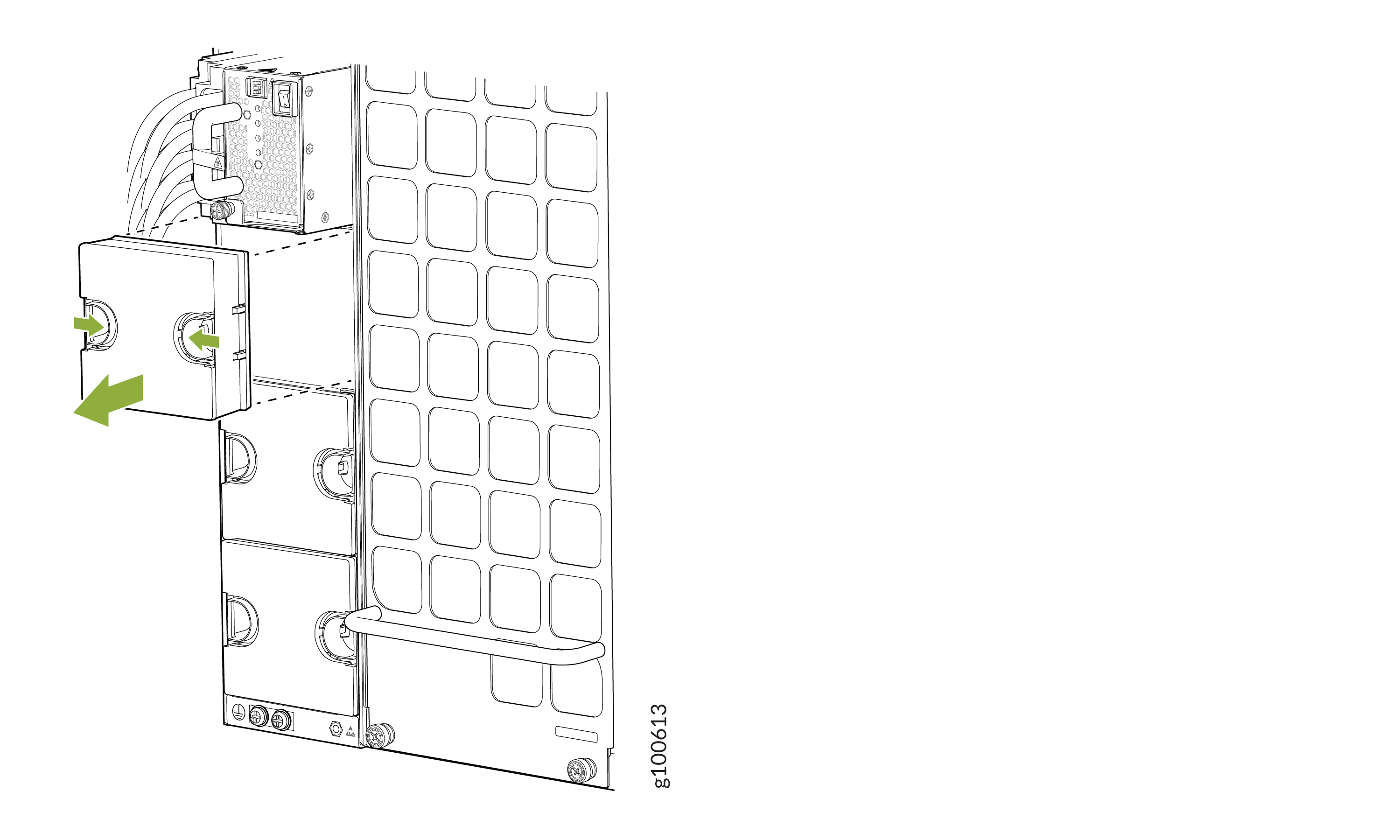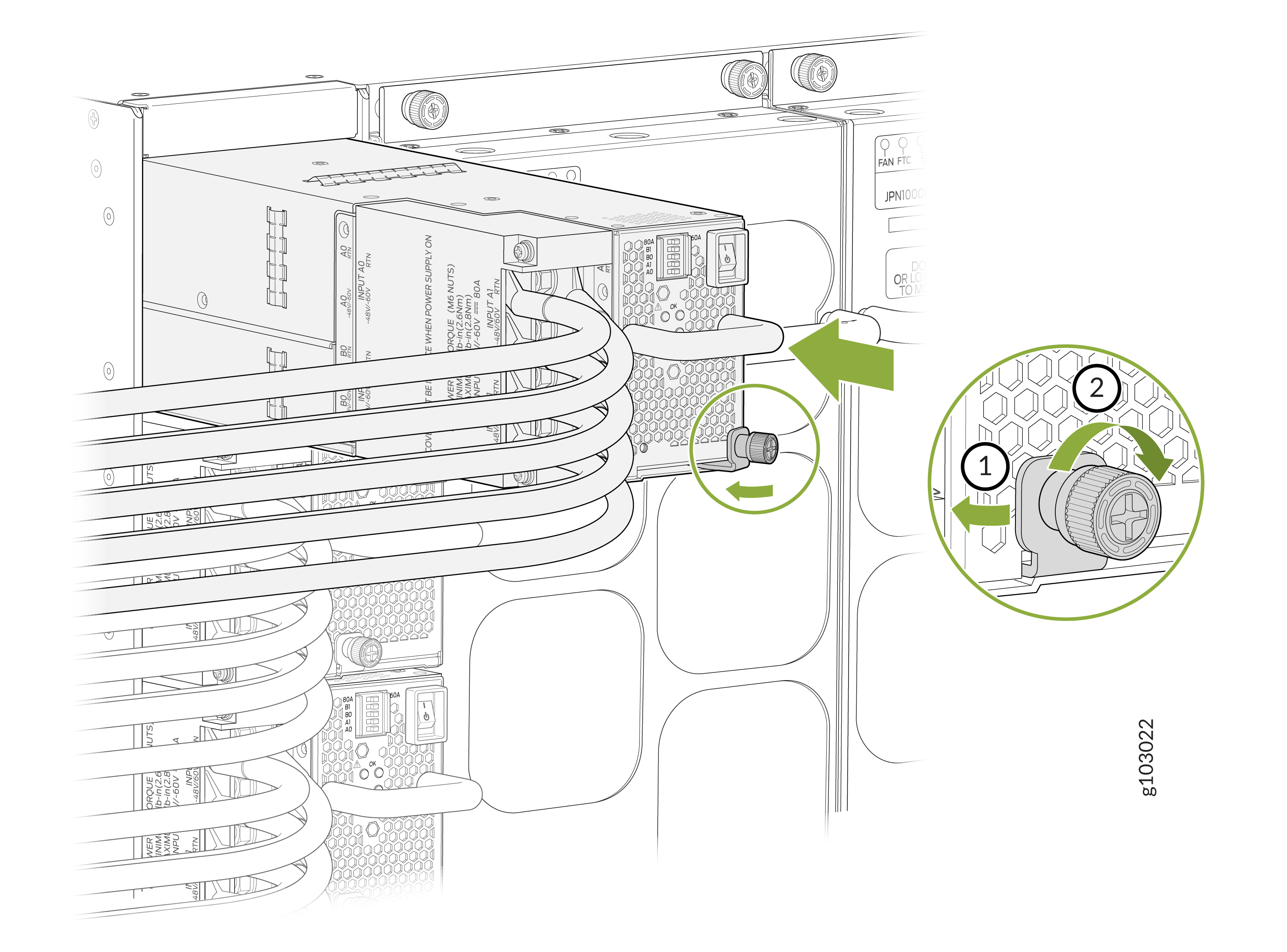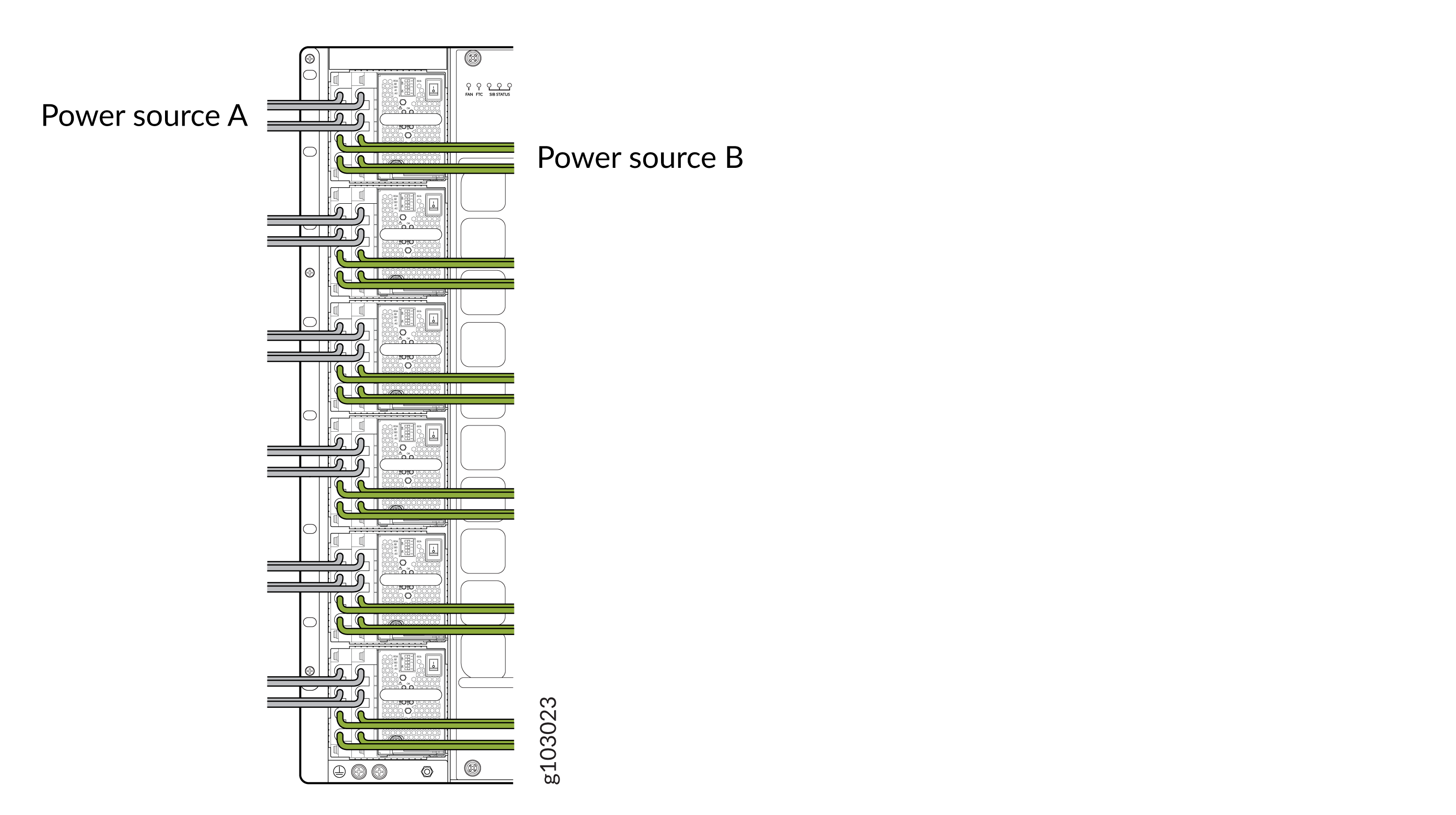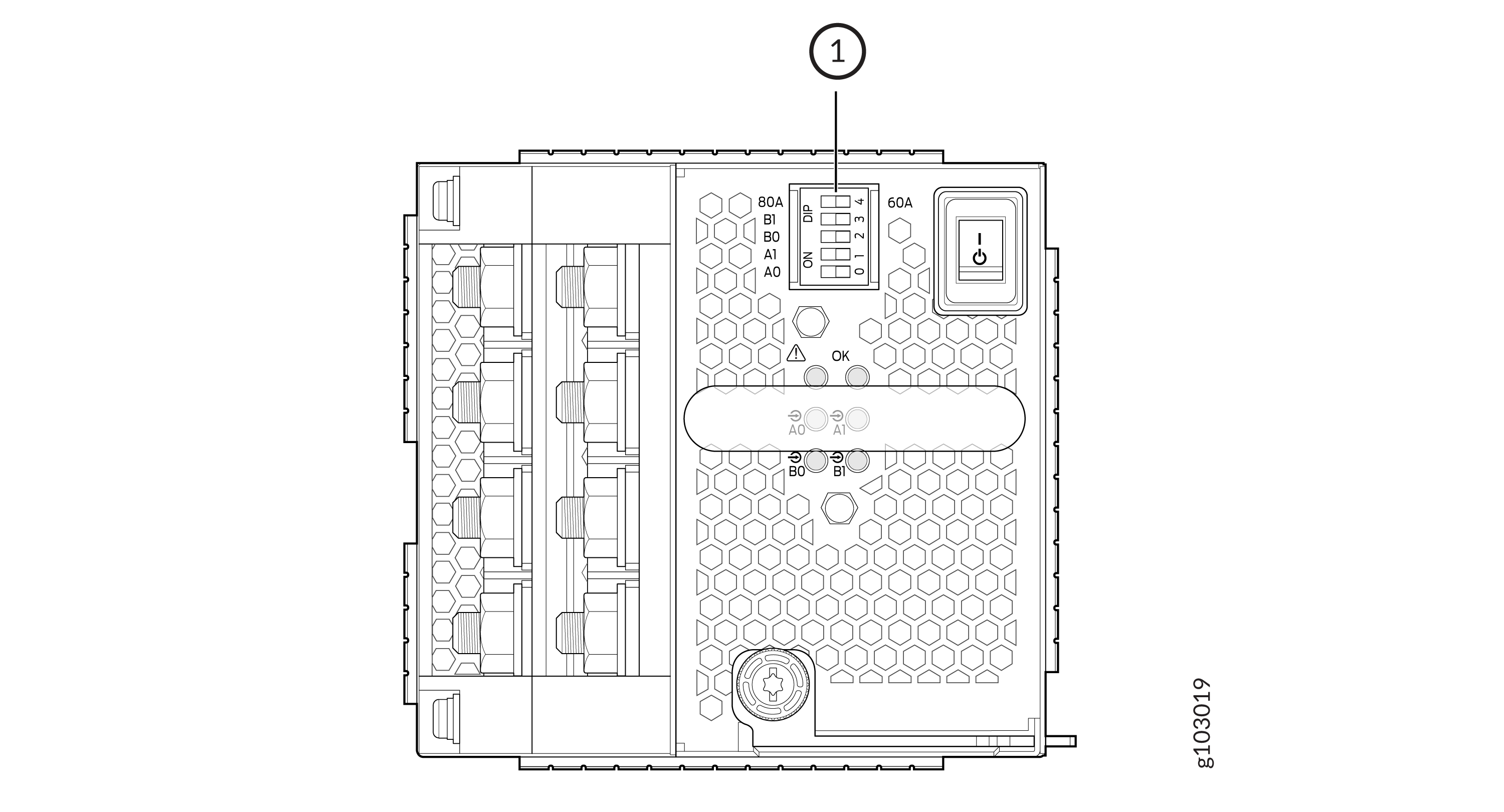ON THIS PAGE
Removing and Installing MX10000 Power System Components
MX10008 and MX10016 routers support both AC and DC power supplies. Additionally, MX10000 routers support high-voltage alternating current (HVAC) or high-voltage direct current (HVDC) power supplies. To install and remove the power supplies in a MX10008 router or a MX10016 router, refer to the following sections.
How to Remove a JNP10K-PWR-AC Power Supply
Before you remove an JNP10K-PWR-AC power supply from the chassis:
Ensure you understand how to prevent ESD damage. See Prevention of Electrostatic Discharge Damage.
Ensure that you have the following parts and tools available to remove a JNP10K-PWR-AC power supply from an MX10008 router:
Electrostatic discharge (ESD) grounding strap
Phillips (+) screwdriver, number 1
Replacement power supply or a cover panel for the power supply slot
The JNP10K-PWR-AC power supply in an MX10008 router is a hot-removable and hot-insertable field-replaceable unit (FRU). You remove all power supplies from the rear of the chassis.
Before you remove a power supply, ensure that you have power supplies sufficient to power the router left in the chassis. See Calculate Power Requirements for an MX10008 Router.
Do not leave the power supply slot empty for a long time while the router is operational. Either replace the power supply promptly or install a cover panel over the empty slot.
To remove a JNP10K-PWR-AC power supply from an MX10008 router:
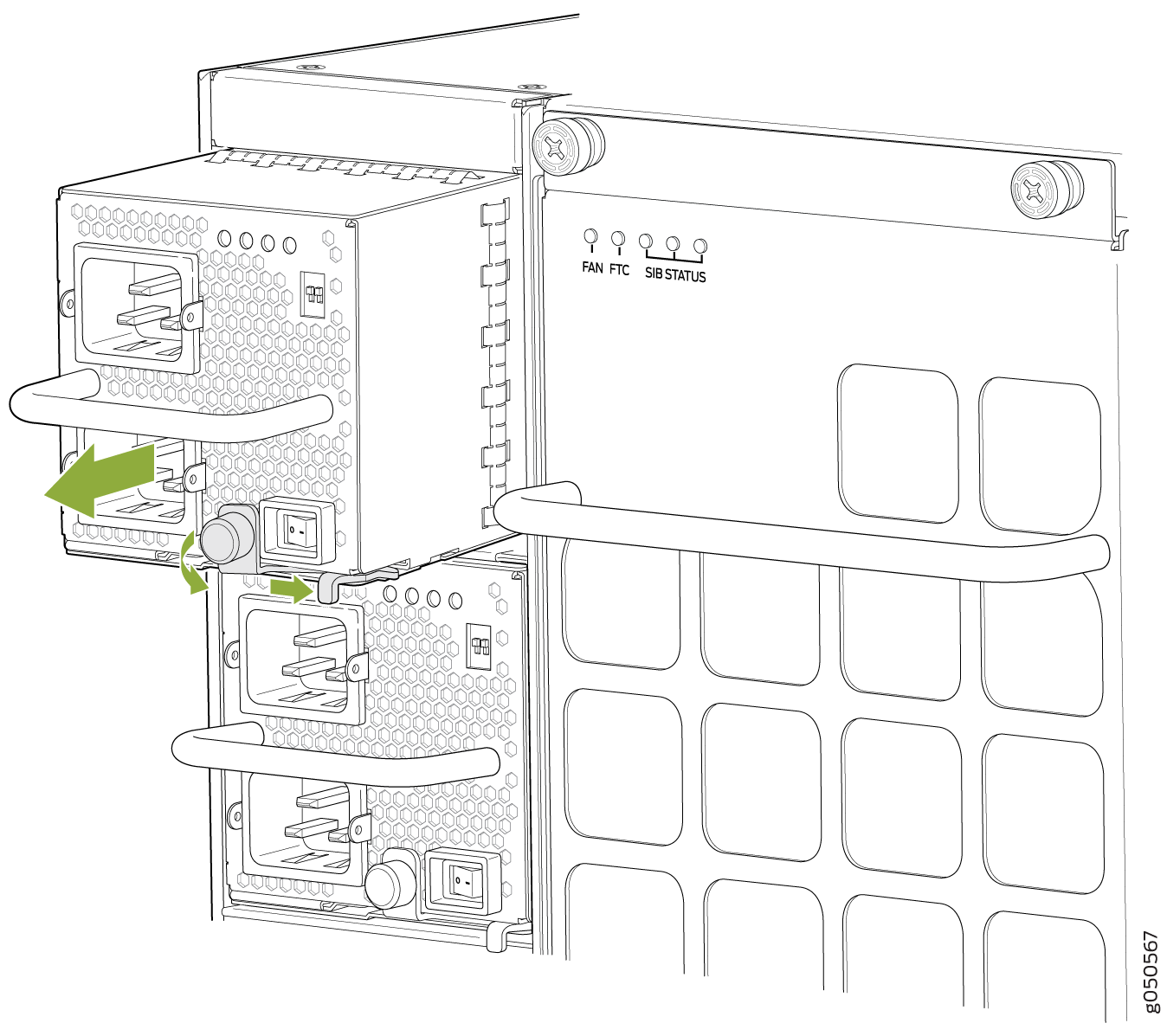
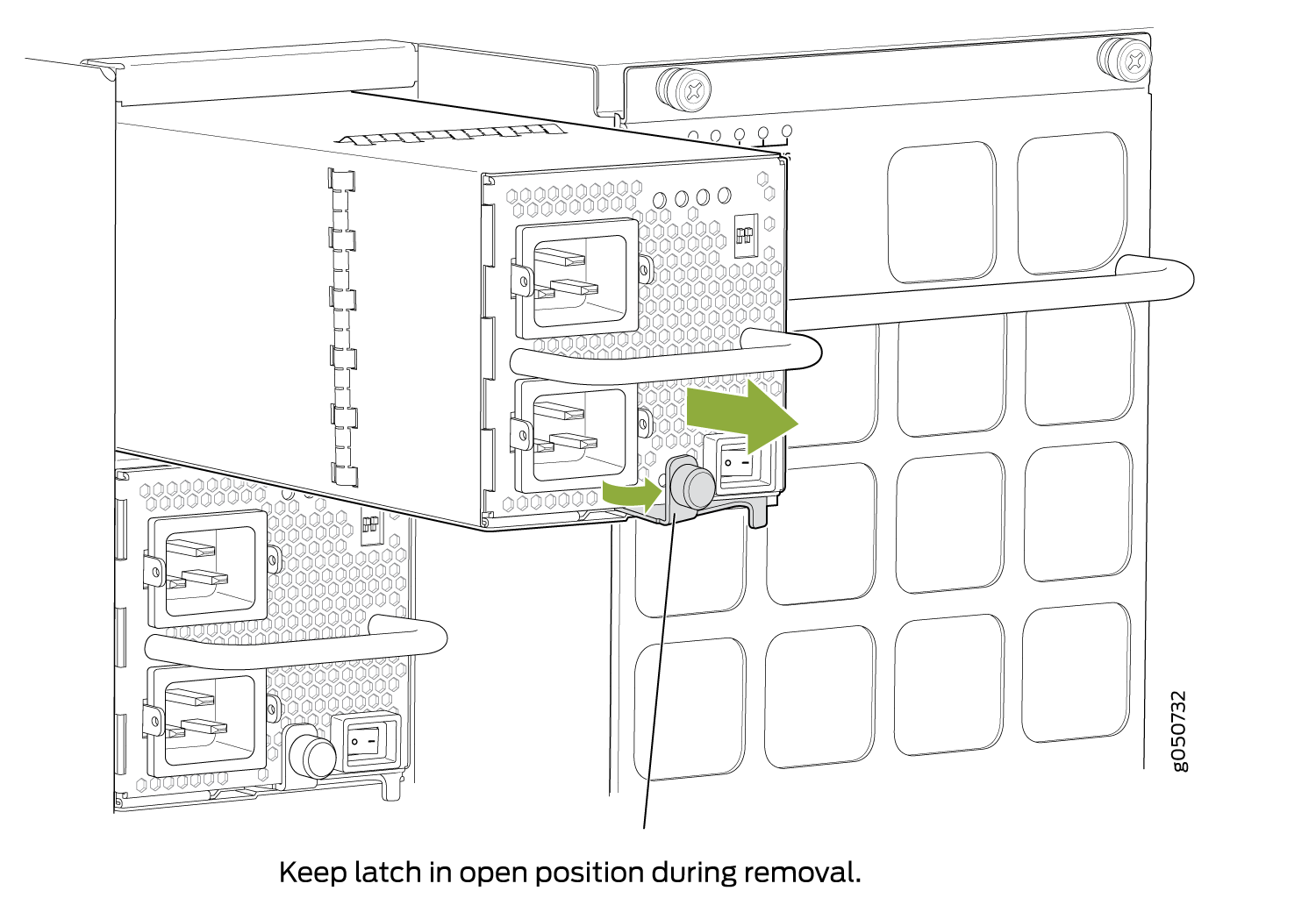
Ensure that the ejector is fully open to avoid scratching the chassis.
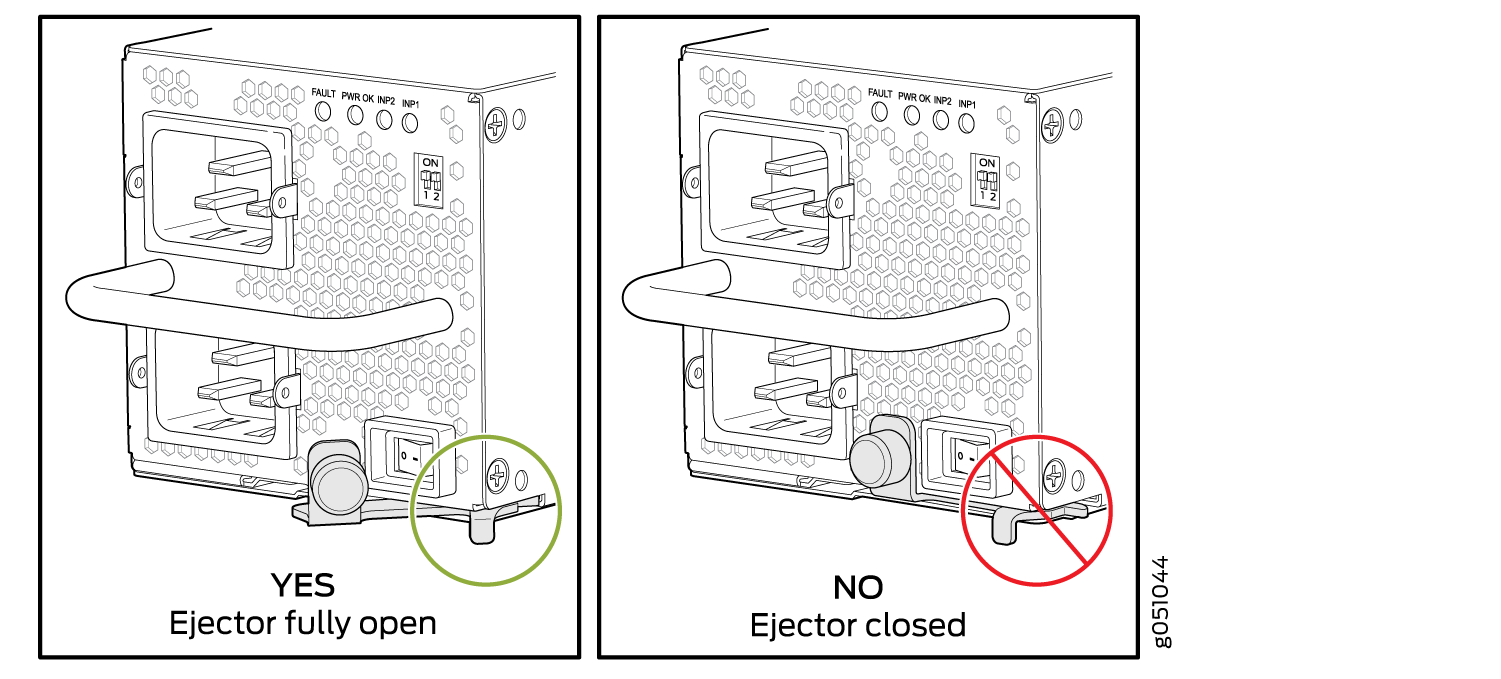 |
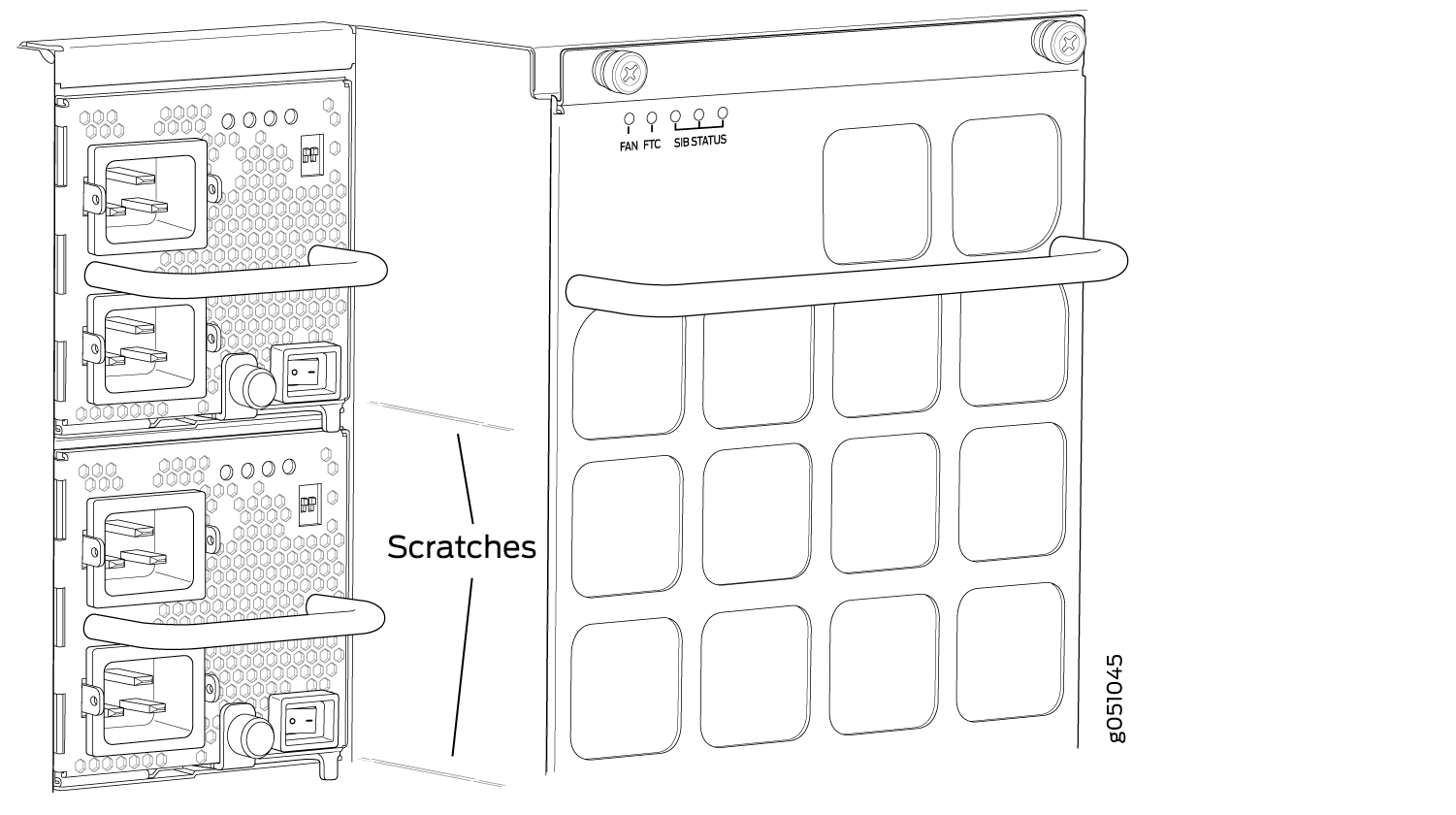 |
See Also
How to Install a JNP10K-PWR-AC Power Supply
Before you install a JNP10K-PWR-AC power supply in the router:
Ensure you understand how to prevent ESD damage. See Prevention of Electrostatic Discharge Damage.
If the AC power source outlets have a power switch, set them to the off (O) position.
Ensure that you have the following parts and tools available to install an AC power supply:
Electrostatic discharge (ESD) grounding strap
Phillips (+) screwdriver, number 1
Power cords appropriate for your geographical location. See MX10008 Power Cables Specifications.
Power cord retainer clips
The JNP10K-PWR-AC power supply in an MX10008 chassis or a MX10016 chassis is a hot-insertable and hot-removable field-replaceanble unit (FRU). You can install up to 6 power supplies in an MX10008 and 10 in a MX10016 router chassis. All power supplies install in the rear of the chassis in the slots provided along the left side.
Do not mix AC and DC power supplies in the same chassis.
See the heat symbol 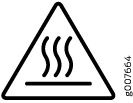 .
Wear heat-resistant hand gloves while accessing the fan tray and
power supply.
.
Wear heat-resistant hand gloves while accessing the fan tray and
power supply.
To install a JNP10K-PWR-AC power supply in an MX10008 or an MX10016:
See Also
How to Remove a JNP10K-PWR-AC2 Power Supply
Before you remove an JNP10K-PWR-AC2 power supply from the chassis:
-
Ensure you understand how to prevent ESD damage. See Prevention of Electrostatic Discharge Damage.
Ensure that you have the following parts and tools available to remove a JNP10K-PWR-AC2 power supply from an MX10000 router:
-
Heat protective gloves able to withstand temperatures of 158°F (70°C)
-
Electrostatic discharge (ESD) grounding strap
-
Phillips (+) screwdriver, number 1
-
Replacement power supply or a cover panel for the power supply slot
The JNP10K-PWR-AC2 power supply in an MX10008 or an MX10016 chassis is a hot-removable and hot-insertable field-replaceable unit (FRU). You remove all power supplies from the rear of the chassis.
Protect yourself from severe burns by wearing heat-protective gloves when removing a working JNP10K-PWR-AC2 power supply from the chassis. These power supplies can reach 158°F (70°C ).
Before you remove a power supply, ensure that you have power supplies sufficient to power the router left in the chassis. See Calculate Power Requirements for an MX10008 Router.
Do not leave the power supply slot empty for a long time while the router is operational. Either replace the power supply promptly or install a cover panel over the empty slot.
To remove a JNP10K-PWR-AC2 power supply from an MX10000 router:
How to Install a JNP10K-PWR-AC2 Power Supply
The JNP10K-PWR-AC2 power supply in an MX10008 or an MX10016 chassis is a hot-insertable and hot-removable field-replaceable unit (FRU). You can install up to 6 AC power supplies in a MX10008 and 10 in a MX10016 router chassis. All power supplies install in the rear of the chassis in the slots provided along the left side.
Do not mix AC and DC power supplies in the same running chassis. You may have both JNP10K-PWR-AC and JNP10K-PWR-AC2 in the same chassis while swapping out one type of power supply for the other.
Protect yourself from severe burns by wearing heat-protective gloves when removing a running JNP10K-PWR-AC2 power supply from the chassis. The power supply can reach 158°F (70°C).
Before you install a JNP10K-PWR-AC2 power supply in the chassis:
Ensure that you have followed all safety warnings and cautions:
-
Ensure you understand how to prevent ESD damage. See Prevention of Electrostatic Discharge Damage.
-
If the AC or DC power source outlets have a power switch, set them to the off (O) position.
Ensure that you have the following parts and tools available to install an JNP10K-PWR-AC2 power supply:
-
Electrostatic discharge (ESD) grounding strap
-
Phillips (+) screwdriver, number 1
-
Power cables appropriate for your geographical location (for low-voltage installations) or input amperage (for high-voltage installations). See MX10008 Power Cables Specifications. HVAC and HVDC connectors and lugs must be installed by a qualified electrician before installation.
To install a JNP10K-PWR-AC2 power supply in an MX10008 or an MX10016:
How to Remove a JNP10K-PWR-AC3 Power Supply
Before you remove a JNP10K-PWR-AC3 power supply from the chassis:
-
Ensure that you understand how to prevent ESD damage. See Prevention of Electrostatic Discharge Damage.
-
Ensure that you have the following parts and tools available:
-
Heat-protective gloves able to withstand temperatures of 158°F (70°C)
-
Electrostatic discharge (ESD) grounding strap
-
Phillips (+) screwdriver, number 1
-
Replacement power supply or a cover for the power supply slot
-
Protect yourself from severe burns by wearing heat-protective gloves when removing a working JNP10K-PWR-AC3 power supply from the chassis. These power supplies can reach temperatures between 158 °F and 176 °F (70 °C to 80 °C) when equipment is on.
Before you remove a power supply, ensure that you have power supplies sufficient to power the router left in the chassis. See MX10008 Power Planning.
Do not leave the power supply slot empty for a long time while the router is operational. Either replace the power supply promptly or install a ABPM or a cover over the empty slot.
To remove a JNP10K-PWR-AC3 power supply from a MX10008 router:
How to Install a JNP10K-PWR-AC3 Power Supply
Use the same type of power supply in all slots. Do not mix power supply models in a production chassis. The only time you are allowed to have two models concurrently running in a system is when you are in the process of swapping out all JNP10K-PWR-AC/JNP10K-PWR-AC2 power supplies with all JNP10K-PWR-AC3 power supplies.
Protect yourself from severe burns by wearing heat-protective gloves when removing a running JNP10K-PWR-AC3 power supply from the chassis. The power supply can reach temperatures between 158 °F to 176 °F (70 °C to 80 °C) when equipment is on.
Before you install a JNP10K-PWR-AC3 power supply in the chassis:
-
Ensure that you have followed all safety warnings and cautions.
-
Ensure that you understand how to prevent ESD damage. See Prevention of Electrostatic Discharge Damage.
-
If the AC power source outlets have a power switch, set them to the off (O) position. Ensure that you have the following parts and tools available to install the JNP10K-PWR-AC3 power supply:
-
Electrostatic discharge (ESD) grounding strap
-
Phillips (+) screwdriver, number 1
-
Power cables appropriate for your geographical location (for low-voltage installations) or input amperage (for high-voltage installations). See PTX10004 Power Cable Specifications.
-
To install a JNP10K-PWR-AC3 power supply in a MX10008:
How to Install a JNP10K-PWR-AC3H Power Supply
Use the same type of power supply in all slots. Do not mix power supply models in a production chassis. The only time you are allowed to have two models concurrently running in a system is when you are in the process of hot-swapping all JNP10K-PWR-AC/JNP10K-PWR-AC2 power supplies with JNP10K-PWR-AC3H power supplies.
Protect yourself from severe burns by wearing heat-protective gloves when removing a running JNP10K-PWR-AC3H power supply from the chassis. The power supply can reach temperatures from 158°F through 176°F (70°C to 80°C) under running conditions.
Before you install a JNP10K-PWR-AC3H power supply in the chassis:
-
Ensure that you have followed all safety warnings and cautions.
-
Ensure that you understand how to prevent ESD damage. See Prevention of Electrostatic Discharge Damage.
-
If the AC power source outlets have a power switch, set them to the off (O) position. Ensure that you have the following parts and tools available to install the JNP10K-PWR-AC3H power supply:
-
Electrostatic discharge (ESD) grounding strap
-
Phillips (+) screwdriver, number 1
-
Power cables appropriate for your geographical location (for low-voltage installations) or input amperage (for high-voltage installations). See PTX10004 Power Cable Specifications.
-
To install a JNP10K-PWR-AC3H power supply in a MX10008:
How to Remove a JNP10K-PWR-AC3H Power Supply
Before you remove a JNP10K-PWR-AC3H power supply from the chassis:
-
Ensure that you understand how to prevent ESD damage. See Prevention of Electrostatic Discharge Damage.
-
Ensure that you have the following parts and tools available:
-
Heat-protective gloves able to withstand temperatures of 158°F (70°C)
-
Electrostatic discharge (ESD) grounding strap
-
Phillips (+) screwdriver, number 1
-
Replacement power supply or a cover for the power supply slot
-
Protect yourself from severe burns by wearing heat-protective gloves when removing a working JNP10K-PWR-AC3H power supply from the chassis. These power supplies can reach temperatures between 158°F and 176°F (70°C to 80°C) under running conditions.
Before you remove a power supply, ensure that you have power supplies sufficient to power the router left in the chassis. See Power Requirements for PTX10004 Components.
Do not leave the power supply slot empty for a long time while the router is operational. Either replace the power supply promptly or install a ABPM or a cover over the empty slot.
To remove a JNP10K-PWR-AC3H power supply from a MX10008 router:
How to Remove a JNP10K-PWR-DC Power Supply
Before you remove a DC power supply from the router:
Ensure you understand how to prevent ESD damage. See Prevention of Electrostatic Discharge Damage.
Ensure that you have the following parts and tools available to remove a JNP10K-PWR-DC power supply:
Electrostatic discharge (ESD) grounding strap
Phillips (+) screwdriver, numbers 1 and 2
13/32 in. (10 mm) nut driver or socket wrench
Replacement power supply or a cover for the power supply slot
The JNP10K-PWR-DC power supply in an MX10008 and in an MX10016 chassis is a hot-removable and hot-insertable field-replaceable unit (FRU). You remove DC power supplies from the rear of the chassis.
Before you remove a power supply, ensure that sufficient power supplies are left in the chassis to power the router (see Calculate Power Requirements for an MX10008 Router).
Before performing DC power procedures, ensure that power is removed from the DC circuit. To ensure that all power is off, locate the circuit breaker on the panel board that services the DC circuit, router the circuit breaker to the OFF position, and tape the router handle of the circuit breaker in the OFF position.
Do not leave the power supply slot empty for a long time while the router is operational. Either replace the power supply promptly or install a cover panel over the empty slot.
To remove a JNP10K-PWR-DC power supply from an MX10000 router:
See Also
How to Install a JNP10K-PWR-DC Power Supply
Before you install a JNP10K-PWR-DC power supply in the chassis, ensure that you have followed all safety warnings and cautions:
Before performing DC power procedures, ensure that power is removed from the DC circuit. To ensure that all power is off, locate the circuit breaker on the panel board that services the DC circuit, router the circuit breaker to the OFF position, and tape the router handle of the circuit breaker in the OFF position.
Before you connect power to the router, a licensed electrician must attach a cable lug to the grounding and power cables that you supply. A cable with an incorrectly attached lug can damage the router (for example, by causing a short circuit).
Do not mix AC and DC power supplies in the same chassis.
To meet safety and electromagnetic interference (EMI) requirements and to ensure proper operation, you must connect MX10000 routers to earth ground before you connect them to power. For installations that require a separate grounding conductor to the chassis, use the protective earthing terminal on the router chassis to connect to earth ground. For instructions on connecting an MX10000 router to ground using a separate grounding conductor, see Connect the MX10008 to Earth Ground.
Each battery return of the DC power supply must be connected as an isolated DC return (DC-I).
Ensure you understand how to prevent ESD damage. See Prevention of Electrostatic Discharge Damage.
Ensure that you have the following parts and tools available to install a JNP10K-PWR-DC power supply:
Electrostatic discharge (ESD) grounding strap
DC power source cables (not provided) with the cable lugs (provided) attached
The provided terminal lugs in an MX10000 are sized for either4 AWG (21.1 mm2) or 6 AWG (13.3 mm2) power source cables. When running all JNP10K-PWR-DC power supply modules in the chassis, the DC power source cables that you provide must be 6 AWG (13.3 2) mm²) stranded wire We recommend that you install heat-shrink tubing insulation around the crimped section of the power cables and lugs.
Note:If you upgrade the JNP10K-PWR-DC to a JNP10K-PWR-DC2 and set the input mode to high (80-A), you must use 4 AWG (21.1 mm²) stranded wire.
Note:See the heat symbol
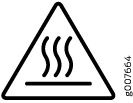 .
Wear heat-resistant gloves while accessing the fan tray and power
supply.
.
Wear heat-resistant gloves while accessing the fan tray and power
supply.13/32 in. (10 mm) nut driver or socket wrench
Phillips (+) screwdrivers, numbers 1 and 2
Multimeter
The JNP10K-PWR-DC power supply in an MX10008 and MX10016 chassis is a hot-removable and hot-insertable field-replaceable unit (FRU). You can install up to 6 JNP10K-PWR-DC power supplies in an MX10008 router chassis and 10 in an MX10016 router chassis. All power supplies install in the rear of the chassis in the slots along the left side of the chassis.
To install a JNP10K-PWR-DC power supply in an MX10000:
See Also
How to Remove a JNP10K-PWR-DC2 Power Supply
Before you remove a DC power supply from the router:
-
Ensure you understand how to prevent ESD damage. See Prevention of Electrostatic Discharge Damage.
Ensure that you have the following parts and tools available to remove a JNP10K-PWR-DC2 power supply:
-
Heat protective gloves able to withstand temperatures of 158°F (70°C)
-
Electrostatic discharge (ESD) grounding strap
-
Phillips (+) screwdriver, numbers 1 and 2
-
13/32 in. (10 mm) nut driver or socket wrench
-
Replacement power supply or a cover panel for the power supply slot
The JNP10K-PWR-DC2 power supply in an MX10000 chassis is a hot-removable and hot-insertable field-replaceable unit (FRU). You remove power supplies from the rear of the chassis.
A working JNP10K-PWR-DC2 power supply can reach temperatures of 158°F (70°C); In order to avoid injury, do not touch a running power supply with your bare hands.
Before you remove a power supply, ensure that you have power supplies sufficient to power the router left in the chassis. See Calculate Power Requirements for an MX10008 Router, Calculating Power Requirements for an MX10016 , and Calculate Power Requirements for an MX10008 Router.
Do not leave the power supply slot empty for a long time while the router is operational. Either replace the power supply promptly or install a cover panel over the empty slot.
To remove a JNP10K-PWR-DC2 power supply from an MX10000 router:
How to Install a JNP10K-PWR-DC2 Power Supply
Before you install an HVDC power supply in the chassis, ensure that you have followed all safety warnings and cautions:
Before performing DC power procedures, ensure that power is removed from the DC circuit. To ensure that all power is off, locate the circuit breaker on the panel board that services the DC circuit, router the circuit breaker to the OFF position, and tape the router handle of the circuit breaker in the OFF position.
Protect yourself from severe burns by wearing heat-protective gloves when removing a working HVDC power supply from the chassis. HVDC power supplies can reach 158°F(70°C).
Before you connect power to the router, a licensed electrician must attach a cable lug to the grounding and power cables that you supply. A cable with an incorrectly attached lug can damage the router (for example, by causing a short circuit).
Do not mix AC, DC, or HVDC power supplies in the same running chassis. You can mix DC and HVDC power supplies while swapping out one type for another during installation.
To meet safety and electromagnetic interference (EMI) requirements and to ensure proper operation, you must connect MX10008 routers to earth ground before you connect them to power. For installations that require a separate grounding conductor to the chassis, use the protective earthing terminal on the router chassis to connect to earth ground. For instructions on connecting an MX10000 router to ground using a separate grounding conductor, see Connect the MX10008 to Earth Ground.
The battery returns of the JNP10K-PWR-DC2 power supply must be connected as an isolated DC return (DC-I).
-
Ensure you understand how to prevent ESD damage. See Prevention of Electrostatic Discharge Damage.
-
Ensure that you have the following parts and tools available to install a DC power supply:
-
Electrostatic discharge (ESD) grounding strap
-
The terminal lugs for the JNP10K-PWR-DC2 are Panduit LCD4-14A-L, or equivalent, and sized for 4 AWG (21.1 mm2) power source cables. We recommend that you install heat-shrink tubing insulation around the crimped section of the power cables and lugs.
-
13/32 in. (10 mm) nut driver or socket wrench
-
Phillips (+) screwdrivers, numbers 1 and 2
-
Multimeter
-
The JNP10K-PWR-DC2 power supply in an MX10000 chassis is a hot-removable and hot-insertable field-replaceable unit (FRU). You can install up to 6 power supplies in an MX10008 router chassis. All HVDC power supplies install in the rear of the chassis in the slots along the left side of the chassis.
To install a JNP10K-PWR-DC2 power supply in an MX10008 or PMTX10016 :
How to Remove a JNP10K-PWR-DC3 Power Supply
Before you remove a DC power supply from the router:
-
Review how to prevent ESD damage. See Prevention of Electrostatic Discharge Damage.
-
Ensure that the following parts and tools are available before you remove a JNP10K-PWR-DC3 power supply:
-
Heat-protective gloves that can withstand temperatures of 158 °F to 176 °F (70 °C through 80 °C)
-
Electrostatic discharge (ESD) grounding strap
-
Phillips (+) screwdriver, numbers 1 and 2
-
13/32 in. (10 mm) nut driver or socket wrench
-
Replacement power supply or a cover for the power supply slot
-
A working JNP10K-PWR-DC3 power supply can reach temperatures of 158 °F through 176
°F (70 °C through 80 °C) when equipment is on. In order to avoid injury, do not
touch a running power supply with your bare hands.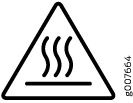
Before you remove a power supply, ensure that you have power supplies sufficient to power the router left in the chassis. See Calculate Power Requirements for an MX10008 Router.
Do not leave the power supply slot empty for a long time while the router is operational. Either replace the power supply promptly or install an Active Blank Power Module (ABPM) over the empty slot.
To remove a JNP10K-PWR-DC3 power supply from an MX10008 router:
How to Install a JNP10K-PWR-DC3 Power Supply
Before you install a JNP10K-PWR-DC3 power supply in the chassis:
-
Ensure that you follow all safety warnings and cautions.
Note:Before performing DC power procedures, ensure that power is removed from the DC circuit. To ensure that all power is off, locate the circuit breaker on the panel board that services the DC circuit, switch the circuit breaker to the off (O) position, and tape the switch handle of the circuit breaker in the off position.
Note:Protect yourself from severe burns by wearing heat-protective gloves when removing a working JNP10K-PWR-DC3 power supply from the chassis. JNP10K-PWR-DC3 power supplies can reach temperatures from 158° F to 176° F (70° C to 80° C) when equipment is on.
Note:Before you connect power to the router, a licensed electrician must attach a cable lug to the grounding and power cables that you supply. A cable with an incorrectly attached lug can damage the router (for example, by causing a short circuit).
Note:Use the same type of power supply in all slots. Do not mix AC and DC power supplies in a production chassis.
Note:To meet safety and electromagnetic interference (EMI) requirements and to ensure proper operation, you must connect the MX10008 routers to earth ground before you connect them to power. For installations that require a separate grounding conductor to the chassis, use the protective earthing terminal on the router chassis to connect to earth ground. For instructions on connecting an MX10008 router to ground using a separate grounding conductor, see Connect the MX10008 to Earth Ground.
Note:The battery returns of the JNP10K-PWR-DC3 power supply must be connected as an isolated DC return (DC-I).
-
Review how to prevent ESD damage. See Prevention of Electrostatic Discharge Damage.
-
Ensure that you have the following parts and tools available before you install a DC power supply:
-
Electrostatic discharge (ESD) grounding strap
-
The provided terminal lugs for the JNP10K-PWR-DC3 (Panduit LCD4-14A-L for straight lugs, LCD-4-14AH-L for 45° lugs, or equivalent) and sized for 4 AWG (21.1 mm²) power source cables. We recommend that you install heat-shrink tubing insulation around the crimpled section of the power cables and lugs (see step 9).
-
13/32 in. (10 mm) nut driver or socket wrench
-
Phillips (+) screwdrivers, numbers 1 and 2
-
Multimeter
-
The JNP10K-PWR-DC3 power supply in an MX10008 chassis is a hot-removable and hot-insertable field-replaceable unit (FRU). You can install up to three power supplies in the rear along the left side of the chassis.
To install a JNP10K-PWR-DC3 power supply in an MX10008: