EX4400 System Overview
Learn about the key features and benefits, models and specifications, and FRUs and extension modules of EX4400 switches.
EX4400 Ethernet Switch
The Juniper Networks® EX4400 line of switches are a family of secure and cloud-ready access switches suited for enterprise branch, campus, and data center networks. EX4400 switches offer a strong hardware foundation with best-in-class security in combination with the simplicity of the cloud and the power of Mist AI. You can use Juniper Mist Wired Assurance to onboard, configure, and manage EX4400 from the cloud with minimal effort. You can manage EX4400 switches by using the CLI or J-Web also.
These are the key hardware features of EX4400 switches:
-
Quad-core x86 CPU, 4-GB DDR4 memory with support for error correction code (ECC), and 20-GB eMMC storage
-
PoE models (EX4400-24P, EX4400-24MP, EX4400-48P, EX4400-48MP, EX4400-48XP, and EX4400-48MXP) support IEEE 802.3bt Power over Ethernet (PoE-bt), fast Power over Ethernet (PoE), and Perpetual PoE
-
Hot-swappable AC or DC power supplies. We ship EX4400 switches with one AC or DC power supply. Order an additional power supply and power cord separately if you need 1+1 redundancy. For more information about the EX4400 power system, see EX4400 Power System
-
Dual hot-swappable fan trays that provide front-to-back or back-to-front airflow. For information about the cooling system and airflow in EX4400, see Cooling System and Airflow in an EX4400 Switch
-
A slot to install an optional extension module. See Extension Modules in EX4400 Switches for more details
For information about the software features supported on EX4400, see Feature Explorer.
|
|
|
|
Benefits of the EX4400 Switch
Cloud readiness—EX4400 switches are our first cloud-ready switches. You can deploy the switches and manage them by using Juniper Mist.
Support for Virtual Chassis—EX4400 switches support Virtual Chassis technology. You can interconnect up to 10 EX4400 switches to form a Virtual Chassis.
Support for channelization—You can channelize the QSFP28 ports on the EX4400 switch and increase the number of interfaces.
Support for MACsec and EVPN-VXLAN architecture—EX4400 switches support IEEE 802.1AE Media Access Control Security (MACsec) and EVPN-VXLAN. Support for MACsec and EVPN-VXLAN ensures link-layer data confidentiality, data integrity, and data origin authentication to help secure deployments in enterprise multicloud deployments. On the EX4400 switches, the MACsec AES-256 encryption capability is supported on all RJ-45, SFP, and SFP+ network ports. MACsec AES-256 is supported on the SFP28 ports of the 25GbE (EX4400-EM-4Y) and the QSFP28 ports of the 100GbE (EX4400-EM-1C) extension modules. EX4400-24X supports MACsec AES-256 on the native front-panel 100GbE ports as well.
Support for IEEE 802.3bt Power over Ethernet (PoE-bt)—The RJ-45 ports in EX4400-24P, EX4400-24MP, EX4400-48P, EX4400-48MP, EX4400-48XP, and EX4400-48MXP switches support IEEE 802.3bt (PoE-bt), providing power of up to 90 W per port. These ports also support fast PoE and Perpetual PoE.
Support for High PoE Budgets—The EX4400-48XP and EX4400-48MXP switch models support 2000 W AC power supplies and can deliver a PoE budget of up to 3600 W when equipped with dual AC PSUs. Their corresponding spare models, EX4400-48XP-S and EX4400-48MXP-S, support 2000 W DC power supplies and can also deliver up to 3600 W of PoE with dual DC PSUs.
EX4400-48P, EX4400-24P, EX4400-24MP, and EX4400-48MP models support up to 2200 W PoE budgets when powered by 1600 W AC power supplies.
Additional spare models—EX4400-48P-S, EX4400-24P-S, EX4400-24MP-S, and EX4400-48MP-S also support the 2000 W DC PSU and offer PoE budgets of up to 2200 W when powered by dual DC PSUs .
Compact solution—The EX4400 switch is a modular single rack unit (1-U) device that is an apt solution for crowded wiring closets and access switch locations. The switch provides carrier-class reliability of modular systems with the economics and flexibility of stackable platforms.
High availability—EX4400 switches provide high availability through redundant power supplies and fans, graceful Routing Engine switchover (GRES), and nonstop bridging (NSB) and nonstop active routing (NSR) when deployed in a Virtual Chassis configuration.
EX4400 Switch Models
EX4400 line of switches consist of both PoE and non-PoE models and multigigabit port models. These switches run on either AC or DC power and support either back-to-front or front-to-back airflow. Table 2 provides a summary of the EX4400 switch models. Click on each link in the table to find more information about the model.
| Non-PoE Models | PoE Models | Multigigabit Models |
|---|---|---|
| EX4400-24T | EX4400-24P | EX4400-24MP |
| EX4400-24X | EX4400-48P | EX4400-48MP |
| EX4400-48T | EX4400-48XP Switch | EX4400-48MXP Switch |
| EX4400-48F |
Virtual Chassis
You can use the quad small form-factor pluggable 28 (QSFP28) ports to interconnect a maximum of 10 EX4400 switches to form a Virtual Chassis. On EX4400 switch models except EX4400-24X, the QSFP28 ports are on the rear panel. On the EX4400-24X model, the QSFP28 ports are on the front panel.
On EX4400 switch models except EX4400-24X, the QSFP28 ports are configured as
Virtual Chassis ports (VCPs) by default. Each of the two QSFP28 ports operates
as two logical 50-Gbps VCP interfaces. On the EX4400-24X model, you can
configure the QSFP28 ports as VCPs by using the
request virtual-chassis mode hgoe CLI command.
You can operate the interconnected switches as a single, logical device with a single IP address. For more information about Virtual Chassis, see Understanding EX Series Virtual Chassis.
You can configure the QSFP28 ports as network ports and operate them as 100GbE
network ports or uplink ports by using QSFP28 transceivers and by using the CLI
command
request virtual-chassis mode
.
Field-Replaceable Units in EX4400 Switches
Field-replaceable units (FRUs) are components that you can replace at your site. The FRUs in EX4400 switches are hot-removable and hot-insertable: You can remove and replace them without powering off the switch or disrupting switch functions. The following are the FRUs in EX4400 switches:
-
Power supplies
-
Fan modules
-
Extension modules
-
Transceivers
If you have a Juniper J-Care service contract, register any addition, change, or upgrade of hardware components at https://www.juniper.net/customers/support/tools/updateinstallbase/. Failure to do so can result in significant delays if you need replacement parts. This note does not apply if you replace existing components with the same type of component.
Extension Modules in EX4400 Switches
EX4400 switches provide a slot to install an optional extension module. Extension modules are hot-insertable and hot-removable field-replaceable units (FRUs): You can remove and replace them without powering off the switch or disrupting switch functions.
The extension module must be powered-off/made offline before removing it from the
chassis. Use request chassis pic offline fpc-slot X
pic
2 to offline the extension module. Use request chassis pic online
fpc
X
pic
2 to bring the extension module online.
You can install an extension module horizontally in the extension module slot on the front panel of the switch. You can use the ports on the extension module to connect the switch to other devices. By installing an extension module, you add more ports to your switch, thereby increasing the port density of the switch.
Table 3 shows the extension modules supported on EX4400 switches, their descriptions, and the first Junos OS release the extension modules support.
|
Extension Module |
Description |
First Junos OS Release |
||||
|---|---|---|---|---|---|---|
|
1x100GbE QSFP28 extension module (model number: EX4400-EM-1C) |
The 1x100GbE QSFP28 extension module supports Media Access Control Security (MACsec) with AES-256 encryption. You can install one 40GbE QSFP+ transceiver or one 100GbE QSFP28 transceiver in the extension module. You can channelize the port on the extension module to support 10-Gbps and 25-Gbps speeds by connecting a breakout cable and by using CLI configuration. Figure 1: 1x100GbE QSFP28 Extension Module for EX4400
Switches
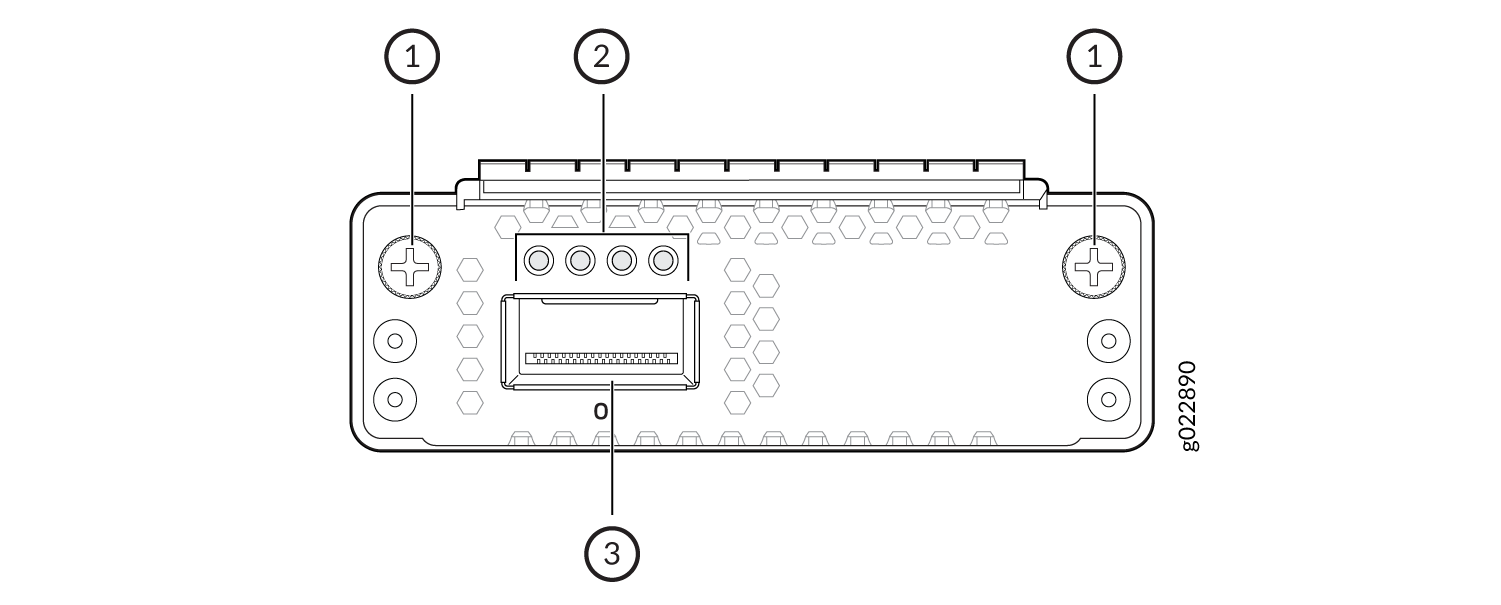
|
23.1R1 Note:
EX4400 switches except EX4400-24X require System CPLD Firmware 1.0 or later installed in them to support the 1x100GbE QSFP28 extension module. EX4400-24X switches require System CPLD Firmware 0.6 or later installed in them to support the 1x100GbE QSFP28 extension module. See Installing and Upgrading Firmware and No link title for steps to upgrade the firmware. |
||||
|
4x10GbE SFP+ extension module (model number: EX4400-EM-4S) |
You can install up to four 1GbE SFP transceivers or 10GbE SFP+ transceivers in the 4x10GbE SFP+ extension module. Do not install SFP transceivers and SFP+ transceivers in the extension module at the same time. Figure 2: 4x10GbE SFP+ Extension Module for EX4400 Switches
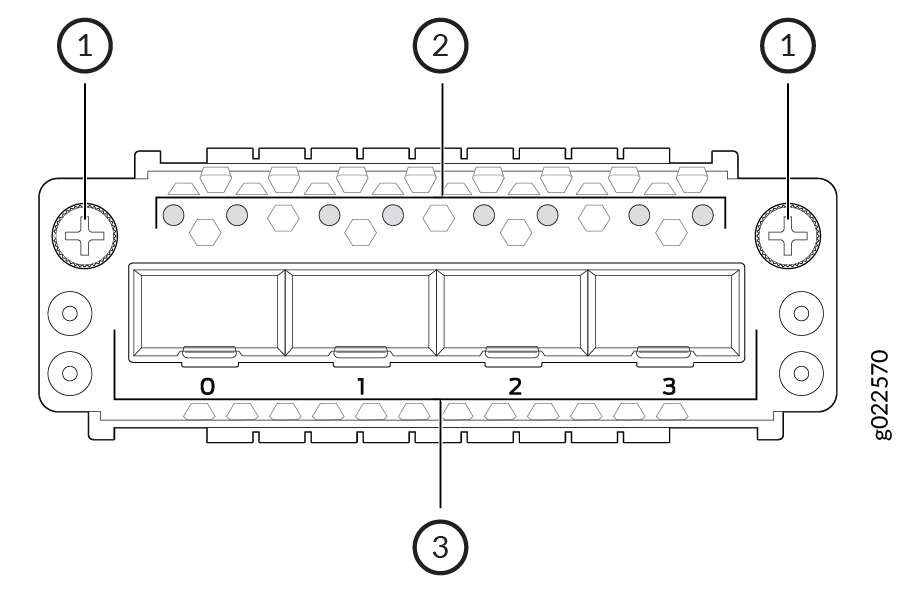
|
21.1R1 |
||||
|
4x25GbE SFP28 extension module (model number: EX4400-EM-4Y) |
The 4x25GbE SFP28 extension module supports Media Access Control Security (MACsec) with AES-256 encryption. You can install up to four 1GbE SFP transceivers, four 10GbE SFP+ transceivers, or four 25GbE SFP28 transceivers in the extension module. Do not install different types of transceivers in the extension module at the same time. Figure 3: 4x25GbE SFP28 Extension Module for EX4400
Switches
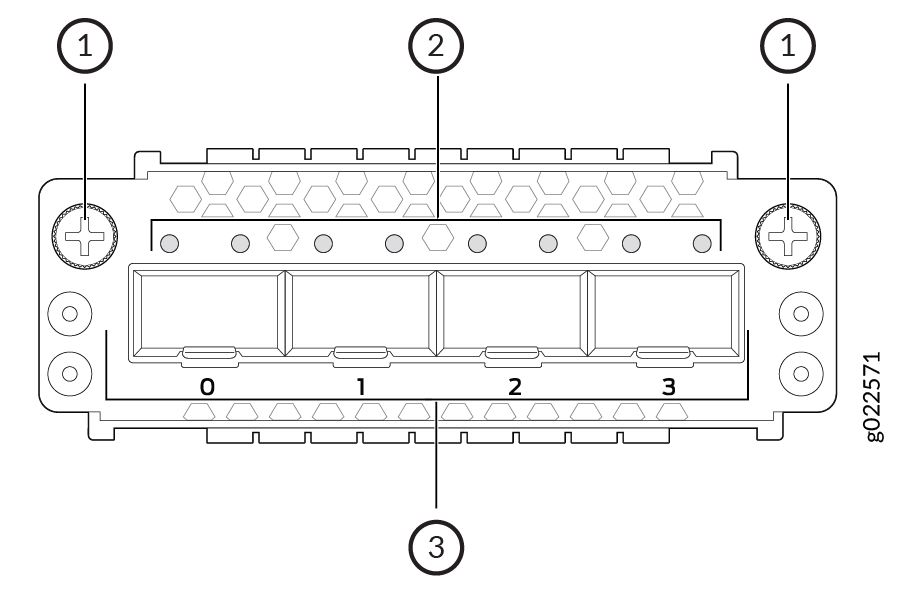
|
21.1R1 |
From Junos OS Release 24.2R1-S1, all extension modules are supported on EX4400-48XP and EX4400-48MXP.
Extension modules and transceivers are not part of the shipping configuration. You must order them separately.
When you install an extension module in the switch or replace an extension module with
another extension module, the switch detects the extension module. The output of the
show chassis pic fpc-slot slot number pic
slot number
command displays the operating speed of the extension modules. You must
configure the extension module to operate at the speed of the transceiver that you plan
to install in the extension module. The switch detects the transceiver that you install
in the extension module port and displays the transceiver details in the output of the
show chassis hardware command.
The 1x100GbE QSFP28 extension module operates in 100-gigabit mode by default. It
operates in 40-gigabit mode if you insert a 40GbE QSFP+ transceiver. When the extension
module is operating in 100-gigabit mode, you can channelize the port and configure it to
operate in 25-gigabit mode by using the set chassis fpc 0 pic 2 port 0
channel-speed 25g command and a 4x25GbE breakout cable. When the extension
module is operating in 40-gigabit mode, you can channelize the port and configure it to
operate in 10-gigabit mode by using the set chassis fpc 0 pic 2 port 0
channel-speed 10g command and a 4x10GbE breakout cable.
The 4x25GbE SFP+ extension module operates in 25-gigabit mode by default. You can
configure all the ports in the extension module to operate in 10-gigabit mode by using
the set chassis fpc 0 pic 2 port 0 speed 10g command. You can configure
all the ports in the extension module to operate in 1-gigabit mode by using the
set chassis fpc X pic 2 port 0 speed 1G command. You can revert to
the 25-gigabit mode by using the set chassis fpc 0 pic 2 port 0 speed
25g command or the delete chassis fpc 0 pic 2 port 0 speed
10g command. All the ports in the extension module can operate in the same
mode only.
The 4x10GbE SFP+ extension module operates in 10-gigabit mode by default. You can
configure all the ports in the extension module to operate in 1-gigabit mode by using
the set chassis fpc 0 pic 2 port 0 speed 1g command. You can revert to
the 10-gigabit mode by using the set chassis fpc 0 pic 2 port 0 speed
10g command or the delete chassis fpc 0 pic 2 port 0 speed
1g command. All the ports in the extension module can operate in the same
mode only.
Each port on the extension modules has a pair of LEDs that indicate the link activity and status of the port. See LEDs on the RJ-45, SFP, and SFP+ Network Ports, QSFP28 Ports, and Extension Module Ports on EX4400 Switches for details about the LEDs.
Mounting Options for EX4400 Switches
You can mount the EX4400 switches on a two-post rack, four-post rack, on the desk or a level surface, or on the wall. The EX4400 switch package includes the brackets to install it on a two-post rack, and the rubber feet required to install it on the desk or level surface. Table 4 describes the mounting kits available for EX4400 switches.
| Model Number | Description |
|---|---|
| EX-RMK | Mounting brackets to install the EX4400 switch on a two-post rack or on two posts of a 19-in. four-post rack. This mounting kit is provided as part of the switch package. |
| EX-4PST-RMK | Adjustable 4-post rack-mount kit to install the EX4400 switch on a 19-in. four-post rack. You have to order this mounting kit separately. |
| EX-WMK | Wall mount kit to install the EX4400 switch on a wall. You have to order this mounting kit separately. |
