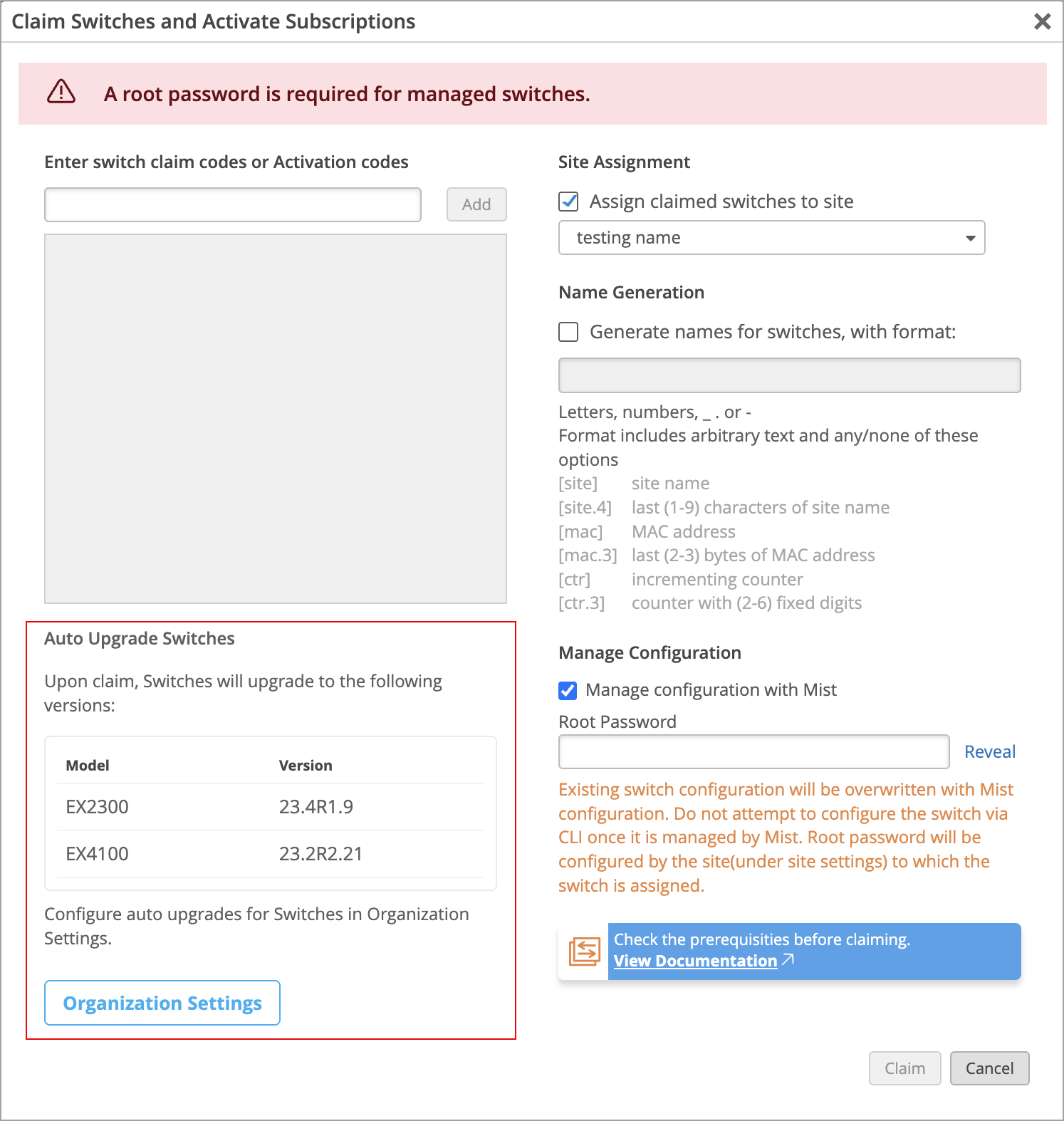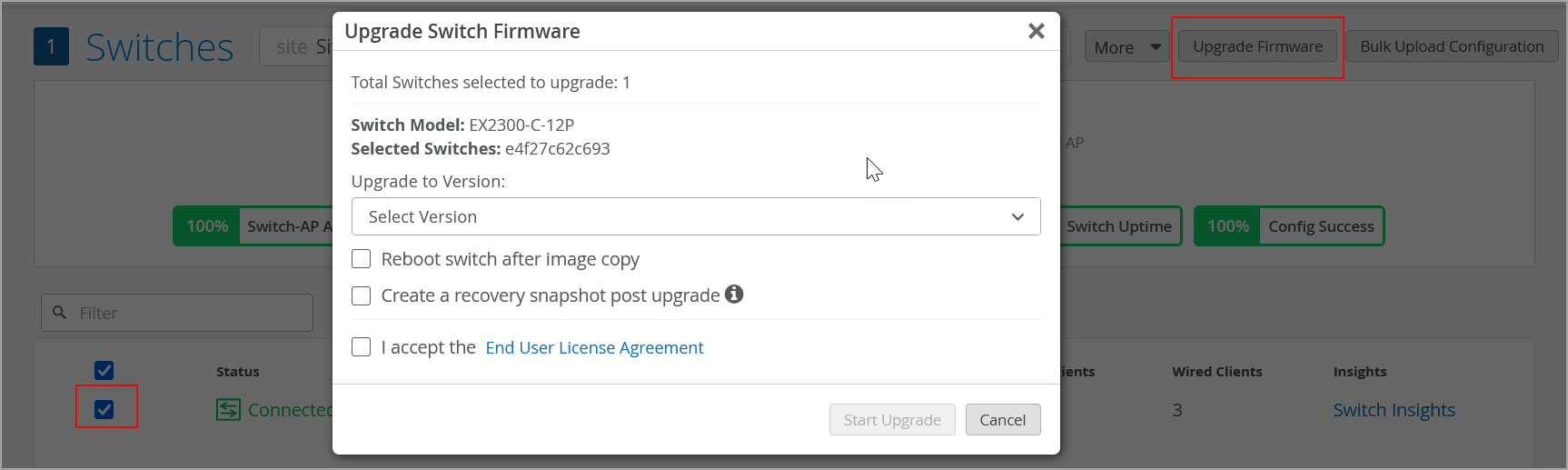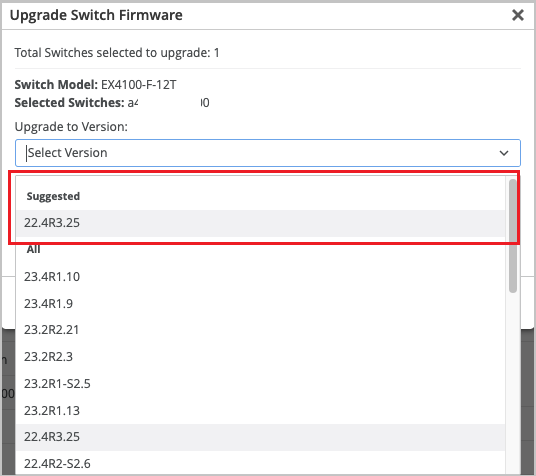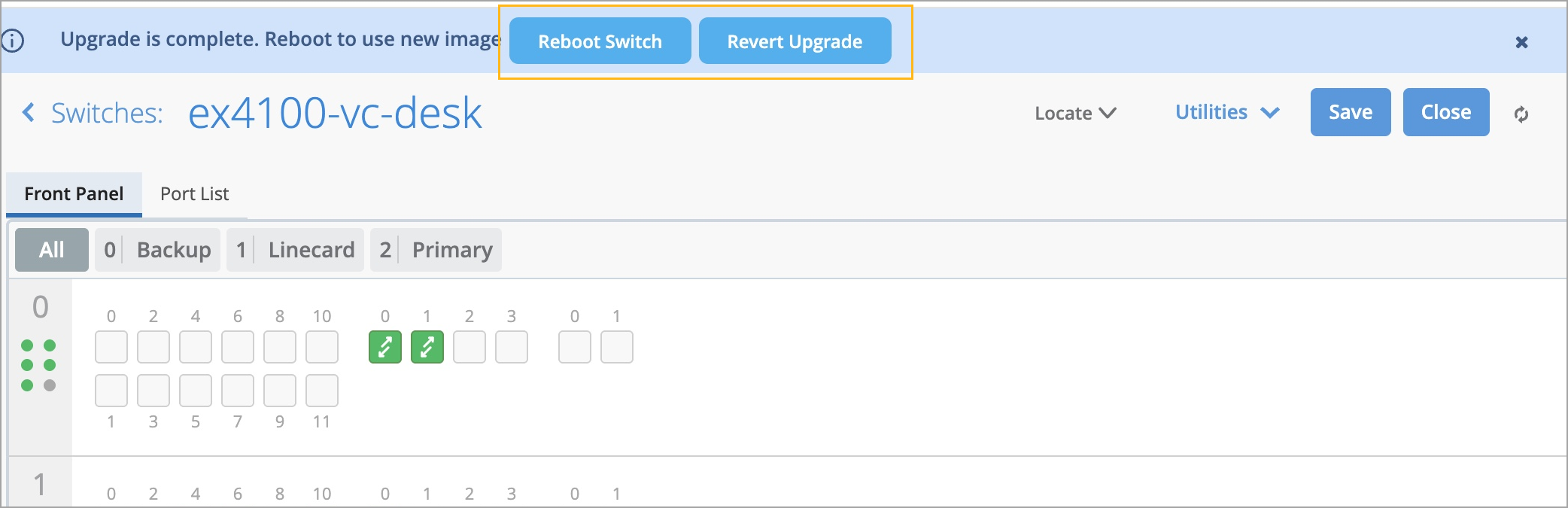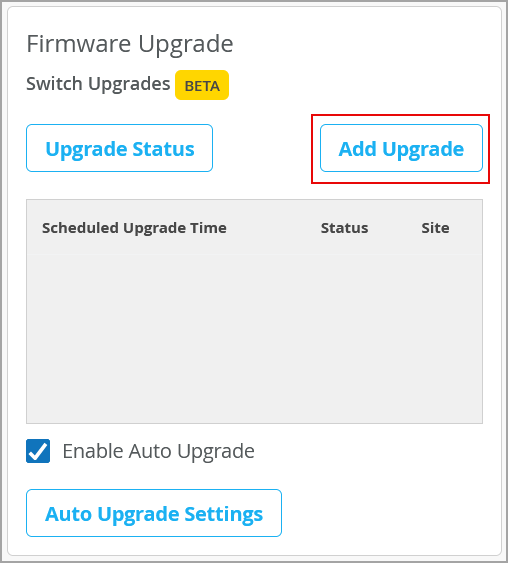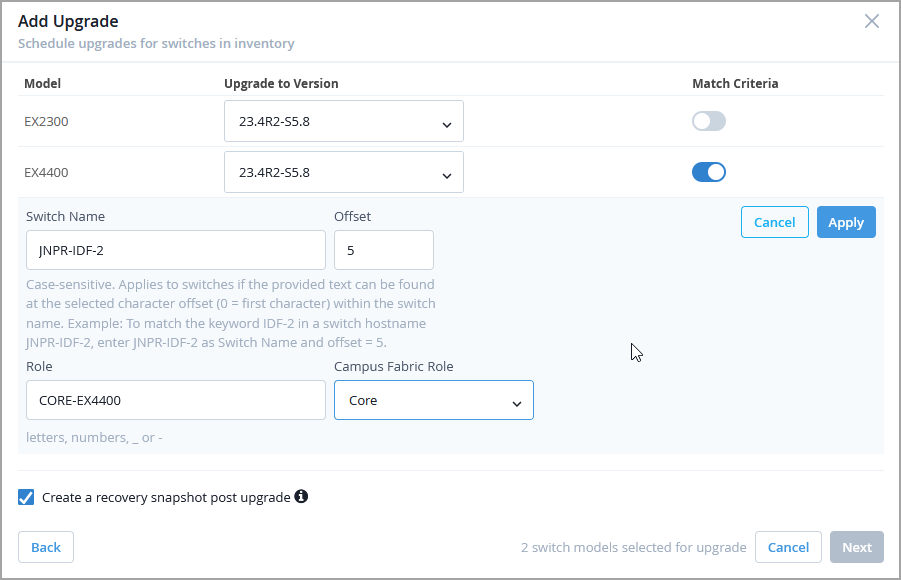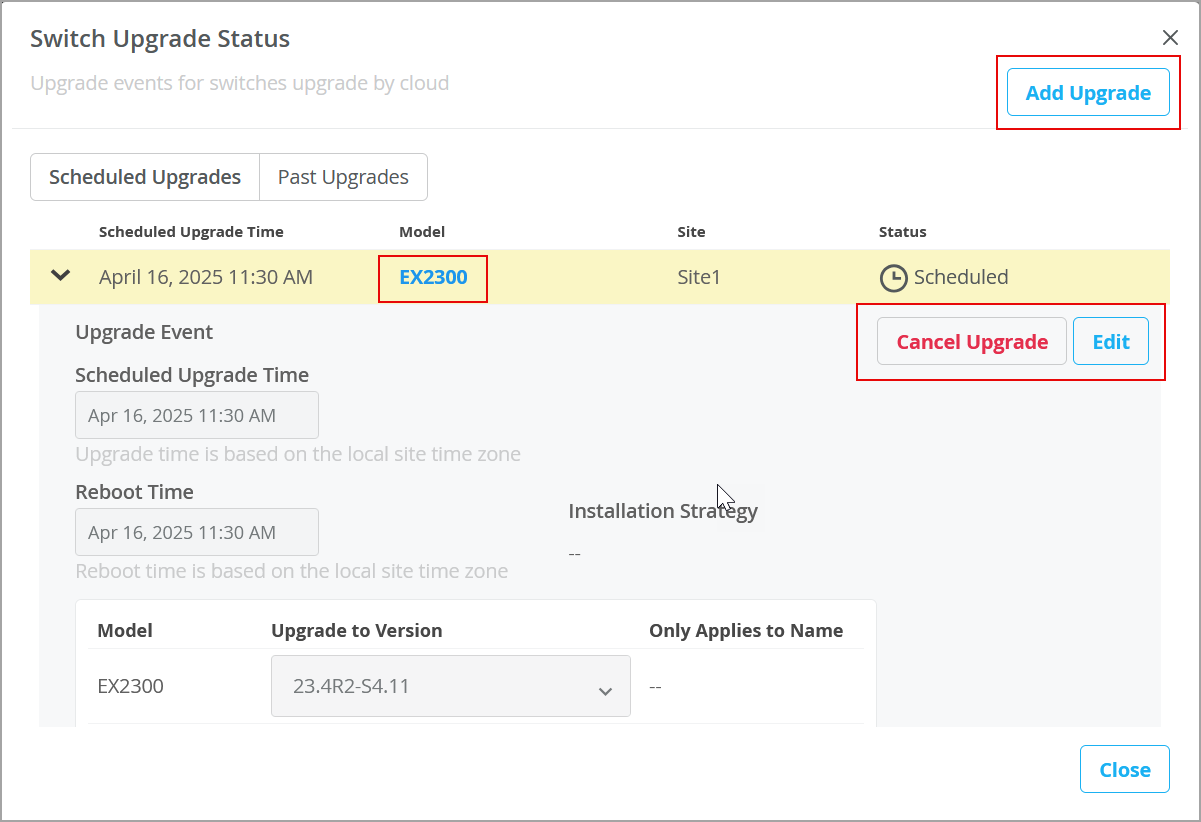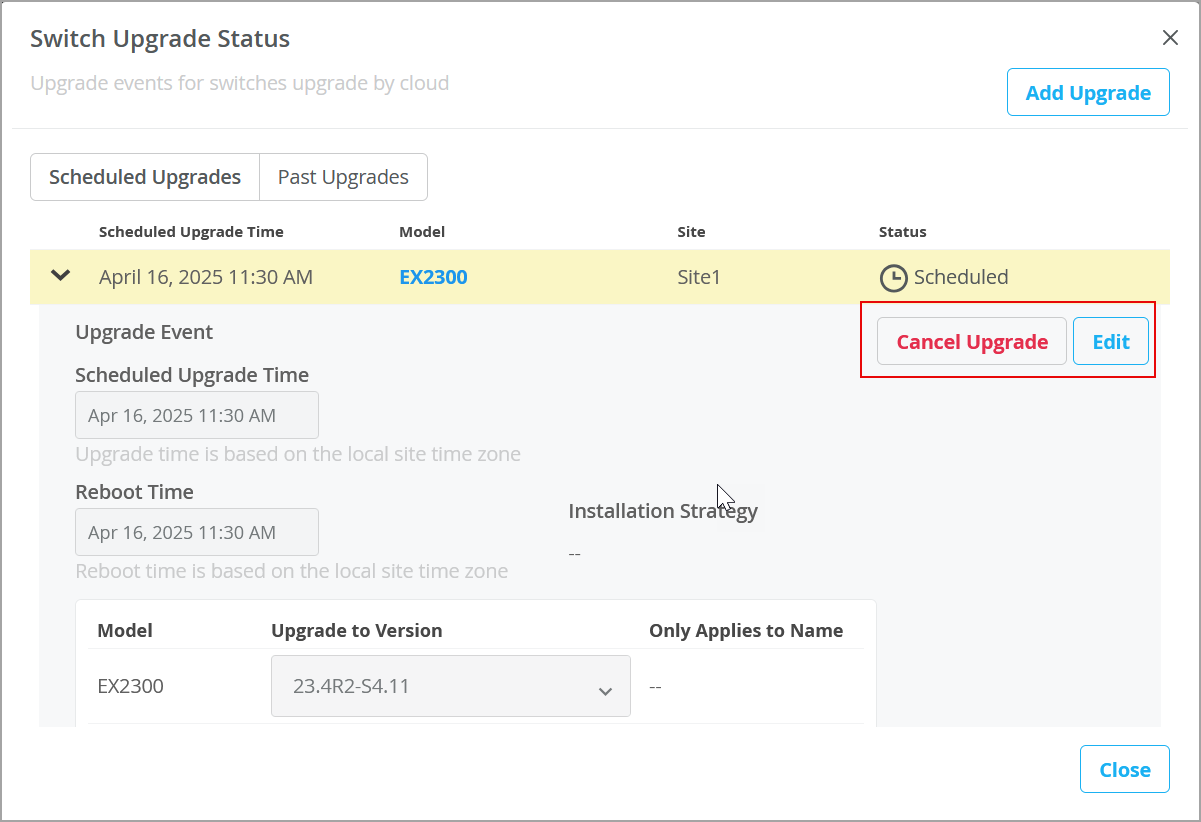Upgrade Junos OS on Switches
You can either manually upgrade switches and Virtual Chassis in a site, or schedule or automate upgrades across multiple sites in your organization.
Wired Assurance is not compatible with Junos Flex images. To ensure that only a standard Junos image is deployed, we recommend that you upgrade switches through the Mist portal.
Upgrade Switches in a Site Manually
Users with Super User or Network Admin privileges for the site can manually upgrade Junos on switches or Virtual Chassis by selecting them from the switch list and clicking the Upgrade Firmware button.
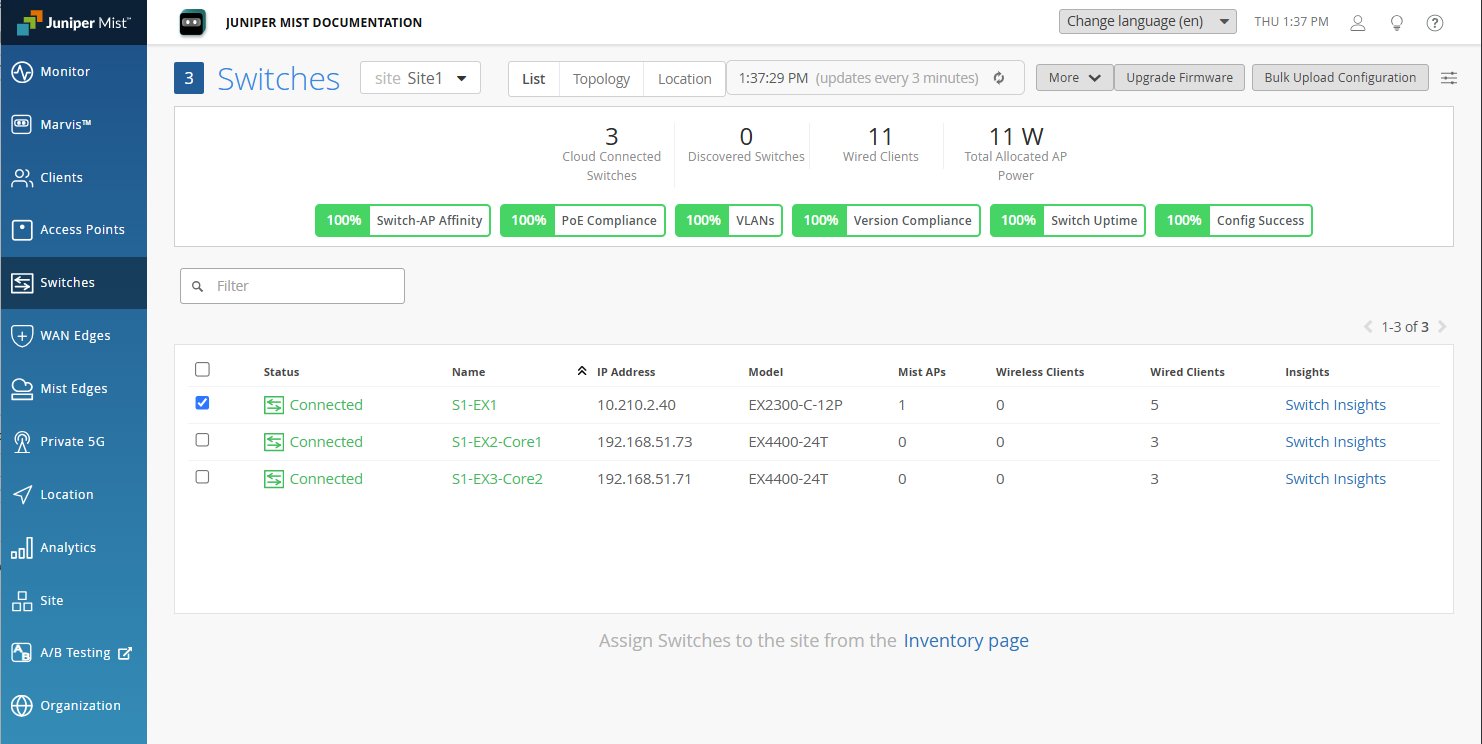
The switch should be under warranty, have an active maintenance contract, and an active software subscription. In addition, please be sure the switch has the following:
-
The storage space required to accommodate the new image.
-
A stable SSH connection to the Mist cloud.
-
(Optional) A recovery snapshot stored on the OAM volume. See Switch Utilities for details about the snapshot.
Free Up Storage Space on Your Switch
When you initiate a switch upgrade process, Juniper Mist™ runs the request system
storage cleanup command on the switch before copying the software image. This
process mostly ensures the availability of storage space to accommodate the software image
in the /var/tmp folder on the switch. However, in the case of some switches, such as
EX2300 and EX3400, the request system storage cleanup command doesn't
clear the required space. In this case, you will need to free up more space.
-
To perform the steps listed in this topic, you must have the root password configured in the site settings on the Organization > Site Configuration page of the Juniper Mist portal.
-
Perform the steps listed in this topic only if your switch doesn't have the required space for the upgrade.
To free up storage space on your switch:
In the case of a Virtual Chassis upgrade, the preceding steps free up the space only on the primary member (member 0). You also need to initiate a session with each of the other FPC members (such as member 1 and member 2) and repeat the storage cleanup steps. See the following example:
user@Mist_Sw> request session member 1 Last login: Tue Feb 16 00:42:30 from 13.56.90.212... mist@Mist_Sw> start shell user root Password: user@mist_sw:RE:0% df -h Filesystem Size Used Avail Capacity Mounted on /dev/md0.uzip 22M 22M 0B 100% / devfs 1.0K 1.0K 0B 100% /dev /dev/gpt/junos 1.3G 916M 340M 73% /.mount ...output truncated...
Upgrade the Switch
Supported Devices
The Juniper Mist™ portal supports upgrading the Junos OS software on the following platforms: EX2300, EX3400, EX4000, EX4100, EX4100-F, EX4300-P, EX4300-MP, EX4400, EX4600, EX4650, EX9200, QFX5110, QFX5120, and EX Series Virtual Chassis.
Juniper Mist does not support nonstop software upgrade (NSSU).
Available Versions
For both standard EOL and EEOL releases, you can upgrade to the next three subsequent releases or downgrade to the previous three releases.
For example, you can upgrade from 21.2 to the next three releases—21.3, 21.4 and 22.1—or downgrade to the previous three releases—21.1, 20.4 and 20.3.
For EEOL releases, you have an additional option—you can upgrade directly from one EEOL release to the next two subsequent EEOL releases, even if the target release is beyond the next three releases. Likewise, you can downgrade directly from one EEOL release to the previous two EEOL releases, even if the target release is beyond the previous three releases. For example, 21.2 is an EEOL release. Hence, you can upgrade from 21.2 to the next two EEOL releases —21.4 and 22.2—or downgrade to the previous two EEOL releases—20.4 and 20.2. Check Junos OS Dates and Milestones to see whether a release has reached EEOL.
Selecting a Release
For more information about releases, consult these topics:
-
Knowledge Base (Log in, and then search by service release number.)
Initiating a Switch Upgrade
To upgrade the Junos OS software on your switch (or Virtual Chassis):
Once the upgrade starts, the Status column in the switch list view shows the switch status as Upgrading. The column also shows the progress of the upgrade.
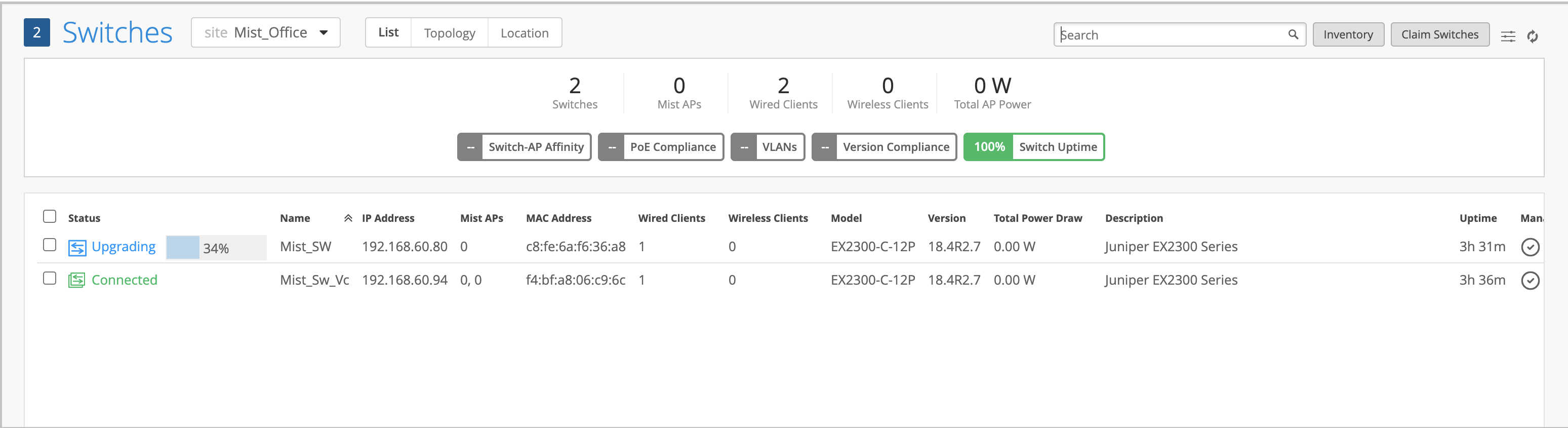
If you don't see the Status column in the switch list view, click the hamburger menu in the upper right of the page. Select the Status check box to display the column.
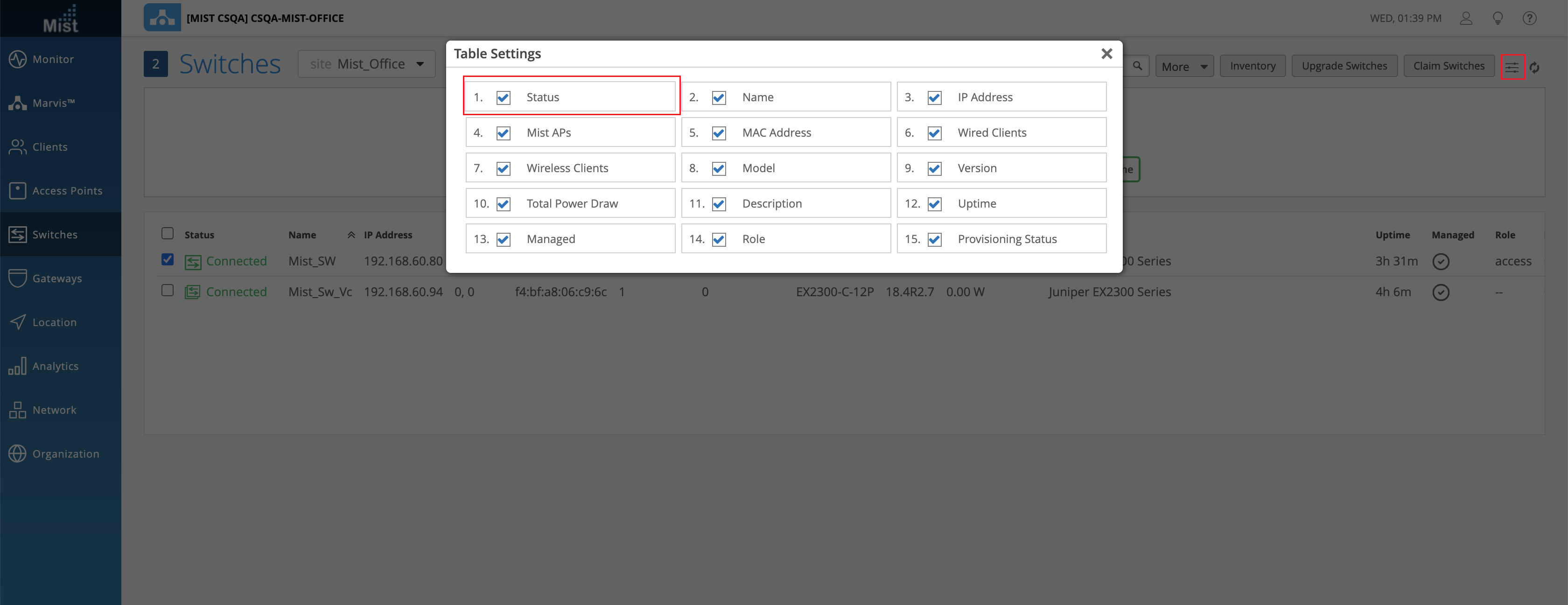
You can also view the switch status (as Upgrading) on the switch details page and the Switch Insights page.
You can view the upgrade events in the Switch Events section of a Switch Insights page. To access the Switch Insights page, open a switch details page and click the Switch Insights link on the Properties tile.
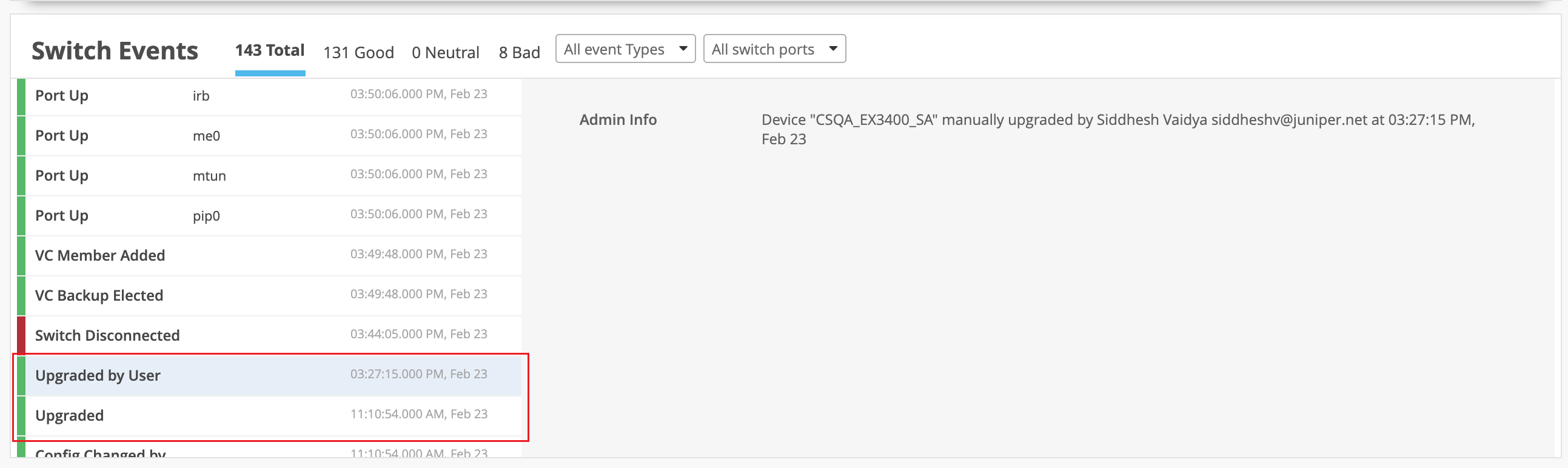
The above image shows a Switch Insights page, which lists switch upgrade events. The Upgraded by User event indicates that a user has initiated the upgrade. The Upgraded event indicates that the upgrade operation is complete. This means that the new software image was copied and the switch was rebooted.
An upgrade will fail if:
-
The switch doesn't have an SSH connection to the Juniper Mist cloud or if an uplink port is flapping.
The switch doesn't have enough storage. If the upgrade fails because of insufficient space, the upgrade failure event is displayed on the Switch Insights page as shown below:

See also: Free Up Storage Space on Your Switch
-
You initiate an upgrade to the same software version that is already running on the switch. In this case, the Switch Events section of the Switch Insights page shows this failure reason:
Upgrade not needed. Please check current or pending version.
-
The time on the switch is incorrect. In this case, the Switch Events section of the Switch Insights page shows this failure reason:
OC FWUPDATE WRITEFAILED. See also: [EX/QFX] Certificate errors - Cannot validate Junos Image : Format error in certificate.
Schedule and Automate Switch Upgrades
To manually upgrade individual switches or a bunch of switches in a site, refer to the instructions provided in Upgrade Switches in a Site Manually.
Juniper Mist allows you to:
-
Create and manage upgrade schedules for the switches that are connected to the Mist cloud. This option is available at the organization and site level.
-
Configure settings to automatically upgrade new switches when they are onboarded. This setting is available only at the organization level.
- Schedule Switch Upgrades
- View Switch Upgrade Status
- Modify or Cancel Upgrade Schedules
- Enable Automatic Upgrade for Switches
Schedule Switch Upgrades
You can schedule firmware upgrades (Junos OS upgrades) on your switches for a future date and time. You can also execute the upgrades immediately. You can create upgrade schedules at the organization and site level for switch models that are already connected to cloud.
To schedule a switch upgrade:
If you configure multiple upgrade schedules for the same device, the most recently configured schedule will be applied.
View Switch Upgrade Status
You can view the scheduled switch upgrades and their statuses on the Firmware Upgrade tile on the organization settings (for organization-level upgrades) and site configuration (for site-level upgrades) pages.
Note that the upgrade statuses will be available only if your inventory has switches that meet the upgrade schedule parameters defined. For example, if you specify a switch name in the upgrade schedule but your inventory does not have a switch with that name, you will not see a status record for that upgrade schedule.
To view the details of all the future and past switch upgrades:
To view all the upgrades that were completed within the last 30 days, click the Past Upgrades tab. You cannot edit these records.
Modify or Cancel Upgrade Schedules
To modify or cancel any switch upgrade schedules:
Enable Automatic Upgrade for Switches
If you want newly onboarded switches in an organization to automatically upgrade to a specific Junos version when they connect to the Mist cloud for the first time, you can map switch models to relevant Junos upgrade versions. The automatic upgrade settings can be configured only at the organization level. This feature is not applicable to the switches that are already online.
We recommend enabling Auto Upgrade as a best practice to ensure that all the onboarded switches are on the suggested version right from the beginning.
To configure automatic upgrade settings:
When you claim a new switch, the claim window displays the automatic upgrade
version of Junos that is configured for each switch model. If you want to update
this configuration, click Organization Settings.