ON THIS PAGE
Provision a Virtual Chassis Using the Phone-Home Client
Phone-home provisioning on a Virtual Chassis is a form of zero-touch provisioning (ZTP). The phone-home client (PHC) on the Virtual Chassis gets bootstrap information over the network from a phone-home server (PHS) and provisions the Virtual Chassis. The only user intervention required on the client side is to physically wire the Virtual Chassis members together and connect any port on the Virtual Chassis to the network.
Overview of Phone-Home Provisioning for a Virtual Chassis
With phone-home provisioning, a phone-home client (PHC) on a device initially provisions the device with a software image and configuration from a central network management data source called the phone-home server (PHS), requiring little or no user intervention at the remote site.
A Virtual Chassis consists of a set of devices interconnected together using ports called Virtual Chassis ports (VCPs). You configure and manage the Virtual Chassis as a single device. Starting with Junos OS Release 20.3R1, we’ve made extensions to the phone-home provisioning process for a standalone device so it can also work on a Virtual Chassis. The PHC on a Virtual Chassis requires extra steps to coordinate and manage bootstrapping the member devices.
The PHS is usually part of a network management system (NMS) that supports phone-home provisioning. Your network administrator enters the intended provisioning data that directs how devices and Virtual Chassis at remote sites should be set up. Your organization might have more than one PHS for redundancy.
You can check Feature Explorer and search for phone-home to see the Virtual Chassis platforms that support phone-home provisioning.
- Benefits of Phone-Home Provisioning on a Virtual Chassis
- Overview of the Phone-Home Provisioning Process on a Virtual Chassis
Benefits of Phone-Home Provisioning on a Virtual Chassis
Simplifies provisioning by launching the process automatically from the remote site, while securely obtaining bootstrap information from a central management system (the PHS) on your network or in the cloud.
Doesn’t require in-depth experience with the Junos OS CLI to coordinate the provisioning of multiple devices that make up a Virtual Chassis.
Overview of the Phone-Home Provisioning Process on a Virtual Chassis
On a Virtual Chassis that supports phone-home provisioning, for the process to work, you must set up the Virtual Chassis according to the requirements outlined in How to Enable Phone-Home Provisioning on a Virtual Chassis.
When the Virtual Chassis initially forms, the PHC process starts up automatically on the Virtual Chassis primary member and takes it from there:
The PHC connects to a PHS.
The PHC sends a provisioning request to a default redirect server URL, https://redirect.juniper.net, which redirects the request to an available PHS controlled by your network administrator or NMS. This step is the same as phone-home provisioning on a single device.
The PHS responds to the PHC provisioning request with the bootstrapping information, which includes the intended Virtual Chassis topology, software image, and configuration.
The PHC provisions the Virtual Chassis as specified by the PHS.
Provisioning includes steps such as:
Validate the Virtual Chassis topology.
Upgrade the software image sequentially on all of the member devices if needed.
Run any pre-configuration or post-configuration staging scripts.
Commit a new configuration on the Virtual Chassis.
The PHC sends status notifications to the PHS during the bootstrapping process, so the network administrator can verify the process completes successfully.
The PHC also logs status locally in the system log files on the Virtual Chassis. If needed, you can view log files in the Junos OS CLI, and use Junos OS CLI commands to see Virtual Chassis and VCP connection status.
See Also
How To Enable Phone-Home Provisioning on a Virtual Chassis
On a Virtual Chassis that supports phone-home provisioning, if you set up the Virtual Chassis according to the steps listed here, a phone-home client (PHC) process starts up automatically on the Virtual Chassis primary member.
To enable phone-home provisioning on a Virtual Chassis:
Ensure that all Virtual Chassis members have the factory-default configuration and are powered off.
You can run the
request system zeroizeJunos OS CLI command to return a device to its factory-default state.Note:The Virtual Chassis can’t be a mixed-mode Virtual Chassis because mixed mode is never set in the factory-default configuration.
Interconnect the Virtual Chassis members in a ring topology using only dedicated or default-configured Virtual Chassis ports (VCPs) on each member device.
Keep in mind that the PHC process works only if the Virtual Chassis is initially formed with VCPs that do not need to be explicitly configured (dedicated VCPs or ports that are VCPs in the factory-default configuration). See VCP Options by Switch Type for details on which ports are dedicated and default-configured VCPs on different devices that support Virtual Chassis. See the hardware guide for the device to locate those ports on the device.
-
Connect the Virtual Chassis management interface (
me0) or any network-facing port on any Virtual Chassis member to the network.After the PHC starts up on the Virtual Chassis, it uses this connection to access a PHS over the network and retrieve the bootstrapping information for this Virtual Chassis.
For details about how the management interfaces work on a Virtual Chassis, see Understanding Global Management of a Virtual Chassis.
Power on the members of the Virtual Chassis.
Figure 1 shows an example of a Virtual Chassis topology that can support phone-home provisioning—a four-member EX4300 Virtual Chassis cabled in a ring topology using default-configured VCPs (in this case, two of the 40-Gigabit Ethernet QSFP+ ports on each device).
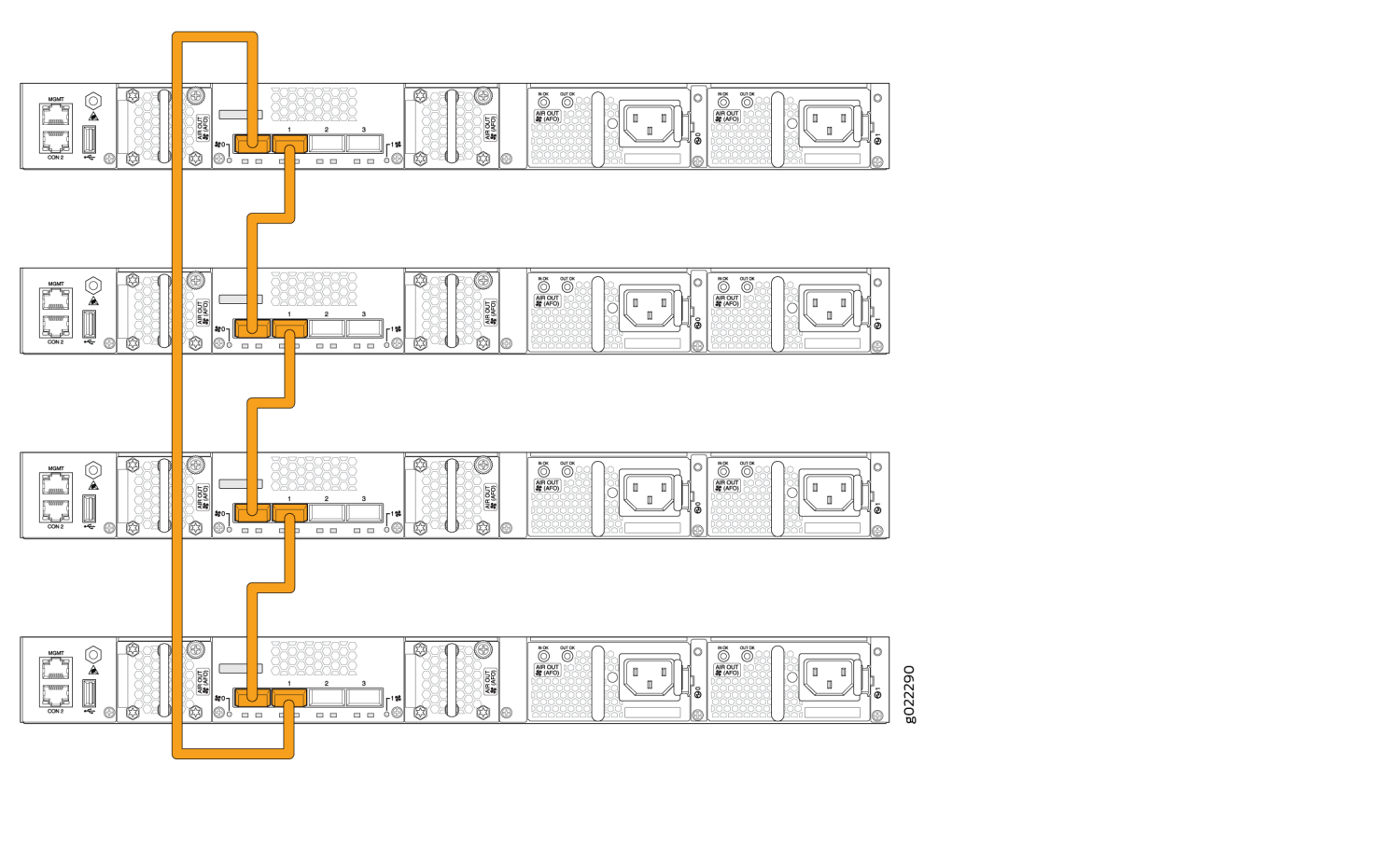
Usually you don’t need to do anything else for the phone-home provisioning process to proceed and complete successfully. If you don’t see successful completion status or the Virtual Chassis isn’t up and operating as expected at the end of the process, read on to learn details about how the PHC works to help troubleshoot the issues.
See Also
Phone-Home Process on a Virtual Chassis
Phone-home provisioning on a Virtual Chassis is an extension of the standalone device phone-home support described in Obtaining Configurations and Software Image Without User Intervention Using Phone-Home Client. The PHC performs additional steps to manage bootstrapping the member devices that make up the Virtual Chassis.
The PHC process on a Virtual Chassis also requires the same software tools and utilities that standalone devices require for PHC to work. For example, the phone-home process needs DHCP client support to facilitate the network connection to the PHS in the same way as for a single device, and verifies a downloaded software image using the same checksum utilities. See Prerequisites for a list of these general PHC requirements.
Phone-home provisioning starts up automatically on a Virtual Chassis on the client side after you’ve performed the tasks in How To Enable Phone-Home Provisioning on a Virtual Chassis and if the Virtual Chassis meets the conditions described in Requirements for Phone-Home Provisioning to Work for a Virtual Chassis.
The provisioning process steps are grouped into the stages described in this section.
- Startup and Request Provisioning Information from PHS
- Bootstrap Virtual Chassis Members
- Apply Scripts and New Configuration on the Virtual Chassis
- Provisioning Process Completion
Startup and Request Provisioning Information from PHS
In the startup and request stage:
Bootstrap Virtual Chassis Members
In this stage, the PHC bootstraps the Virtual Chassis, which includes installing the software image on and rebooting all of the members.
Apply Scripts and New Configuration on the Virtual Chassis
The PHS response might include pre-configuration and post-configuration scripts the network administrator needs the PHC to run on the virtual Chassis before or after applying the new configuration. Phone-home provisioning supports Python or shell scripts and only XML format for the configuration.
The PHS response also provides the Junos OS configuration for PHC to commit on the member devices in the Virtual Chassis.
A Virtual Chassis operates as if it’s a single device, so the PHC performs these steps on the Virtual Chassis as a whole:
- Runs any specified pre-configuration scripts from PHS.
- Applies and commits the new configuration from PHS.
- Runs any specified post-configuration scripts from PHS.
Provisioning Process Completion
To complete the phone-home provisioning process, the PHC logs that the process completed successfully and sends a bootstrap completion notification to the PHS.
The PHC doesn’t run again unless you return the device or Virtual Chassis back to the factory-default state and have all other required conditions to trigger phone-home provisioning.
See Requirements for Phone-Home Provisioning to Work for a Virtual Chassis for details.
Phone-Home Provisioning Status Notifications
The PHC logs status information locally in the system log (/var/log/messages) on the Virtual Chassis and sends status notifications to the PHS to report the progress of the provisioning process. These messages signal when the PHC completes the different provisioning stages and help you troubleshoot issues if the process doesn’t complete successfully. See Phone-Home Process on a Virtual Chassis for the steps the PHC performs in each stage of Virtual Chassis provisioning.
Some PHC status messages are general and apply either for single device or Virtual Chassis provisioning.
Notification messages that are specific to a particular Virtual Chassis member include:
The member ID
The member’s serial ID
The member’s current role in the Virtual Chassis—Master, Backup, or Linecard
Virtual Chassis member-specific notifications have the following format:
vc-member [memberID:serialID:role] message
For example:
vc-member [2:AA1234567890:Backup] Successfully installed downloaded image. Initiating member reboot.
Phone-home process notifications consist of a notification type
and message. Table 2 lists notifications that are specific to the phone-home provisioning
stages on a Virtual Chassis. Notification types with the vc-member keyword include Virtual Chassis member-specific
information.
Notification Type |
Notification Message |
|---|---|
|
|
|
|
|
|
|
|
|
|
|
|
|
|
Verify Virtual Chassis Status After Phone-Home Provisioning
Purpose
Check the running status of the Virtual Chassis after PHC provisioning.
Action
Enter the show virtual-chassis command using
the Junos OS CLI.
For example:
{master:1}
user@device>
Virtual Chassis ID: xxxx.xxxx.xxxx
Virtual Chassis Mode: Enabled
Mstr Mixed Route Neighbor List
Member ID Status Serial No Model prio Role Mode Mode ID Interface
0 (FPC 0) Prsnt ... ex3400-24p 128 Backup N VC 2 vcp-255/1/0
1 vcp-255/1/1
1 (FPC 1) Prsnt ... ex3400-24p 128 Master* N VC 0 vcp-255/1/0
2 vcp-255/1/1
2 (FPC 2) Prsnt ... ex3400-48p 128 Linecard N VC 0 vcp-255/1/0
1 vcp-255/1/1
Member ID for next new member: 3 (FPC 3)Troubleshoot Phone-Home Provisioning Issues
To troubleshoot PHC problems during the provisioning process:
Use utilities on the PHS side specific to your network management system to check device, Virtual Chassis, and connection status, or display phone-home process notifications (see Phone-Home Provisioning Status Notifications).
Make sure the Virtual Chassis management or network interface is connected to the network and can connect to a PHS.
If the PHS specified the strict mode option, verify the Virtual Chassis member serial IDs on the phone-home server side match the member devices you’re interconnecting on the client side at the remote site.
Look for error and status messages in the syslog file on the Virtual Chassis.
For example, syslog status messages can show that the ZTP client is trying to provision the device instead of or in addition to the PHC. Upon startup with the factory-default configuration on either a standalone device or a Virtual Chassis primary member, both the PHC and the DHCP-based ZTP process (see Zero Touch Provisioning) start running automatically. ZTP proceeds if DHCP ZTP options are configured, which can cause unexpected provisioning behavior because ZTP isn’t supported for a Virtual Chassis. To trigger only phone-home provisioning, your DHCP system administrator can make sure the ZTP-specific options are not set on the DHCP server for devices intended to be in a Virtual Chassis under PHS management.
Check the configuration on the Virtual Chassis after provisioning using the
show configurationCLI command.
