Licensing Overview
Managing device licenses manually can be a challenging task especially for organizations that expand their networks continuously in scale. License management tasks such as adding a license, activating or revoking a license, and checking license compliance can be complex and is prone to human error. The licensing automation feature simplifies these tasks and eases the burden of managing the license life-cycle of your cloud-connected and LWC-connected devices.
You can now manage the license life-cycle of your cloud-connected and LWC-connected devices from the License Dashboard page (Organization > Licensing) in Juniper Support Insights (JSI). This dashboard provides a streamlined sequence of views aligned to the device’s license life-cycle. An entitlement represents a set of features for which the right to use has been purchased. An entitlement becomes a license when you deploy and activate an entitlement on a device to enable the effective use of the licensable feature(s).
Figure 1 displays a high-level view of the license management workflow. Before you begin, you must ensure that you (superuser) have linked your Juniper account to your organization to view and manage your entitlements and licenses on the License Dashboard page. You can link your Juniper account to your organization either from the Organization > Settings page or by clicking Add Juniper Account on the License Dashboard page. For more information, see Integrate Your Juniper Support Resources to Your Organization and Predefined User Roles Overview.
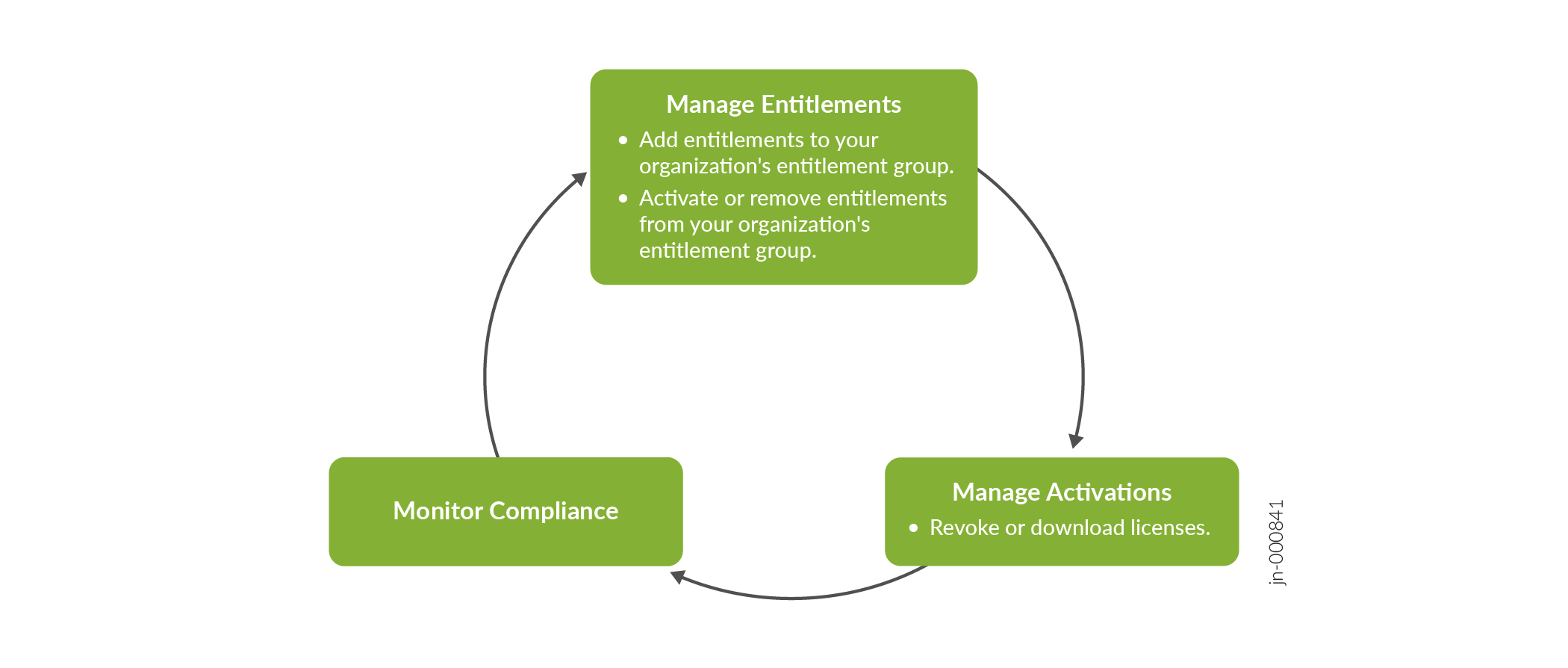
Manage Entitlements
-
Create or populate an entitlement group for your organization—After you link your Juniper account to your organization, you can create multiple organizations based on devices, departments, or other functions. You can create multiple organizations for a Juniper account.
To access your entitlements on the License Dashboard page, you must create an entitlement group. For more information, see Create, Rename, and Delete a Group. After you create an entitlement group for your organization, you are prompted to add entitlements to the group. You must select entitlements and add the selected entitlements to your organization’s entitlement group. An organization can have only one entitlement group.
After you link your Juniper account, you can view all your Juniper device entitlements on the Add to Group tab. The Add to Group tab remains the same across organizations. For more information, see About the Add to Group Tab.
-
Activate or remove entitlements from the organization's entitlement group—You can view all entitlements that are part of the entitlement group on the Entitlements tab. You can then activate an entitlement on a device from this tab. After you activate an entitlement, the entitlement becomes a license. You can view the details of the licenses on the Activations tab.
You can also remove an entitlement from this tab. When you remove an entitlement from the Entitlements tab, that entitlement is listed again on the Add to Group tab. For more information, see About the Entitlements Tab.
Manage Activations
You can view the details of all active licenses for your Juniper devices on the Activations tab. You can also revoke an active license from a device. You can then reuse the same license on another device until the license expires.
When you encounter a network error or a software compatibility issue, you may not be able to install a license. In such a situation, you can download a license from this tab, and configure it manually on your device by using SSH. For more information, see About the Activations Tab.
Monitor Compliance
A device is in compliance when the licensable features in use on the device are supported by active licenses. The Compliance tab collects information from all the cloud-connected and LWC connected devices and reflects the device compliance of the licensable features in use in the compliance report. You can also view the total number of devices that are compliant and non-compliant. This information is available in percentage as well. The Reason column in the Compliance tab highlights the reason for a non-compliance issue and also recommends a way to resolve the issue. For more information, see About the License Compliance Tab.
