Reports
Contrail Insights Reports enable analysis of how infrastructure resources are consumed by instances over time. You can generate a report over a specified time period, organized by different scopes: project or host. In each case, the report shows the resource utilization by each instance that is in a project or scheduled on a host. Dashboard displays a report in both graphical or tabular formats. You can also download report data as a HTML-formatted report, raw comma-separated value (CSV) file, or JSON-formatted data for further analysis. The following video provides an overview of the Contrail Insights reports that help you understand how resources are being used in an OpenStack cluster.
The graphical view provides a quick, visual overview of resource utilization by instance using histograms. The bins of the histogram represent the number of instances that used a given percentage of a resource, such as CPU utilization. Using the histograms, you can quickly identify patterns that indicate under-provisioned or over-provisioned instances. The dark blue bars of the histrogram depict the resource utilization by instances on a particular project or host. The light blue bars depict the total resource utilization across all hosts or projects, so that you can understand the resource utilization in context of the entire infrastructure. Figure 1 shows a graphical view of resource utilization.

The tabular format shows additional detail in an interactive table that can be sorted and filtered. With the tabular display, as shown in Figure 2 you can view resource utilization for a particular instance.

In all views of the reports, you can also view costs charged for infastructure resource usage. The rate structure for resources is configurable in the Chargeback Settings.
Report Generation
To generate a report:
Select the type of report—Project, Host—and a context appropriate for the report type.
For example, a project report can be generated for all projects or a single project. Figure 3 shows the report configuration action bar.
Figure 3: Report Configuration Action Bar
Select a date range for the report. The report summarizes resource consumption and cost for the specified period.
Click Get Report to start generation of the report.
After the report is generated, it is presented in a list of available reports.
(Optional) A report can be deleted by clicking the trash can icon.
Project Report Generation
A project report may be generated for a single project or for all projects (provided you are authorized to access the project or all projects). A project report shows resource allocations, actual usage, and charges.
Resource allocation includes static allocations of resources, such as vCPUs, floating IP addresses, and storage volumes.
Actual resource usage is displayed for each instance in the project, and as the aggregate sum of usage by all instances in the project. Resource usage shows the actual physical resources consumed by an instance, such as CPU usage percentage, memory usage percentage, network I/O, and disk I/O.
The cost charged for resource usage is shown for each instance in the project. In addition, a cost breakdown by flavor type, and by resource type (compute, network, storage) is shown for the project as a whole. Figure 4 and Figure 5 show the graphical and tabular views for a project report.

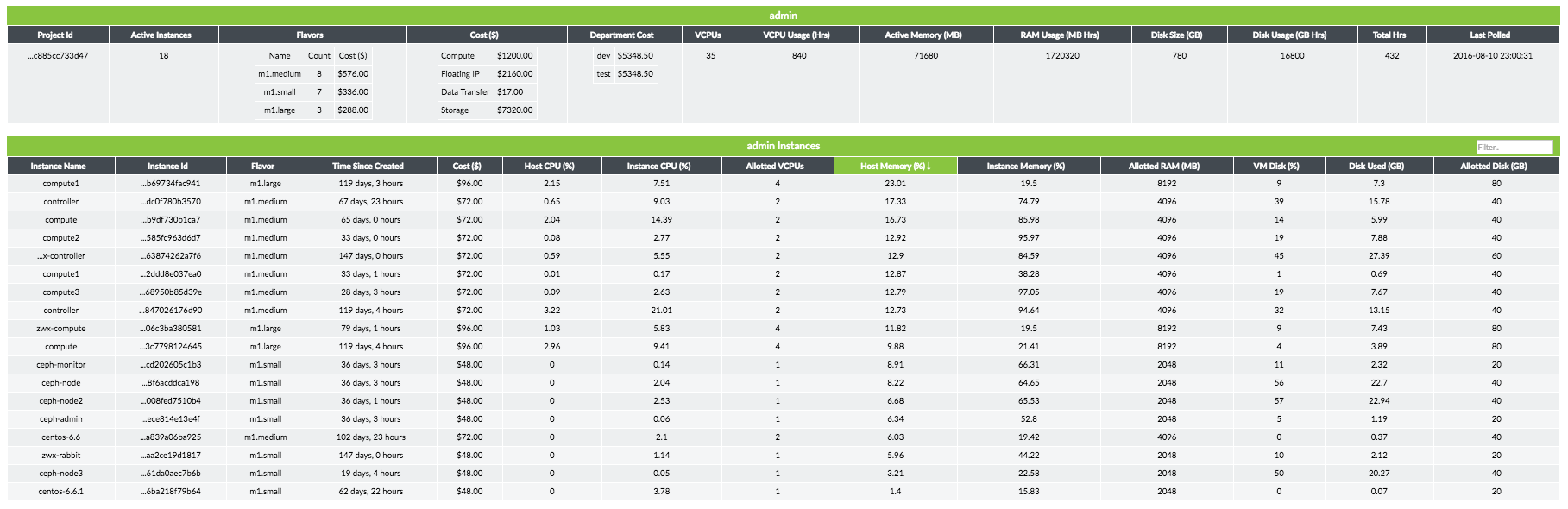
Host Report Generation
A host report can be generated for all hosts or the set of hosts in a host aggregate. Only users with administrator role may generate a host report.
A host report shows the aggregate resource usage of a host, and a breakdown of resource usage by each instance scheduled on a host.
A host report also shows the cost charged for each instance on a host, as well as the total cost and total cost per flavor type. This provides an indication of the revenue generated by a host. Figure 6 and Figure 7 show the graphical and tabular views for a host report.


