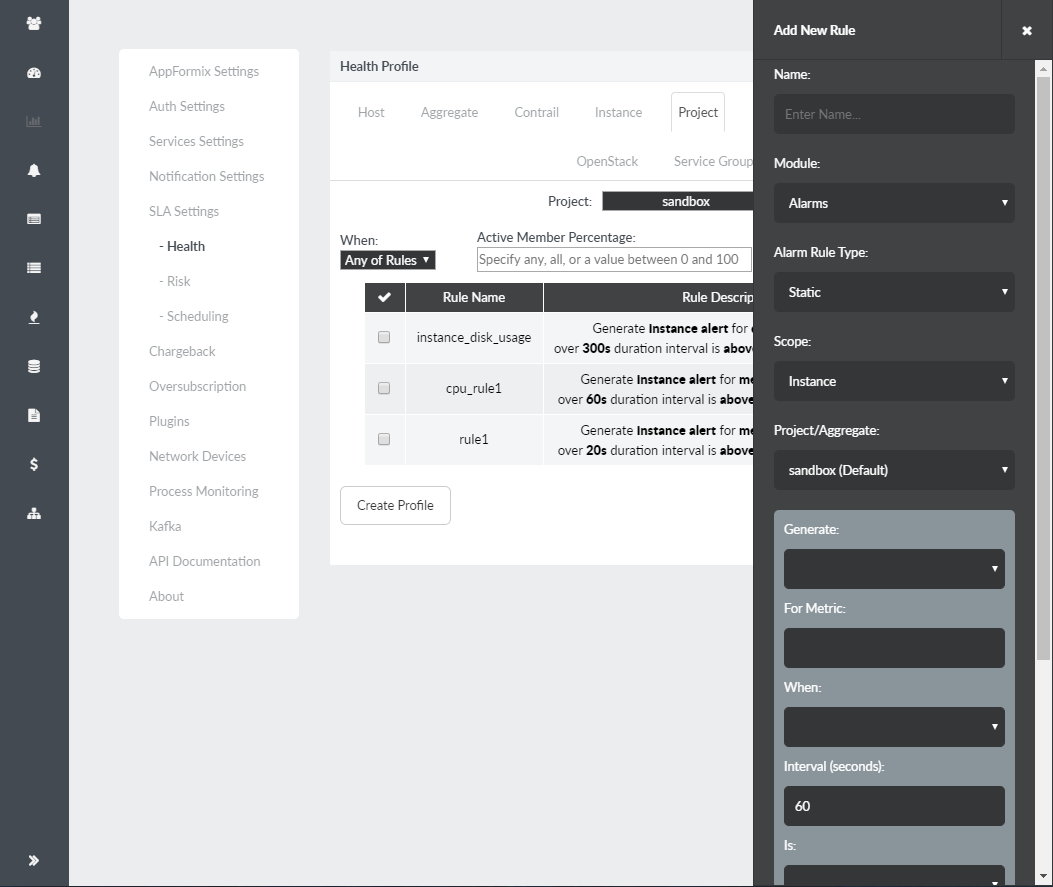Health Monitor
Contrail Insights Health Monitor indicates the health and risk for a resource in the infrastructure. Health is an indicator that a resource is currently operating outside of user-specified performance policy. Risk is an indicator that a resource may be unhealthy in the future.
For example, if the Contrail Insights Platform is not receiving heartbeats from a host, then that host and all of its instances are marked as unhealthy. The reason for the unhealthy state is indicated as missed heartbeat. The following video provides an overview of the Contrail Insights health analysis.
The health and risk are determined by monitoring alarms. Contrail Insights supplies default health and risk profiles. You can modify the health or risk profile to suit your environment.
In the Settings page, select SLA Settings > Health. A health profile can be configured separately for hosts and instances. Similarly, a risk profile can be configured separately for hosts and instances. The health and risk profiles can only be configured by an administrator. The profiles apply globally across all users. Figure 1 shows the health and risk profile.

To configure a new health or risk profile, first delete the existing profile by clicking Delete Profile, as shown in Figure 1. After a profile is deleted, select the add button to specify a new set of rules that constitute the profile.
A profile consists of multiple rules that are defined by clicking Add New Rule, as shown in Figure 2. Each rule specifies conditions that are monitored by Contrail Insights. Select Any of Rules or All of Rules to specify how multiple rules in a profile are combined. Click Create Profile to save the profile. Figure 2 shows the Add New rule side pane.