IPv4 Addresses
IPv4 Addresses
IP addresses are used in the following situations:
Loopback IPs - Spines/Leafs/Generics - the loopback IP is used as the BGP router ID.
SVI Subnets - MLAG Domain - A Switch Virtual Interfaces (SVI) subnet for an MLAG domain is used to allocate an IP address between MLAG leaf switches.
Link IPs - Spines <-> Leafs - Link IPs are used between spine devices and leaf devices to build the L3-Clos fabric. These IPs are necessary for BGP peering between spine devices and leaf devices, and represent the 'fabric' of the network.
Link IPs - Generics - IP addresses facing generic systems are used to statically-route the generic system loopback and route across that link.
In Apstra, you create IP pools in the global Resources catalog. When you're building your blueprint you'll assign those pools, then Apstra will automatically pull resources as needed.
If you need to assign a specific Loopback IP address or Link IP address, you can assign it manually.
IP Pool Details
IP pools include the following details:
| Pool Name | A unique name to identify the resource pool |
| Total Usage | Percentage of IP addresses in use for all subnets in the resource pool. (Hover over the status bar to see the number of IP addresses in use and the total number of IP addresses in the pool.) |
| Per Subnet Usage | The IP addresses included in the subnet and the percentage that are in use. (Hover over the status bar to see the number of IP addresses in use and the total number of IP addresses in that subnet.) |
| Status | Indicates if the pool is in use |
IP Pools Using the GUI
From the left navigation menu, navigate to Resources > IP Pools to go to the VNI Pools page where you can create (clone), edit and delete IPv4 pools.
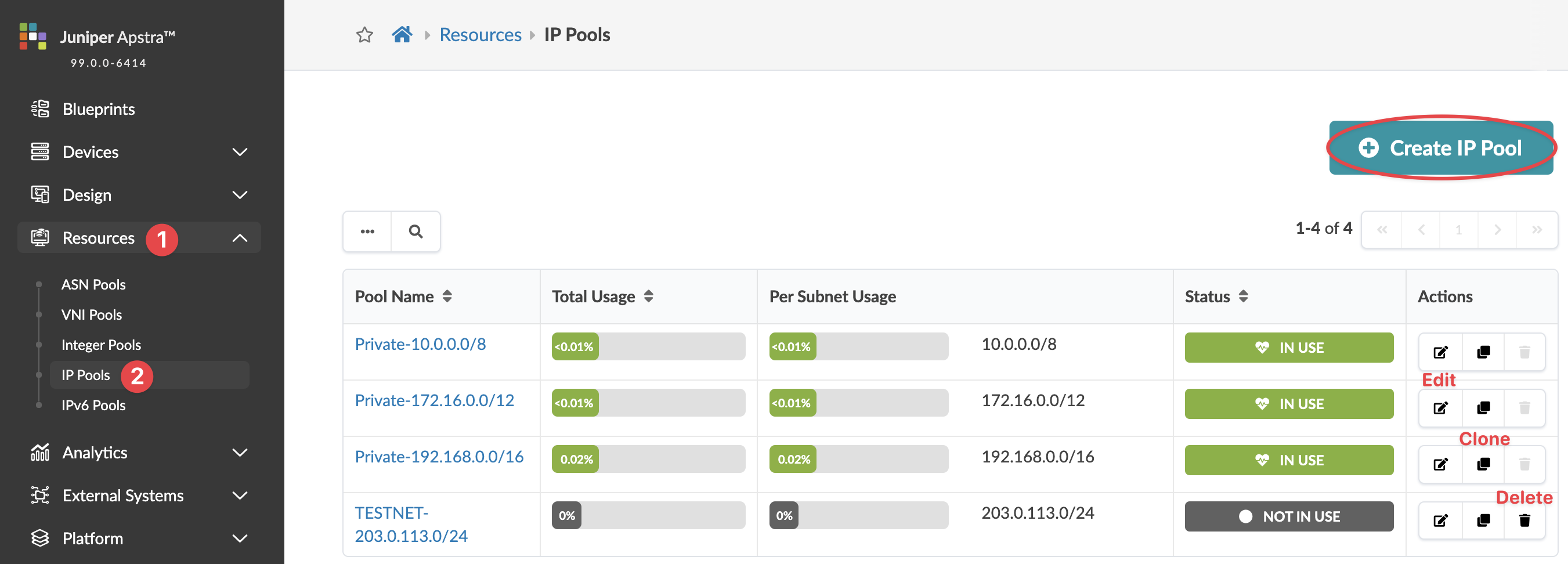
Subnet-based access control for GUI access (whitelisting) is part of platform security enhancements. You can configure Access Control List (ACL) rules for IPv4 networks. (IPv6 is not supported on the Apstra web framework.)
Create IPv4 Pool
IP address ranges are not validated. It is your responsibility to specify valid IP addresses. If you configure a switch with an invalid IP block you may receive an error during the deploy phase. For example, specifying the erroneous multicast subnet 224.0.0.0/4 would be accepted, but it would result in an unsuccessful deployment. If you assign the same range (or overlapping range) of IP addresses to a blueprint, the duplicate assignment is detected and you'll receive a warning in the blueprint. You can commit changes to blueprints with warnings without resolving the issues.
To create IPv4 pools using the GUI:
Update IPv4 Pool
You can add, change and delete subnets in IP pools, but if an IP address in a subnet is in use, you can't remove the subnet.
To update an IPv4 pool using the GUI:
Delete IPv4 Pool
You can delete IP pools as long as none of the IP addresses within the pool are in use.
To delete an IPv4 pool using the GUI:
