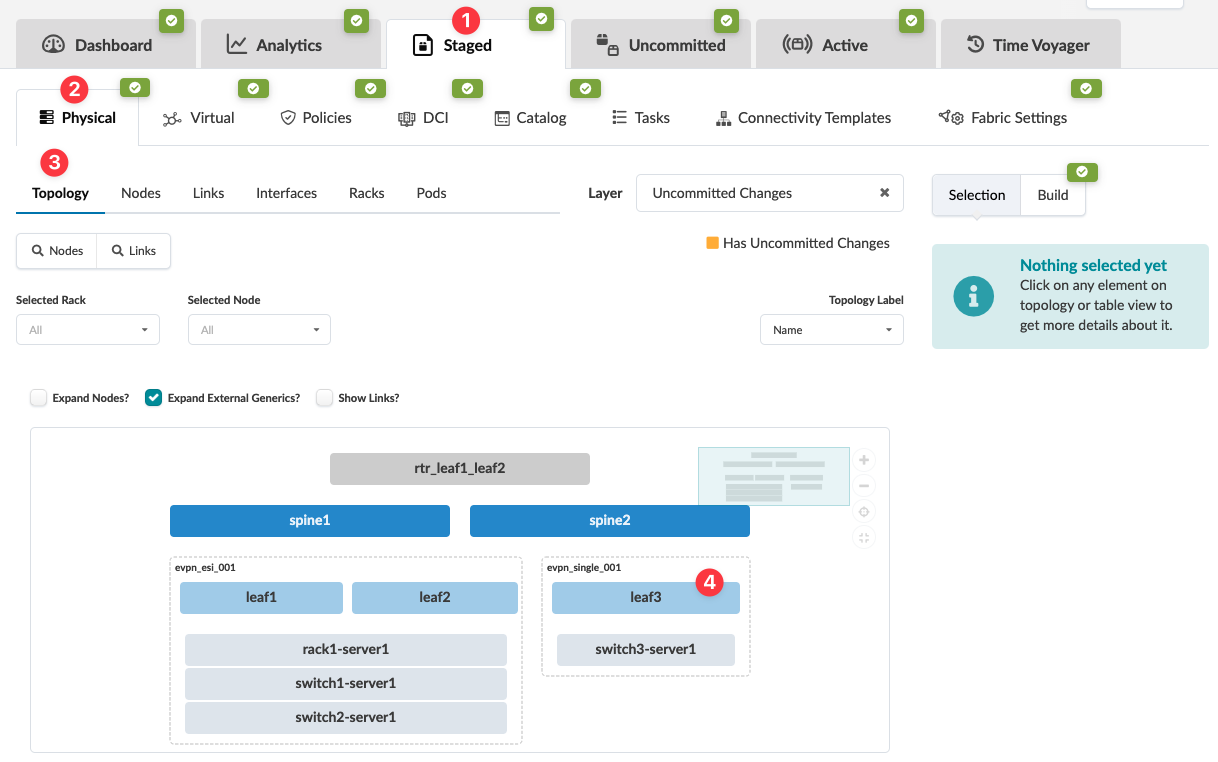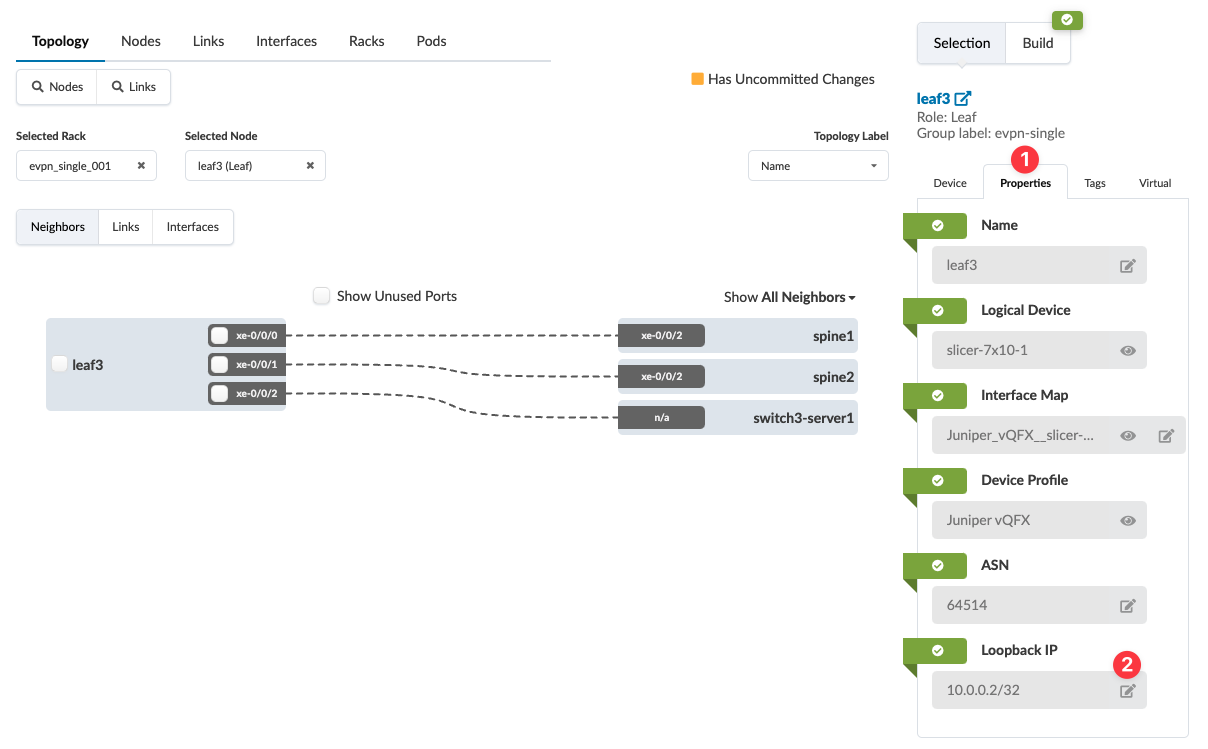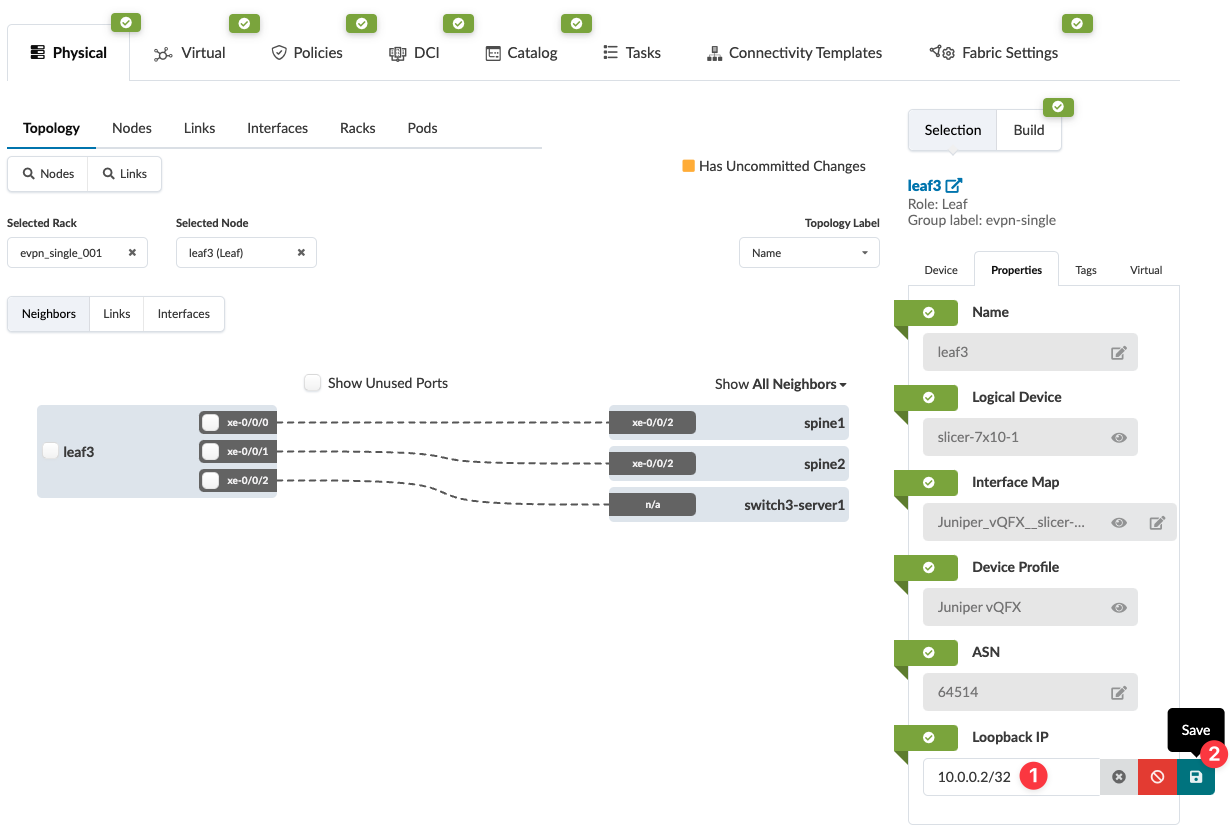Change Assigned Loopback IP Address (Datacenter)
Assign or change an individual loopback IP Address
Normally, IP addresses are pulled automatically from resource pools, but there may be times when you need to assign a specific IP address. In these cases, you can select the device and assign or change the IP address from the Properties tab.
To assign a specific loopback IP address using the GUI:
The changes are staged.
When you're ready to activate your changes, go to the Uncommitted tab to review and commit (or discard) your changes.