ACL Rules
Overview
Subnet-based access control for GUI access (whitelisting) is part of platform security enhancements. You can configure Access Control List (ACL) rules for IPv4 networks. (IPv6 is not supported on the web framework.) When you create and enable rules, the rules are automatically sorted from more specific to less specific, and IP addresses are checked against them in that order. If the rule allows access to a subnet, any IP address within that subnet is allowed access. If the rule denies access to a subnet, any IP address within that subnet is denied access.
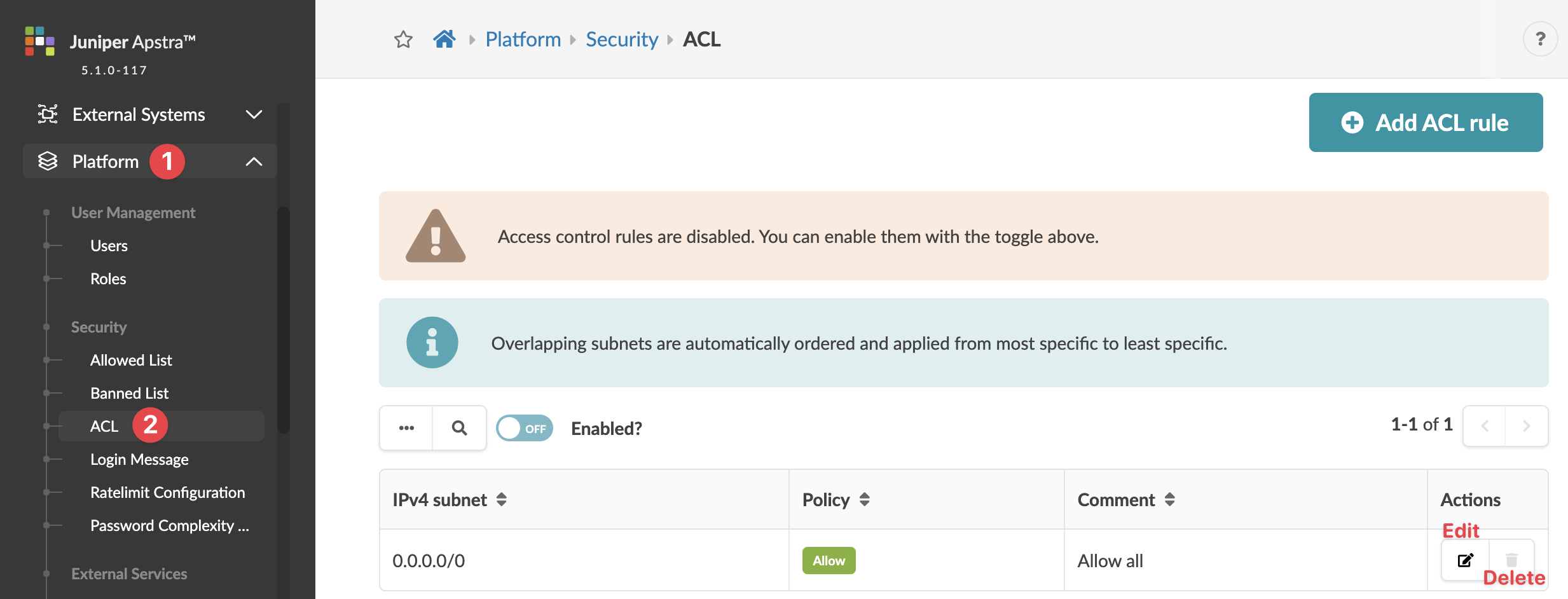
Enable / Disable ACL Rules
Access control list rules are disabled by default.
If you enable ACL rules, make sure you always add a rule to allow access to a subnet that your IP address is a part of, so you don't lock yourself out.
If you enable ACL rules, and the default rule (0.0.0.0/0) is set to deny, the GUI and system agents can't make necessary REST API calls to the controller unless you add a rule to allow access from loopback (127.0.0.0/8) and docker (172.17.0.0/16) networks.
To enable/disable ACL rules in the GUI:
- From the left navigation menu, navigate to Platform > Security > ACL to go to the table view.
- Click the toggle to enable or disable the rules, as applicable.
Add ACL Rule
Update ACL Rule
Delete ACL Rule
So that an IP address eventually matches to a subnet, 0.0.0.0/0 can't be deleted..
