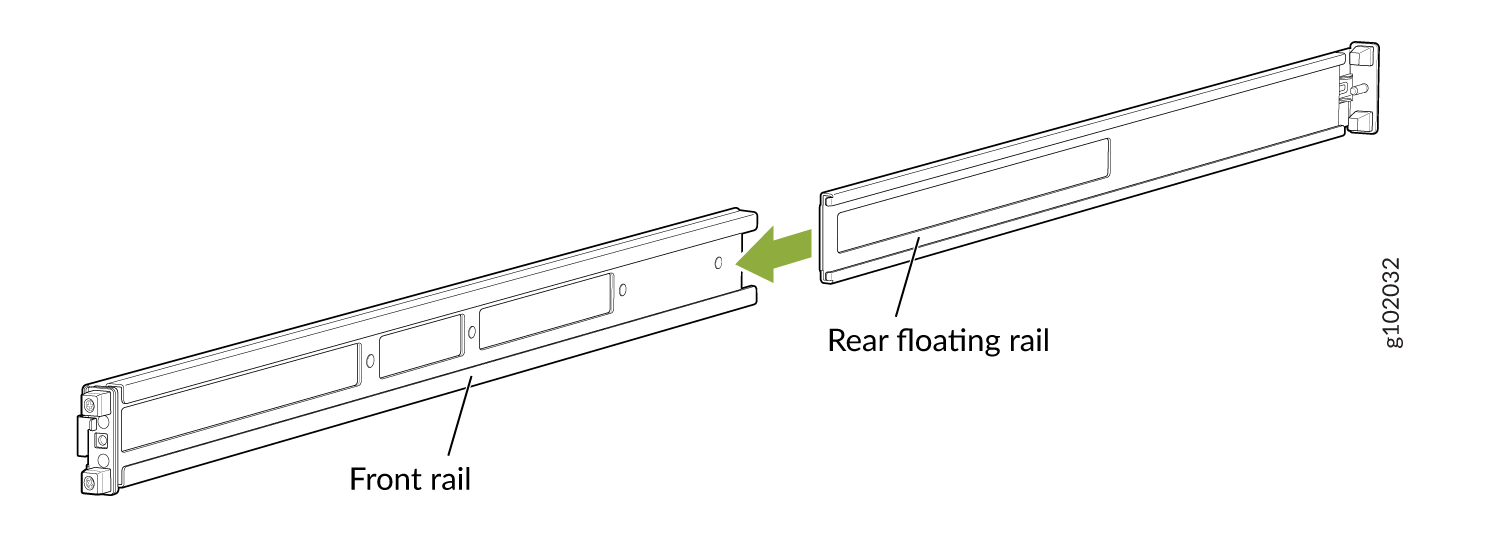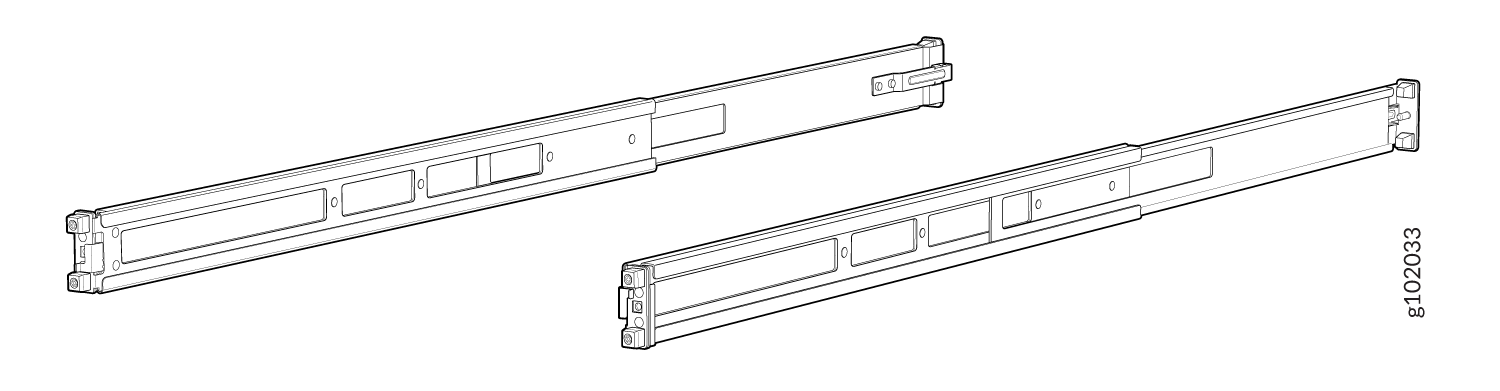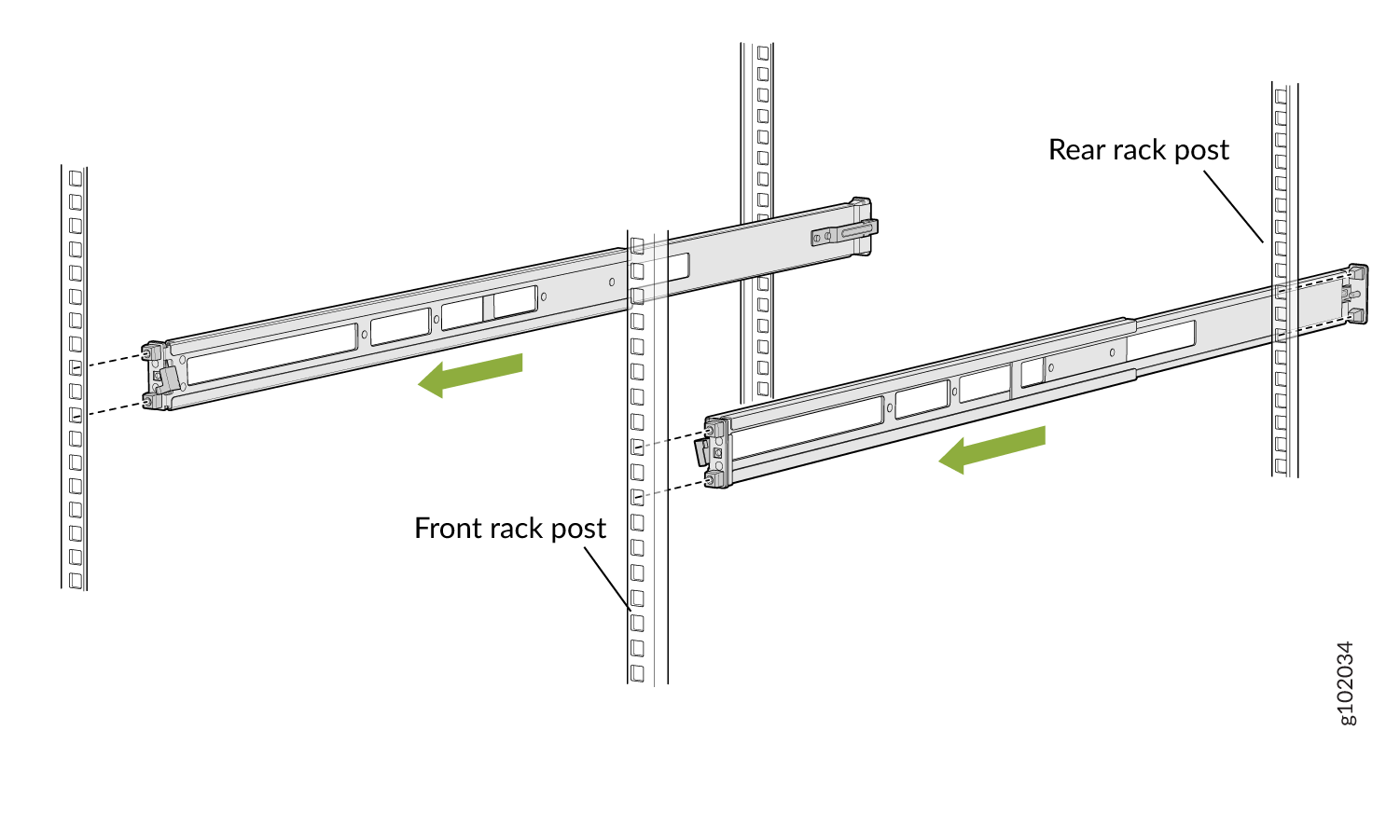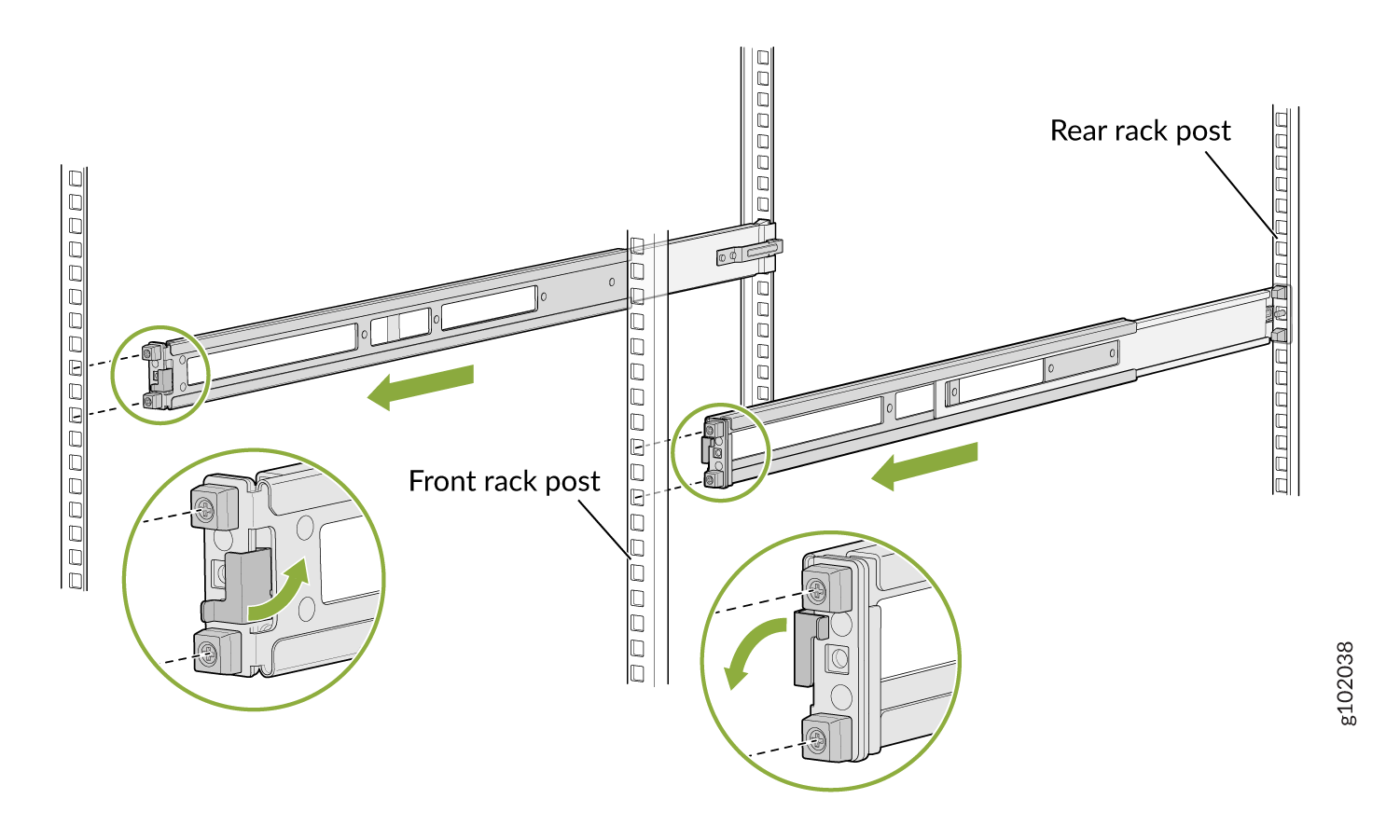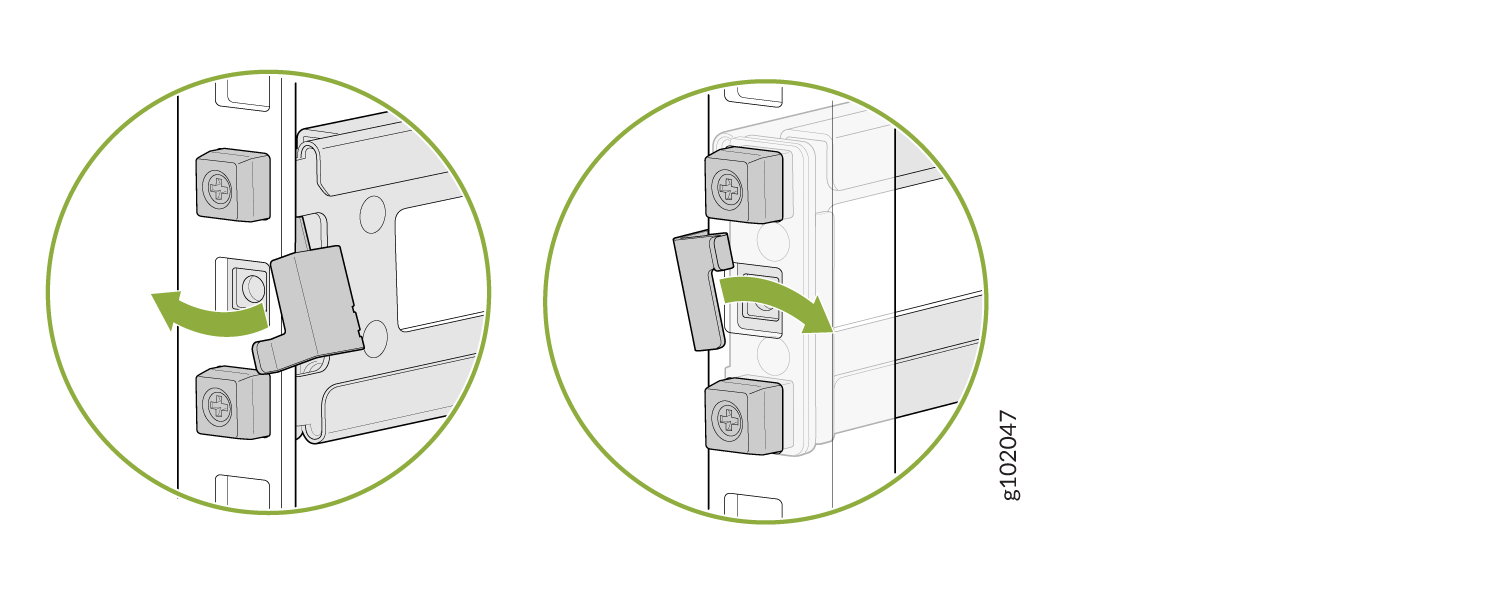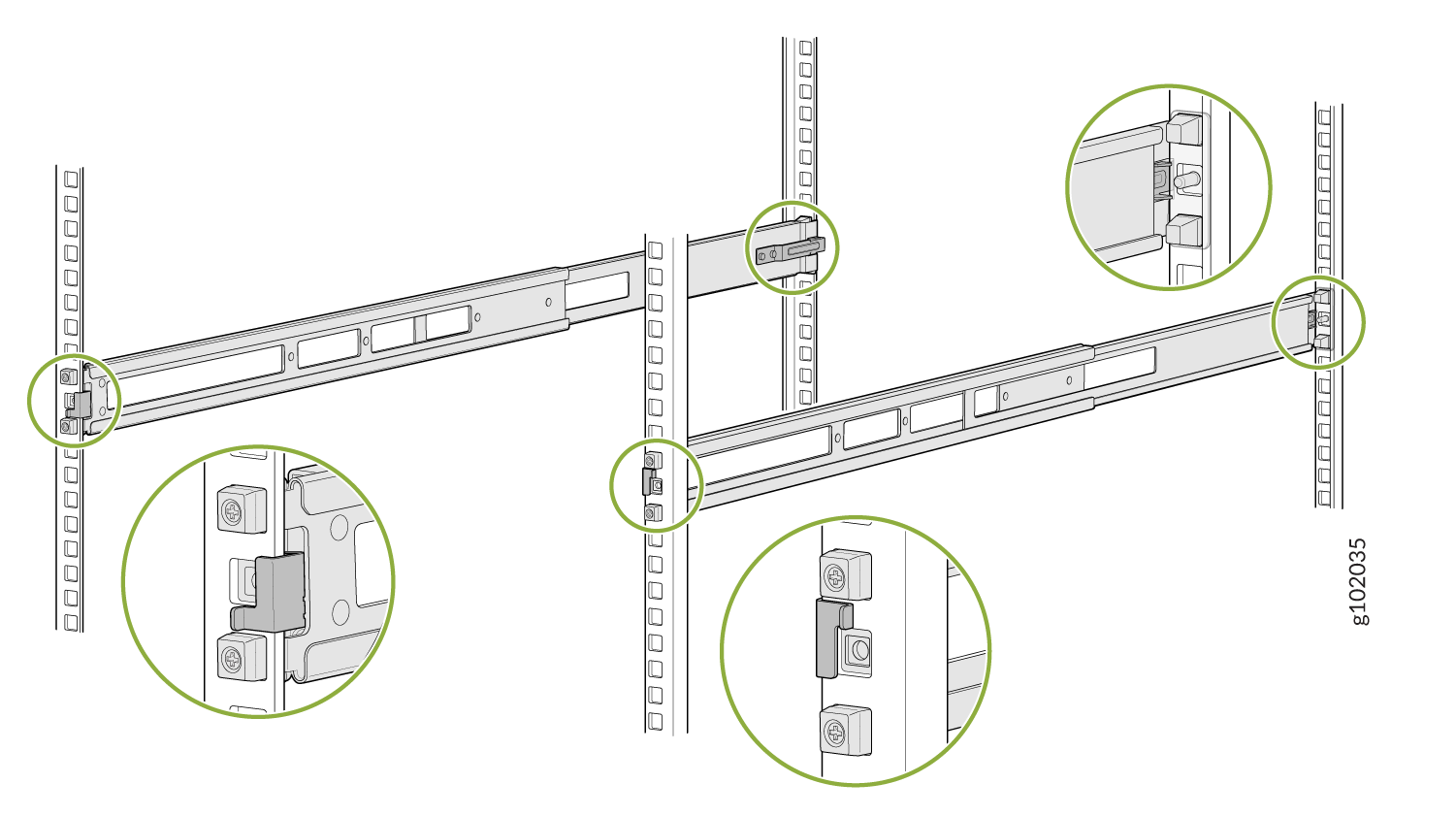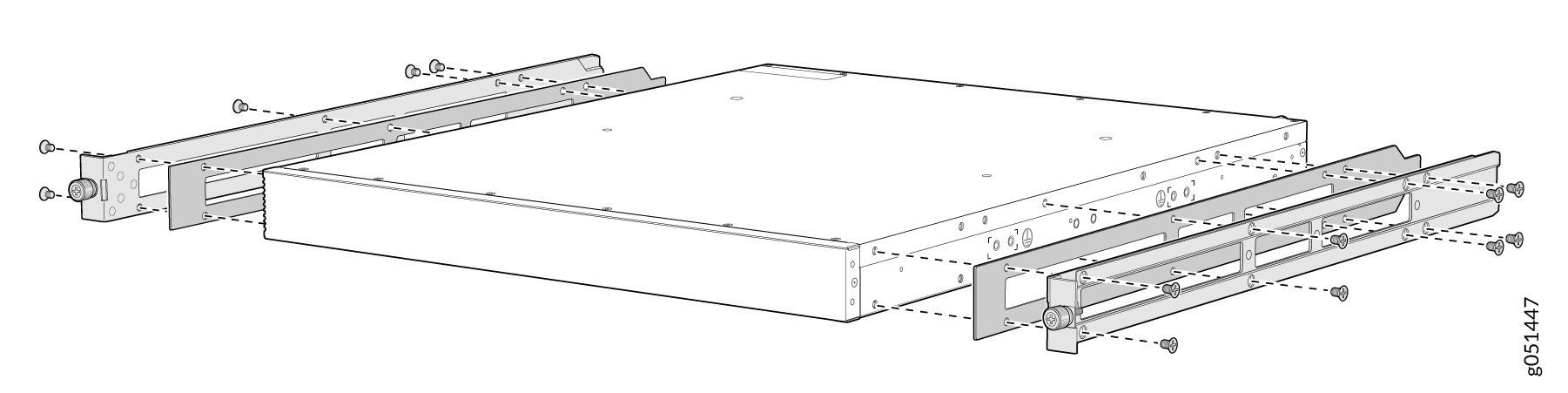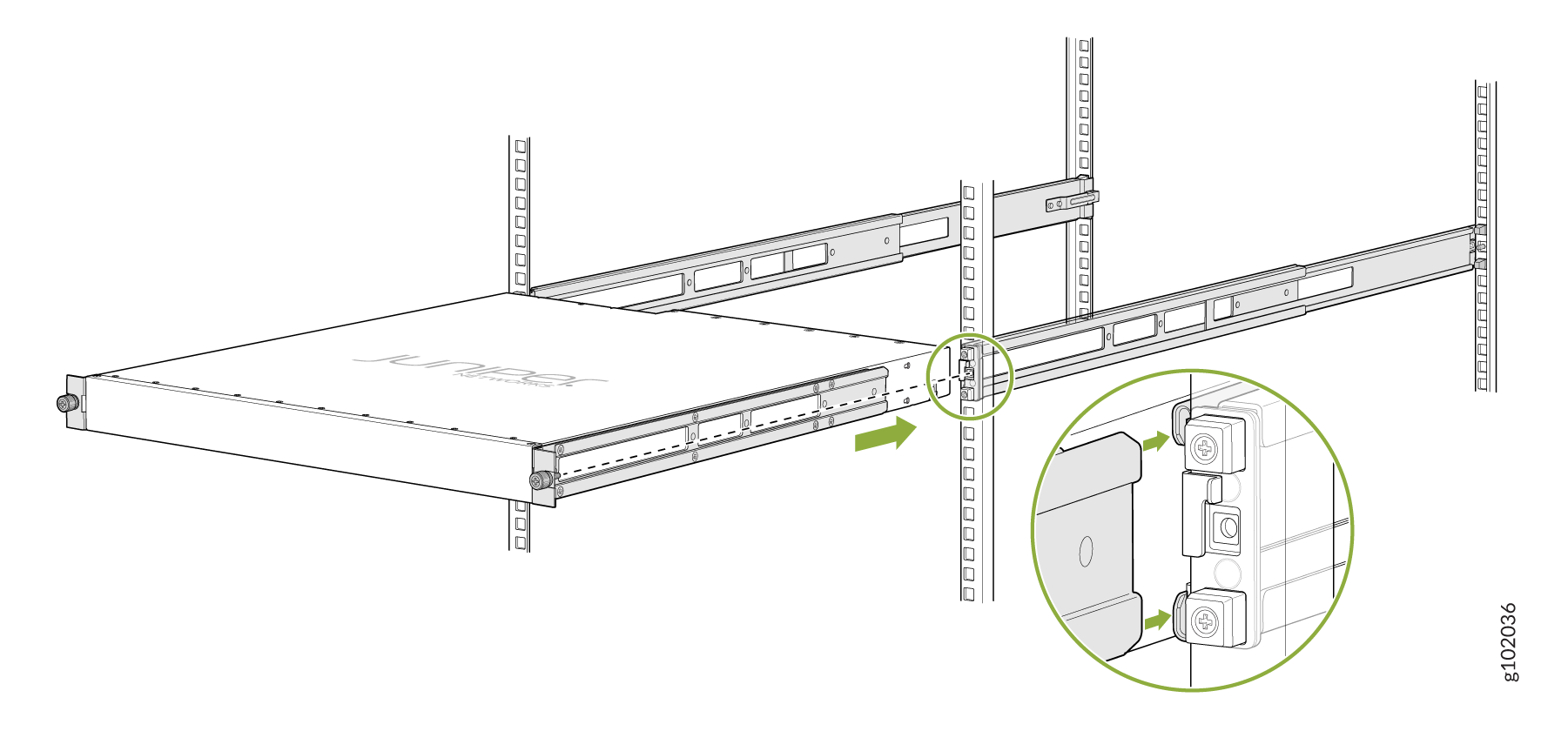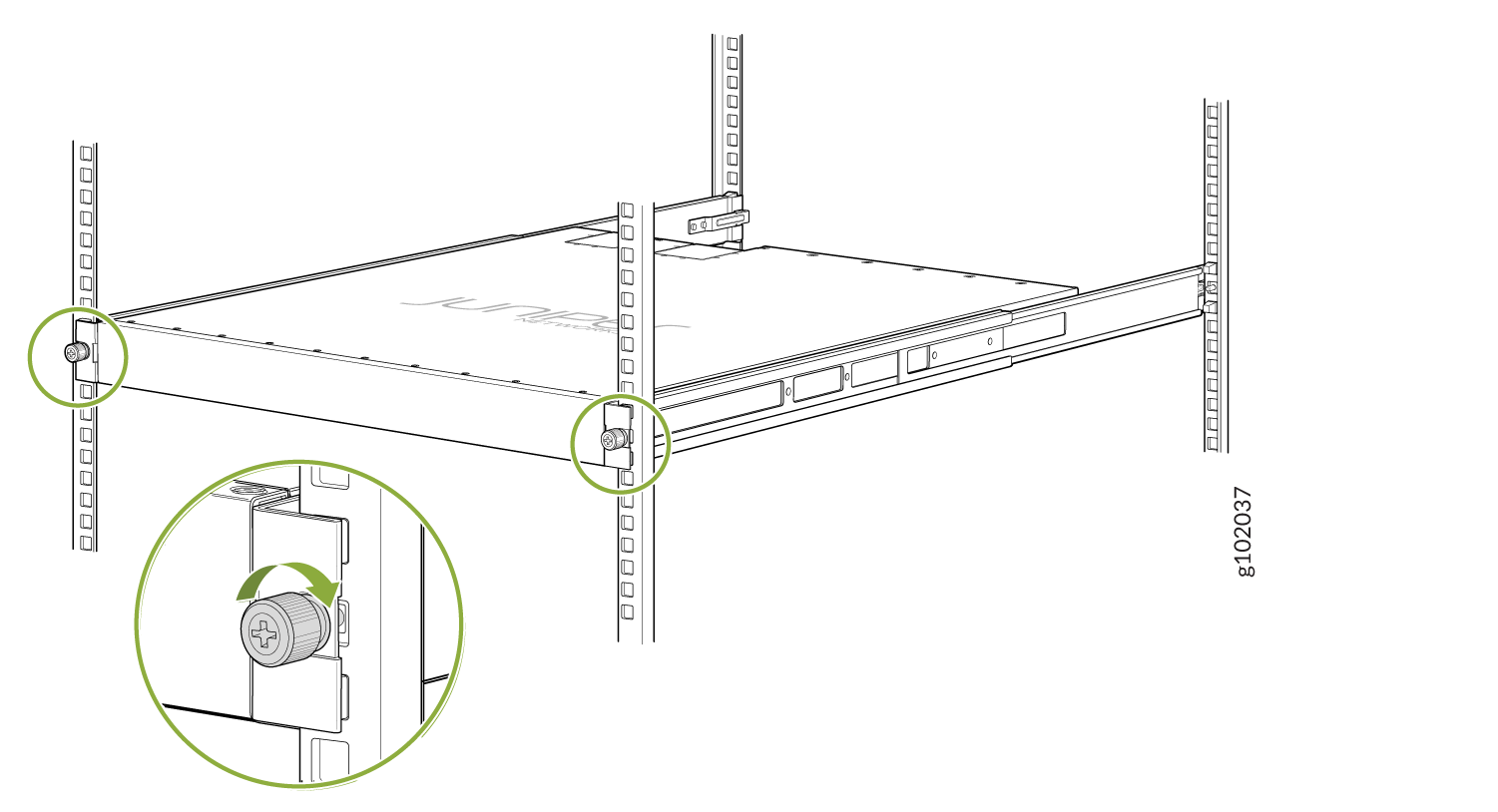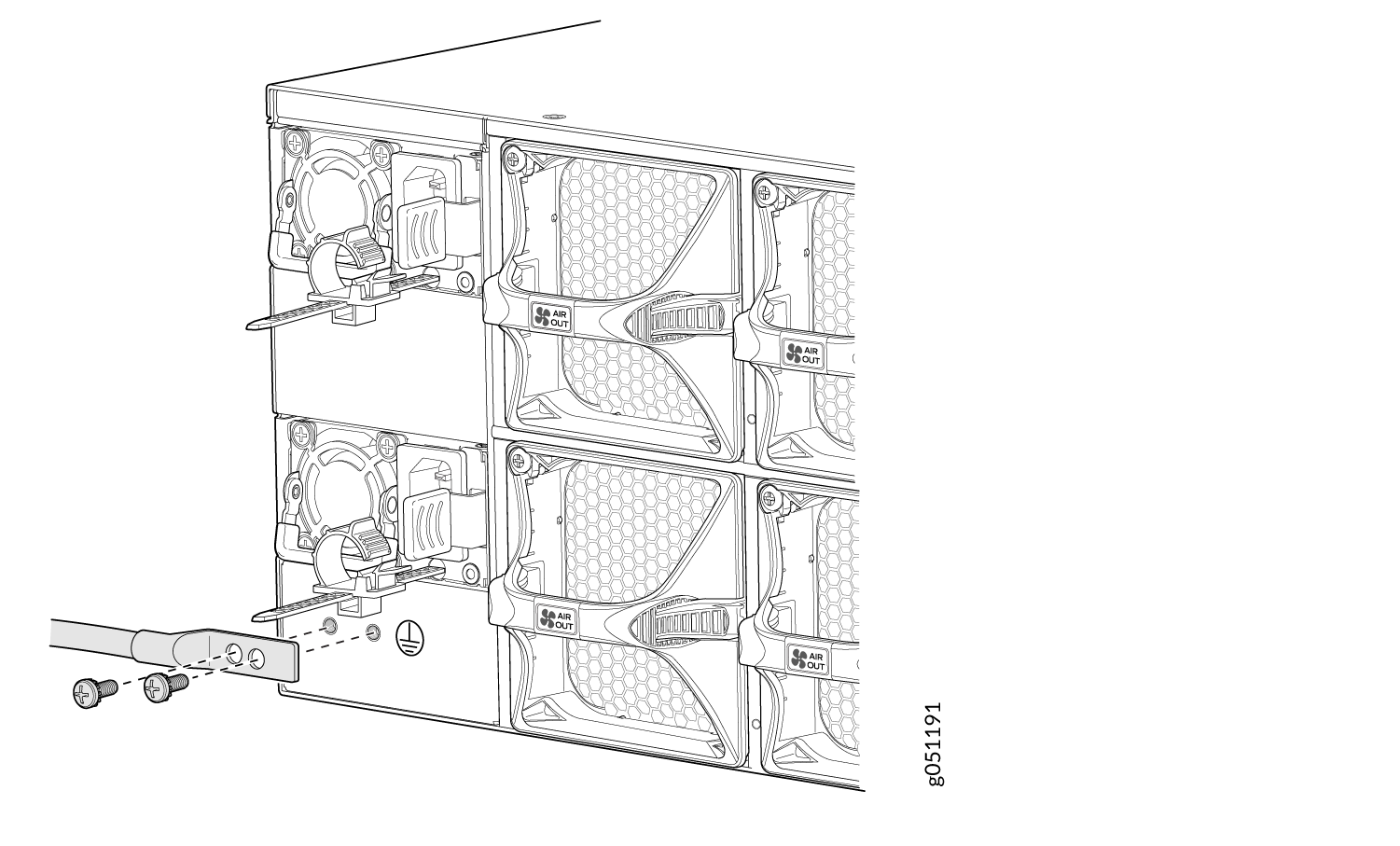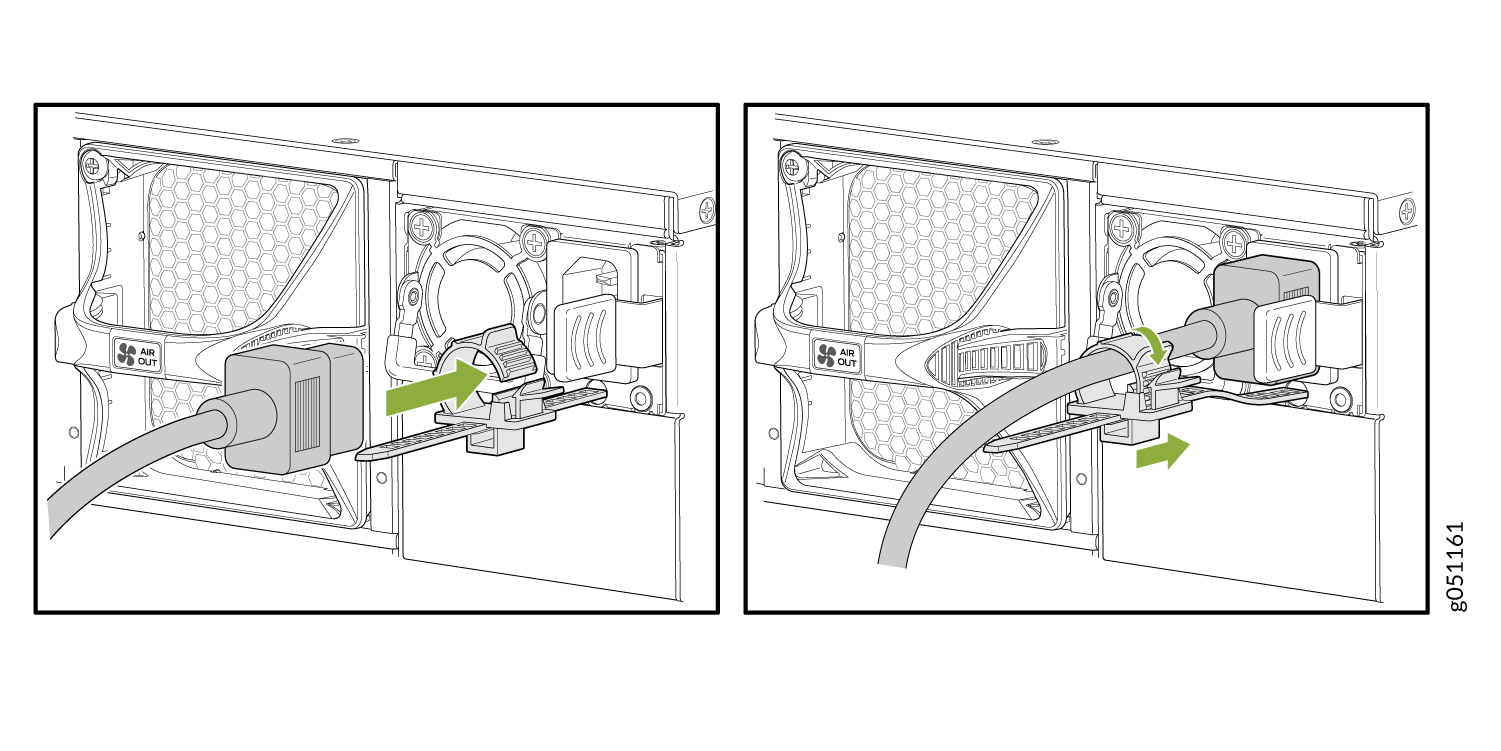Fast Track to Rack Installation and Power
This procedure walks you through the most basic steps for installing your QFX5220 switch in a rack and connecting it to power.
You can install the QFX5220-32CD switch on a 19-in. four-post rack or cabinet using the QFX5K-4PST-RMK-E rack mount kit (RMK). We’ll walk you through the steps to install the QFX5220-32CD switch on a square hole rack using the QFX5K-4PST-RMK-E RMK.
You can install a QFX5220-128C in a four post rack by using the QFX5220-4PRMK-4U rack mount kit. See Mount a QFX5220-128C in a Four Post Rack by Using the QFX5220-4PRMK-4U Rack Mount Kit.
Before you install the switch, review:
Mount the Device by Using the QFX5K-4PST-RMK-E Rack Mount Kit On a Square Hole Rack
Ensure that you have the following tools and parts available:
-
An ESD grounding strap—not provided.
-
Number 2 Phillips (+) screwdriver—not provided
-
A pair of front and rear mounting rails. These mounting rails attach to the front and rear rack posts—provided with the rack mount kit
-
A pair of side mounting brackets and 16 flat head M4 x 6mm Phillips screws. These brackets attach to the device if not pre-installed—provided with the rack mount kit
-
A pair of Spacers—provided with the rack mount kit
To mount the device on four posts in a rack by using the QFX5K-4PST-RMK-E rack mount kit:
Connect to Power
To connect the QFX5220-128C switch to AC power, you must perform the following tasks:
Ground the QFX5220-128C
To connect earth ground to a QFX5220-128C:
Connect Power to the QFX5220-128C
The QFX5220-128C is shipped from the factory with four power supplies. Each power supply is a hot-removable and hot-insertable field-replaceable unit (FRU) when the second power supply is installed and running. You can install a replacement power supply in either of the two slots next to the fan modules without powering off the switch or disrupting the switching function.
To connect AC power to a QFX5220-128C: