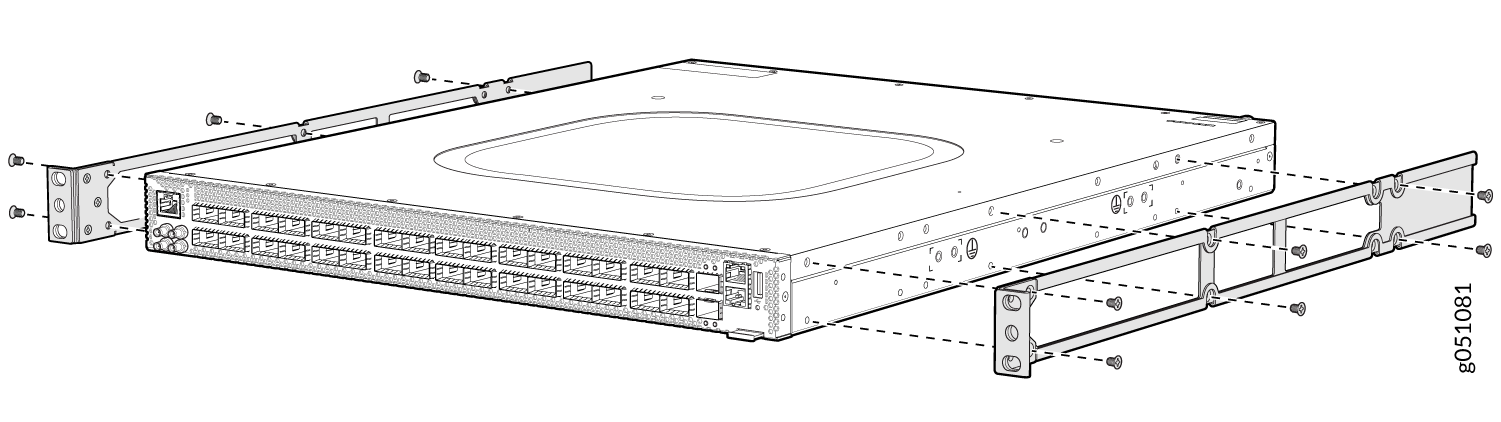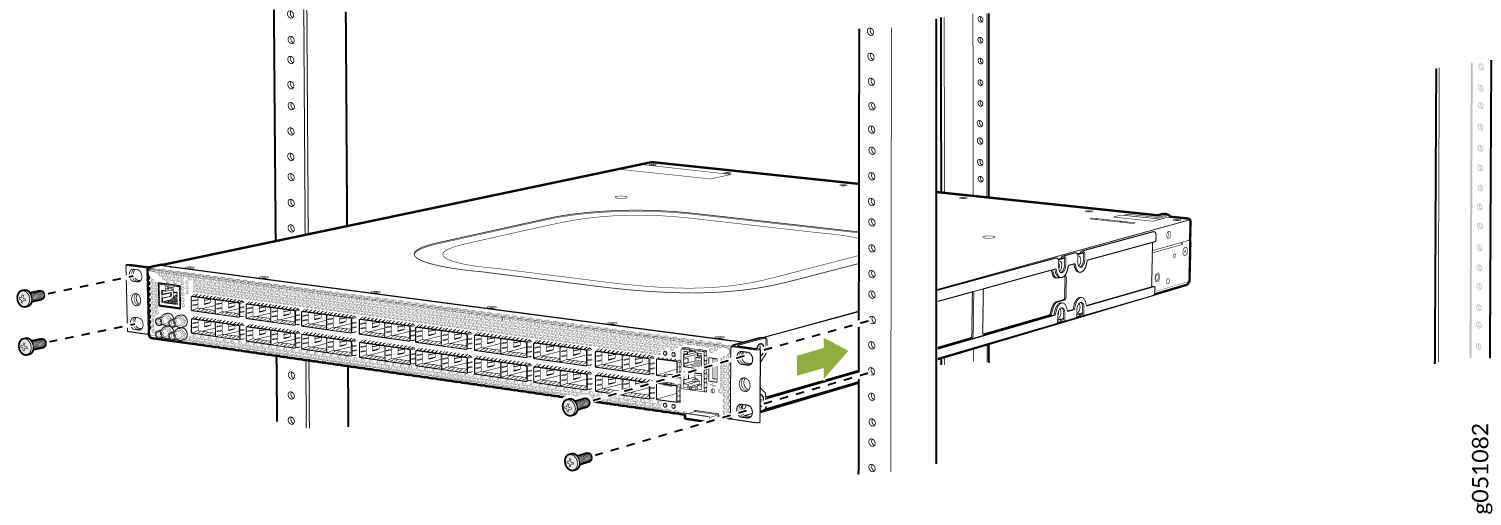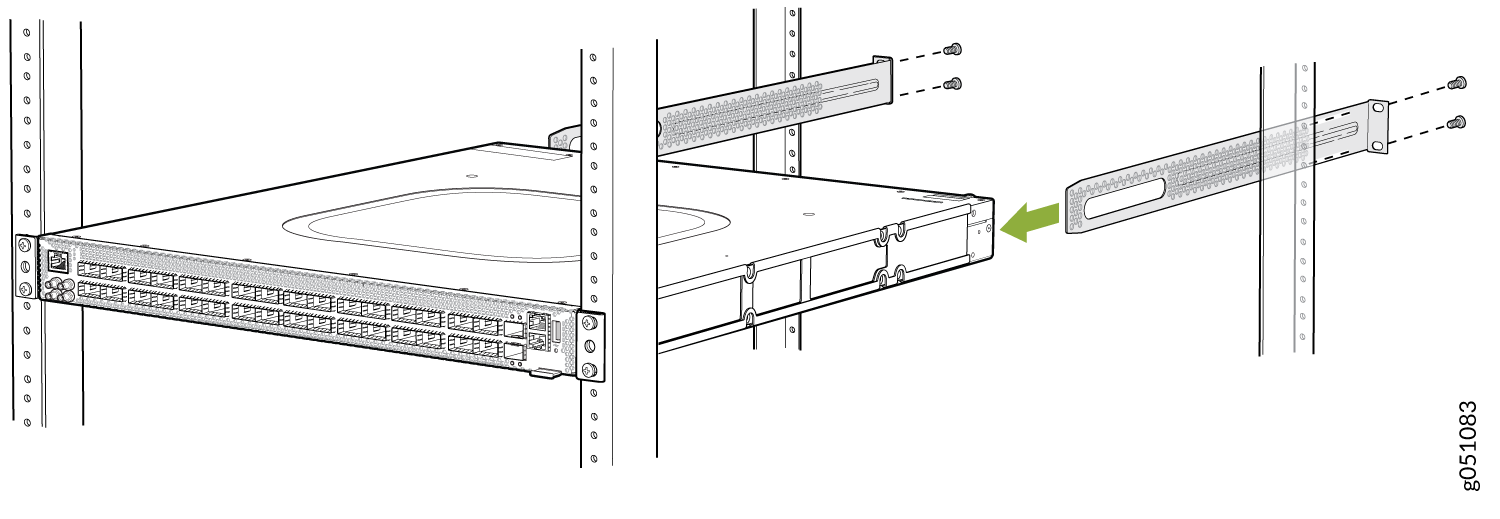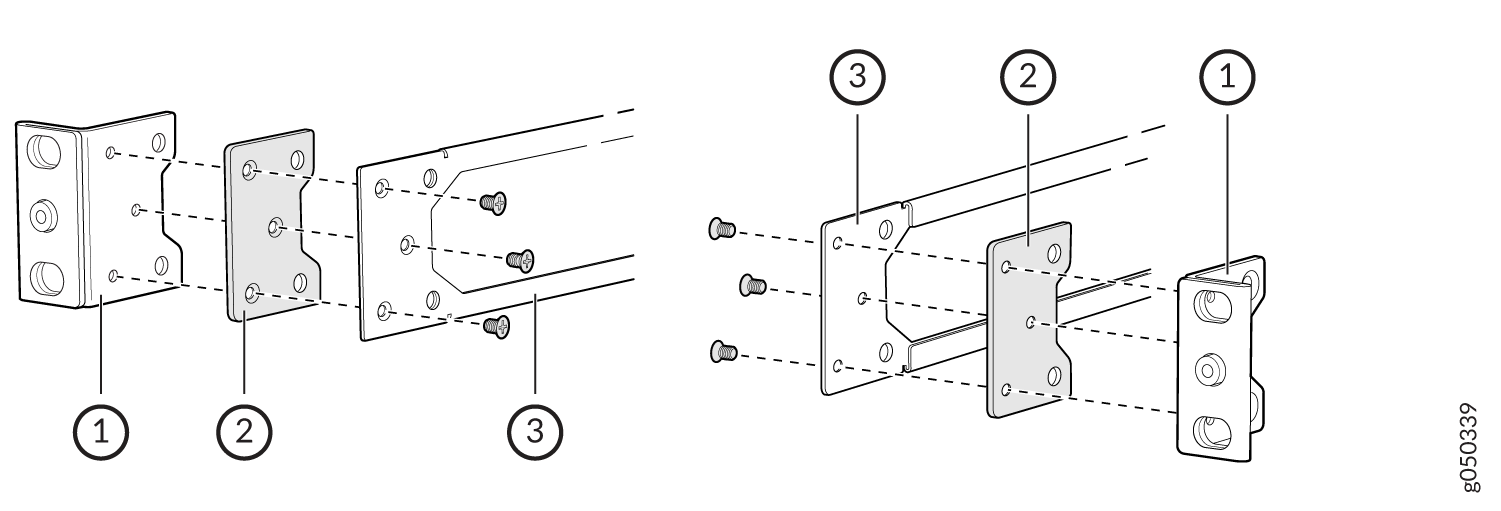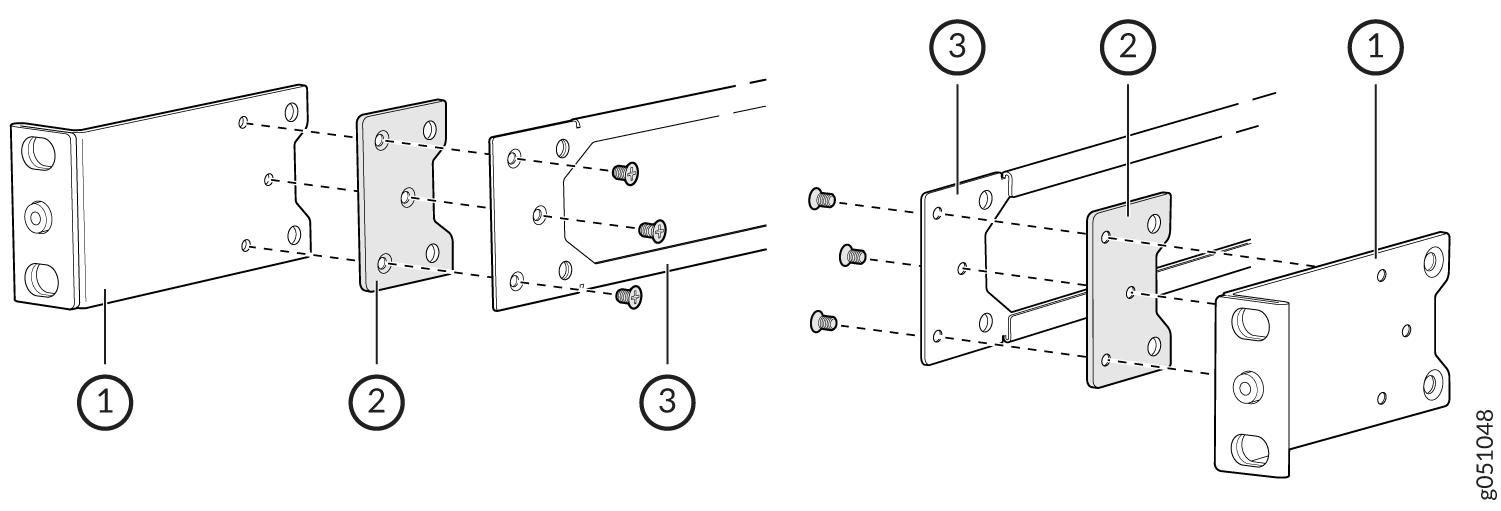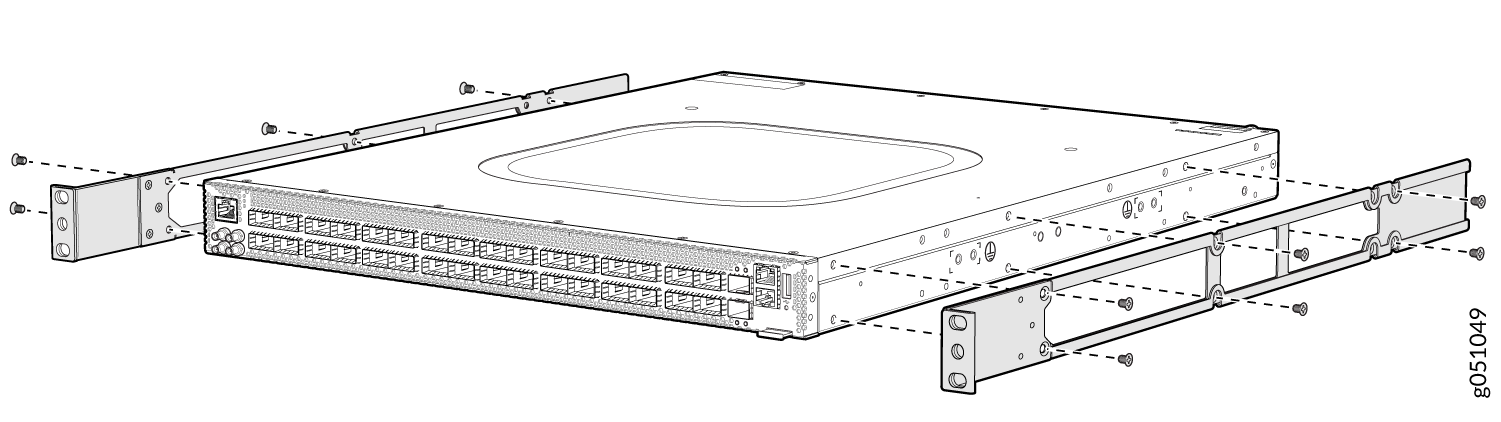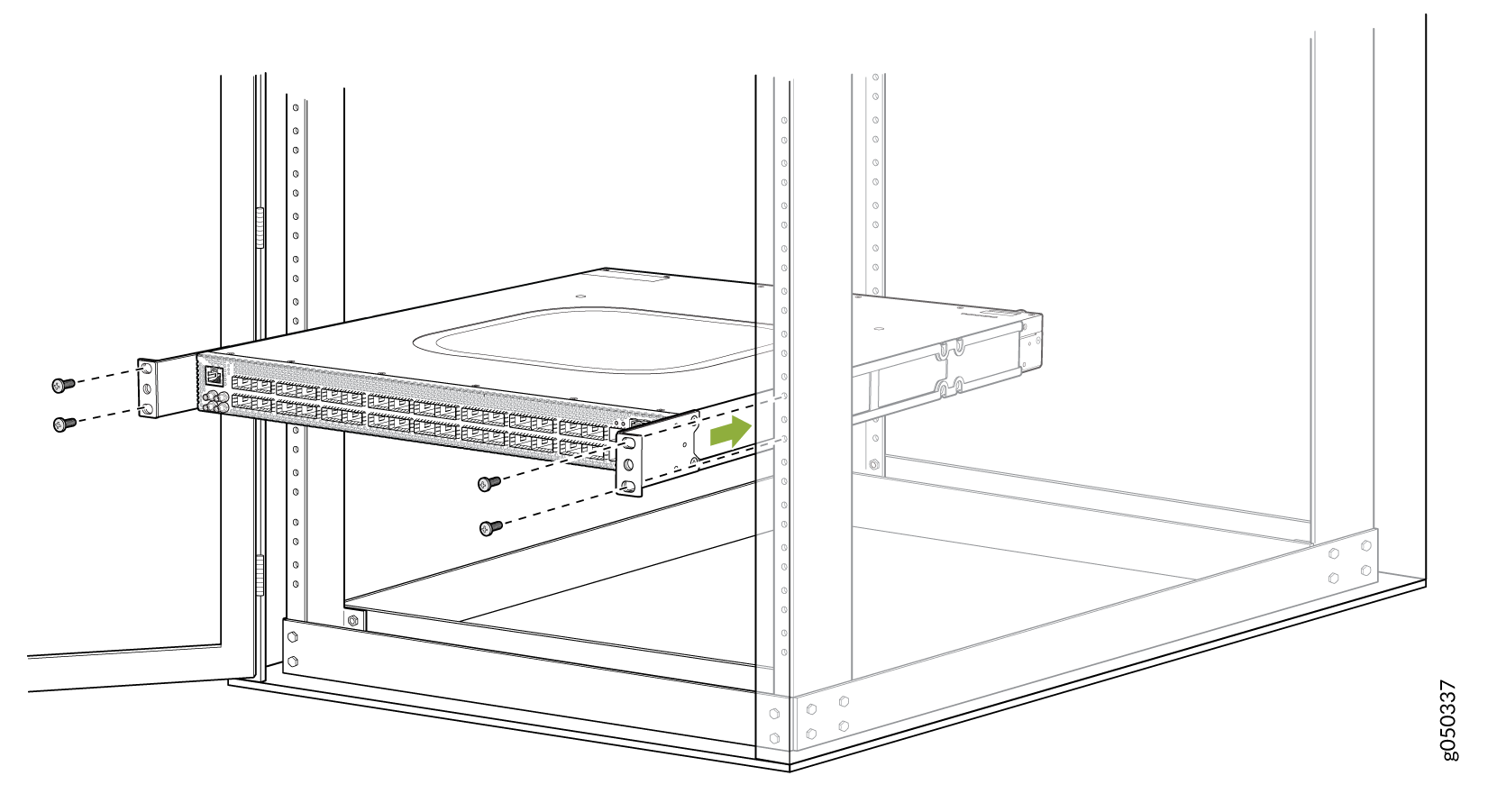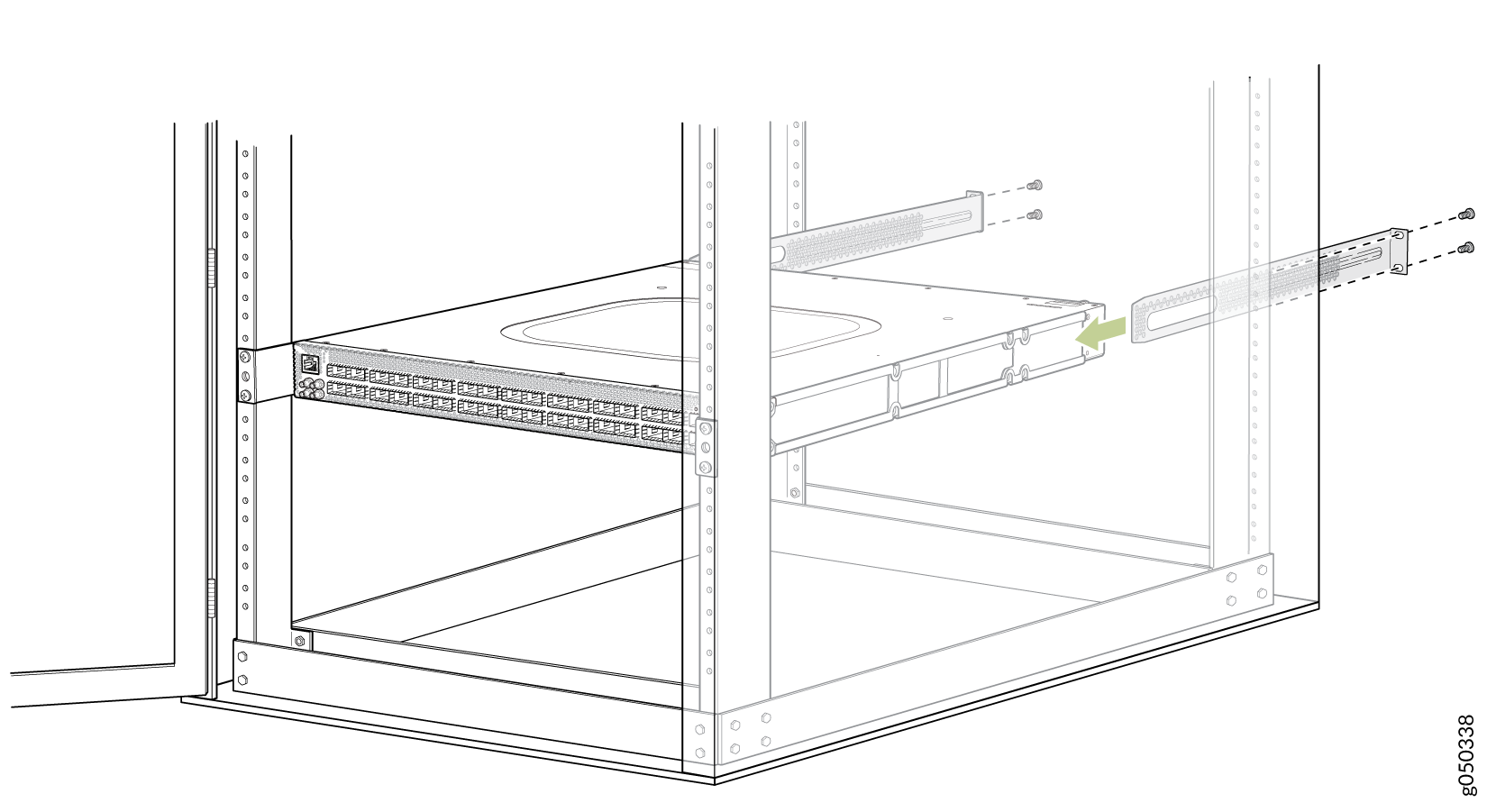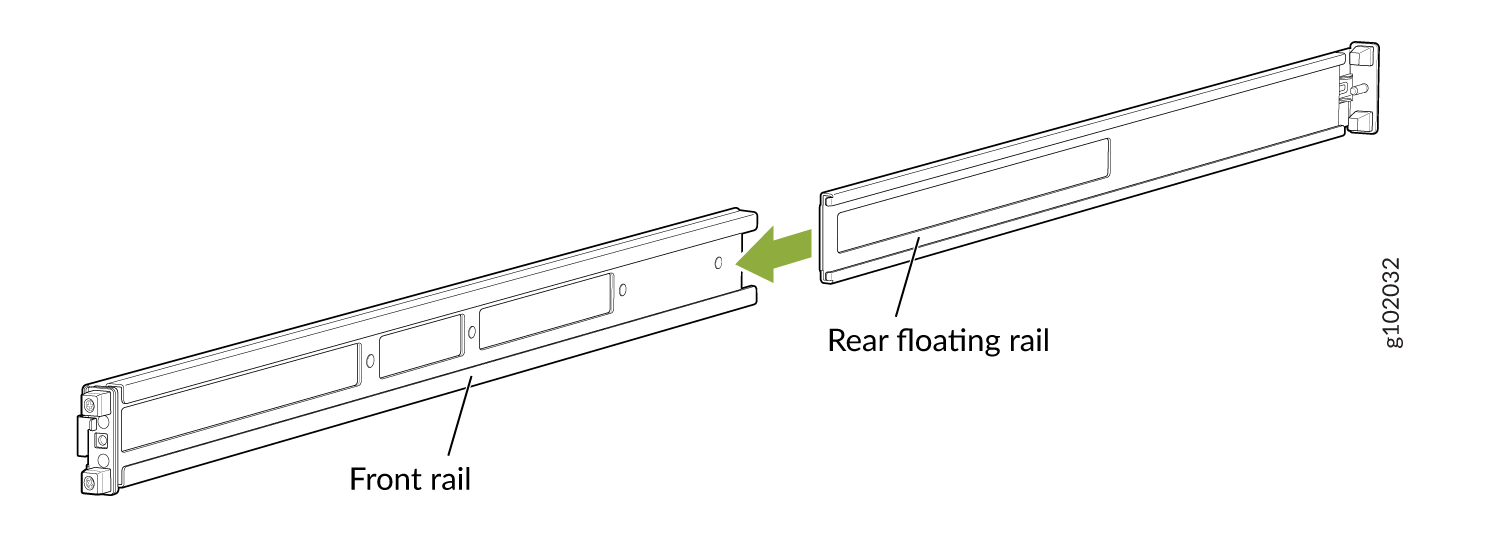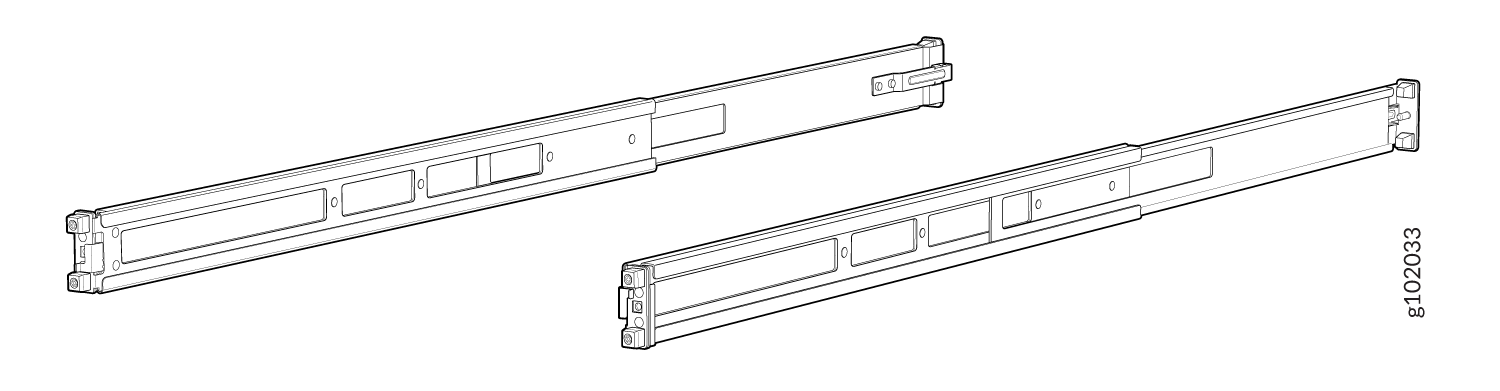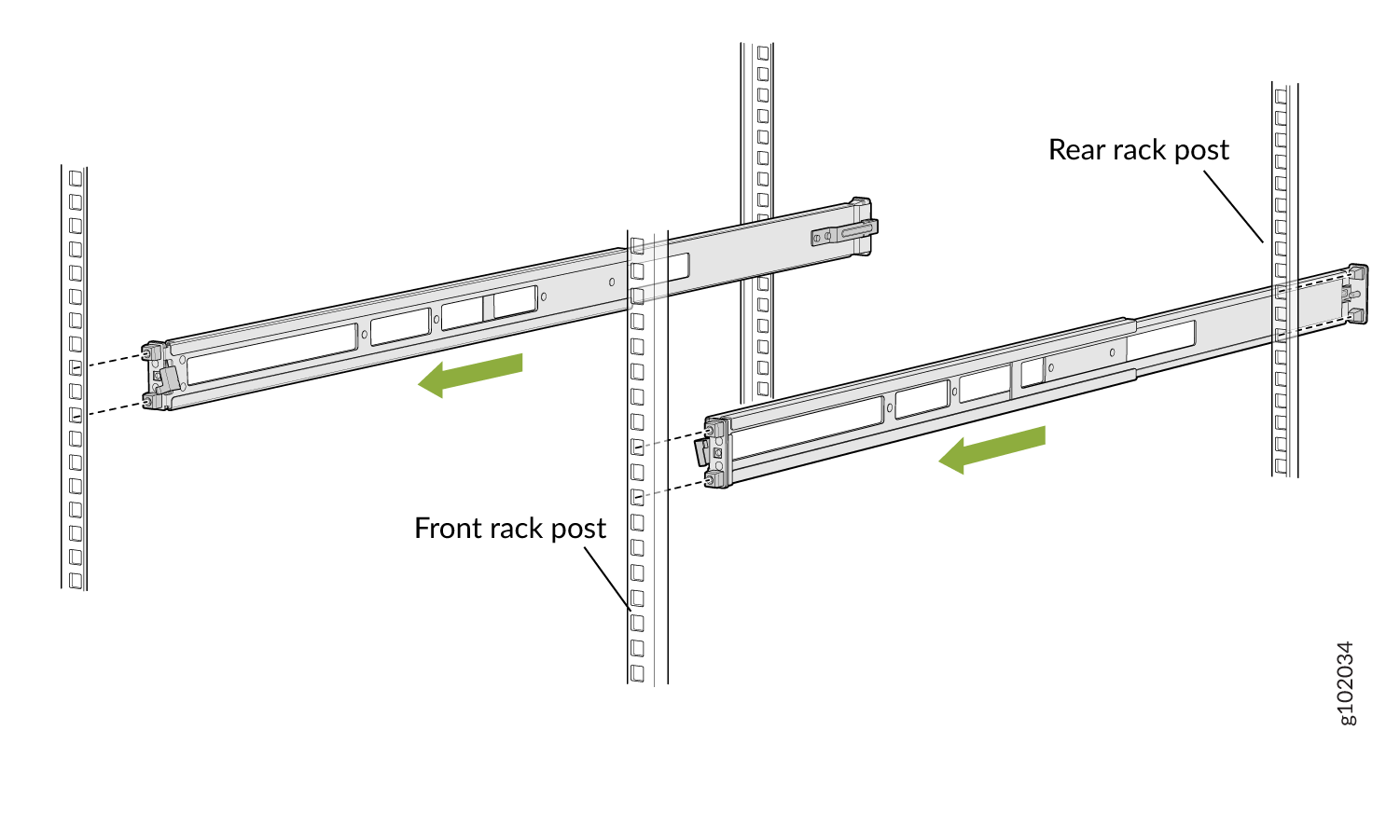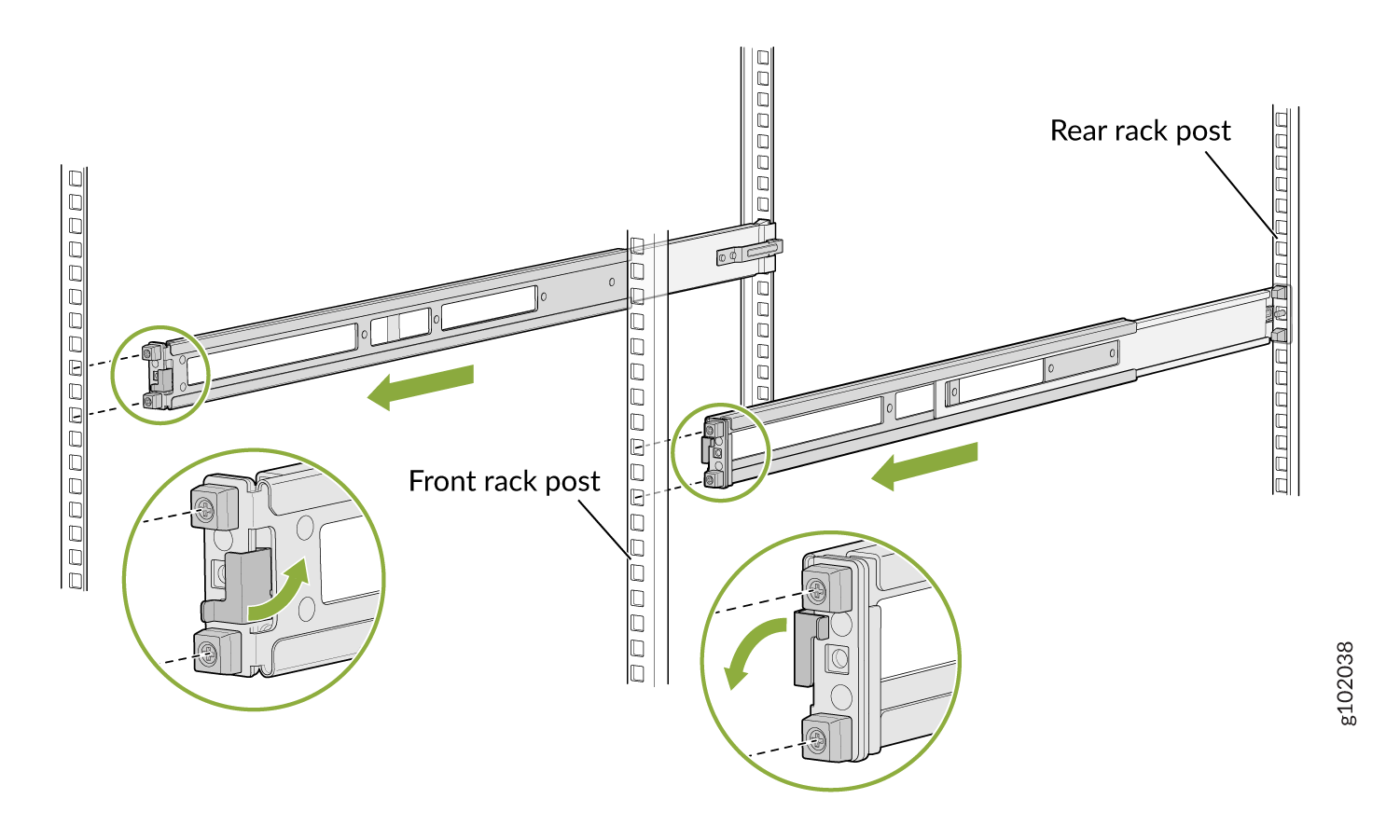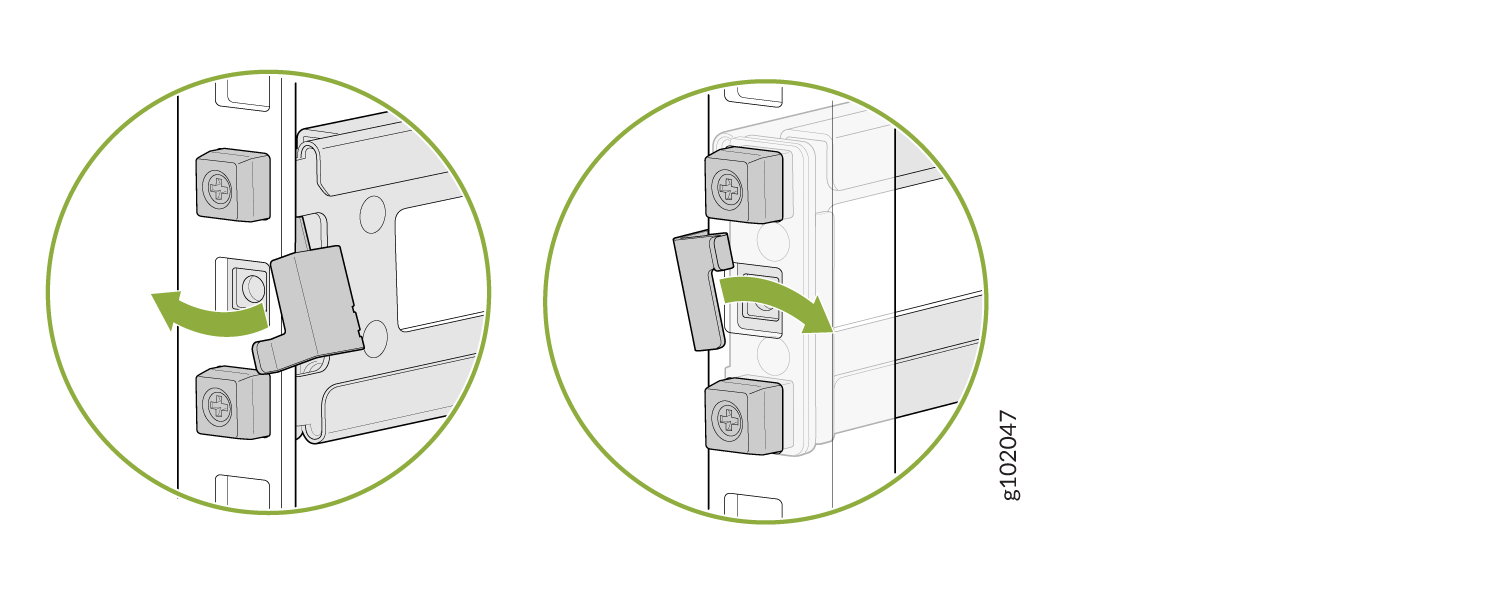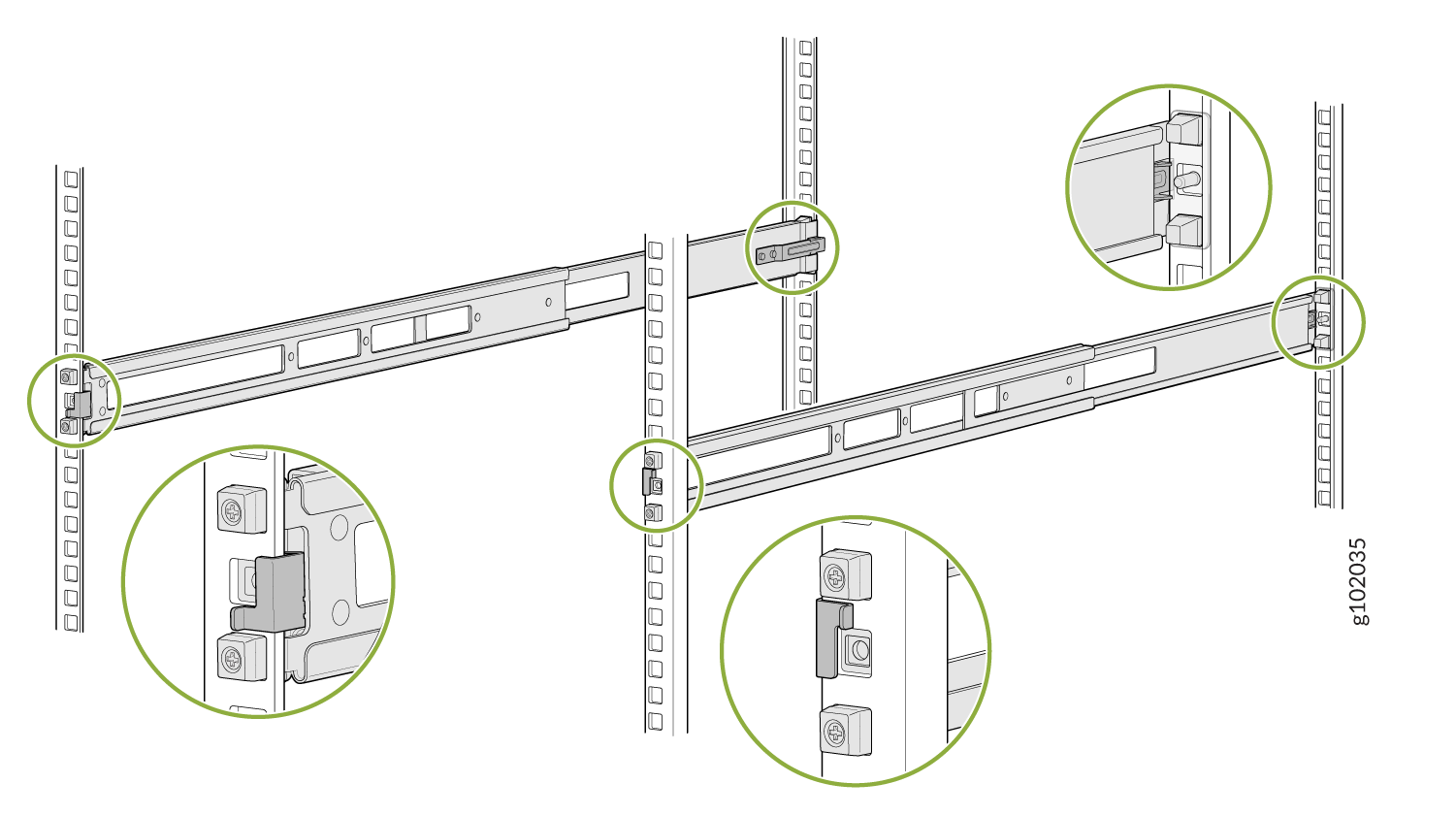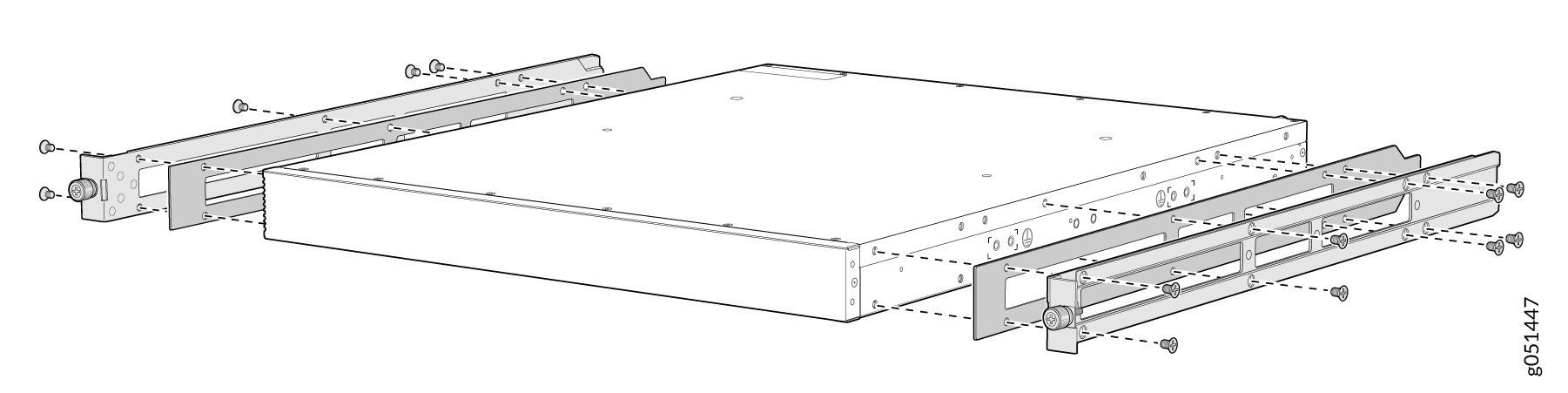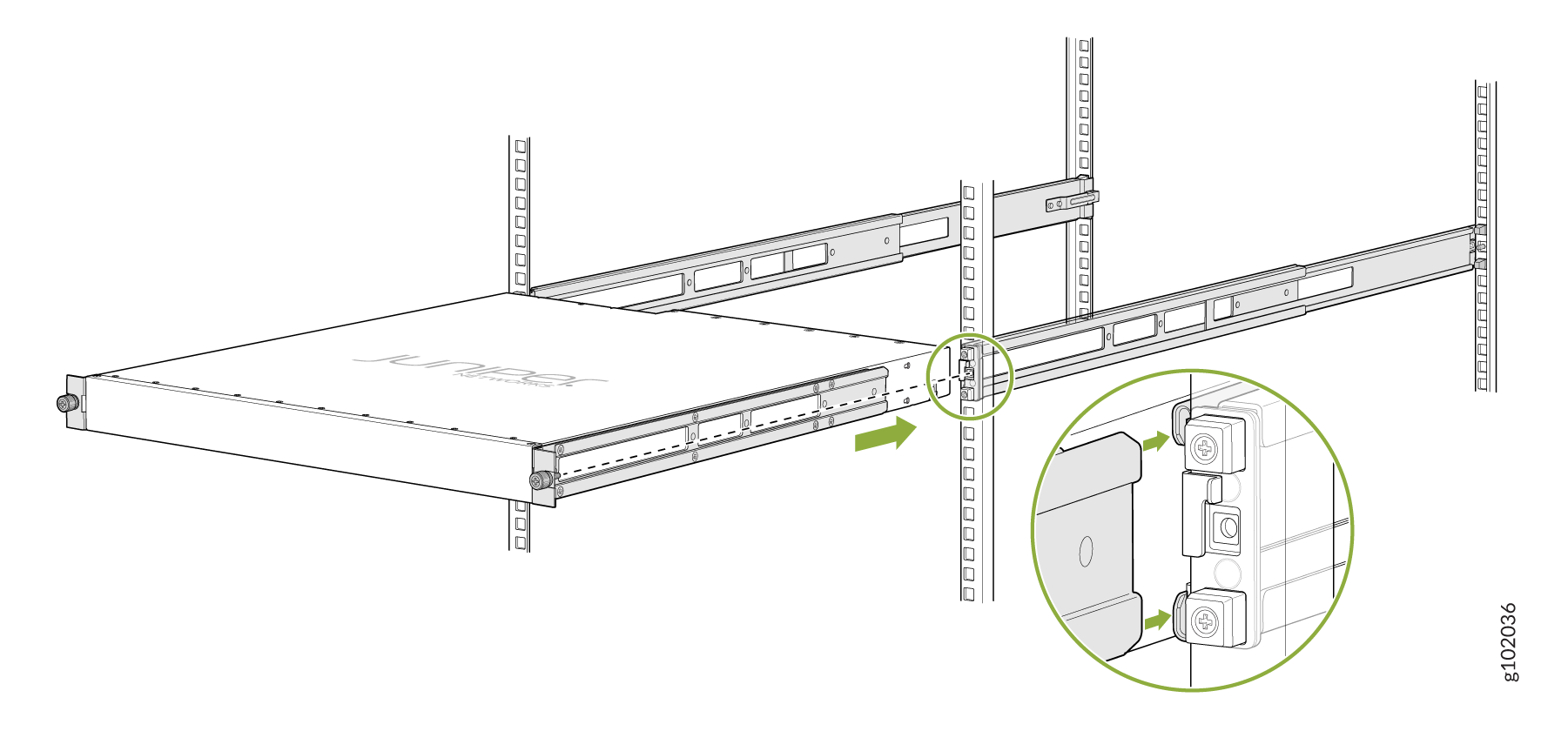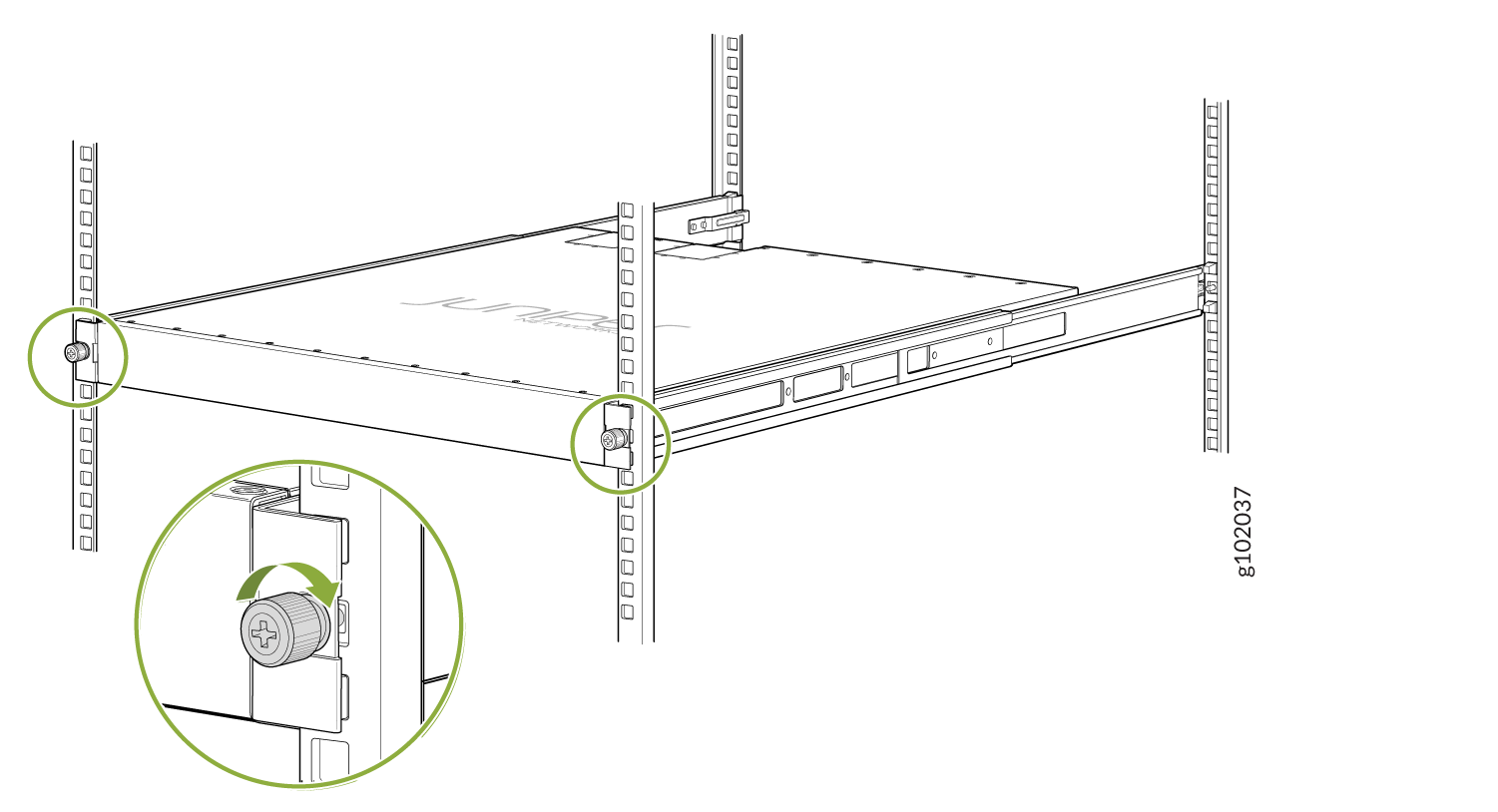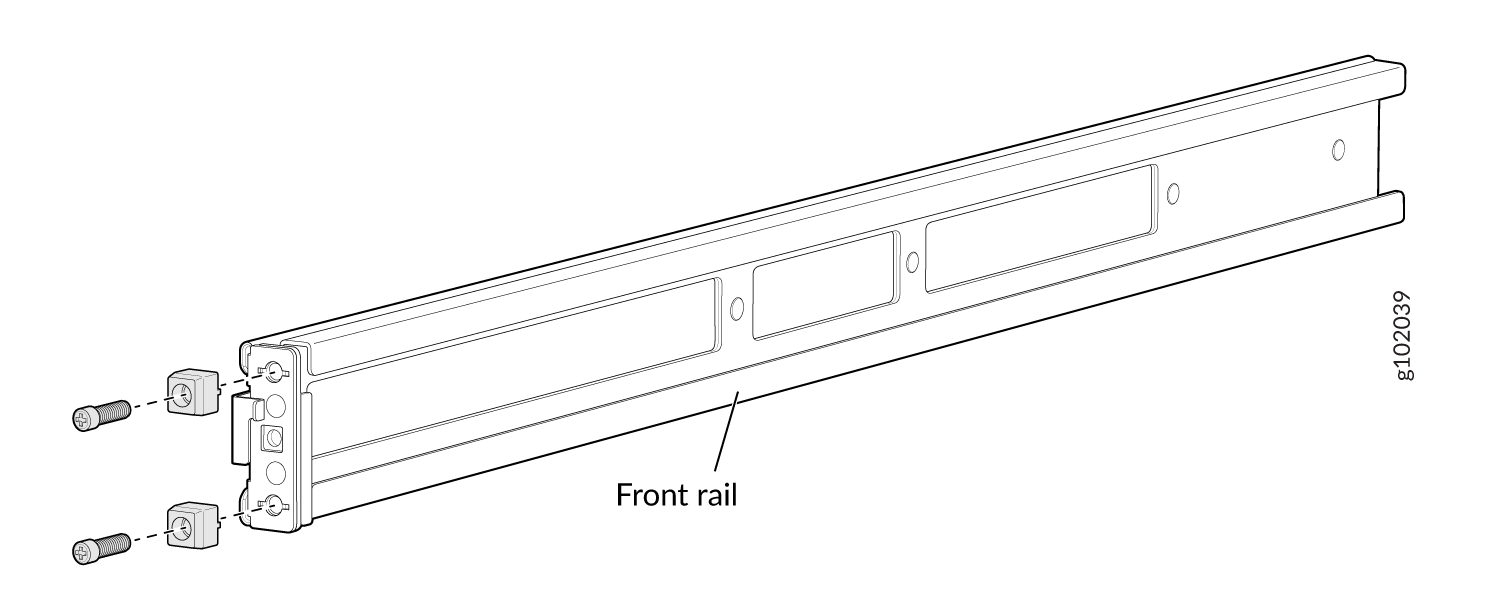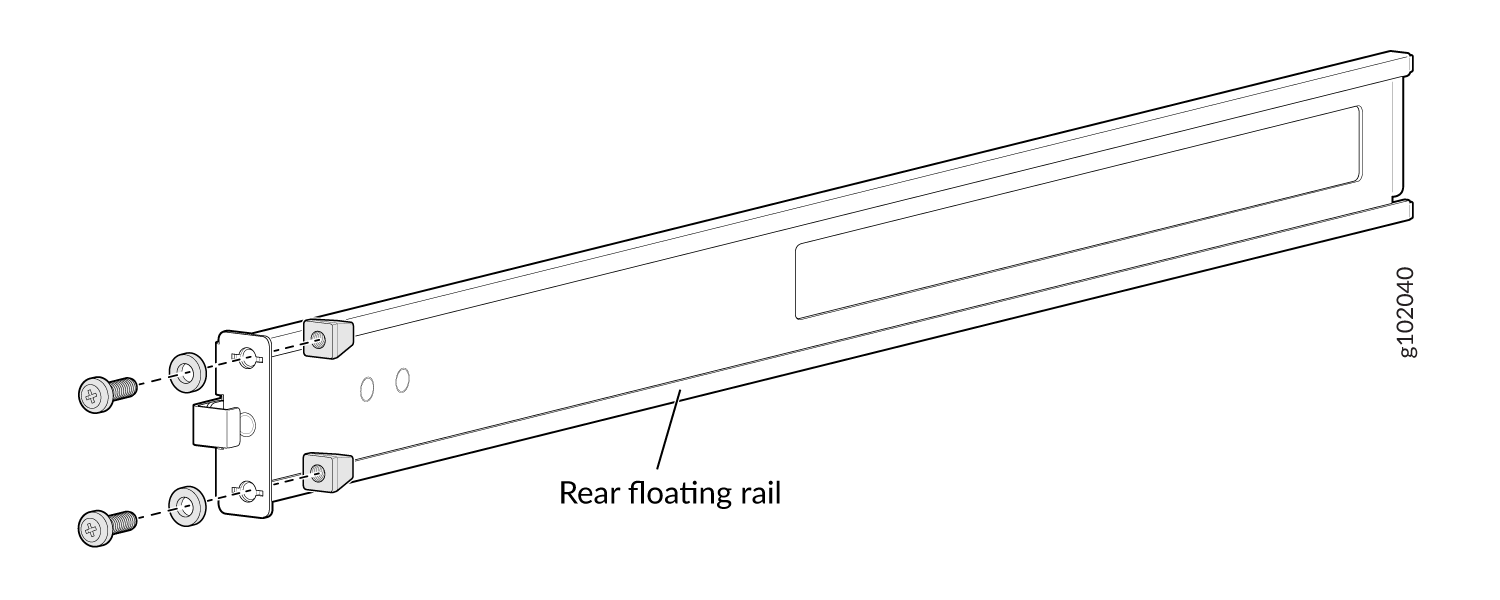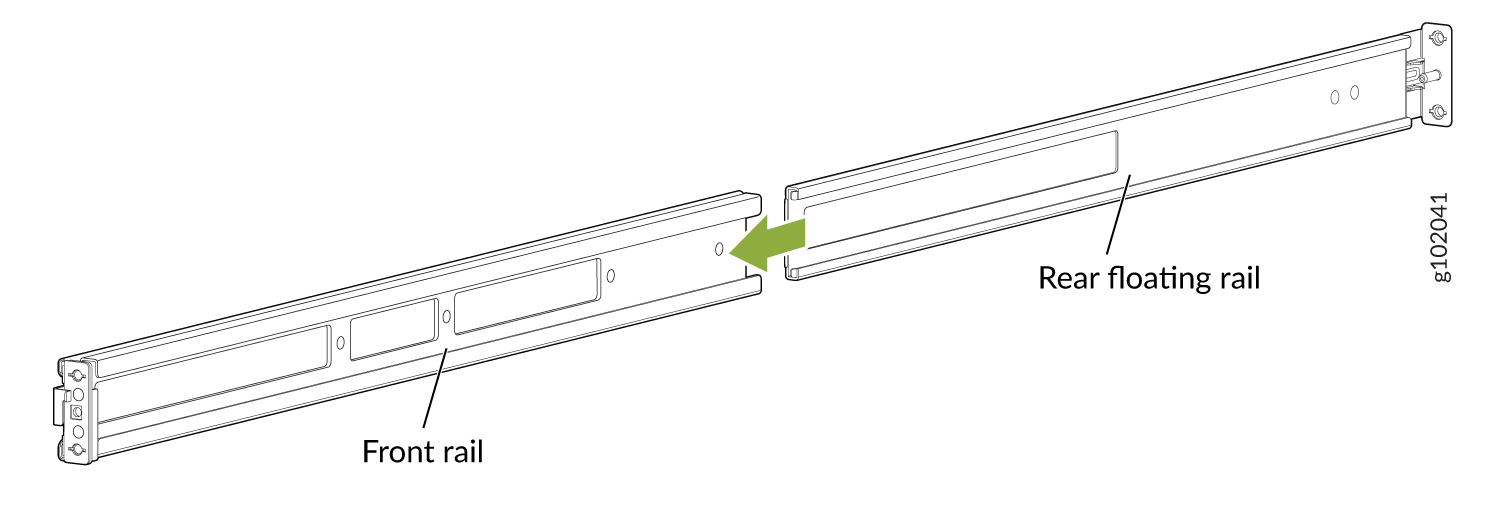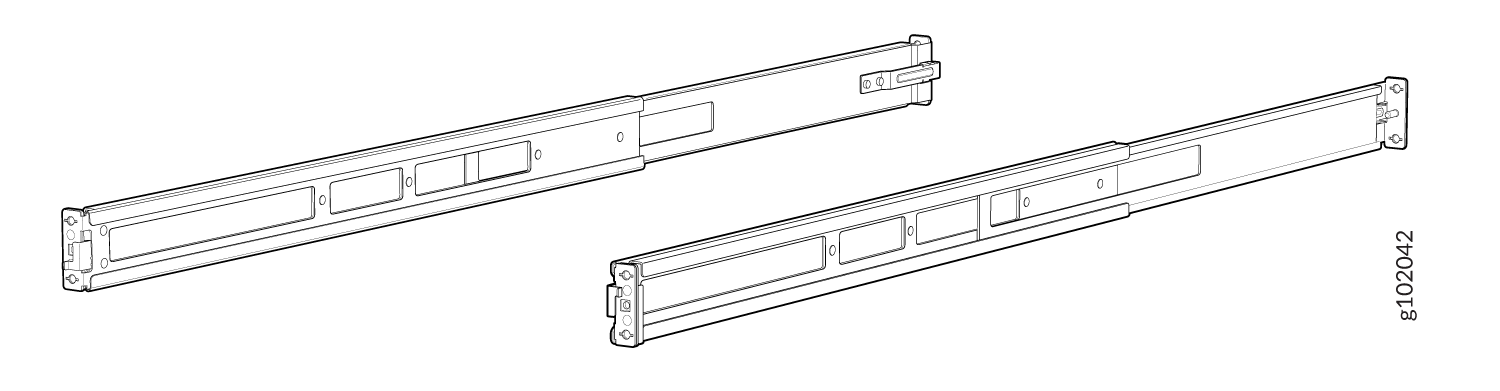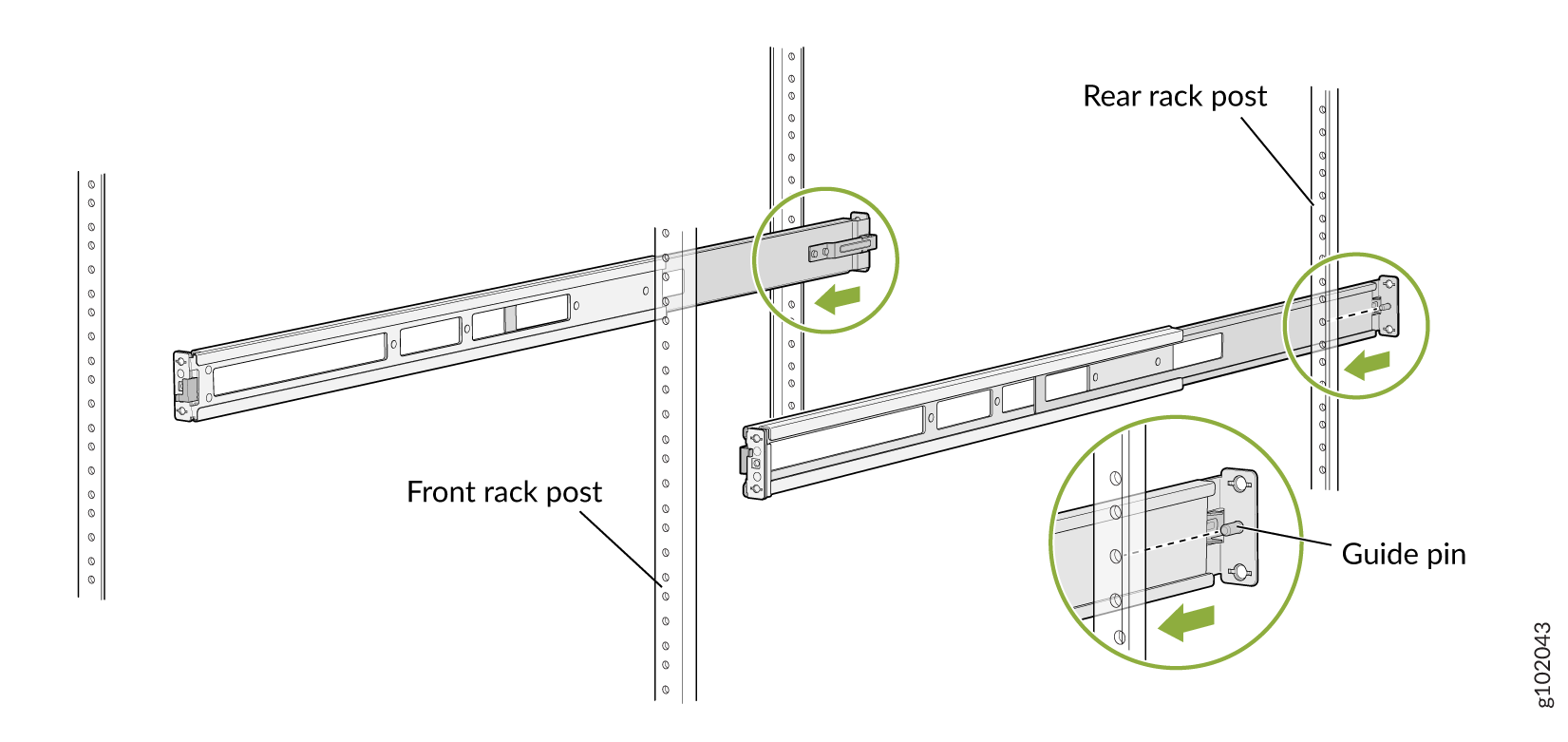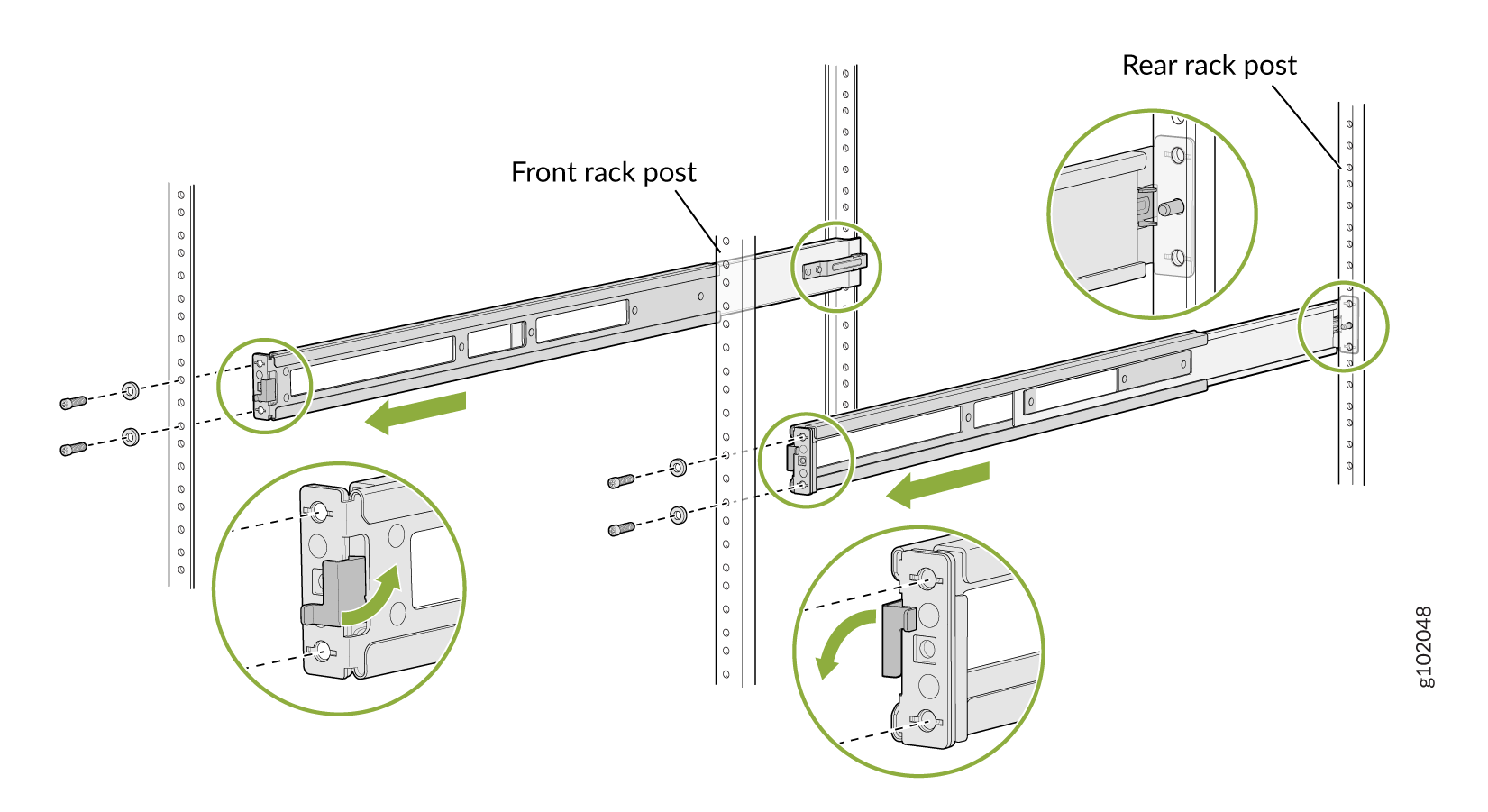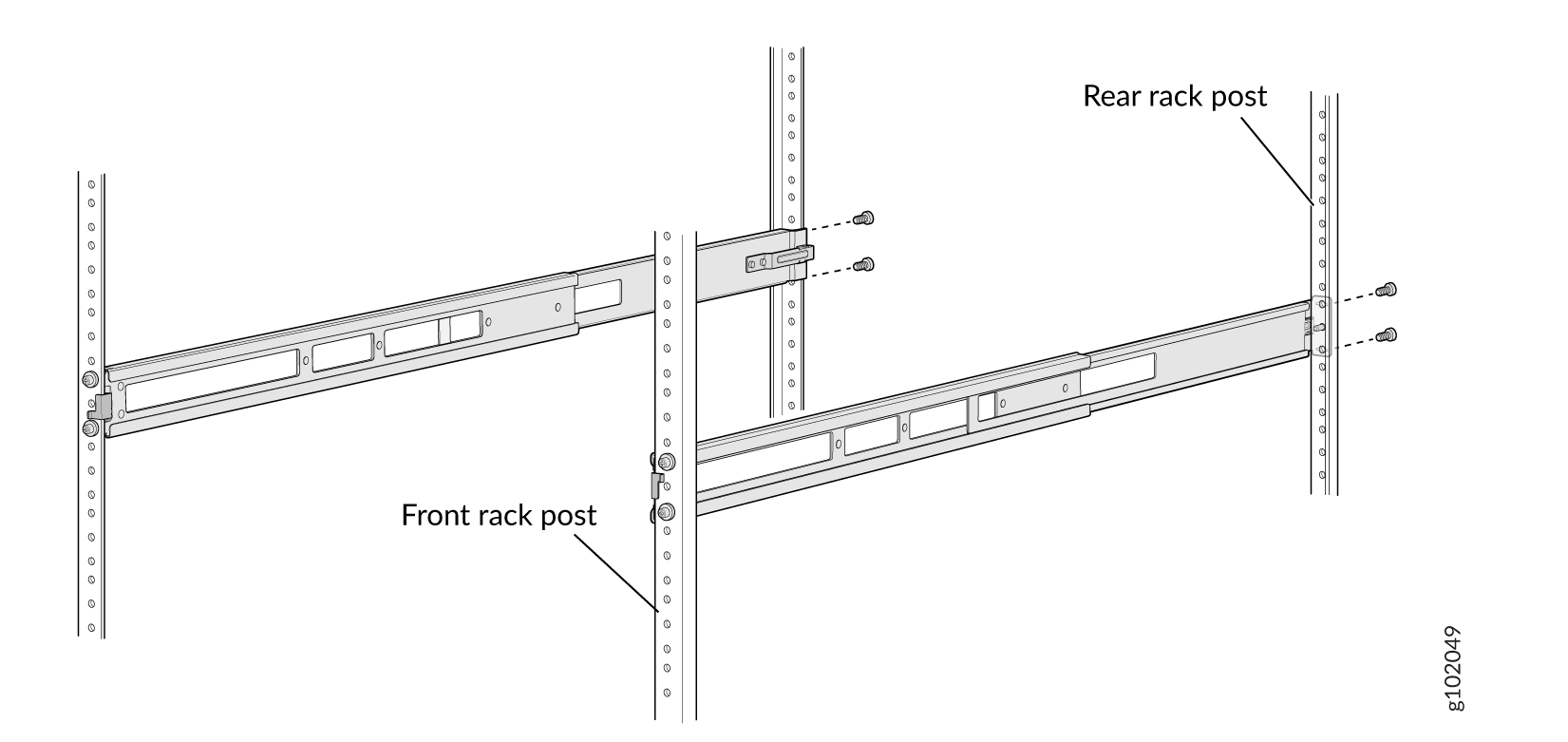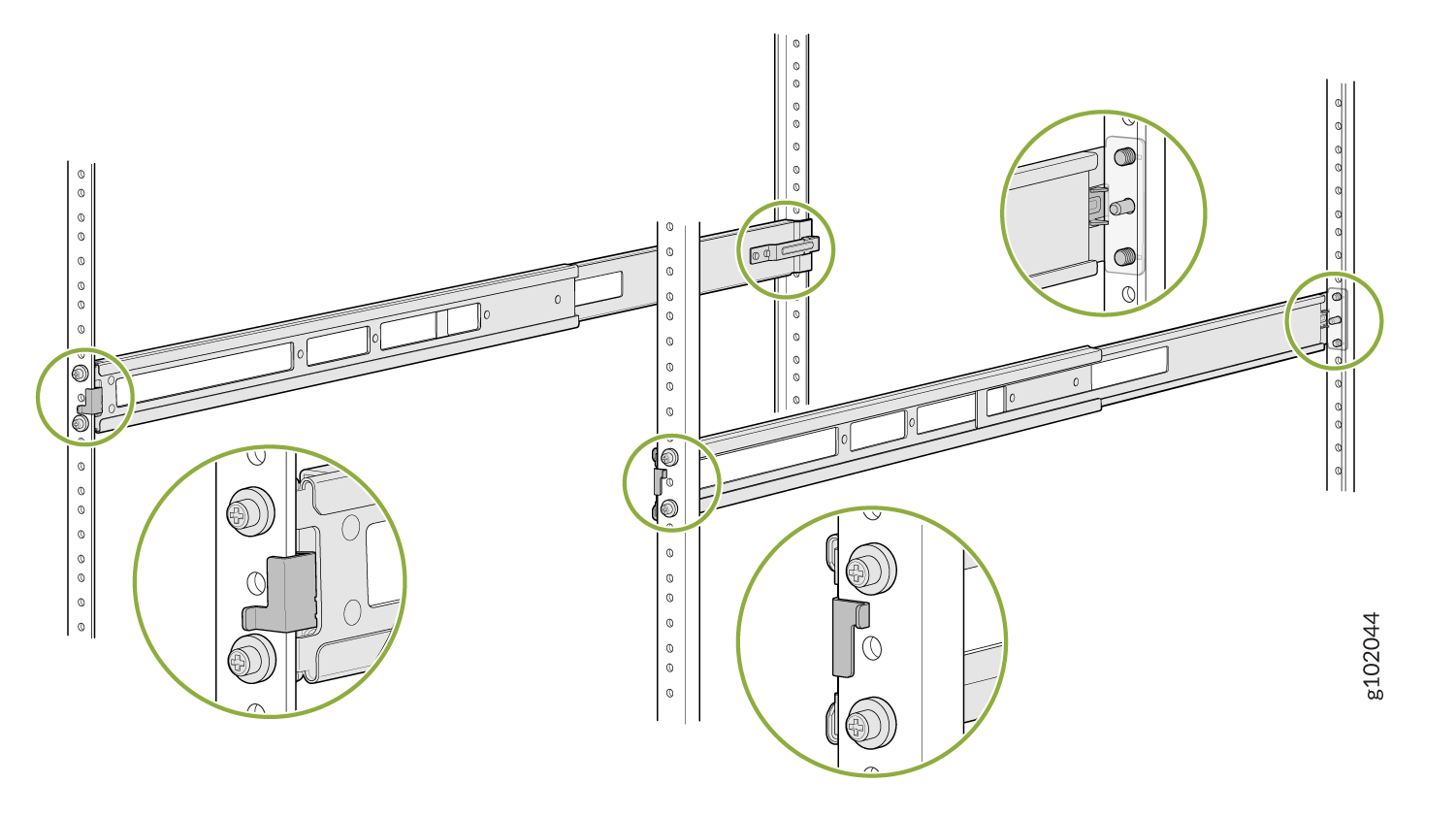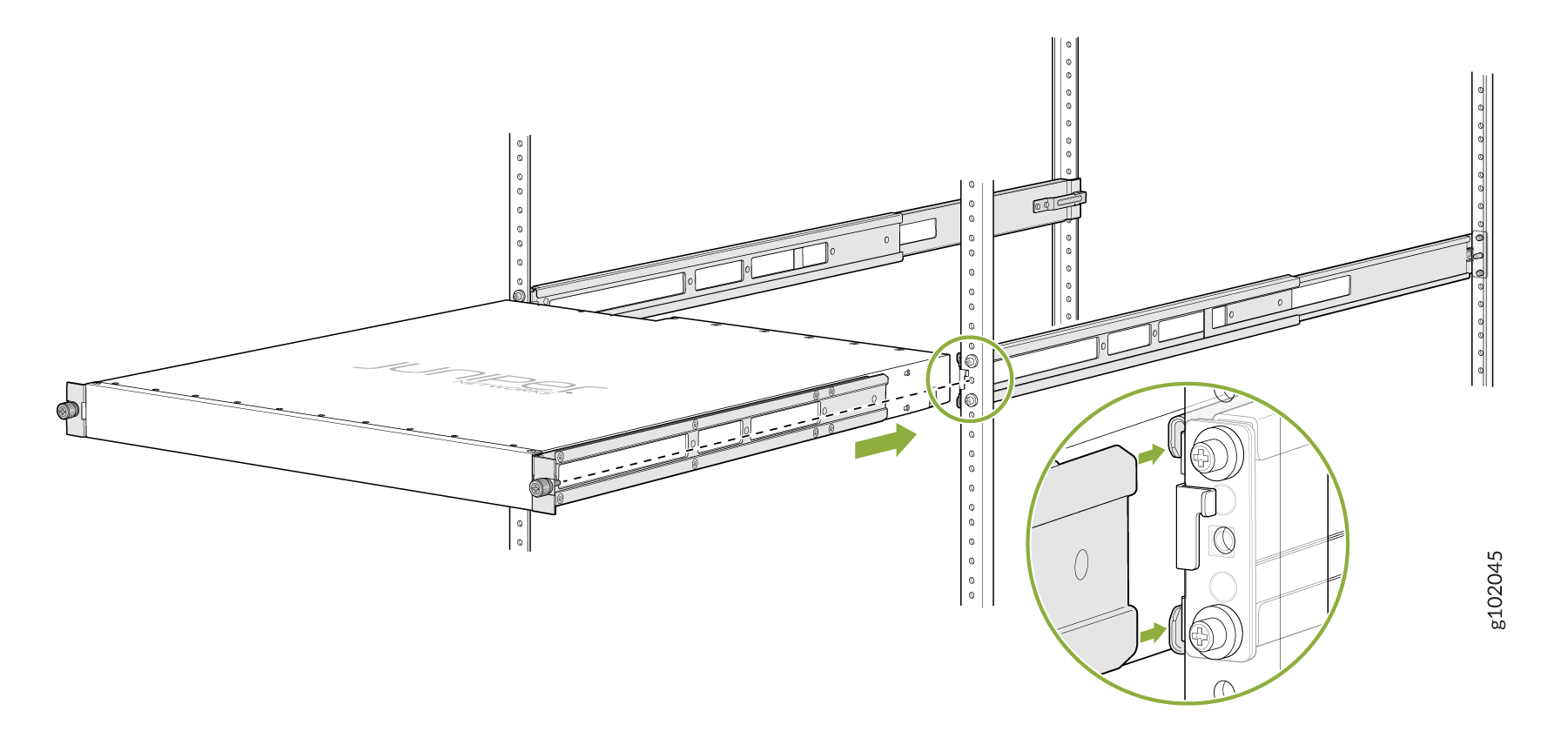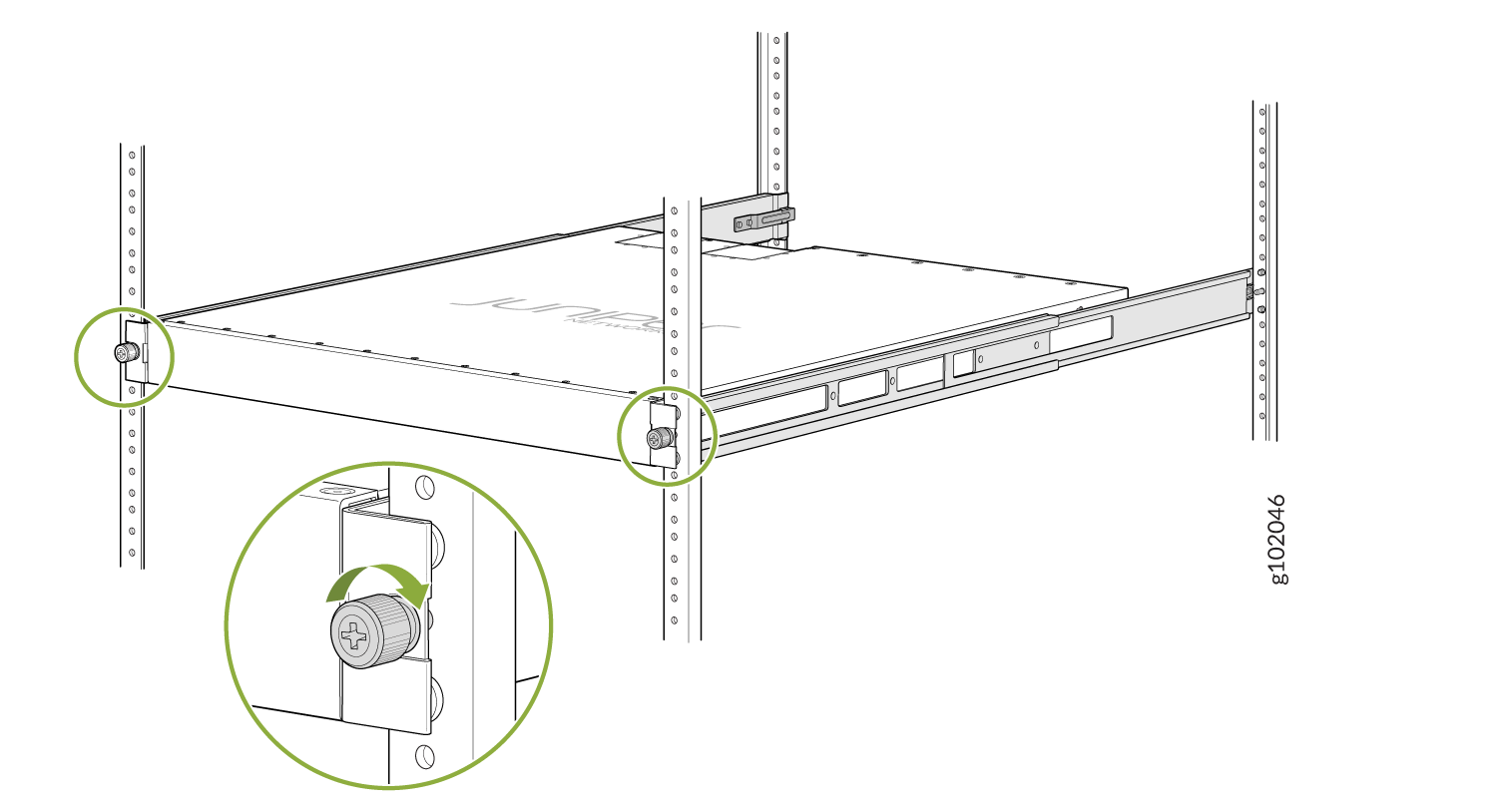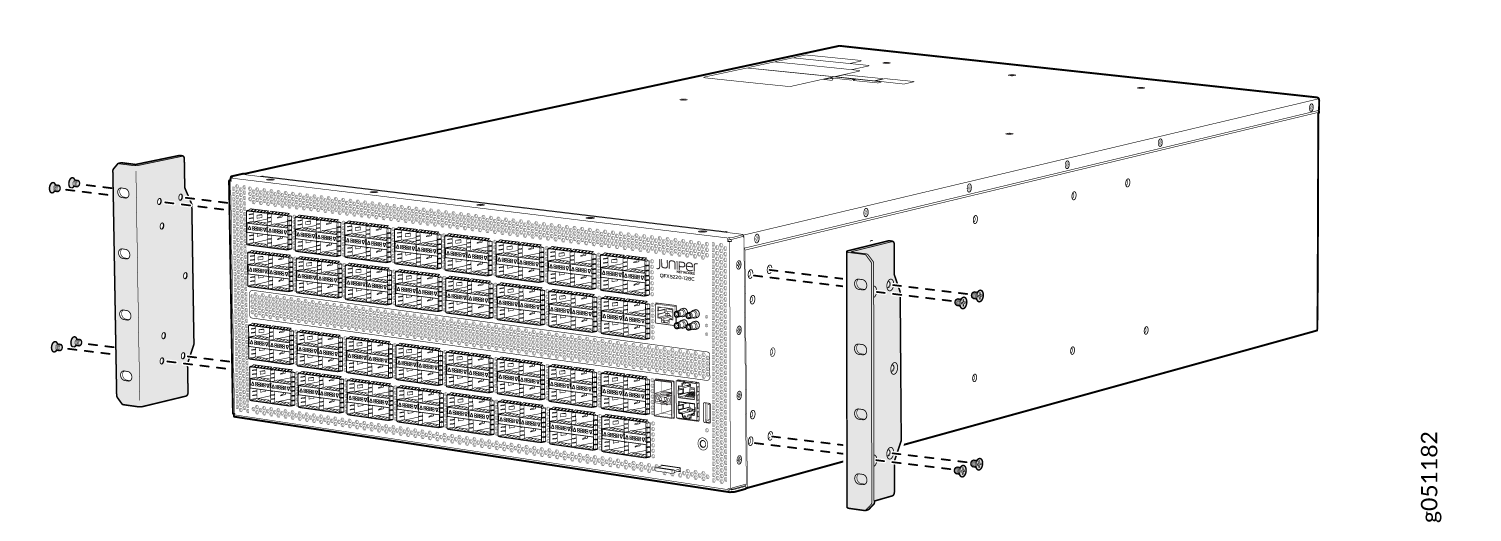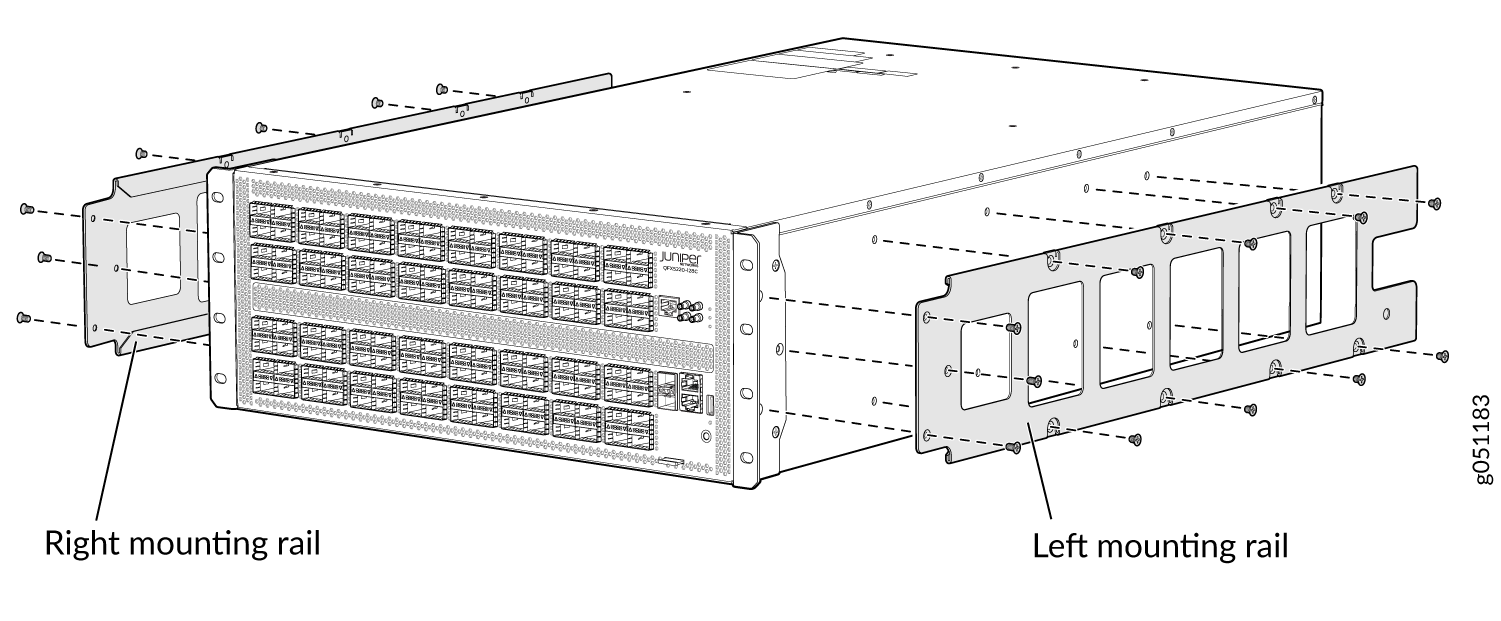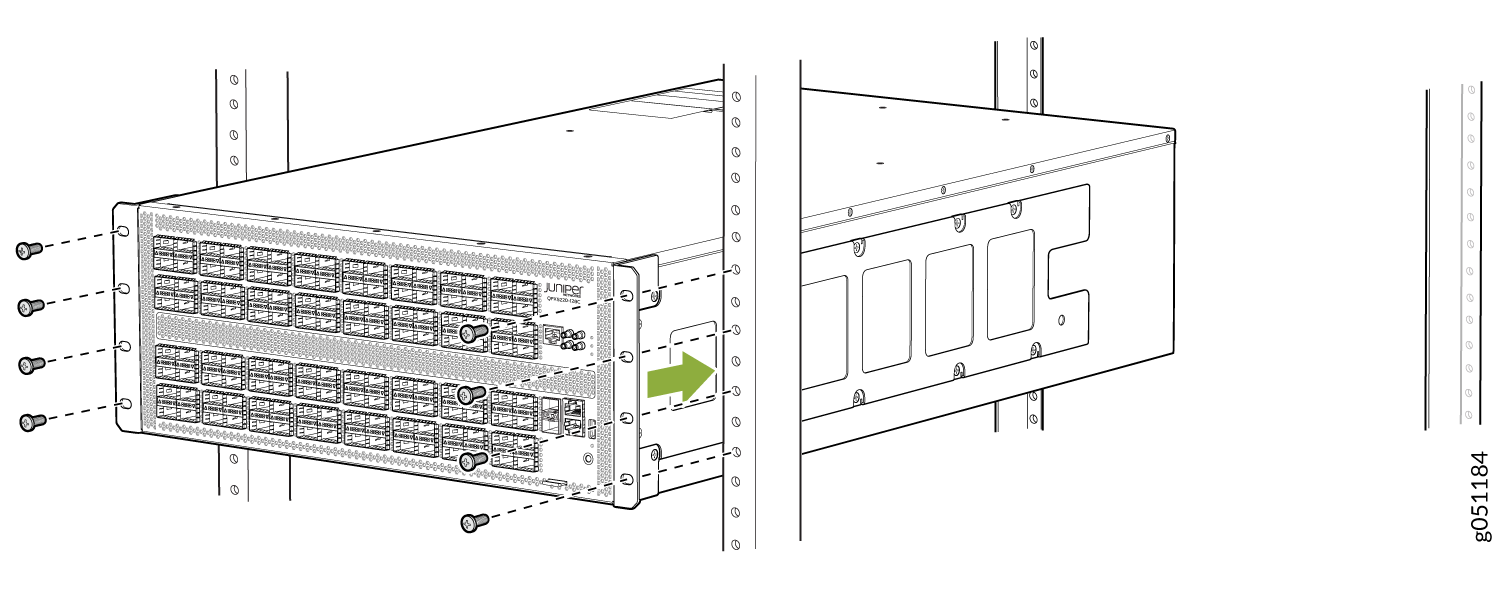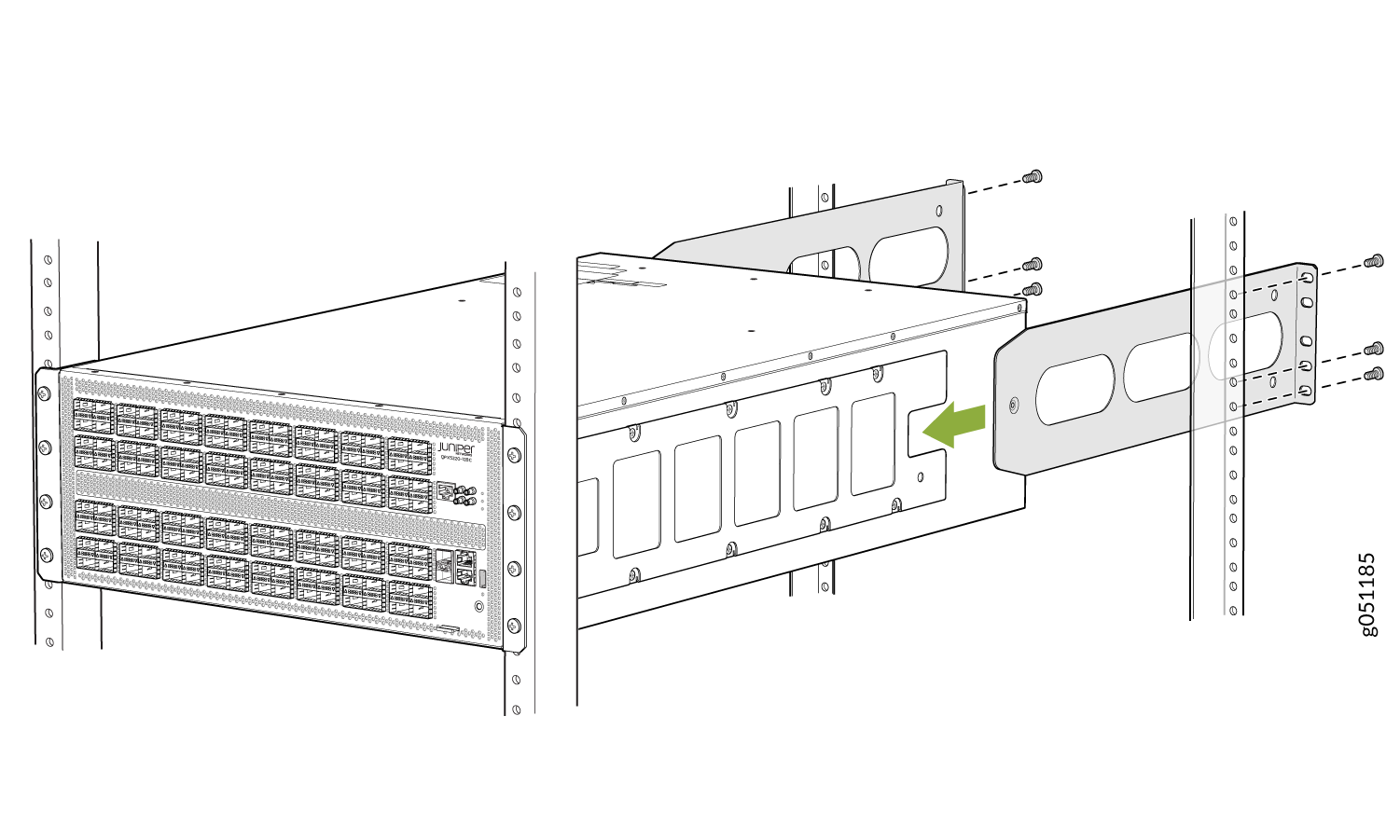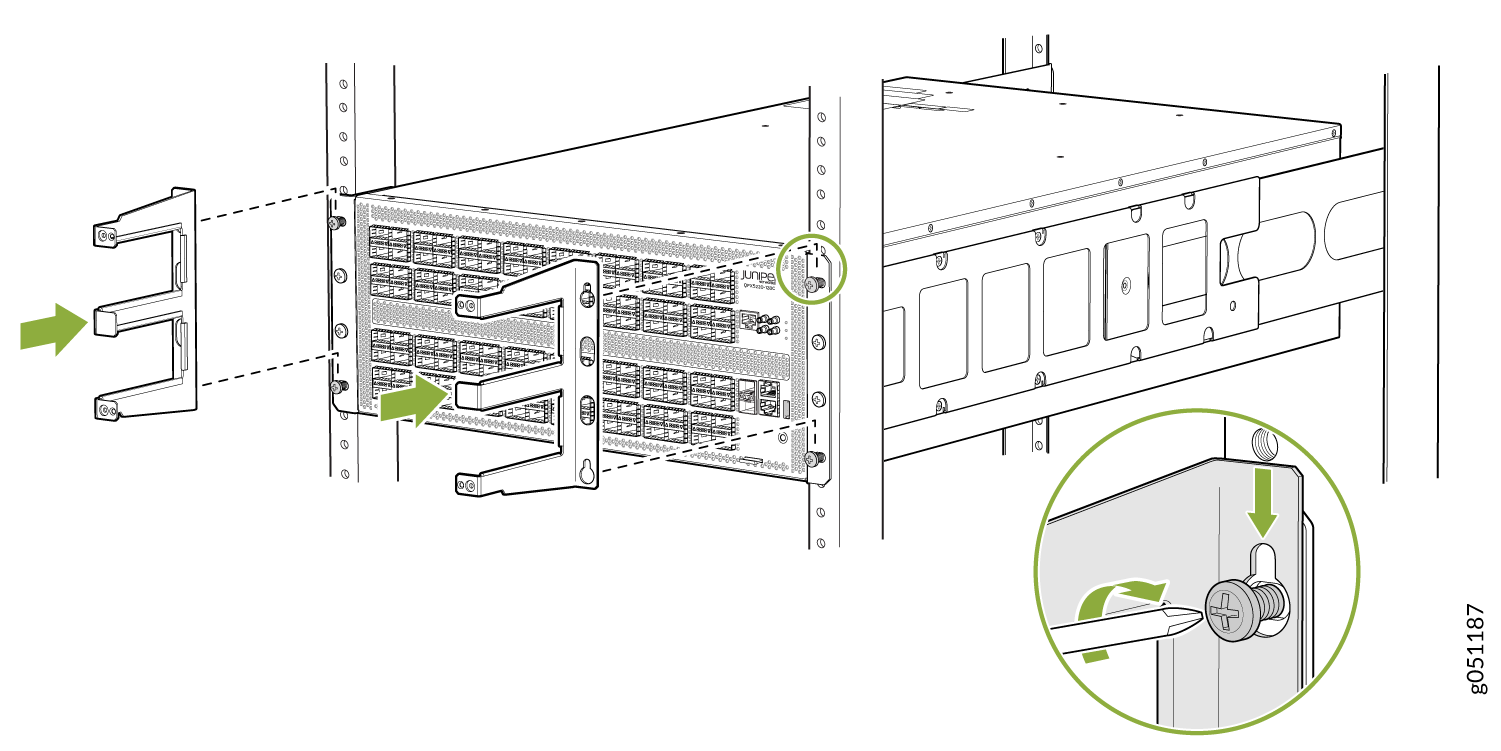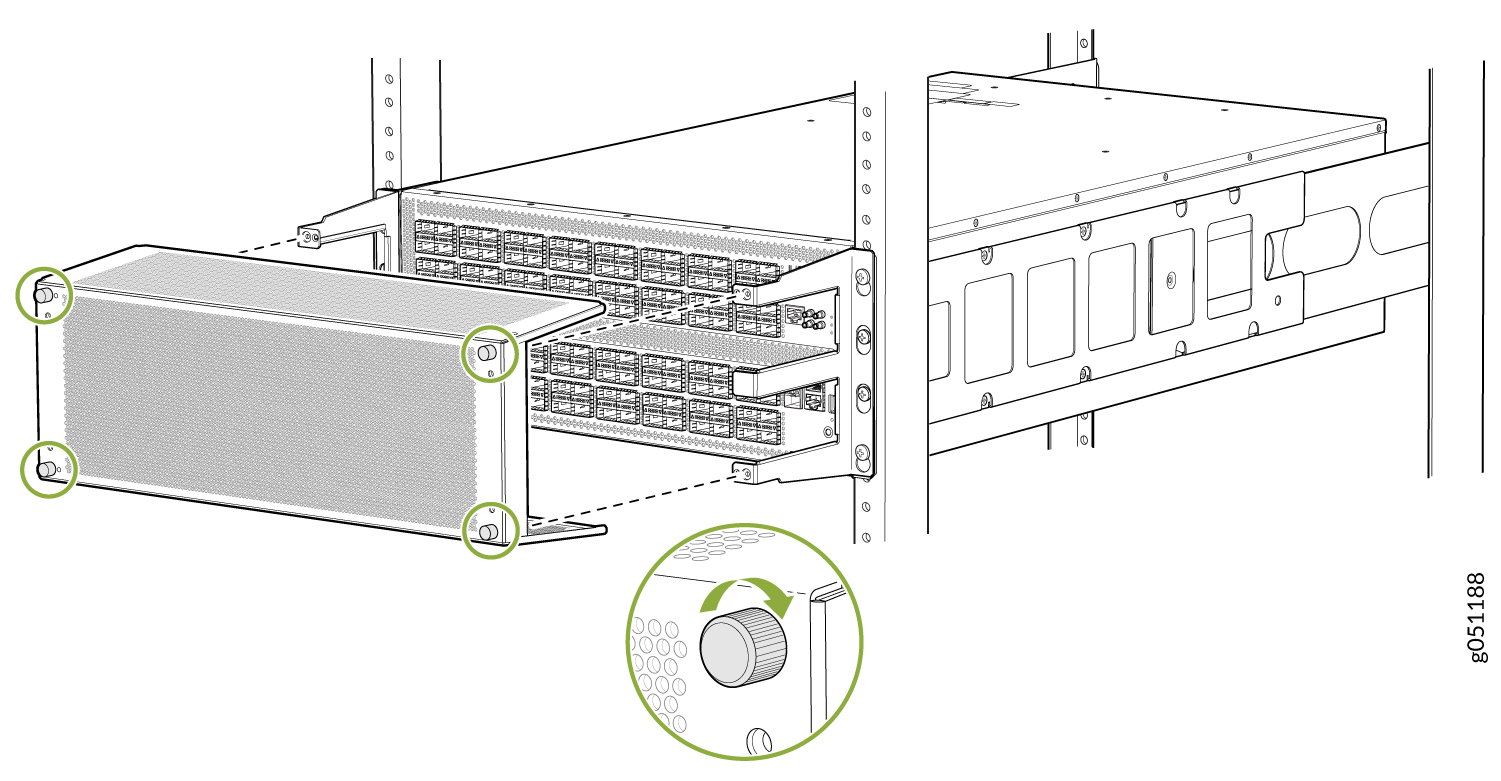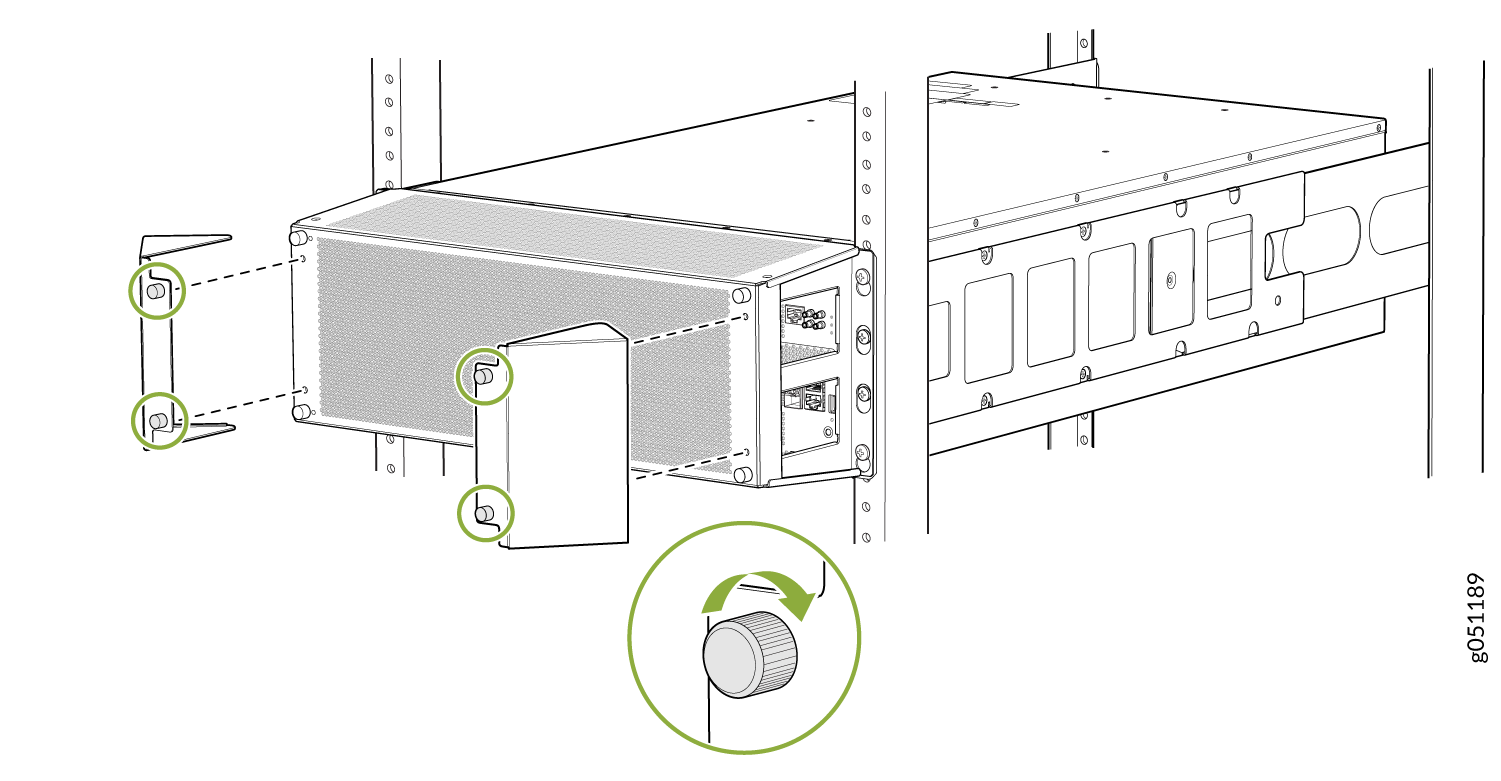Unpacking and Mounting the QFX5220
Unpacking a QFX5220
The QFX5220 chassis is a rigid sheet-metal structure that houses the hardware components. A QFX5220 is shipped in a cardboard carton, secured with foam packing material.
The QFX5220 is maximally protected inside the shipping carton. Do not unpack the switch until you are ready to begin installation.
To unpack a QFX5220:
- Move the shipping carton to a staging area as close to the installation site as possible, but where you have enough room to remove the system components.
- Position the carton so that the arrows are pointing up.
- Open the top flaps on the shipping carton.
- Pull out the packing material holding the switch in place.
- Verify the contents against the inventory included in the box. Table 1 lists the inventory of components supplied with a QFX5220-32CD and Table 2 lists the inventory of components supplied with a QFX5220-128C.
- Save the shipping carton and packing materials in case you need to move or ship the switch later.
|
Component |
Quantity |
|---|---|
|
Chassis |
1 |
|
Fan modules |
6, factory installed |
|
Power supplies
|
2, factory installed |
|
Rack mount kit - QFX5K-4PST-RMK-E QFX5K-4PST-RMK-E rack mount kit consists of the following parts:
Spare rack mount kits order numbers:
|
1 |
|
Rack mount assembly drawing |
1 |
|
Power cords with plugs appropriate to your geographical location |
2 |
|
Documentation roadmap card |
1 |
|
Warranty |
1 |
- RJ-45 to DB-9 adapter (JNP-CBL-RJ45-DB9)
- RJ-45 to USB-A adapter (JNP-CBL-RJ45-USBA)
- RJ-45 to USB-C adapter (JNP-CBL-RJ45-USBC)
If you want to use RJ-45 to USB-A or RJ-45 to USB-C adapter you must have X64 (64-Bit) Virtual COM port (VCP) driver installed on your PC. See, https://ftdichip.com/drivers/vcp-drivers/ to download the driver.
|
Component |
Quantity |
|---|---|
|
Chassis |
1 |
|
Fan modules, QFX5220-128C-FANAO |
6, factory installed |
|
Power supplies. JPSU-1600W-AC-AFO |
4, factory installed |
|
Rack mount kit for QFX5220-128C
The order number for a spare rack mount kit is QFX5220-4PRMK-4U . |
1
|
|
EMI front panel The order number for a spare EMI front panel is QFX5220-141-EMI-DR |
1 |
|
C13 AC power cords with plugs appropriate to your geographical location (AC systems only) |
2 |
|
Documentation roadmap card |
1 |
|
Warranty |
1 |
Update Base Installation Data
Update the installation base data if any addition or change to the installation base occurs or if the installation base is moved. Juniper Networks is not responsible for not meeting the hardware replacement SLA for products that do not have accurate installation base data.
Update your installation base at https://supportportal.juniper.net/s/CreateCase .
Before You Begin Rack Installation
Before you begin mounting a QFX5220 switch in the rack or cabinet:
A QFX5220 requires two people for installation, one person to lift the device into place and another person to attach the device to the rack. If you are installing the QFX5220 above 60 in. (152.4 cm) from the floor, you can remove the power supplies and fan modules to minimize the weight before attempting to install the device.
If you are mounting multiple devices on a rack, mount the device in the lowest position of the rack first. Proceed to mount the rest of the devices from the bottom to the top of the rack to minimize the risk of the rack toppling.
Mount a QFX5220-32CD in a Rack or Cabinet by Using the QFX5220-32CD-4PRMK Rack Mount Kit
You can mount QFX5220-32CD switches only on a four-post 19-in. rack or cabinet using the rack mount kit provided with the switch. The rack mount kit can be adapted for either a four-post rack-only or a rack and cabinet installation. A four-post installation evenly supports the switch by all four corners.
For four-post rack or cabinet installations, the QFX5220-32CD-4PRMK mounting kits contains two front mounting rail assemblies and two rear mounting blades that match the front mounting rails. This configuration allows either end of the switch to be mounted flush with the rack and still be adjustable for racks with different depths.
The front and rear rack rails must be spaced between 28 in. (71.1 cm) and 36 in. (91.4 cm) front to back.
This topic describes:
- Mount the QFX5220-32CD in a Four-Post Rack Using the QFX5220-32CD-4PRMK Rack Mount Kit
- Four-Post Cabinet Installation for QFX5220-32CD
Mount the QFX5220-32CD in a Four-Post Rack Using the QFX5220-32CD-4PRMK Rack Mount Kit
To mount the QFX5220-32CD on a four-post rack using the provided QFX5220-32CD-4PRMK rack mount kit:
Four-Post Cabinet Installation for QFX5220-32CD
You can mount a QFX5220-32CD on four-post racks within a cabinet. For cabinet installations, you need to reconfigure the provided mounting rail. The mounting rail needs to be changed from a flush-mount to a set-back design to allow room in the cabinet for network cabling. Use the following procedure for a four-post cabinet installation:
Mount a QFX5220-32CD in a Rack by Using the QFX5K-4PST-RMK-E Rack Mount Kit
You can mount a QFX5220-32CD switch on a square hole or threaded hole four-post 19-in. racks using the partial tool less QFX5K-4PST-RMK-E rack mount kit which is available as a spare.
QFX5K-4PST-RMK-E rack mount kit consists of the following parts:
-
A pair of front and rear mounting rails
-
A pair of mounting brackets
-
16 flat head M4 x 6mm Phillips screws
-
A pair of Spacers
A four-post installation evenly supports the device by all four corners.
- Mount the Device by Using the QFX5K-4PST-RMK-E Rack Mount Kit On a Square Hole Rack
- Mount the Device by Using the QFX5K-4PST-RMK-E Rack Mount Kit On a Threaded Hole Rack
Mount the Device by Using the QFX5K-4PST-RMK-E Rack Mount Kit On a Square Hole Rack
Ensure that you have the following tools and parts available:
-
An ESD grounding strap—not provided.
-
Number 2 Phillips (+) screwdriver—not provided
-
A pair of front and rear mounting rails. These mounting rails attach to the front and rear rack posts—provided with the rack mount kit
-
A pair of side mounting brackets and 16 flat head M4 x 6mm Phillips screws. These brackets attach to the device if not pre-installed—provided with the rack mount kit
-
A pair of Spacers—provided with the rack mount kit
To mount the device on four posts in a rack by using the QFX5K-4PST-RMK-E rack mount kit:
Mount the Device by Using the QFX5K-4PST-RMK-E Rack Mount Kit On a Threaded Hole Rack
Ensure that you have the following tools and parts available:
-
An ESD grounding strap—not provided.
-
Number 2 Phillips (+) screwdriver—not provided
-
A pair of front and rear mounting rails. These mounting rails attach to the front and rear rack posts—provided with the rack mount kit
-
A pair of side mounting brackets and 16 flat head M4 x 6mm Phillips screws. These brackets attach to the device if not pre-installed—provided with the rack mount kit
-
A pair of Spacers—provided with the rack mount kit
To mount the device on a four-post rack with threaded holes:
Mount a QFX5220-128C in a Four Post Rack by Using the QFX5220-4PRMK-4U Rack Mount Kit
You can mount QFX5220-128C switches only on a four-post 19-in. rack or cabinet using the rack mount kit provided with the switch. The rack mount kit can be adapted for either a four-post rack-only or a rack and cabinet installation. A four-post installation evenly supports the switch by all four corners.
For four-post rack or cabinet installations, the QFX5220-141-EMI-DR mounting kits contains two front mounting rail assemblies and two rear mounting blades that match the front mounting rails. This configuration allows either end of the switch to be mounted flush with the rack and still be adjustable for racks with different depths.
The front and rear rack rails must be spaced between 28 in. (71.1 cm) and 36 in. (91.4 cm) front to back.
To mount the QFX5220-128C on a four-post rack using the provided rack mount kit:
EMI Panel Installation on QFX5220-128C
The QFX5220-128C has an EMI front panel to protect fiber optic cabling and to provide additional protection from electromagnetic interference (EMI). The five in. deepEMI panel connects directly to the rack and can be added before or after optics are installed.
If your system uses many DACs, you might need a deeper EMI door. A 14 in. deep EMI panel is available as a spare. The extra deep EMI panel is QFX5220-141-EMI-DR.
Before you begin, see Figure 34 and ensure you have the following tools and parts:
-
A Phillips (+) screwdriver, number 2 (not provided)
-
EMI panel (provided)
-
Right mounting shelf (provided)
-
Left mounting shelf (provided)
-
Optional deflector ( 2 provided)
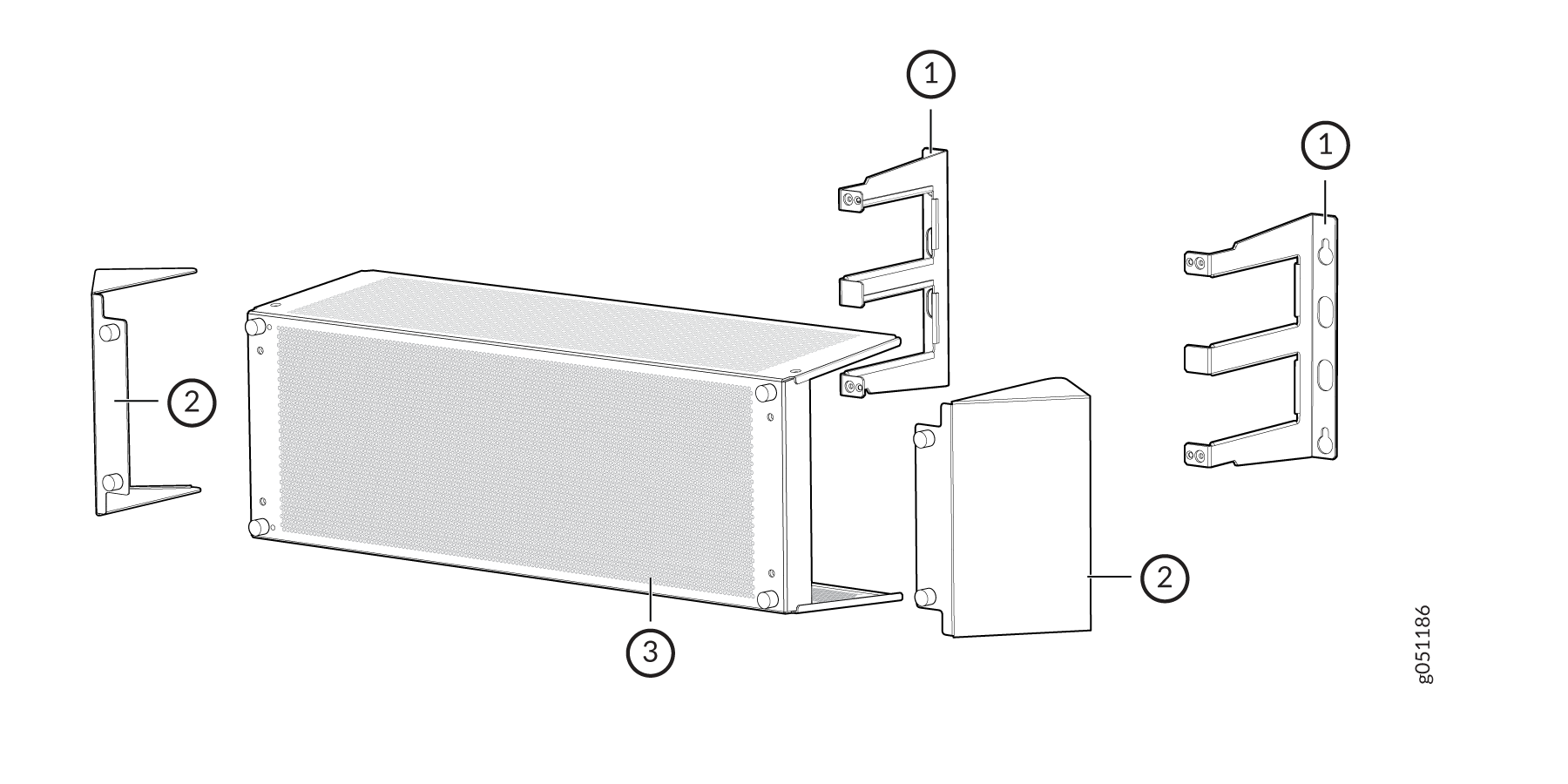
1 — Right and left mounting shelf | 3 — EMI panel |
2 — Deflectors, to help contain EMI emissions coming from the front side openings |
Here’s how to install the EMI front panel: