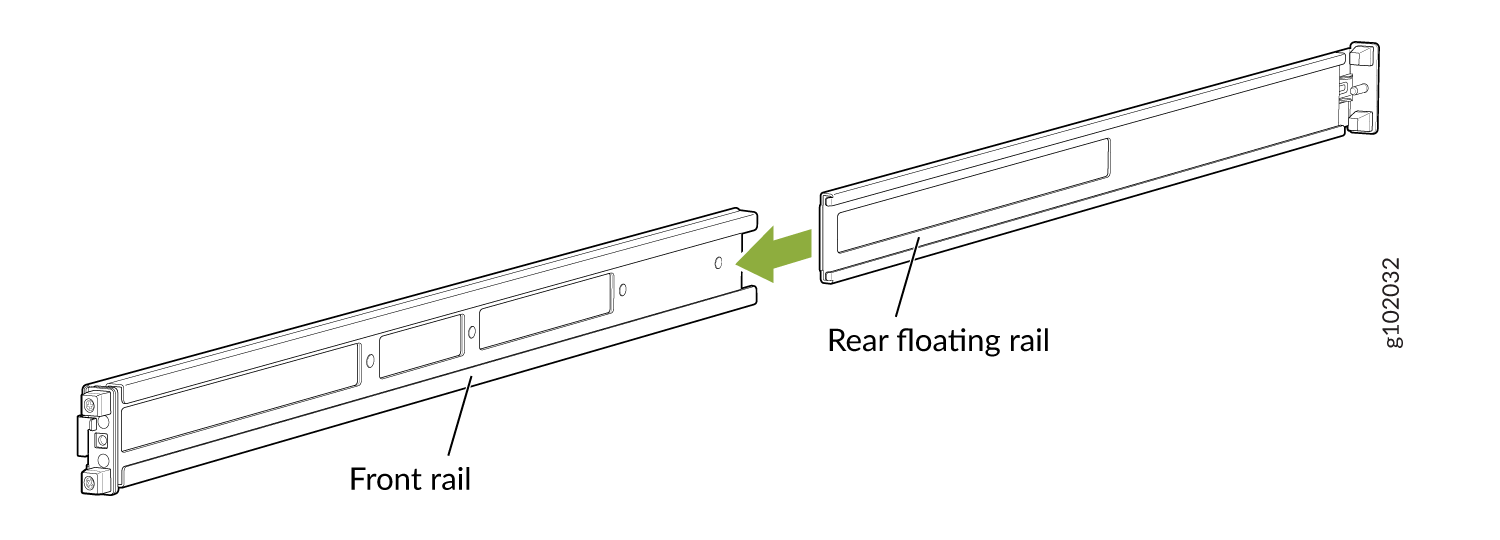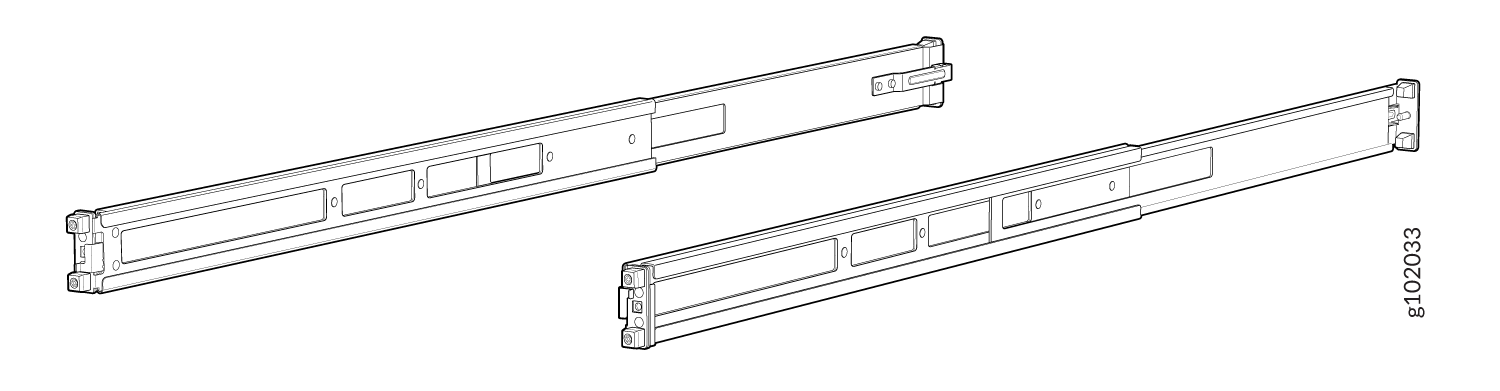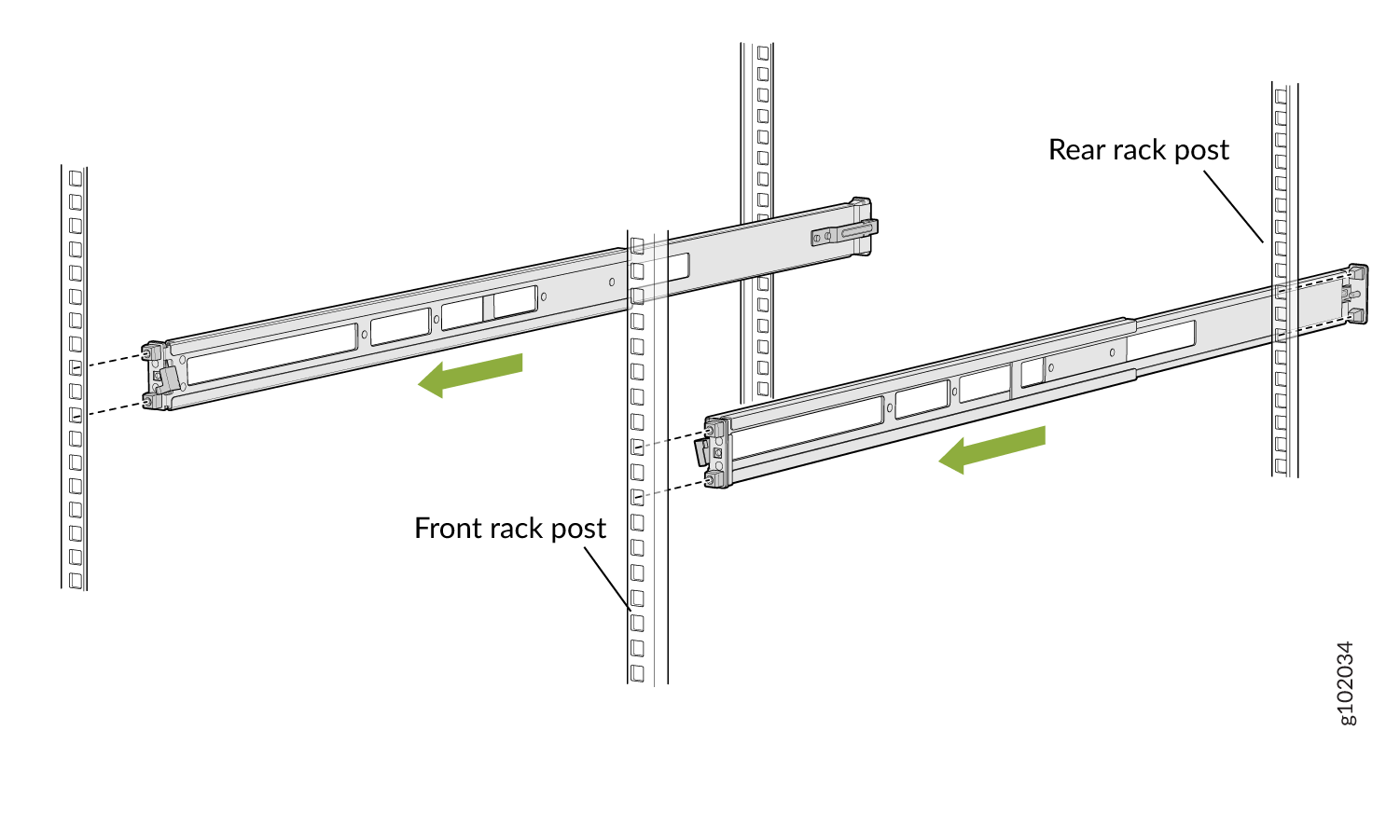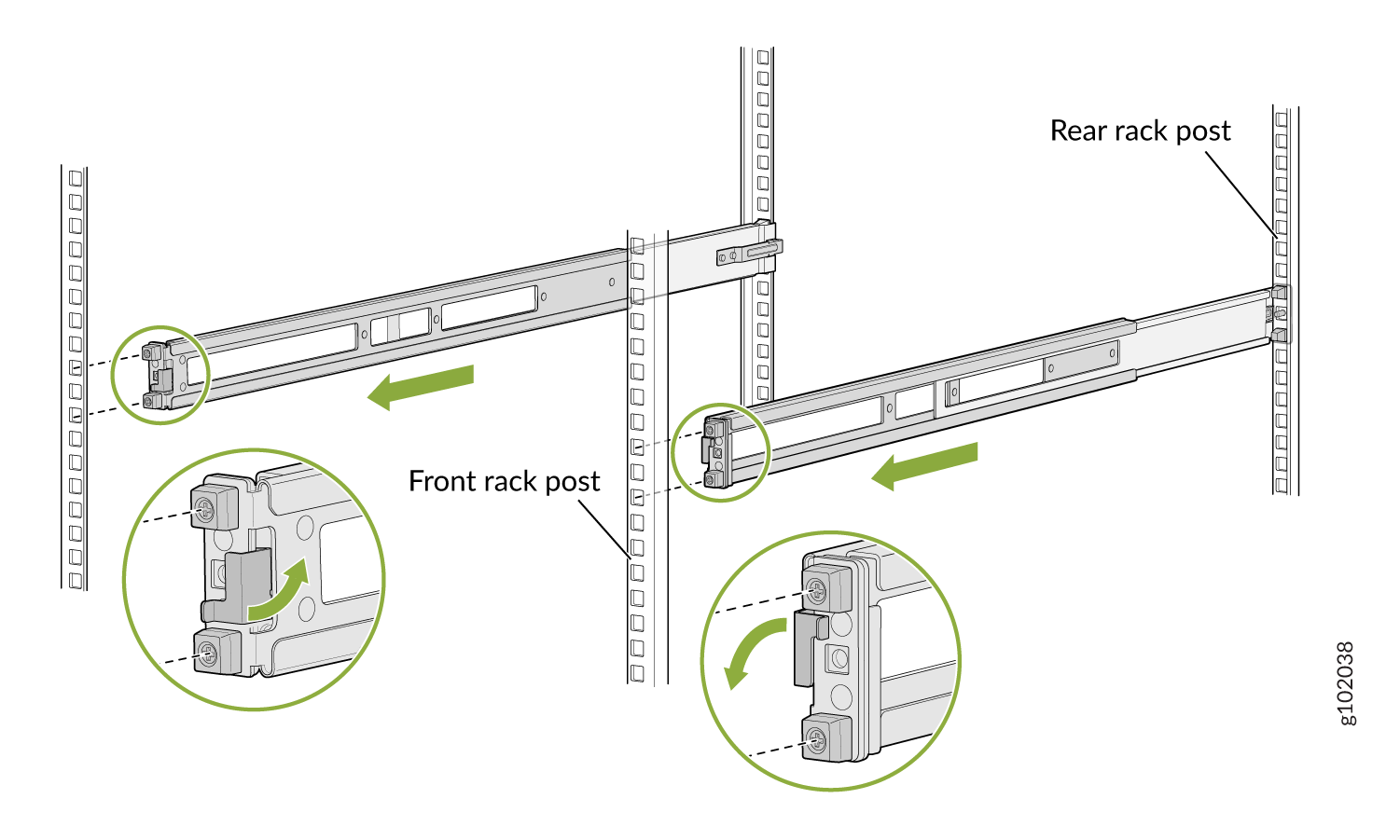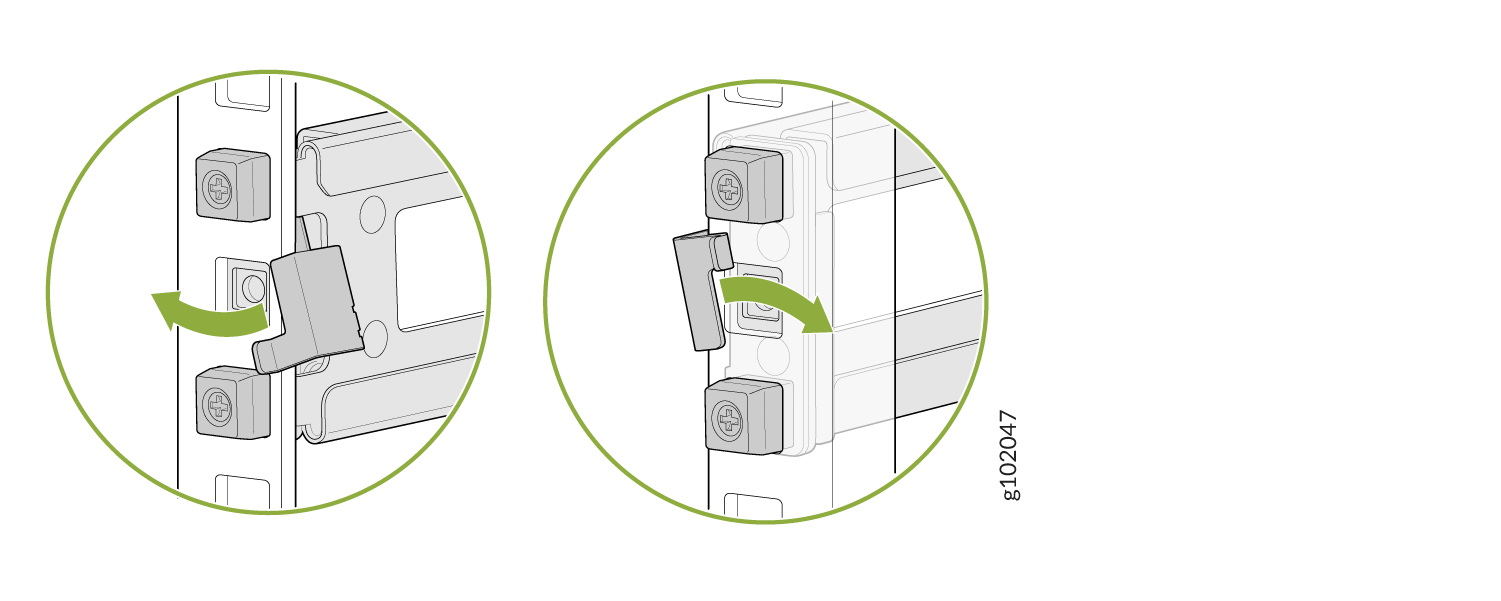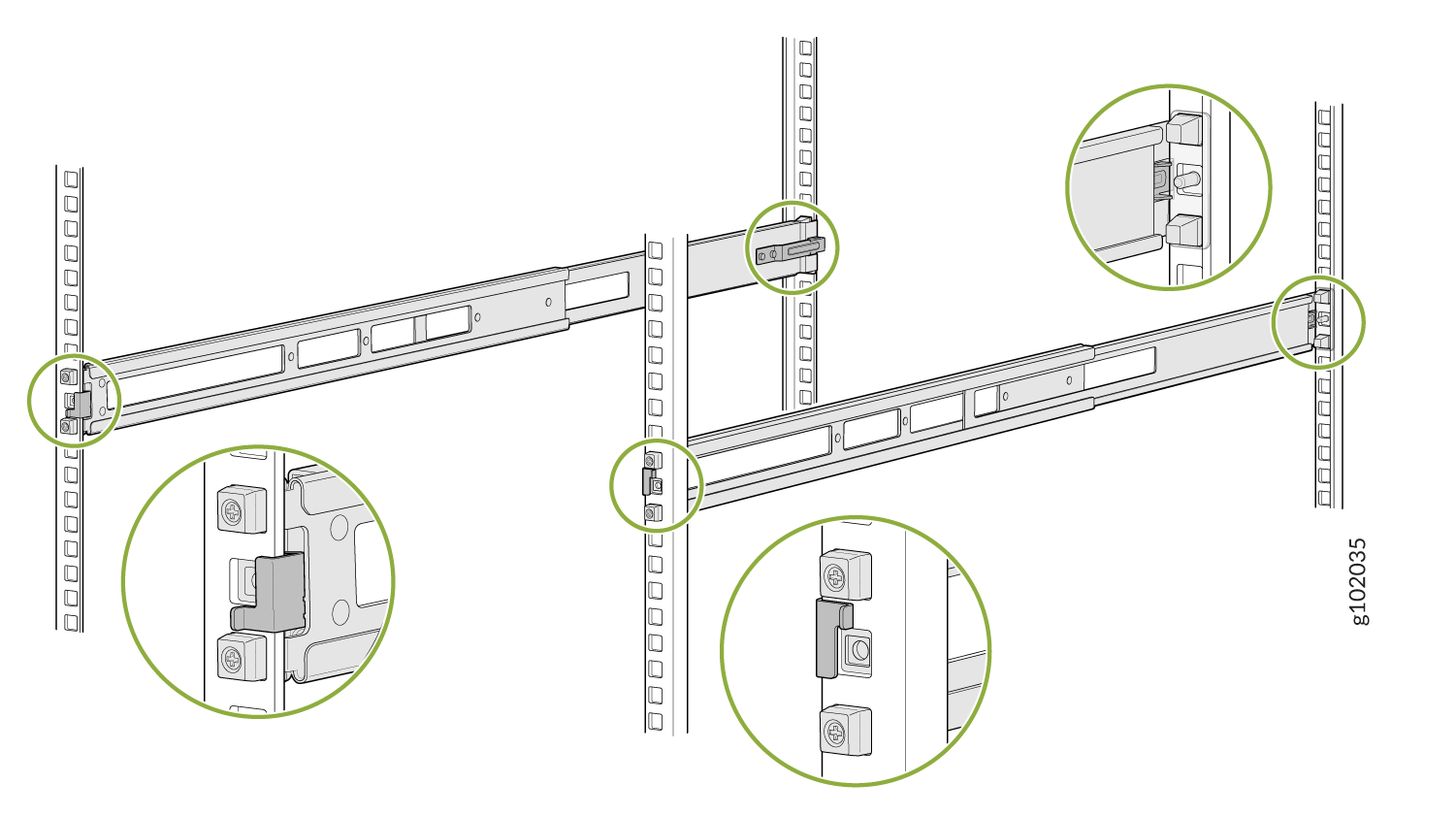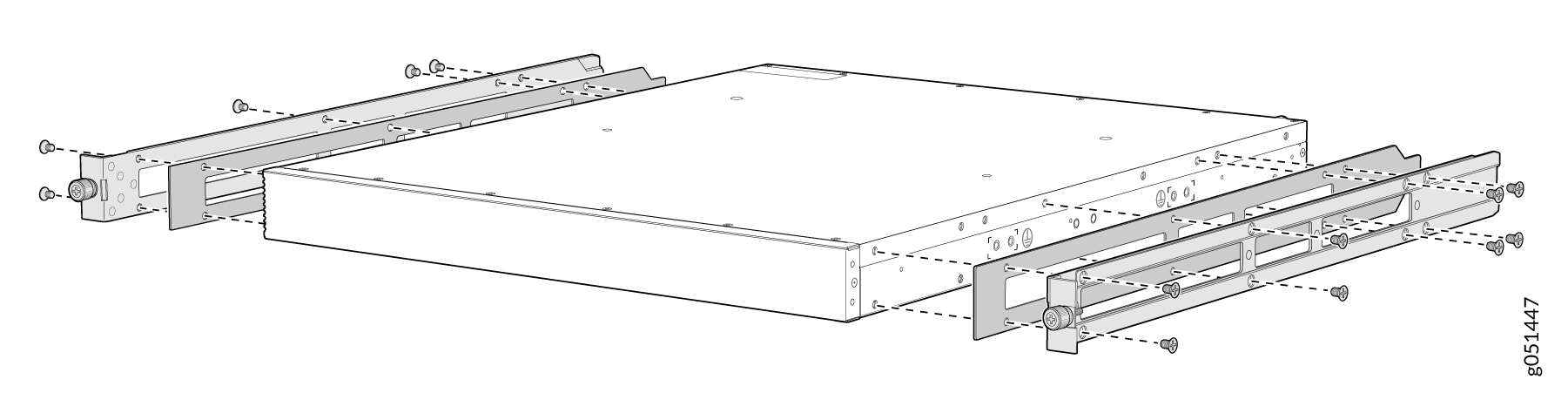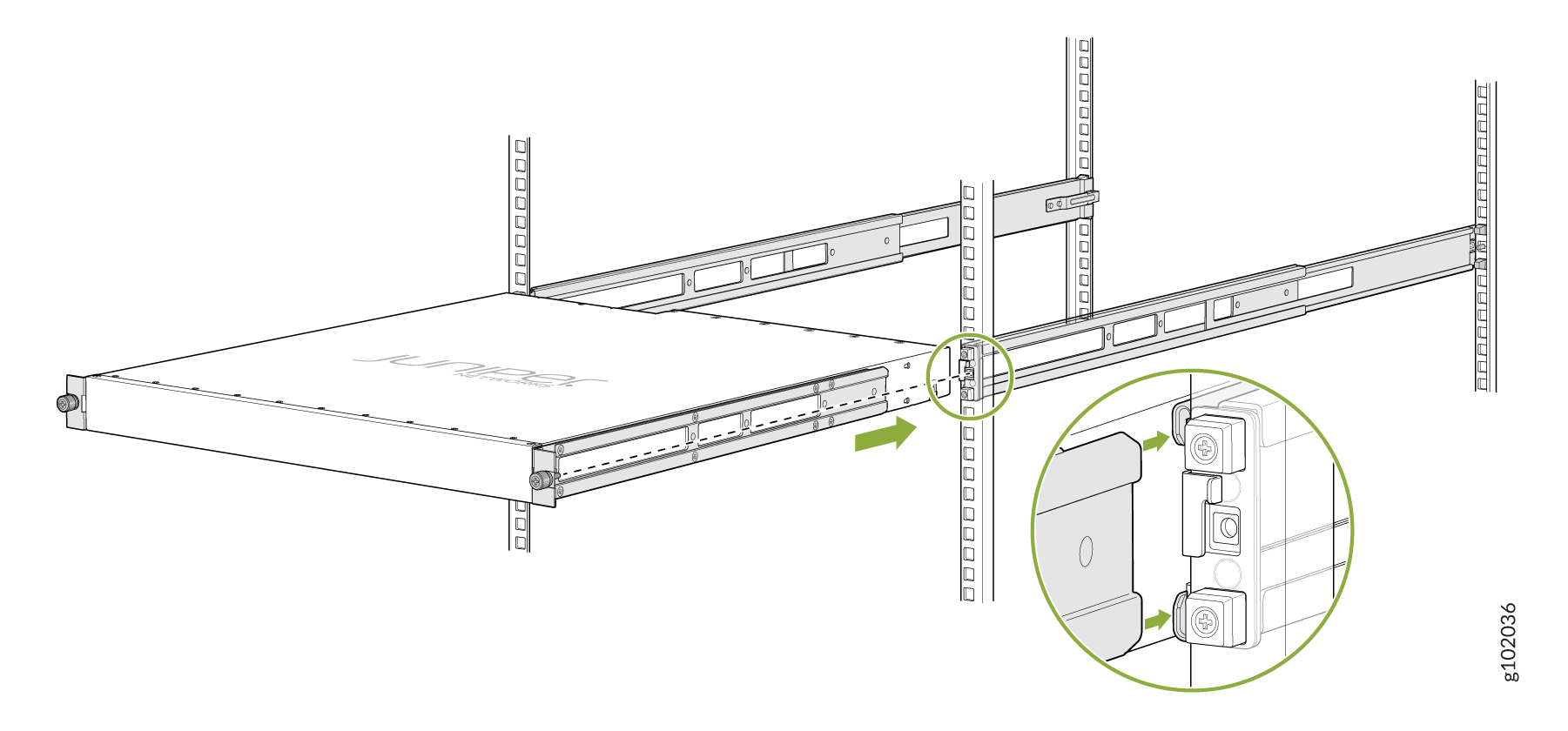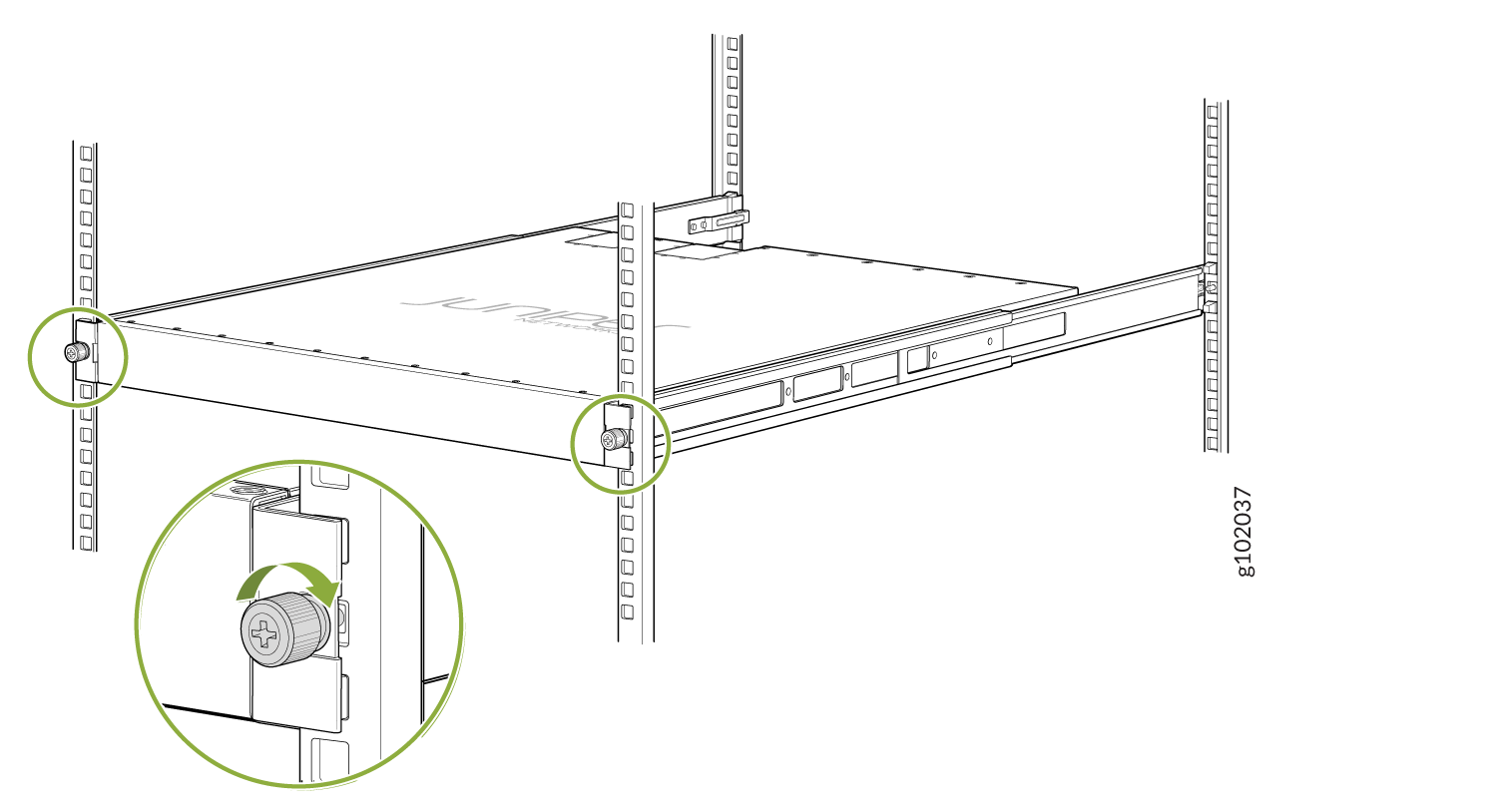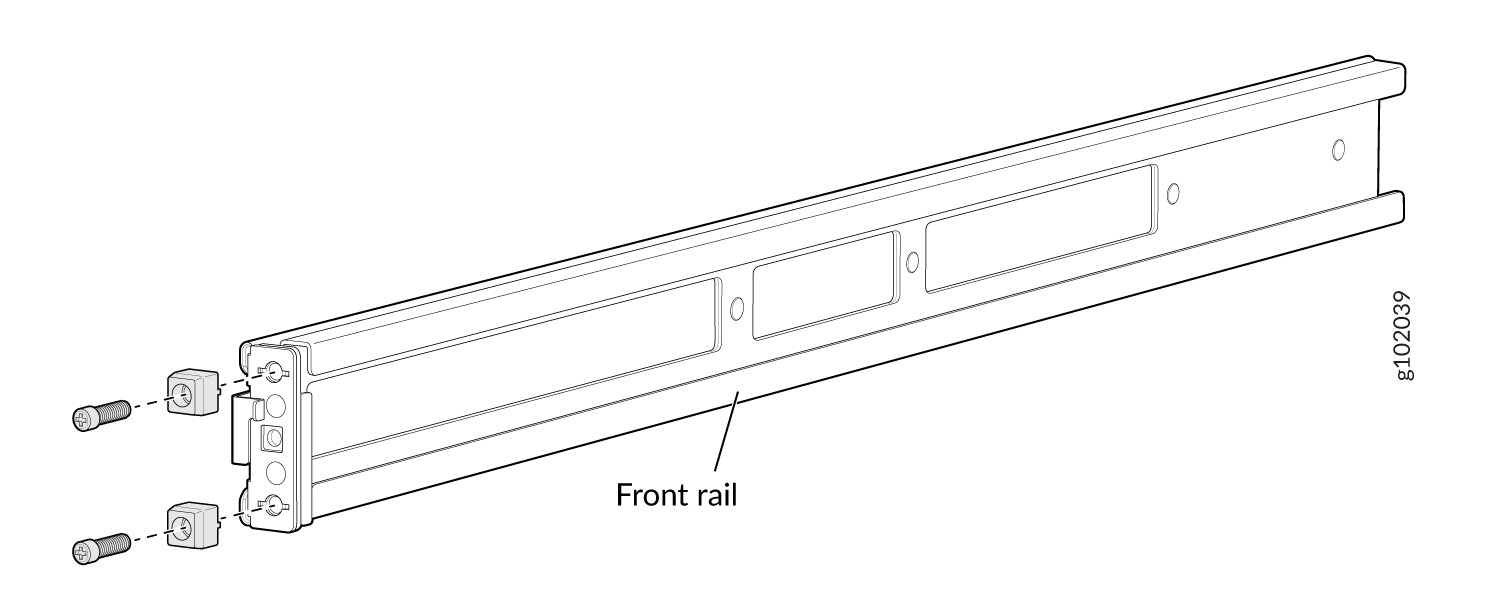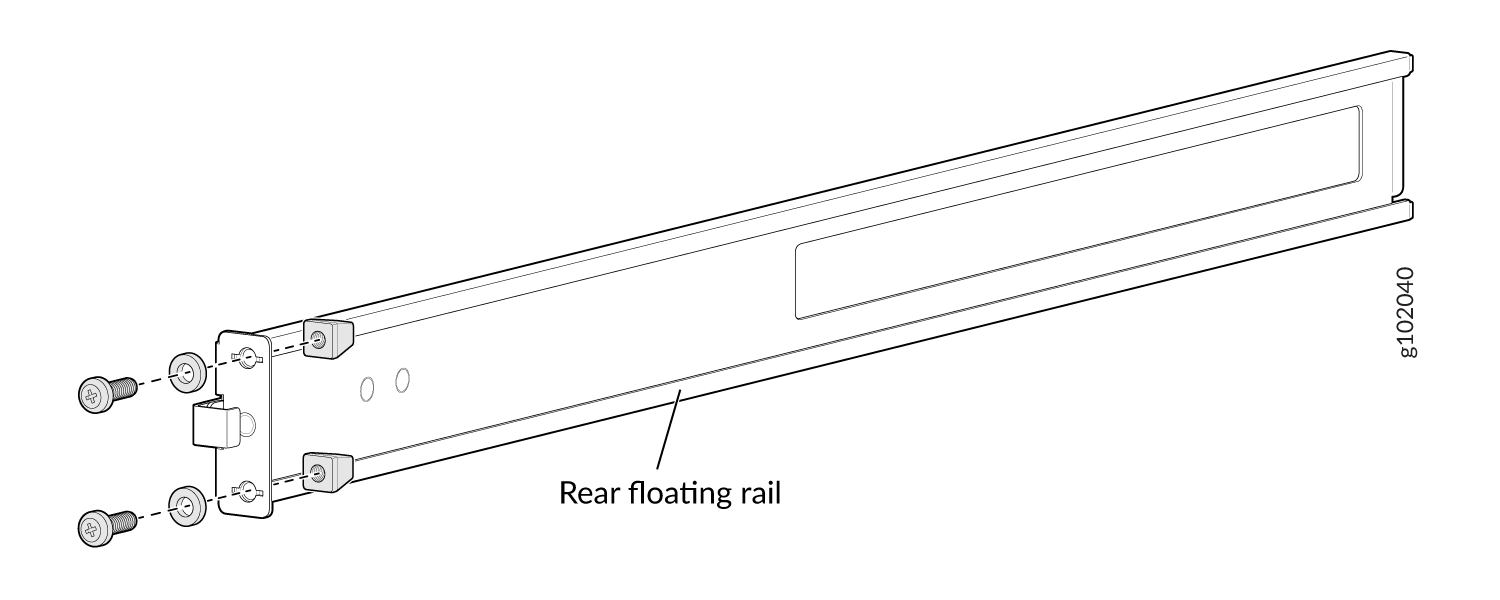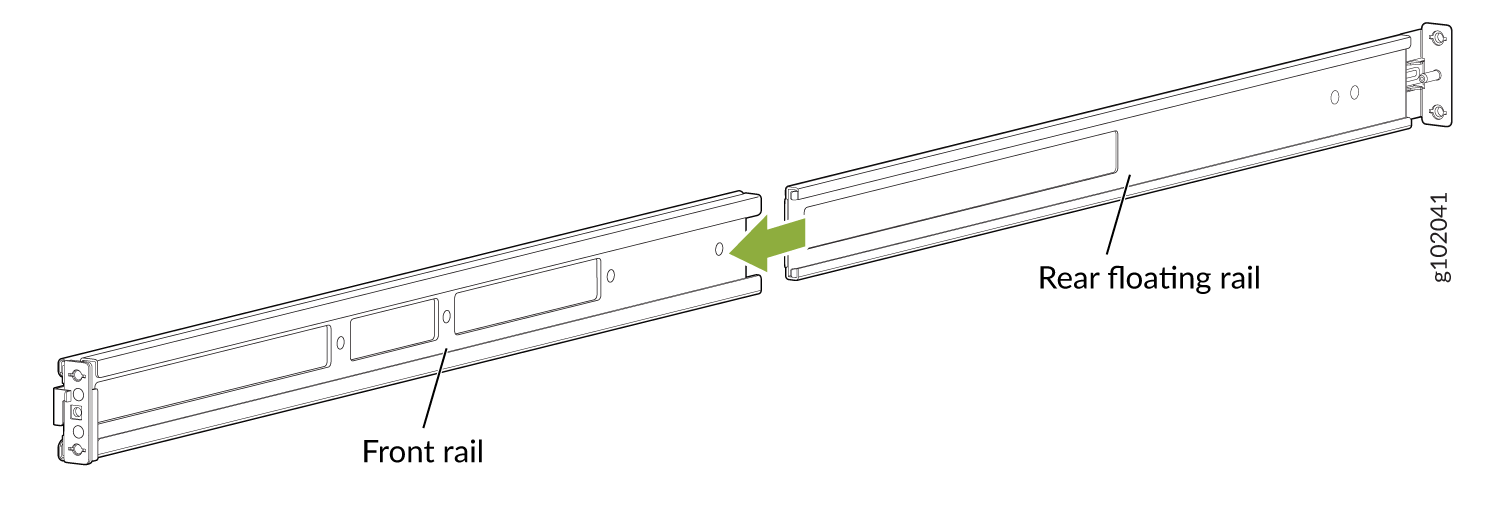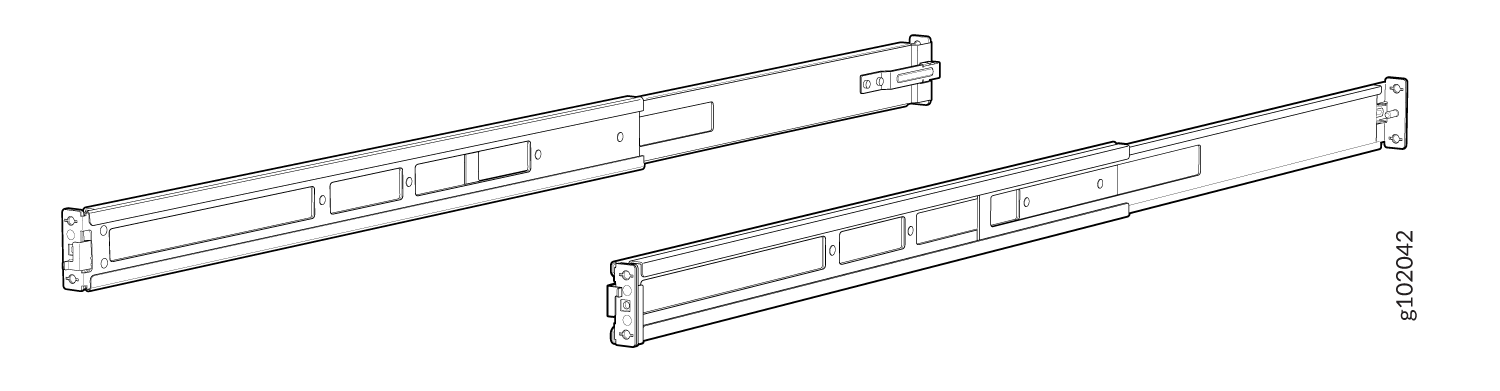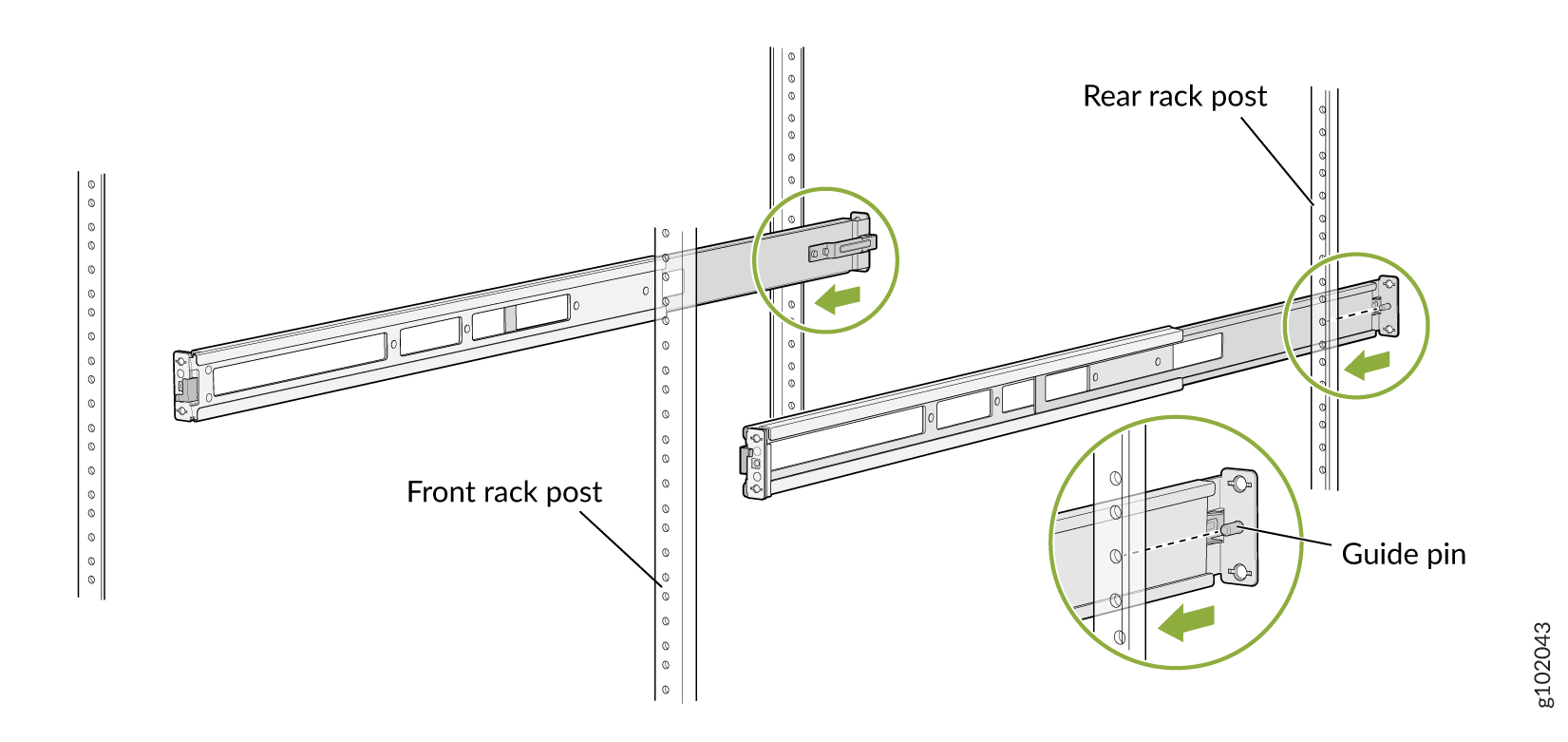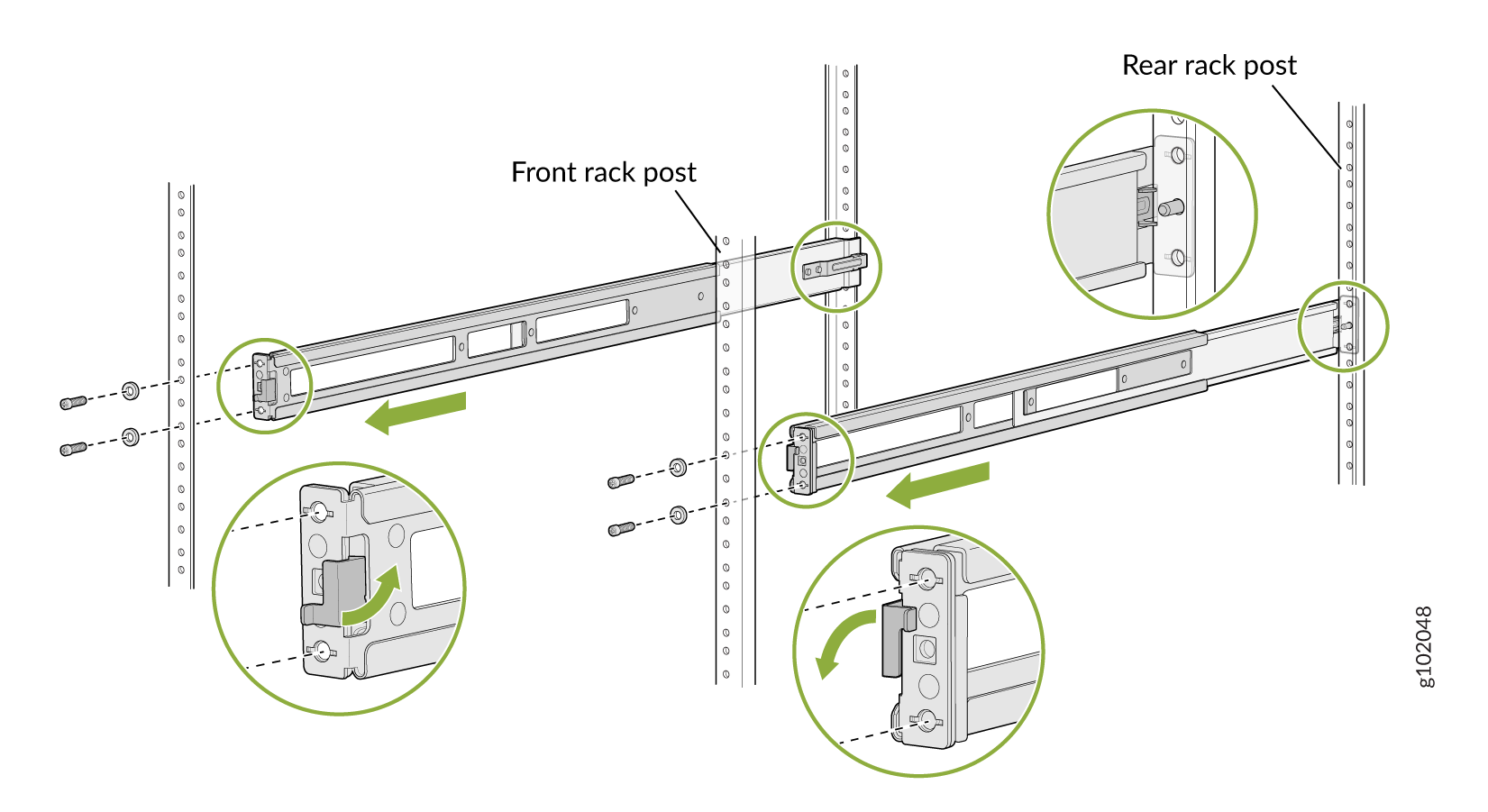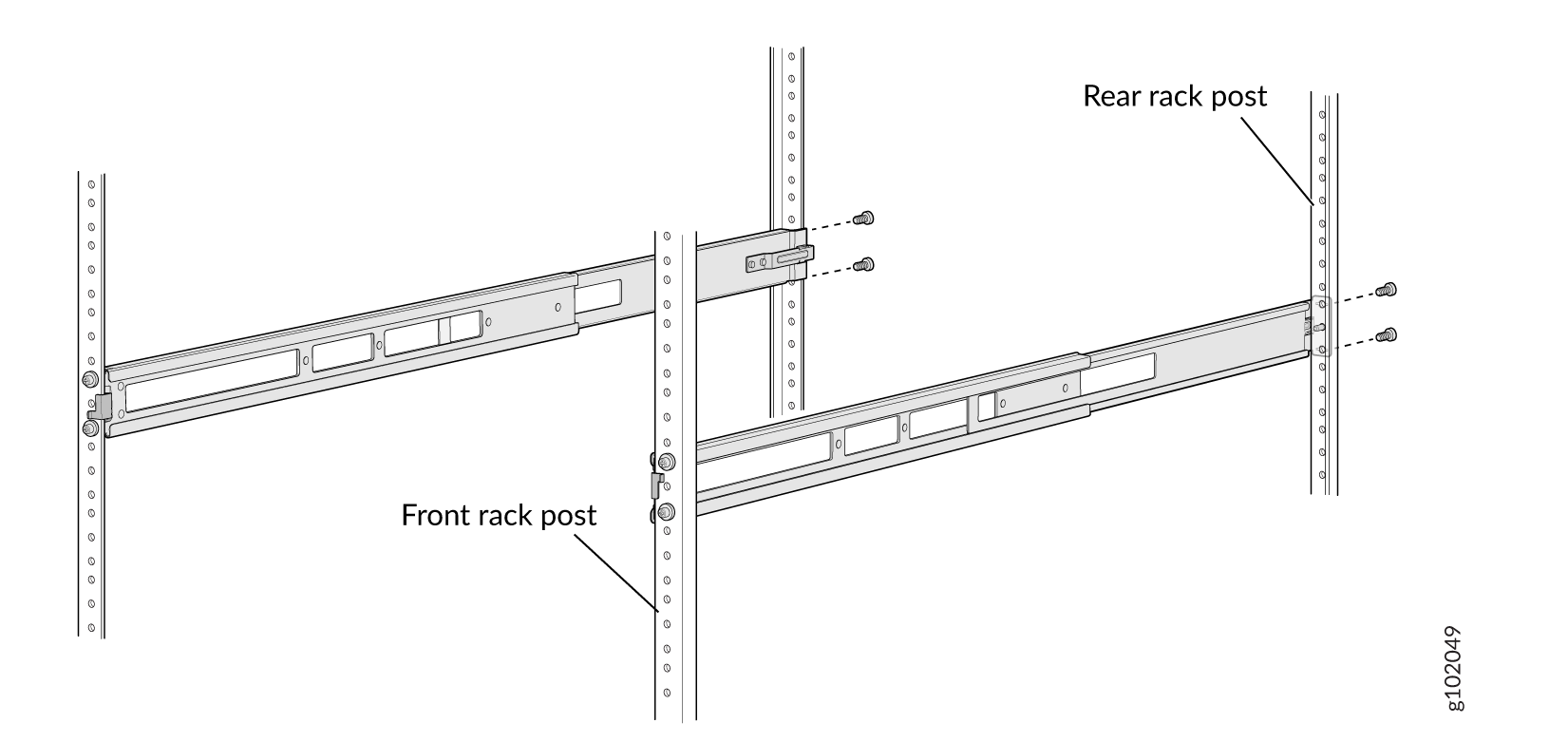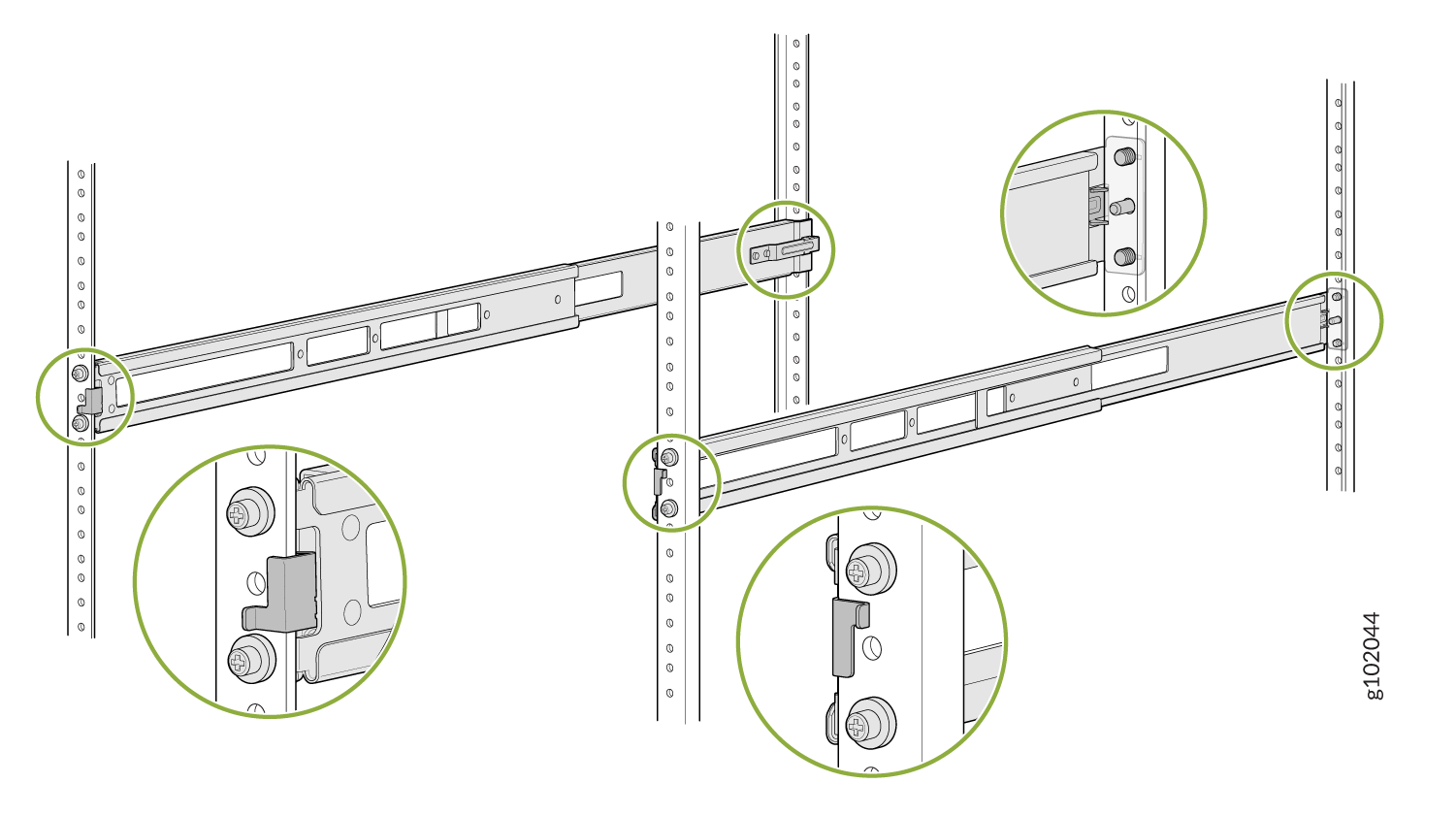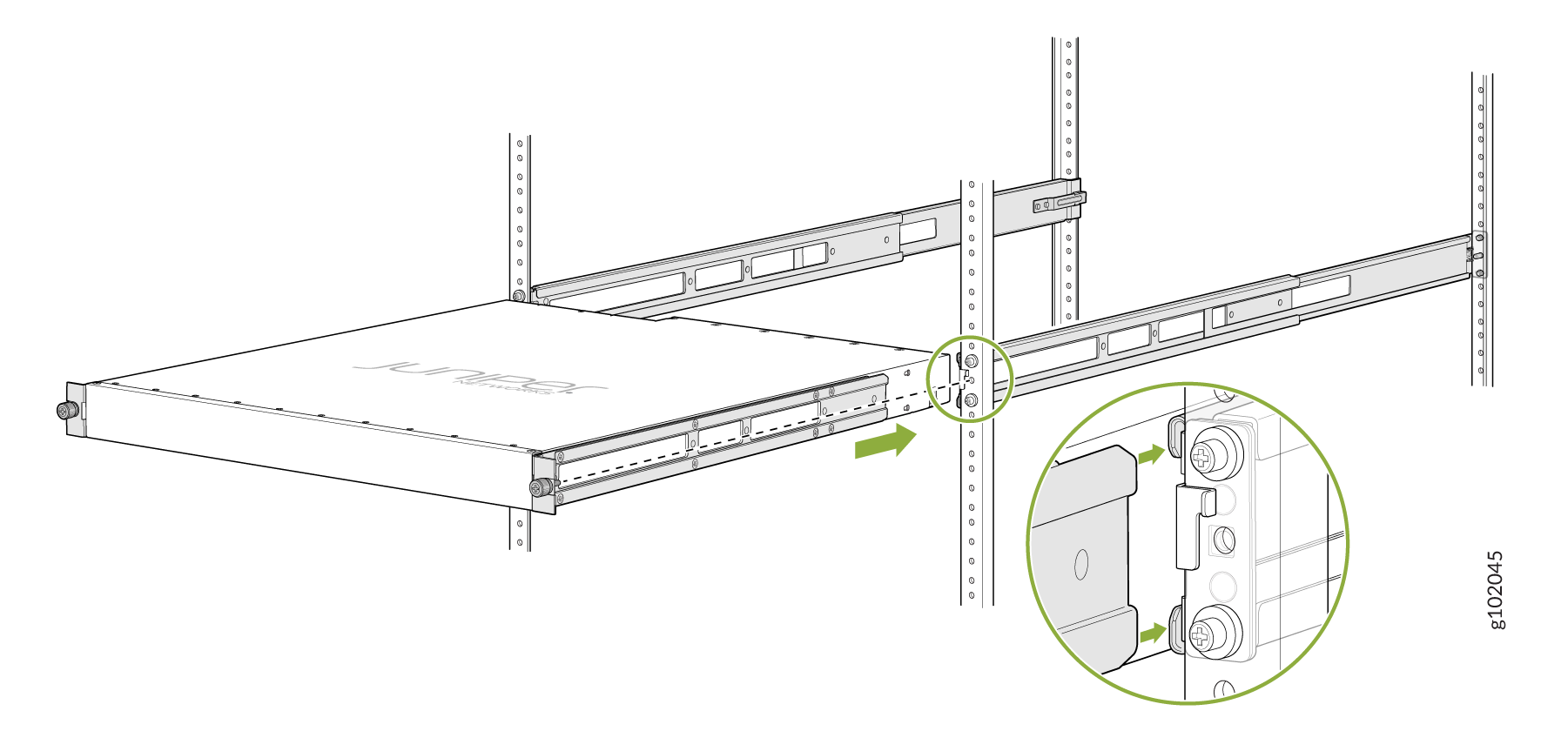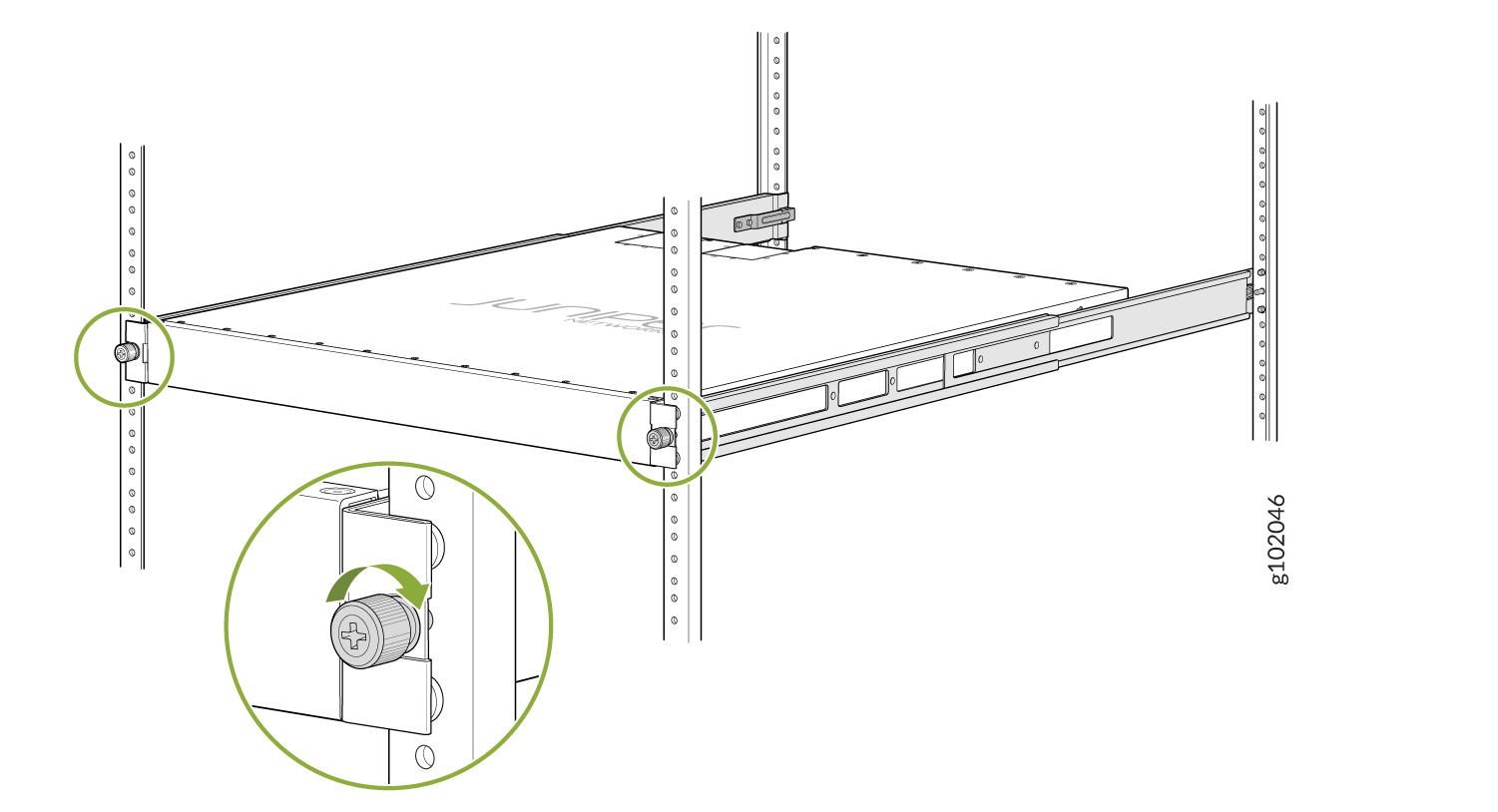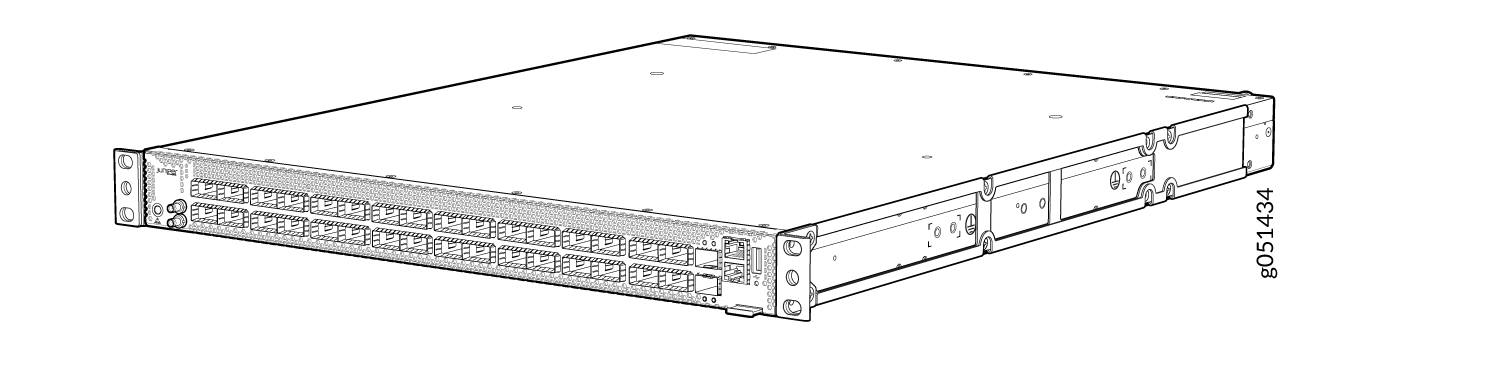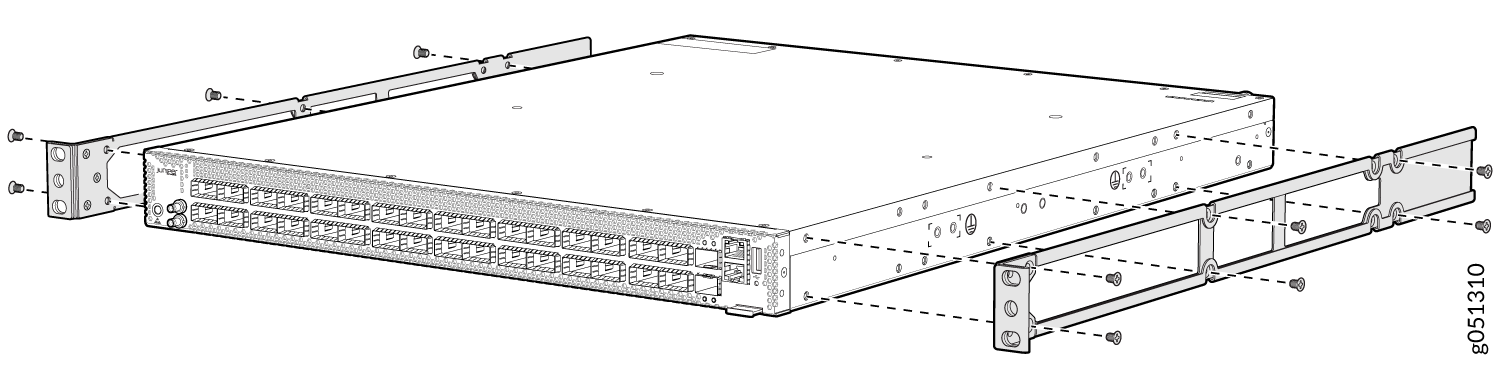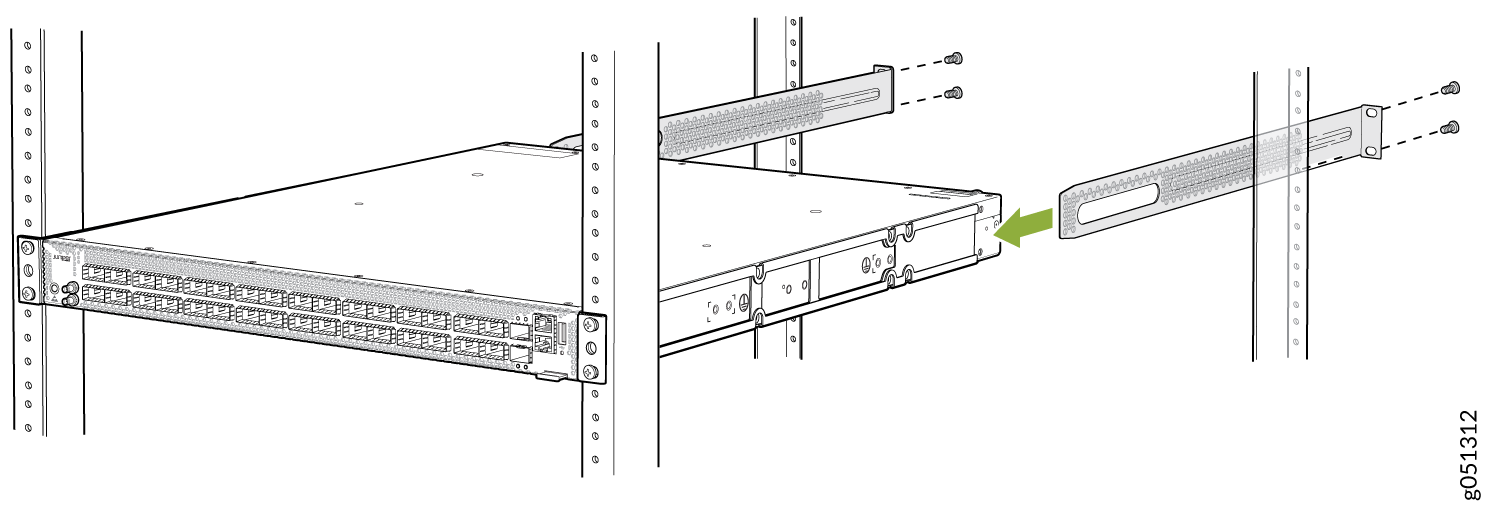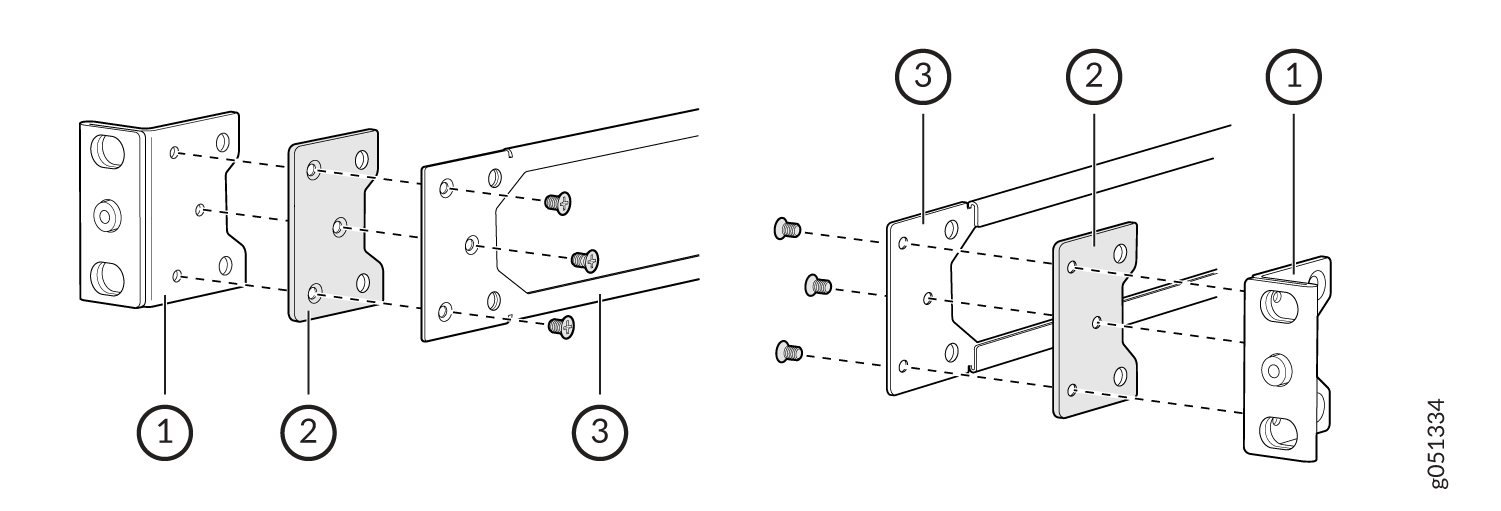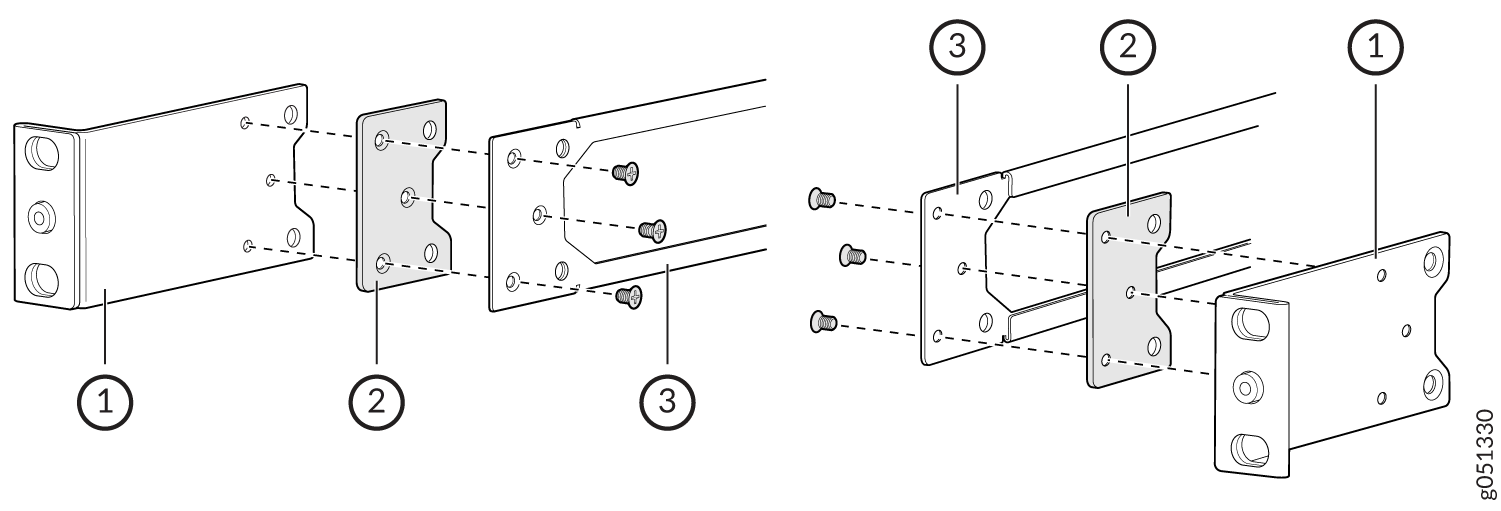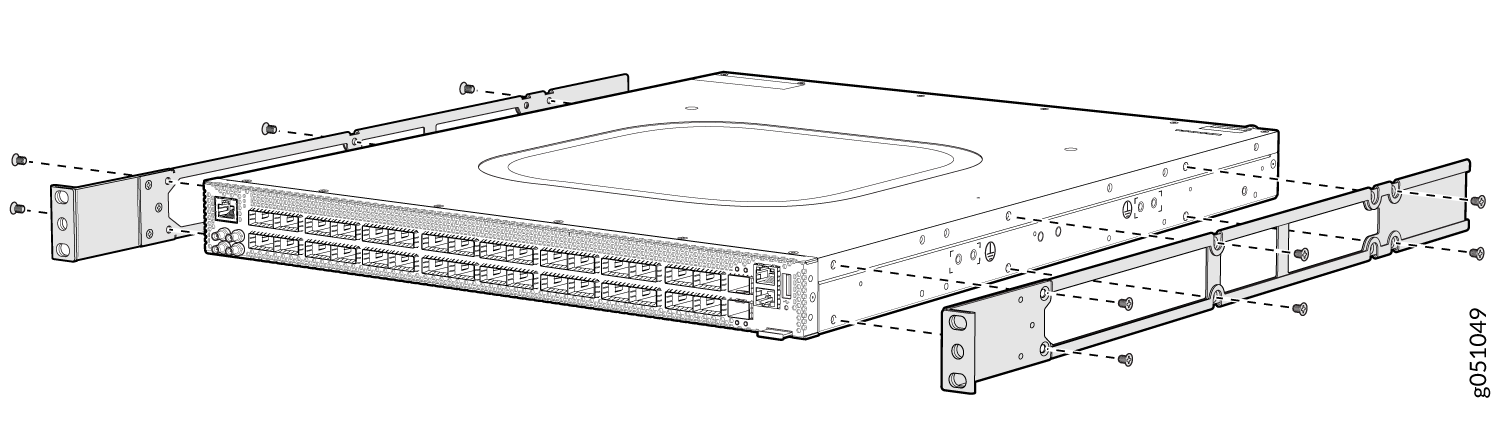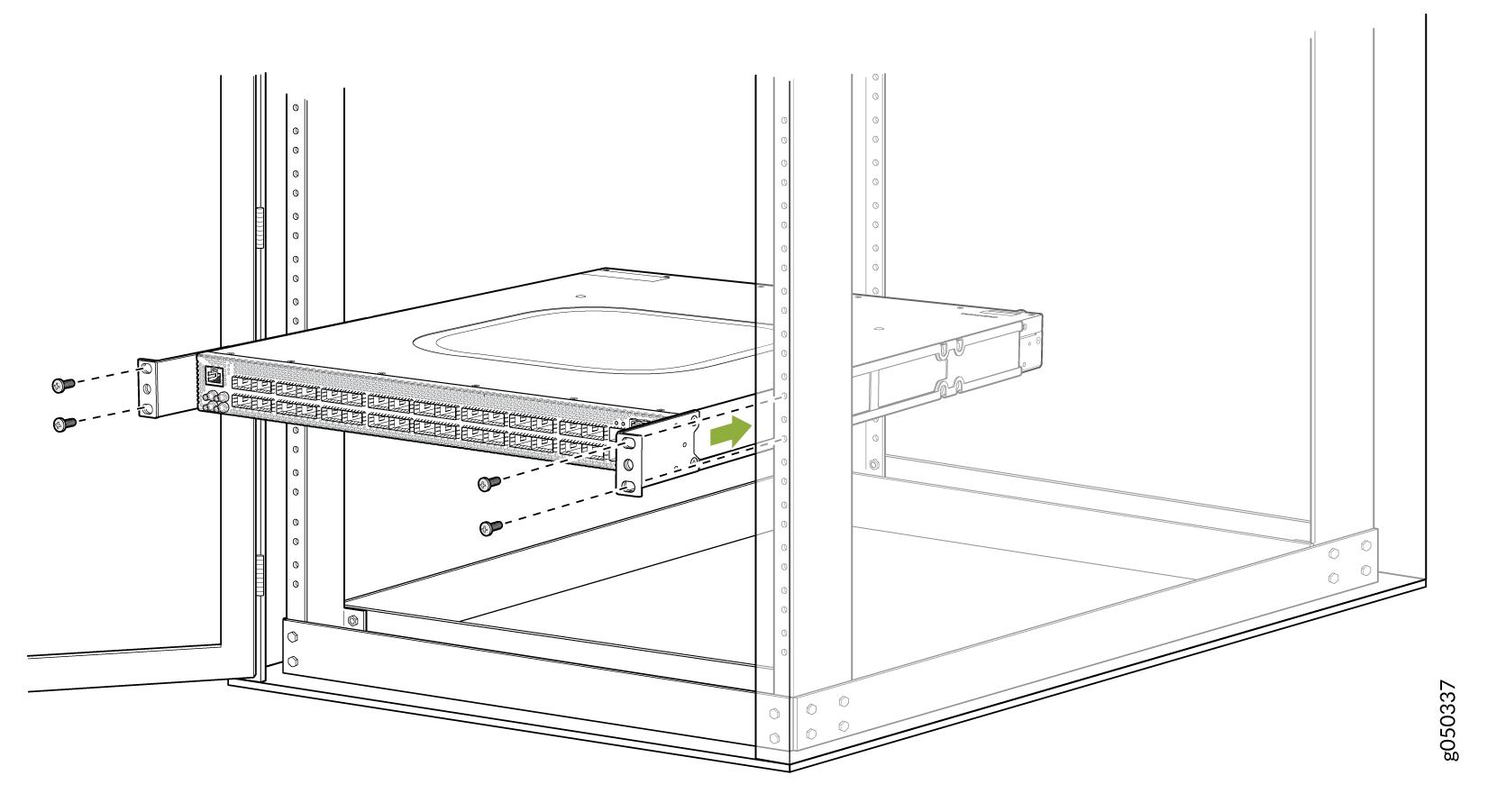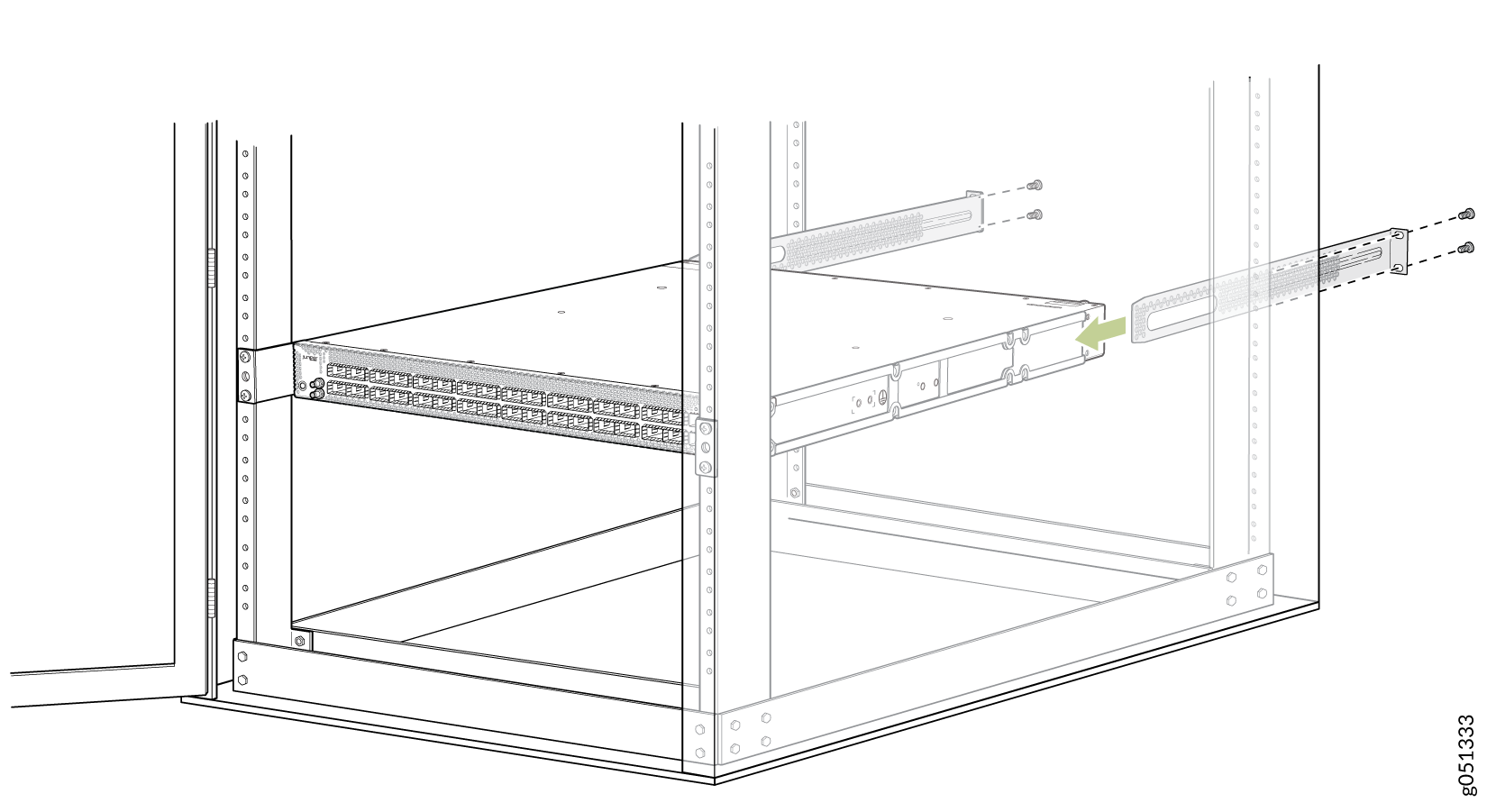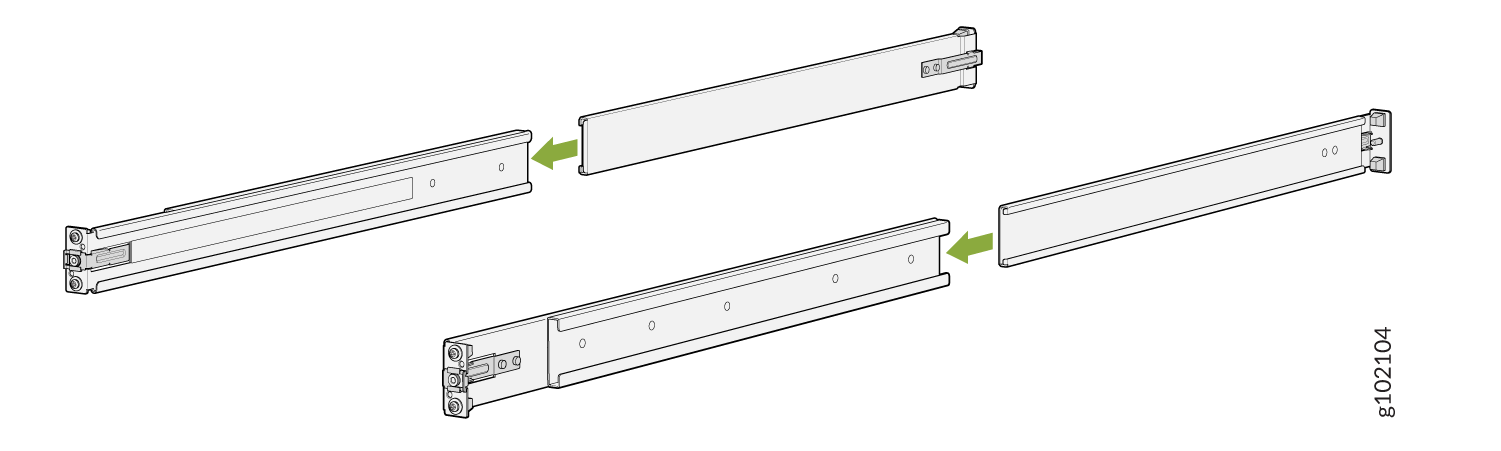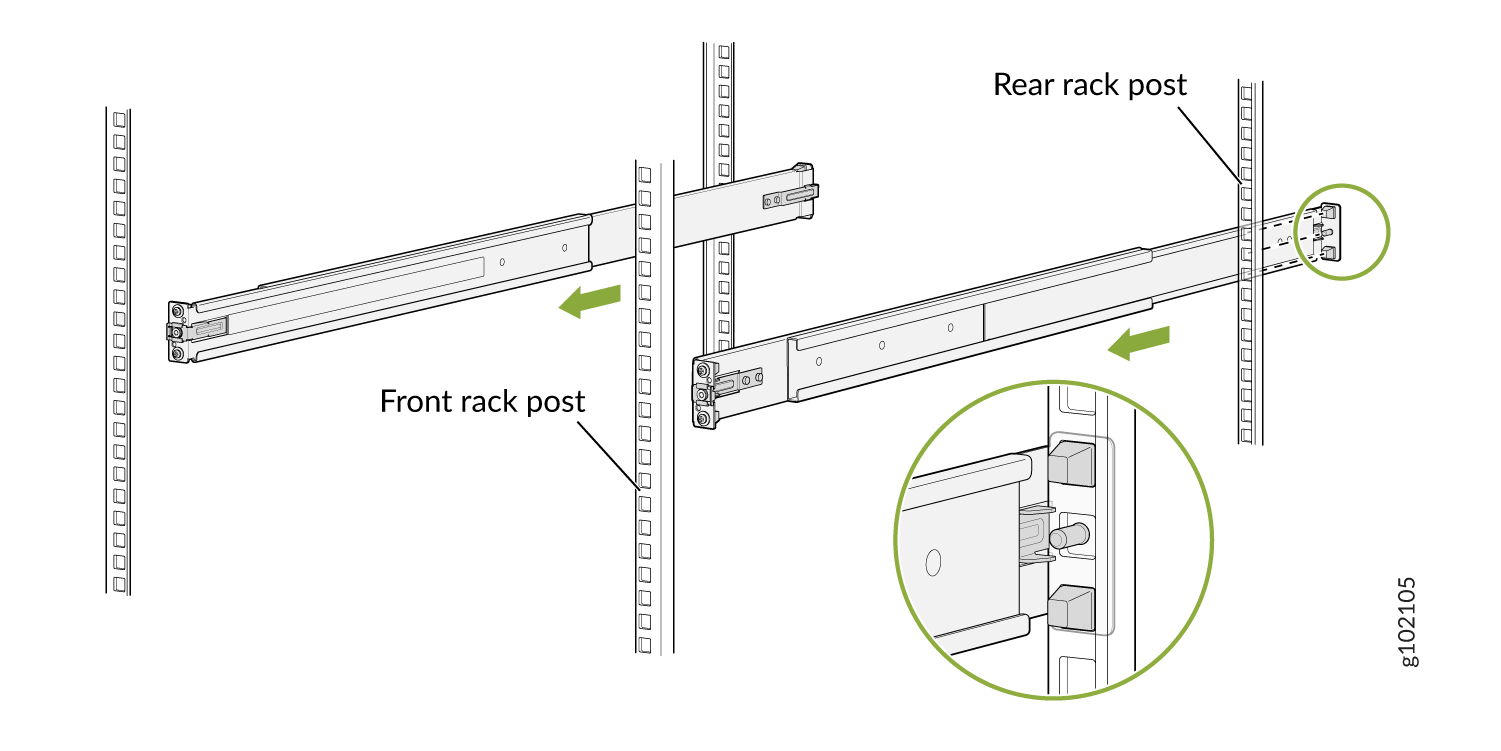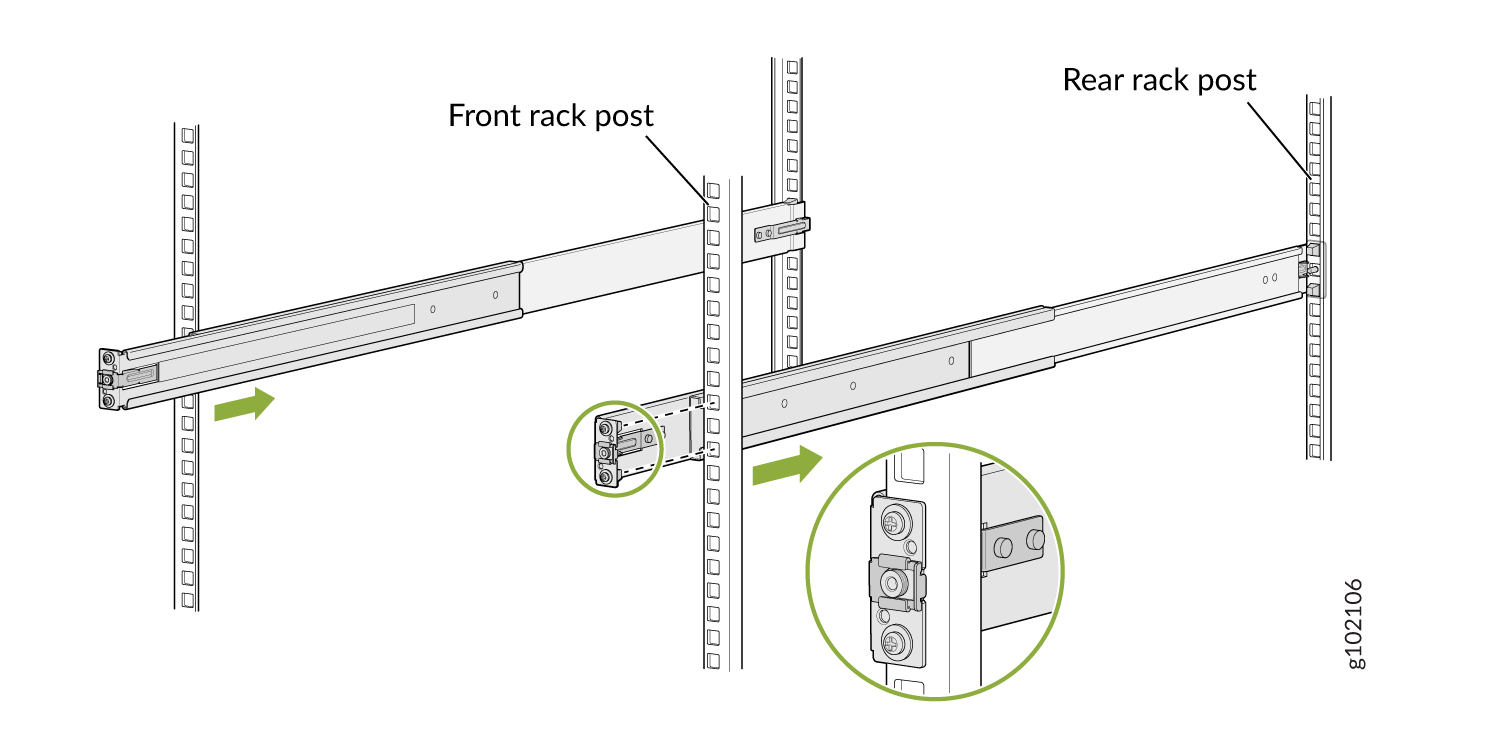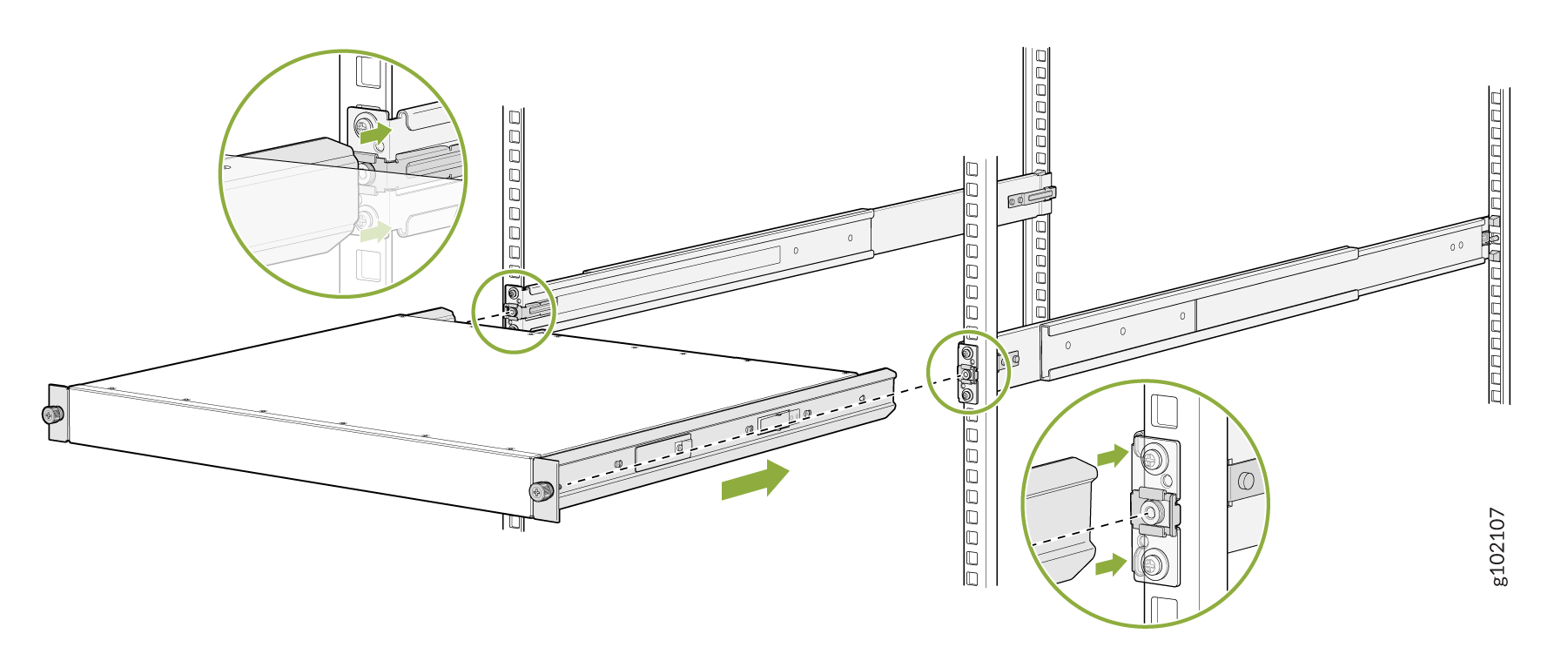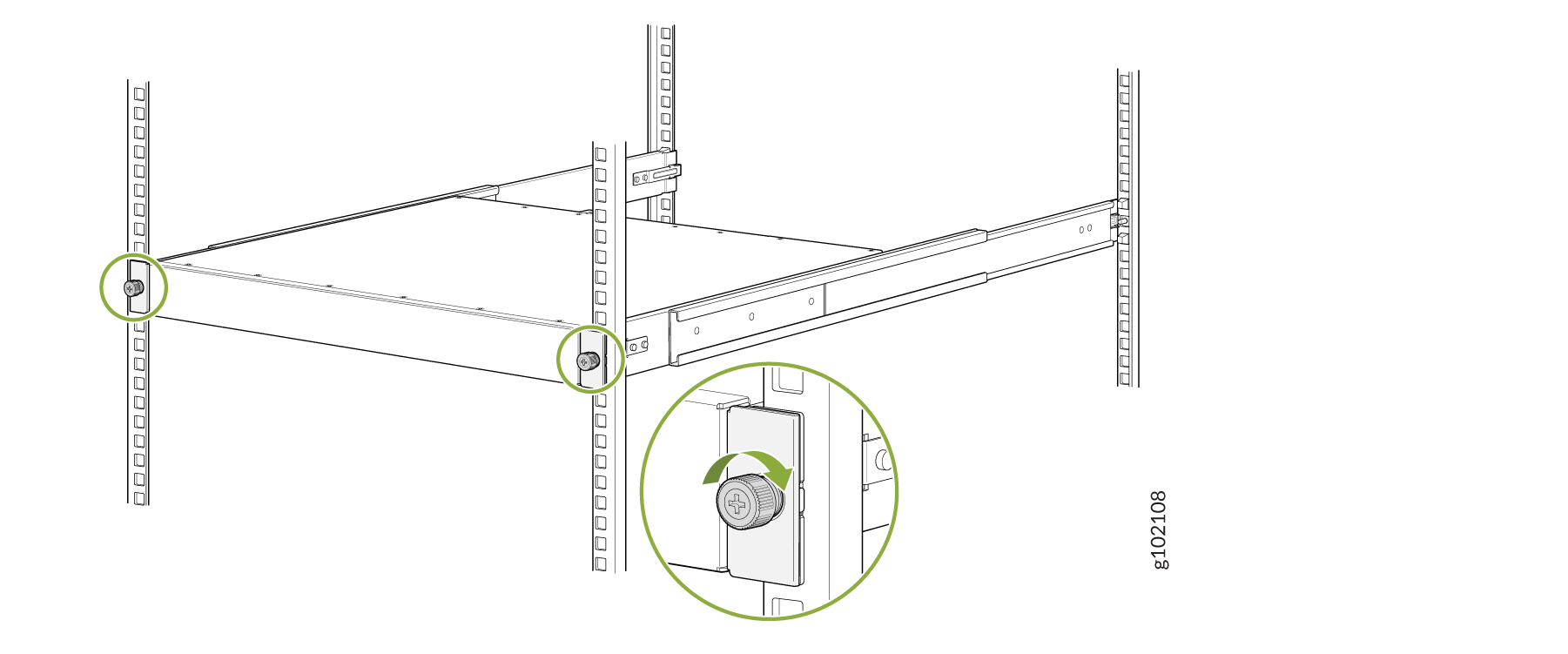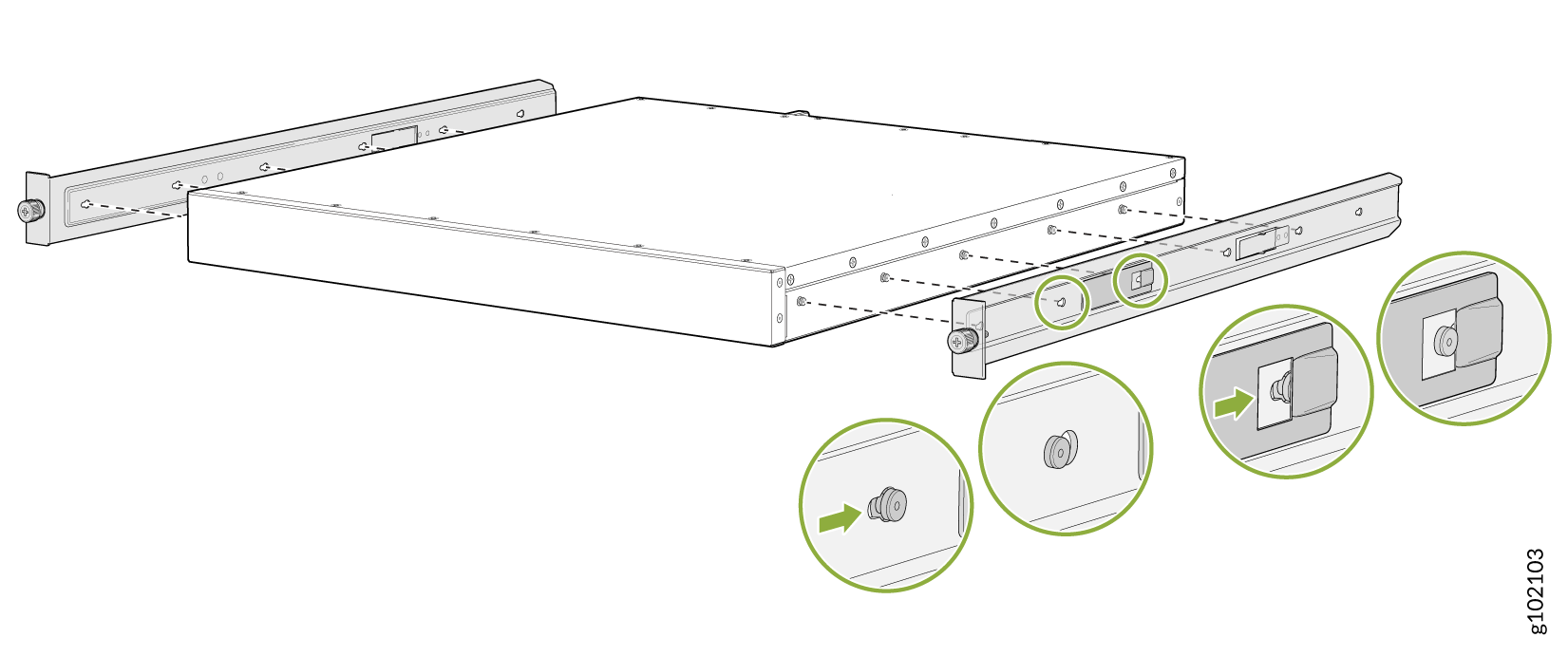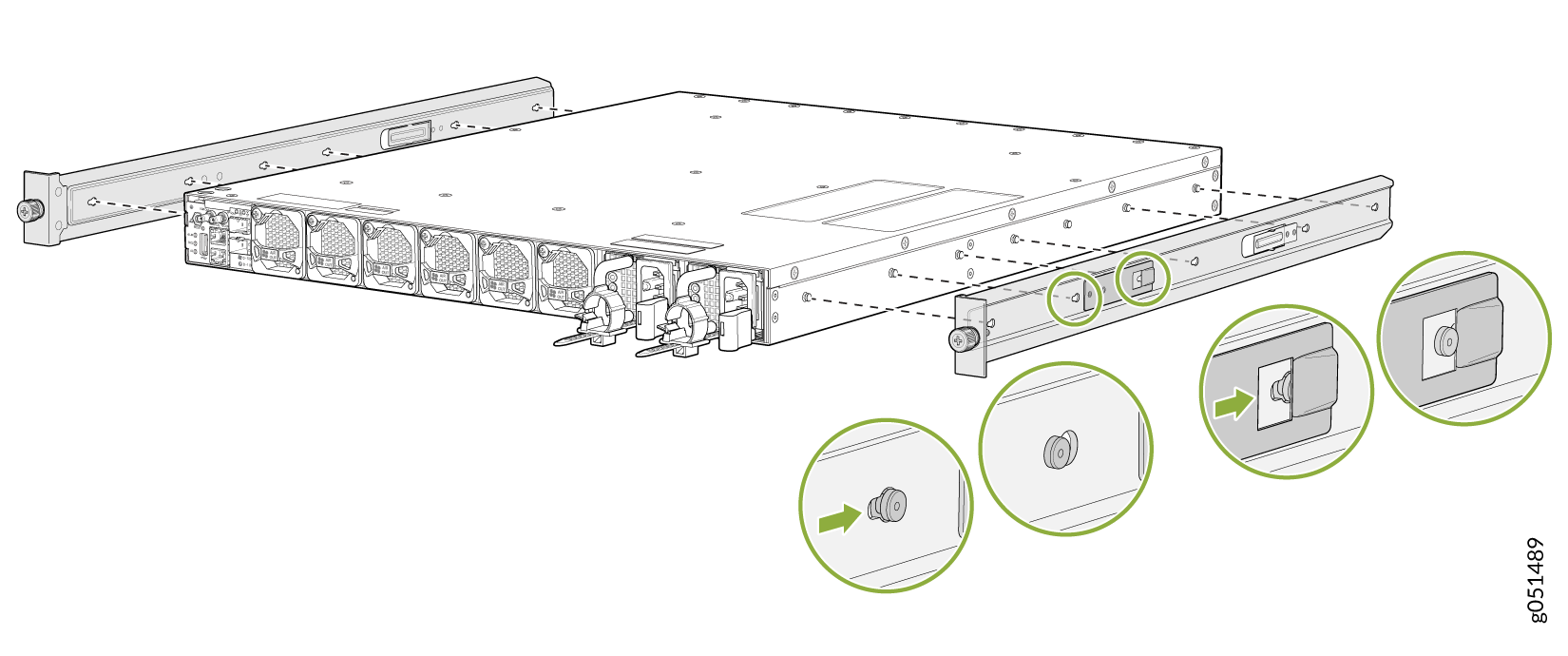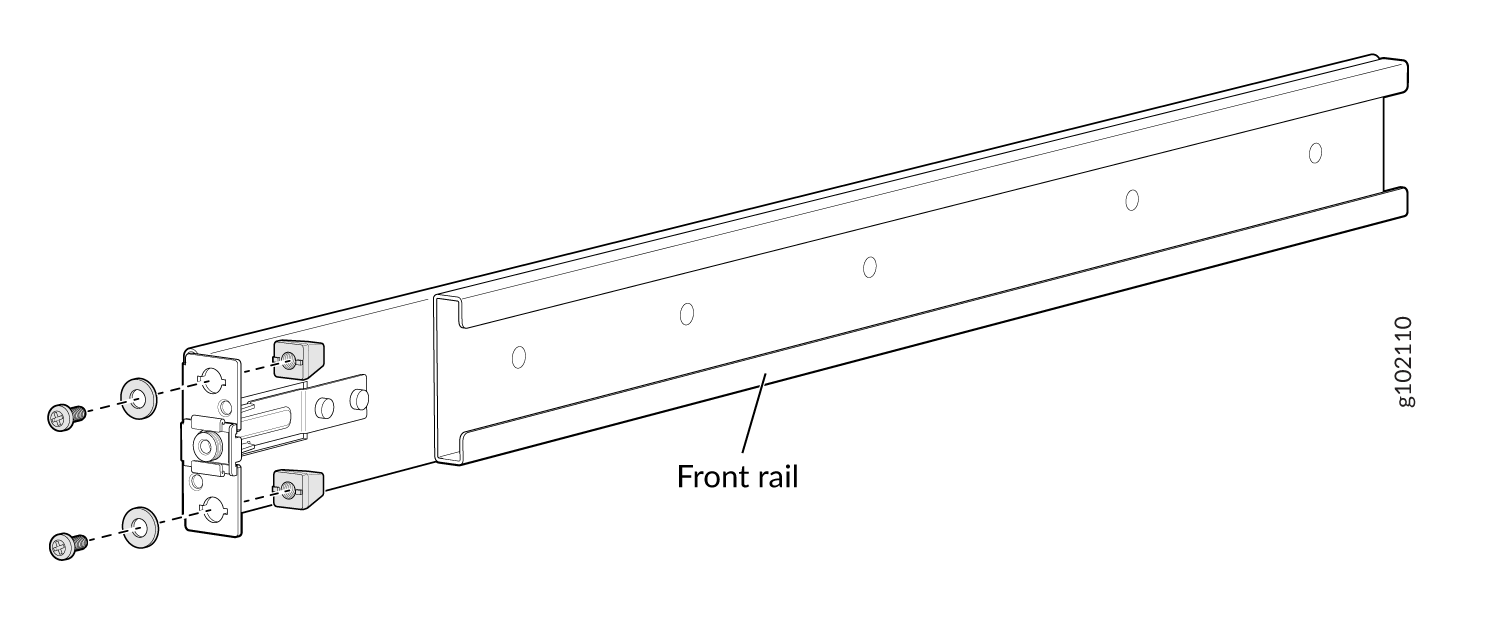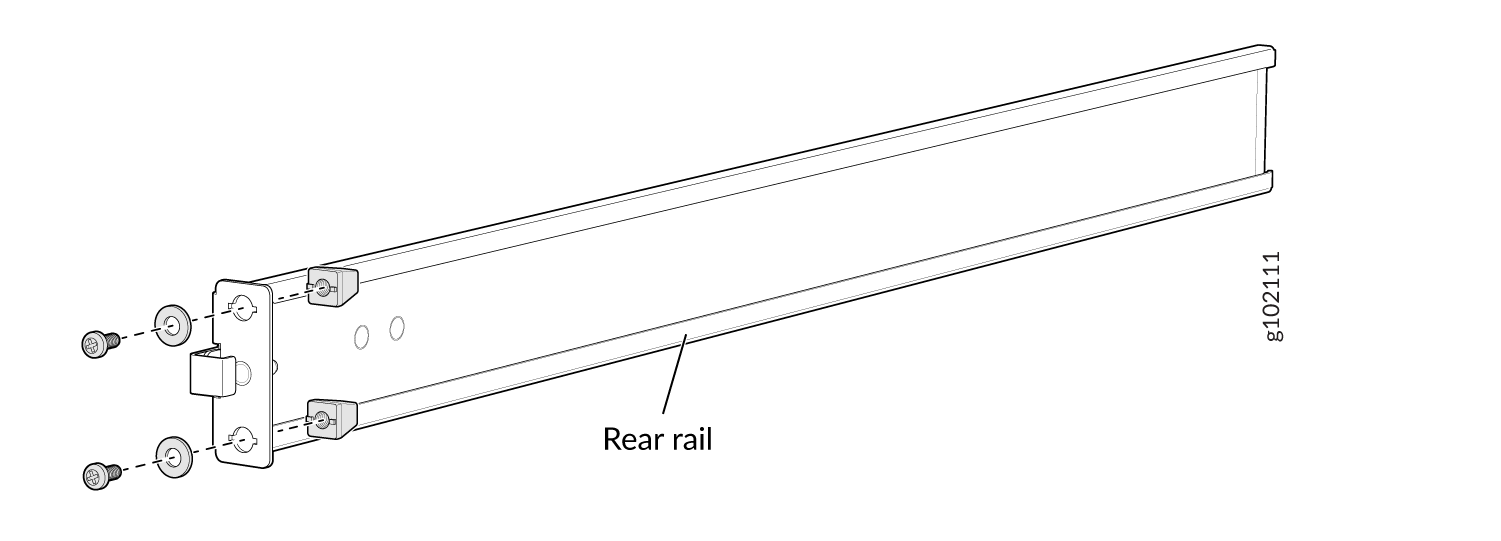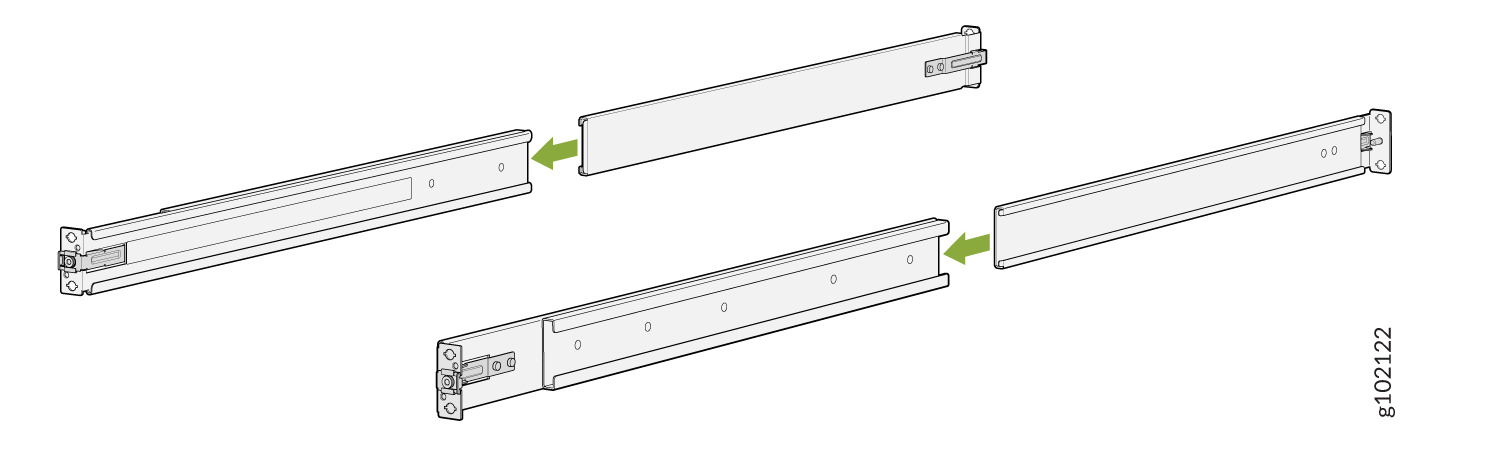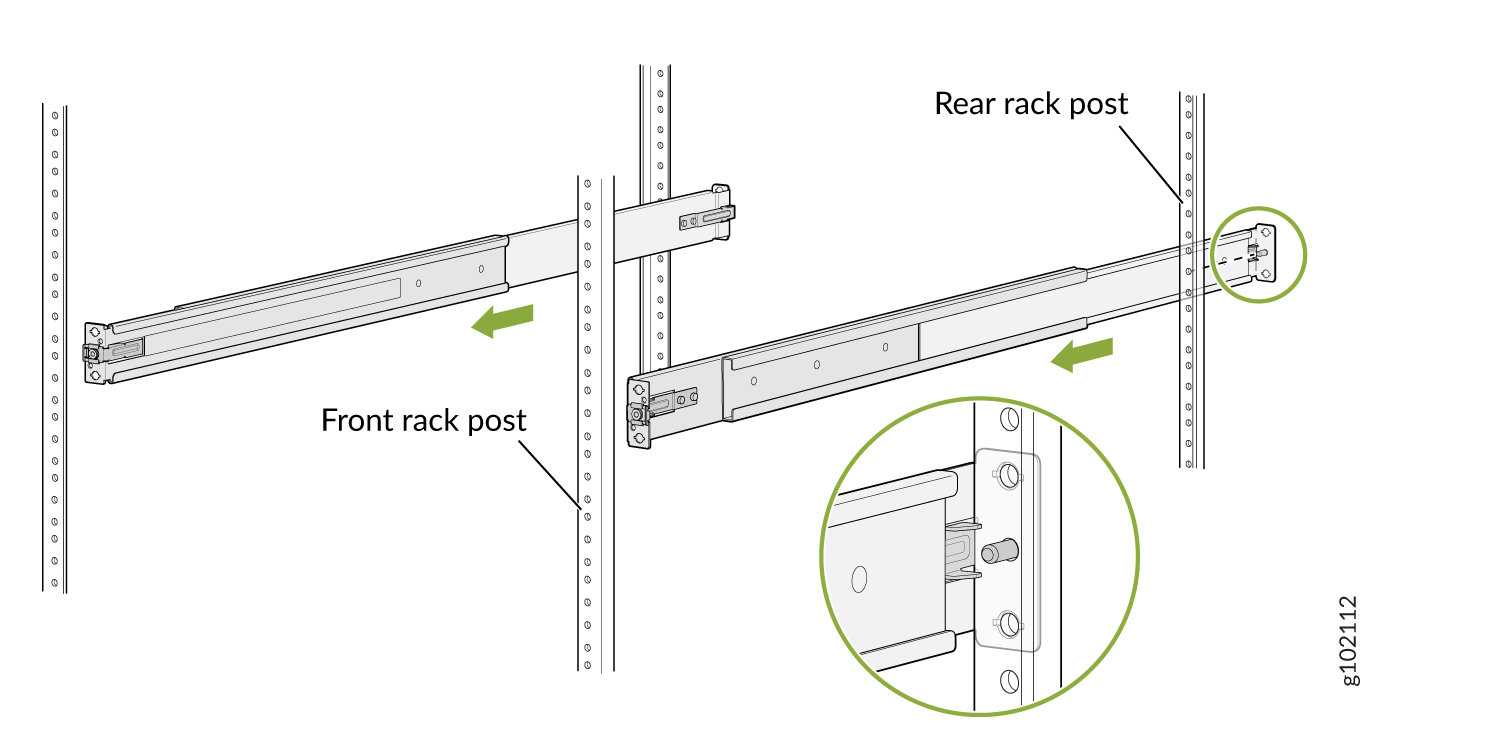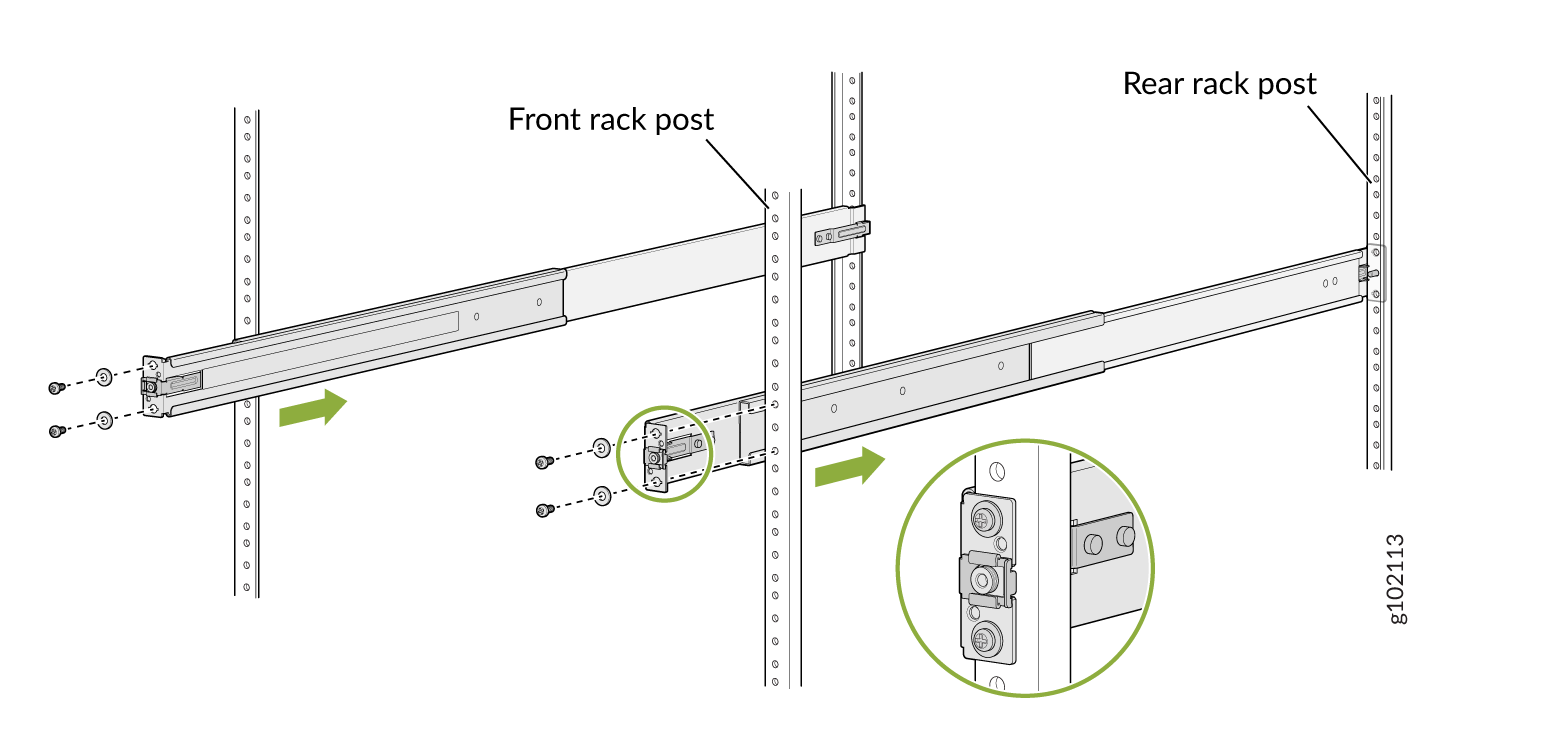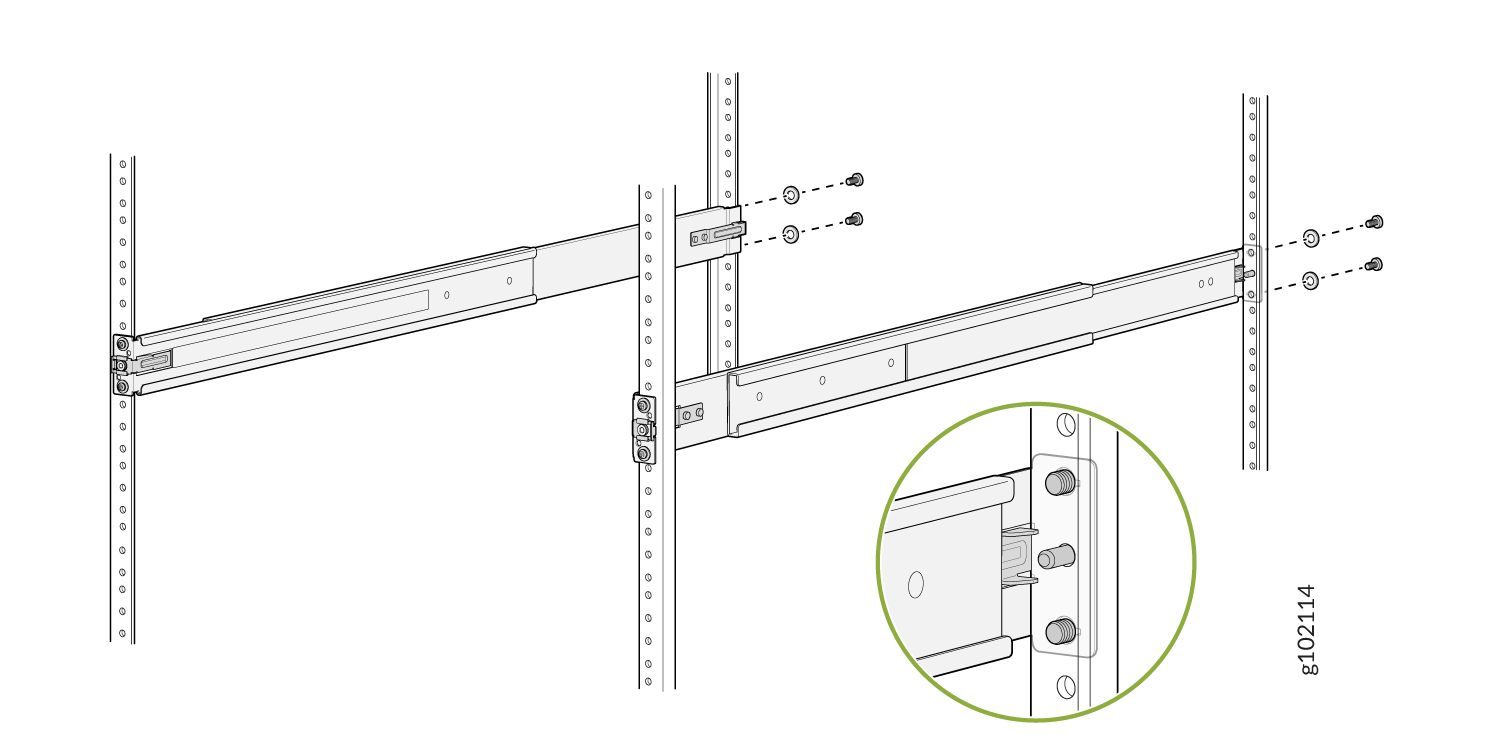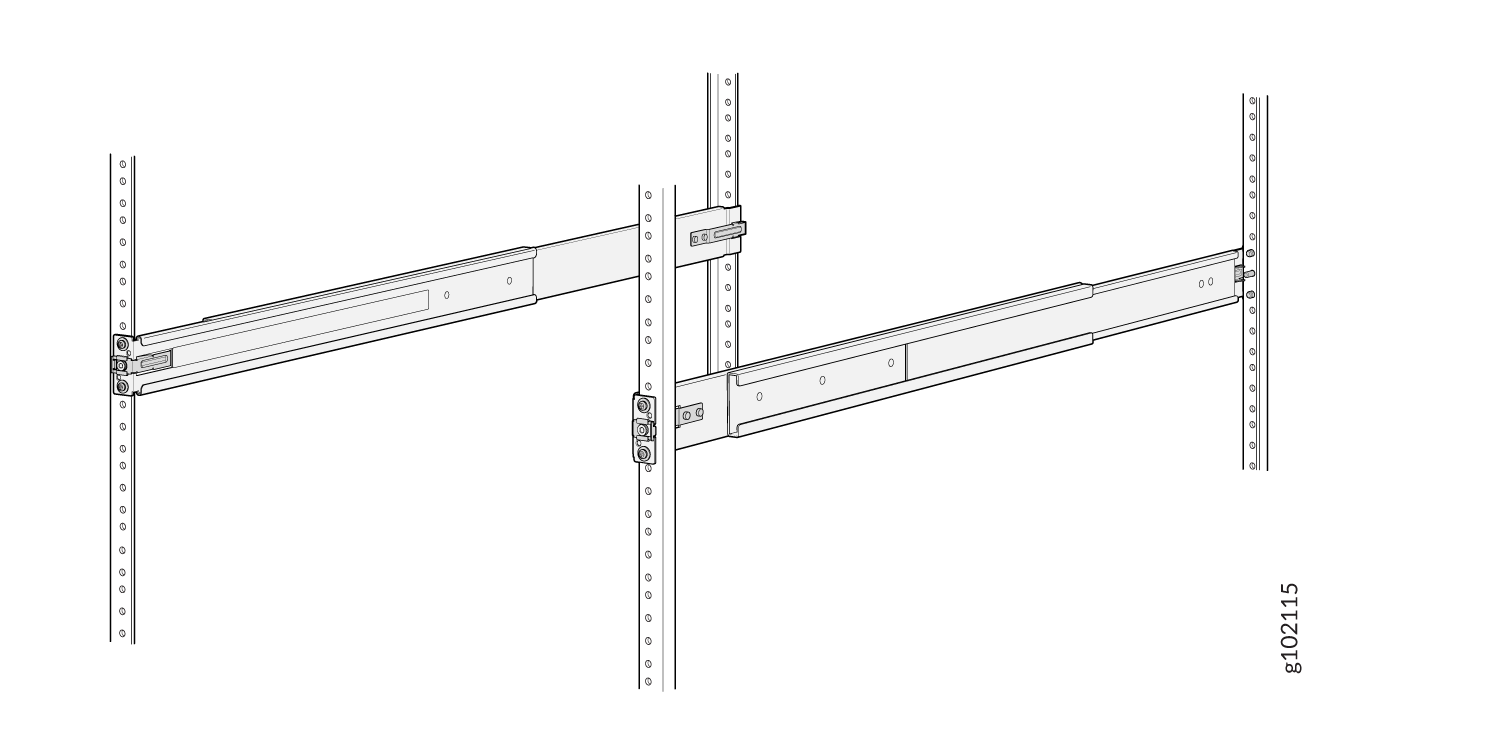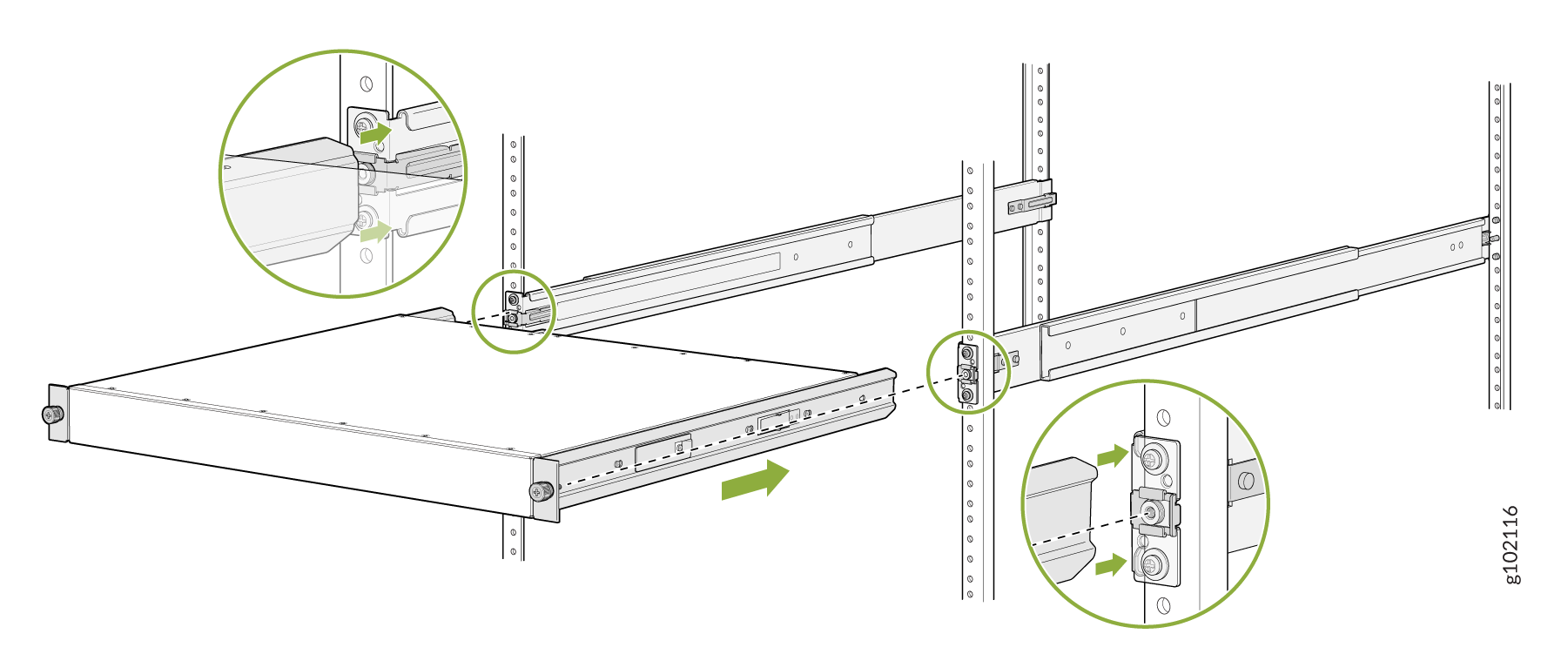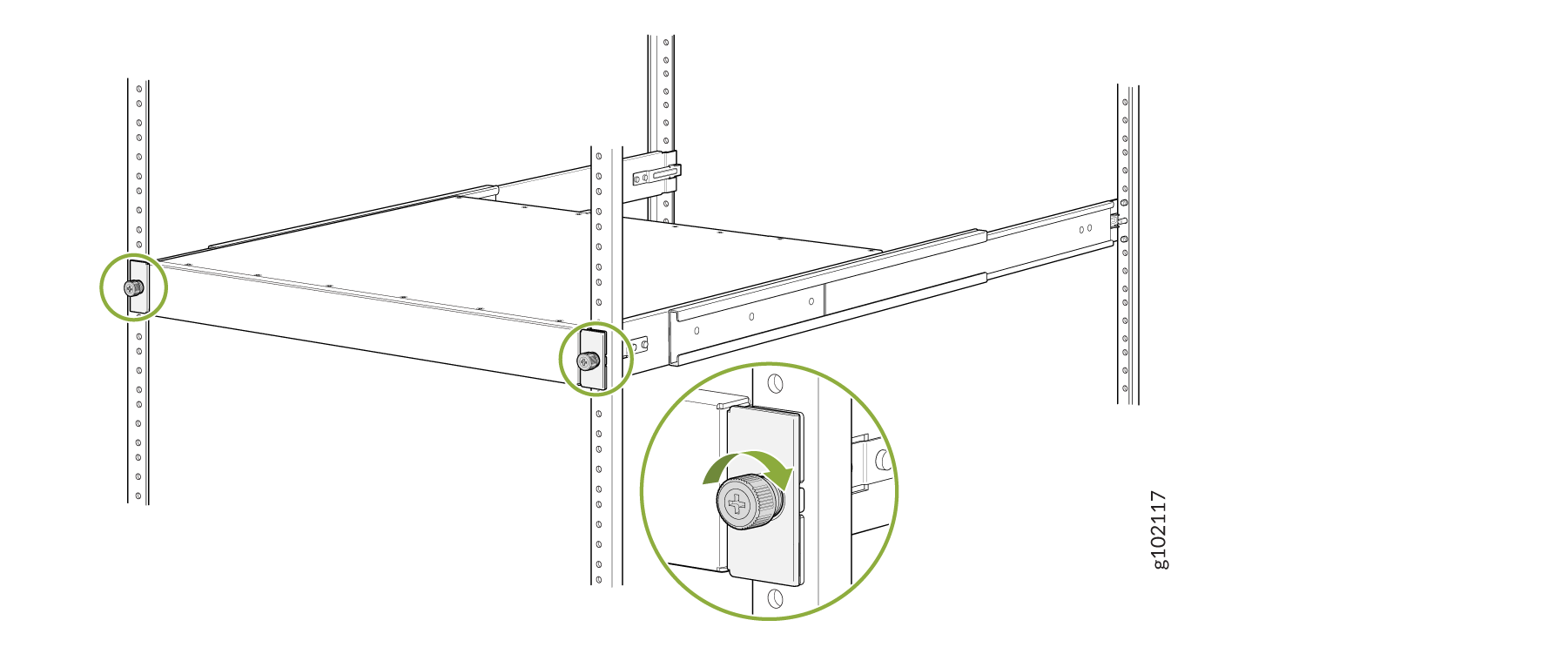Unpack and Mount the QFX5130 Switch
Unpack a QFX5130 Switch
The QFX5130 chassis is a rigid sheet-metal structure that houses the hardware components. A QFX5130 switch is shipped in a cardboard carton, secured with foam packing material.
The QFX5130 switch is maximally protected inside the shipping carton. Do not unpack the switch until you are ready to begin installation.
To unpack a QFX5130 switch:
- Move the shipping carton to a staging area as close to the installation site as possible, but where you have enough room to remove the system components.
- Position the carton so that the arrows are pointing up.
- Open the top flaps on the shipping carton.
- Pull out the packing material holding the switch in place.
- Verify the contents against the inventory included in the box. Table 1 lists the inventory of components supplied with a QFX5130-32CD/QFX5130E-32CD.
- Save the shipping carton and packing materials in case you need to move or ship the switch later.
|
Component |
Quantity |
|---|---|
|
Chassis |
1 |
|
Fan modules |
6, factory installed |
|
Power supplies
|
2, factory installed |
|
Rack mount kit - QFX5K-4PST-RMK-E QFX5K-4PST-RMK-E rack mount kit consists of the following parts:
Spare rack mount kits order numbers:
|
1 |
|
Rack mount assembly drawing |
1 |
|
Power cords with plugs appropriate to your geographical location |
2 |
|
Documentation roadmap card |
1 |
|
Warranty |
1 |
|
Component |
Quantity |
|---|---|
|
Chassis |
1 |
|
Fan modules |
6, factory installed |
|
Power supplies
|
2, factory installed |
|
Rack mount kit - QFX5130-1RU-4PRMK |
1 |
|
Rack mount assembly drawing |
1 |
|
Power cords with plugs appropriate to your geographical location |
2 |
|
Documentation roadmap card |
1 |
|
Warranty |
1 |
We no longer include the RJ-45 console cable with the DB-9 adapter as part of the device package. If the console cable and adapter are not included in your device package, or if you need a different type of adapter, you can order the following separately:
- RJ-45 to DB-9 adapter (JNP-CBL-RJ45-DB9)
- RJ-45 to USB-A adapter (JNP-CBL-RJ45-USBA)
- RJ-45 to USB-C adapter (JNP-CBL-RJ45-USBC)
If you want to use RJ-45 to USB-A or RJ-45 to USB-C adapter you must have X64 (64-Bit) Virtual COM port (VCP) driver installed on your PC. See, https://ftdichip.com/drivers/vcp-drivers/ to download the driver.
Update Base Installation Data
Update the installation base data if any addition or change to the installation base occurs or if the installation base is moved. Juniper Networks is not responsible for not meeting the hardware replacement SLA for products that do not have accurate installation base data.
Update your installation base at https://supportportal.juniper.net/s/CreateCase .
Mount the QFX5130-32CD/QFX5130E-32CD by Using the QFX5K-4PST-RMK-E Rack Mount Kit
You can mount a QFX5130-32CD/QFX5130E-32CD switch on a square hole or threaded hole four-post 19-in. rack by using the partial tool-less QFX5K-4PST-RMK-E rack mount kit (RMK) that is shipped along with the product, as default.
The QFX5K-4PST-RMK-E rack mount kit consists of the following parts:
-
A pair of front and rear-mounting rails
-
A pair of mounting brackets
-
16 flat-head M4 x 6mm Phillips screws
-
A pair of spacers
A four-post installation evenly supports the device by all four corners.
- Mount the Device by Using the QFX5K-4PST-RMK-E Rack Mount Kit On a Square Hole Rack
- Mount the Device by Using the QFX5K-4PST-RMK-E Rack Mount Kit On a Threaded Hole Rack
- Mount QFX5130-32CD/QFX5130E-32CD on a Four-Post Rack Using the QFX5220-32CD-4PRMK Rack Mount Kit
- Mount QFX5130-32CD/QFX5130E-32CD on a Four-Post Cabinet
- Mount the QFX5130-48C/QFX5130-48CM Switch by Using the QFX5130-1RU-4PRMK Rack Mount Kit on a Square Hole Rack
- Mount Your QFX5130-48C/QFX5130-48CM Switch by Using the QFX5130-1RU-4PRMK Rack Mount Kit on a Threaded-Hole Four-Post Rack
Mount the Device by Using the QFX5K-4PST-RMK-E Rack Mount Kit On a Square Hole Rack
Ensure that you have the following tools and parts available:
-
An ESD grounding strap—not provided.
-
Number 2 Phillips (+) screwdriver—not provided
-
A pair of front and rear mounting rails. These mounting rails attach to the front and rear rack posts—provided with the rack mount kit
-
A pair of side mounting brackets and 16 flat head M4 x 6mm Phillips screws. These brackets attach to the device if not pre-installed—provided with the rack mount kit
-
A pair of Spacers—provided with the rack mount kit
To mount the device on four posts in a rack by using the QFX5K-4PST-RMK-E rack mount kit:
Mount the Device by Using the QFX5K-4PST-RMK-E Rack Mount Kit On a Threaded Hole Rack
Ensure that you have the following tools and parts available:
-
An ESD grounding strap—not provided.
-
Number 2 Phillips (+) screwdriver—not provided
-
A pair of front and rear mounting rails. These mounting rails attach to the front and rear rack posts—provided with the rack mount kit
-
A pair of side mounting brackets and 16 flat head M4 x 6mm Phillips screws. These brackets attach to the device if not pre-installed—provided with the rack mount kit
-
A pair of Spacers—provided with the rack mount kit
To mount the device on a four-post rack with threaded holes:
Mount QFX5130-32CD/QFX5130E-32CD on a Four-Post Rack Using the QFX5220-32CD-4PRMK Rack Mount Kit
To mount the QFX5130-32CD/QFX5130E-32CD on a four-post rack by using the QFX5220-32CD-4PRMK rack mount kit:
Mount QFX5130-32CD/QFX5130E-32CD on a Four-Post Cabinet
You can mount a QFX5130-32CD/QFX5130E-32CD on four-post racks within a cabinet. For cabinet installations, you need to reconfigure the provided mounting rail. You must change the mounting rail from a flush-mount to a set-back design to allow room in the cabinet for network cabling. To mount a QFX5130-32CD/QFX5130E-32CD on a four-post cabinet:
Mount the QFX5130-48C/QFX5130-48CM Switch by Using the QFX5130-1RU-4PRMK Rack Mount Kit on a Square Hole Rack
Ensure that you have the following tools and parts available:
-
An ESD grounding strap (not provided)
-
A pair of front and rear mounting rails
These mounting rails attach to the front and rear rack posts (provided with the RMK).
-
A pair of side-mounting brackets—provided with the RMK
You must attach these brackets to the device.
To mount the device on four posts in a rack by using the QFX5130-1RU-4PRMK rack mount kit:
- Wrap and fasten the ESD grounding strap to your bare wrist, and connect the other end of the strap to the ESD point on the device.
-
Assemble the mounting rails.
-
Attach the mounting rails to the rack.
Mount Your QFX5130-48C/QFX5130-48CM Switch by Using the QFX5130-1RU-4PRMK Rack Mount Kit on a Threaded-Hole Four-Post Rack
You can mount the QFX5130-48C switch in a four-post rack or a cabinet. Ensure that you have the following tools and parts available:
-
An ESD grounding strap (not provided)
-
A Number 2 Phillips (+) screwdriver (not provided)
-
A pair of side-mounting brackets that attach to the chassis [provided with the rack mount kit (RMK)]
-
A pair of mounting front and rear rails that attach to the rack posts (provided with the RMK)
To mount the device on a four-post rack with threaded holes:
Mount the QFX5130-32CD/QFX5130E-32CD Switch in a Rack by Using the QFX5220-32CD-4PRMK Rack Mount Kit
You can also mount QFX5130-32CD/QFX5130E-32CD switches only on a four-post 19-in. rack by using the QFX5220-32CD-4PRMK rack mount kit (RMK) provided with the switch. The RMK can be adapted for a four-post rack-only installation. A four-post installation evenly supports the switch by all four corners.
For four-post rack installations, the RMK contains two front-mounting rail assemblies and two rear-mounting blades that match the front-mounting rails. This configuration allows either end of the switch to be mounted flush with the rack and still be adjustable for racks with different depths.
The front and rear rack rails must be spaced between 28 in. (71.1 cm) and 32 in. (81.2 cm) front to back.
This topic describes:
Befo re You Begin Rack Mounting
Before you begin mounting a QFX5130-32CD/QFX5130E-32CD switch in the rack or cabinet:
A QFX5130-32CD/QFX5130E-32CD switch requires two people for installation, one person to lift the device into place and another person to attach the device to the rack. If you are installing the QFX5130-32CD/QFX5130E-32CD above 60 in. (152.4 cm) from the floor, we recommend that you remove the power supplies and fan modules to minimize the weight before attempting to install the device.
If you are mounting multiple devices on a rack, mount the device in the lowest position of the rack first. Proceed to mount the rest of the devices from the bottom to the top of the rack to minimize the risk of the rack toppling.